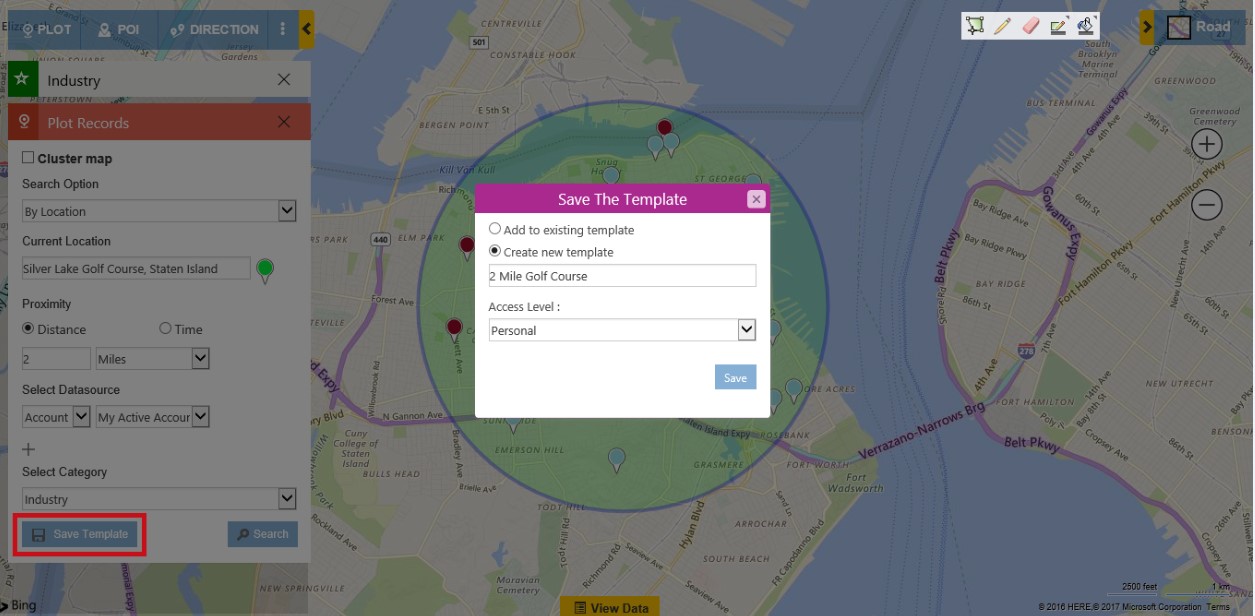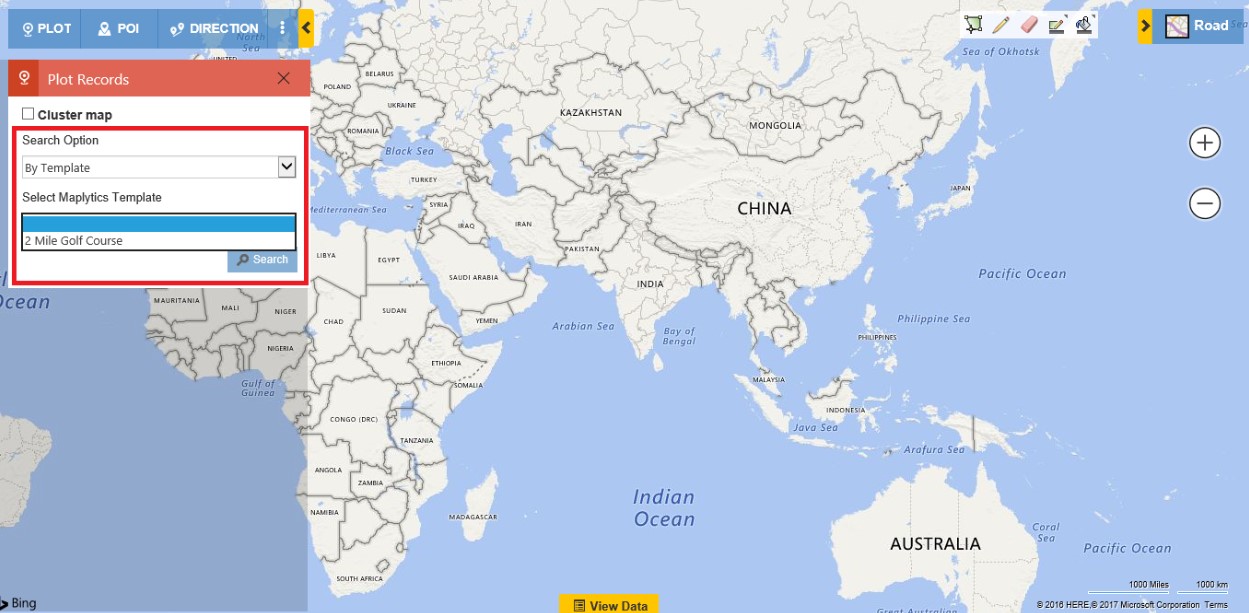Maplytics™ offers the ability to quickly search, find and map customers to target in a particular region within Dynamics CRM/365. However, very often users’ need to perform the same search every time they need to target customers based on specific parameters. For example, find all the accounts within 2 miles proximity (radius) of a particular location having annual revenue greater than $500,000.
With the latest release of Maplytics, we have incorporated a new feature, which allows users to save their search criteria with filters and zoom level, as a template. This will help the user to save time by using previously saved template instead of performing the same search again.
The user can save all the information used in Plot Records card and Category card with zoom level. Follow the steps mentioned below to save the search criteria as a template:
1. Go to Detail Map > Plot CRM records on Map as shown below:
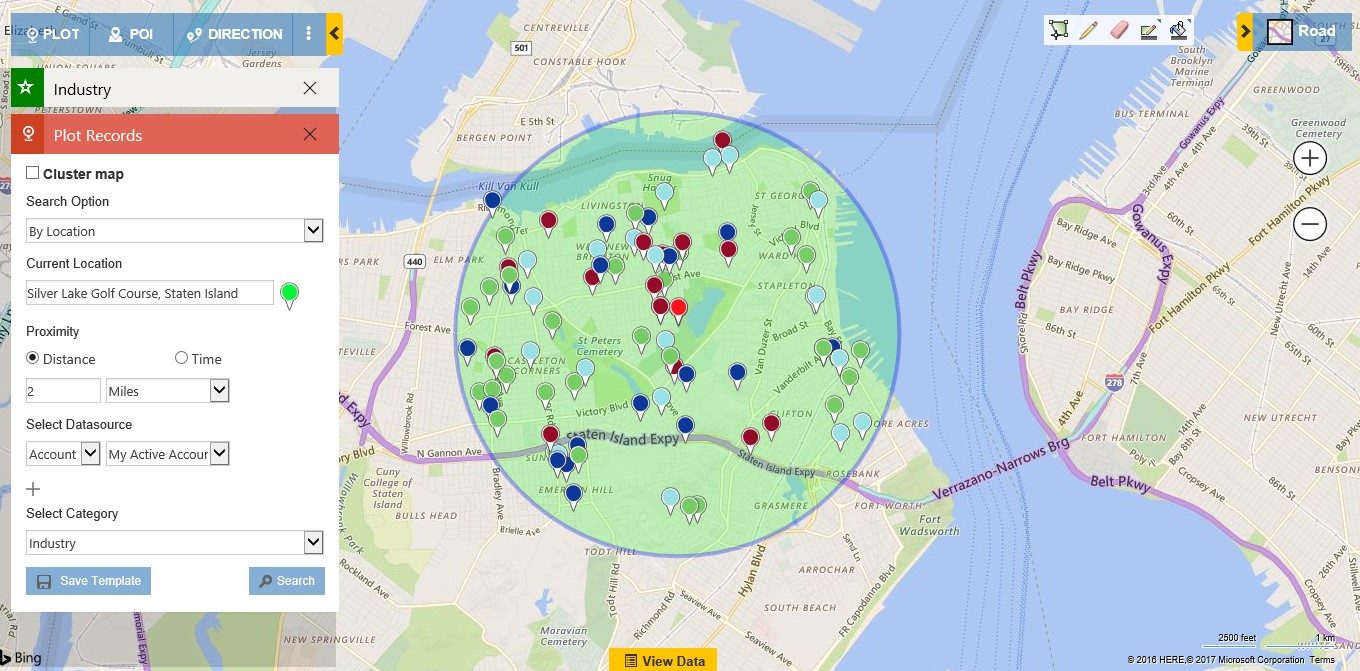
In the above example, we have used the Radius search and plotted ‘My Active Accounts’ in Dynamics CRM/365 within 2 miles radius of ‘Silver Lake Golf Course, Staten Island’ and used ‘Industry’ to categorize the data. The user can also use ‘By Region’, ‘By Drawing’ and ‘By Territory’ options.
2. Uncheck few industries to narrow down your search results:
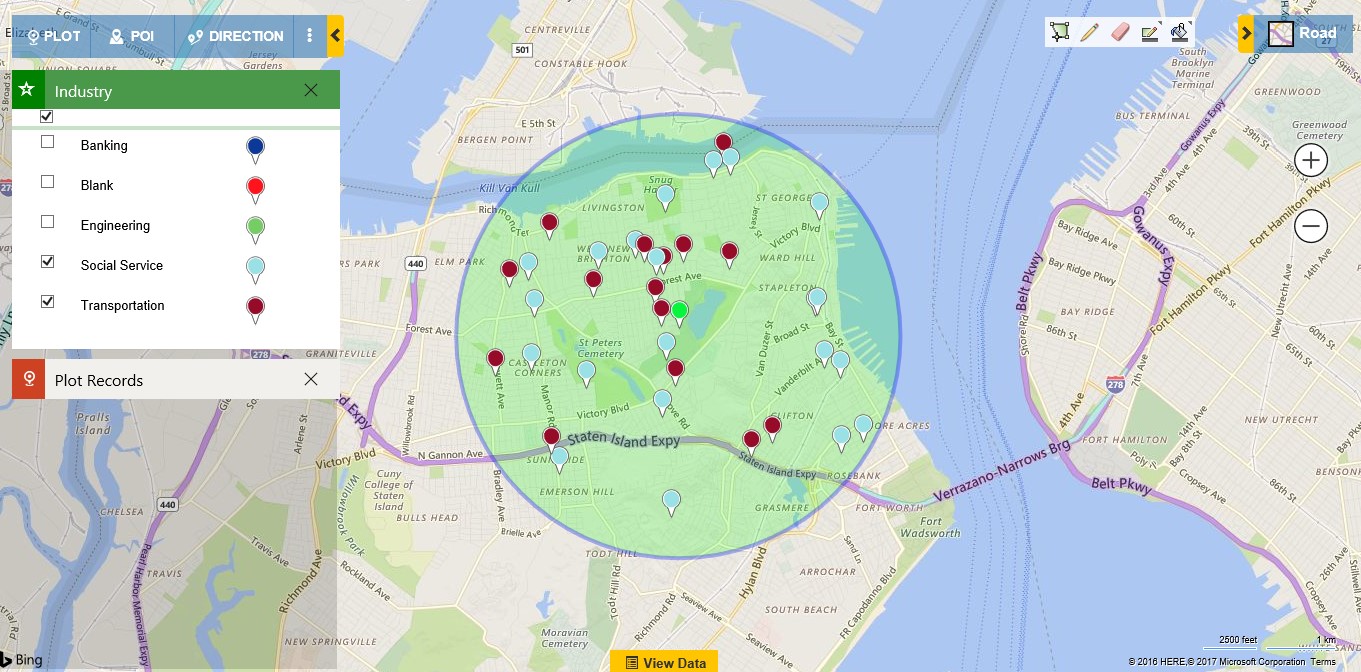
The user can choose from the options mentioned below:
- Add to Existing Template – This option will allow user to update any existing template with the new search criteria. This will contain the list of all the templates defined by the logged-in user.
- Create New Template – This option will allow user to save the search criteria as a new template
- Access Level: There are two different type of access level for Maplytics Template.
- Public – This will allow user to share this template with other Dynamics 365 / Dynamics CRM users.
- Personal – This will enable user to restrict the template to himself and no other member in the organization will be able to use this search criteria.
In this example, we are creating a new template with the name ‘2 Miles Golf Course’ and setting the access level to Personal.
4. To access Saved Templates, choose ‘By Template’ option in Search options as shown below:
With the addition of the ability to save search criteria as a template, Dynamics 365/CRM users can easily find and target customers just by accessing the saved template. This feature will help Marketing Team to build dynamic Marketing list. User can use the saved template to plot the existing criteria and add all the plotted data points to an existing marketing list in Dynamics CRM / Dynamics 365.
Note: After saving the plotted data points as a template refresh the page once and then look for the template by selecting ‘By Template option’ in the plot card.