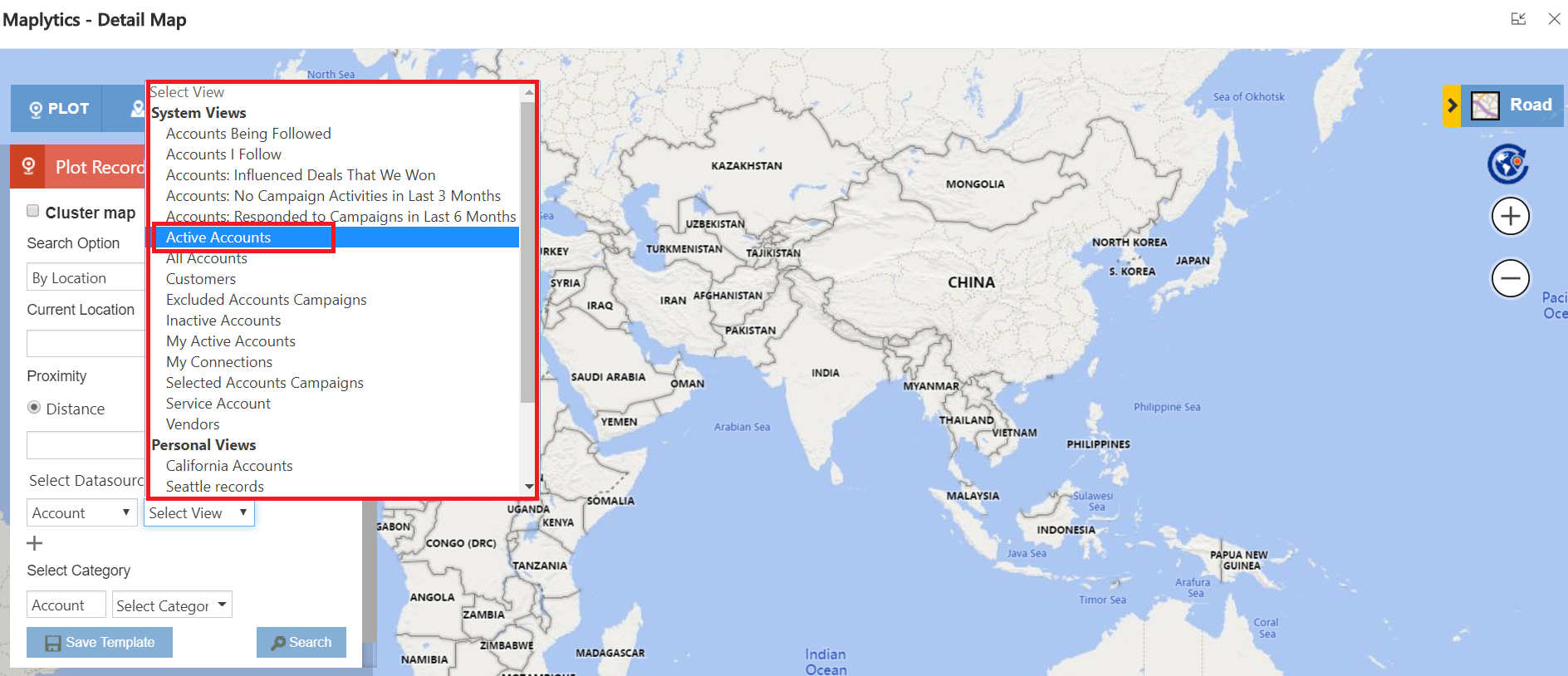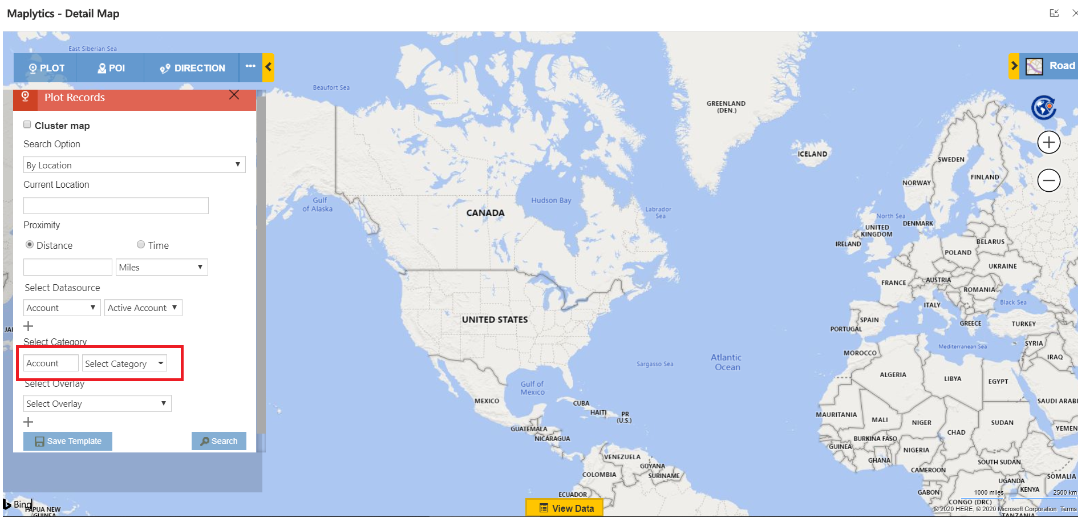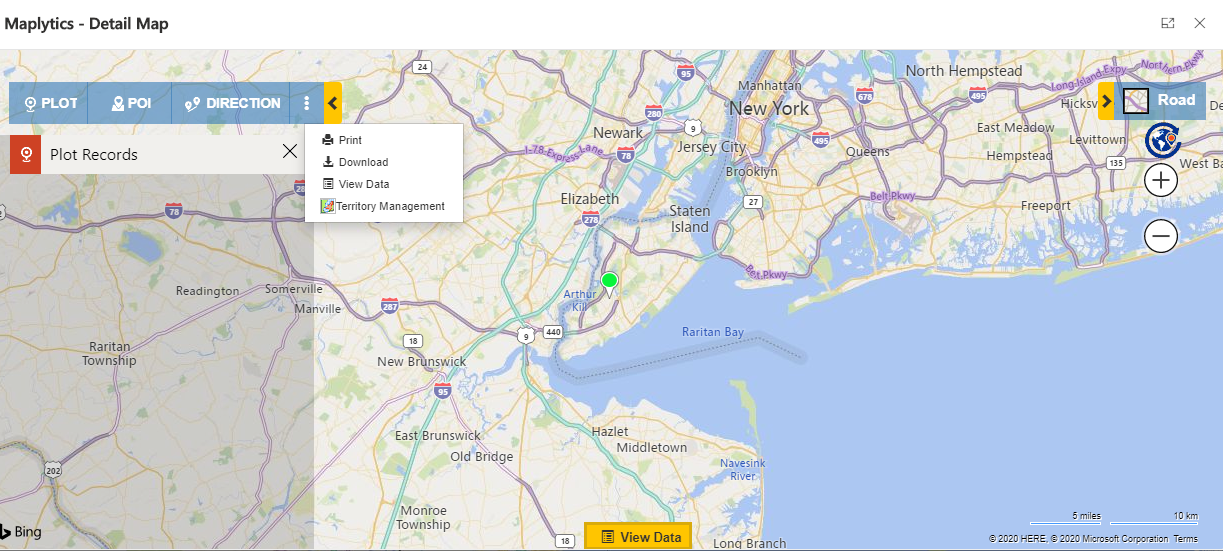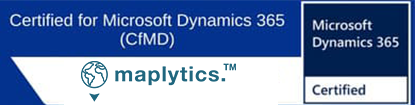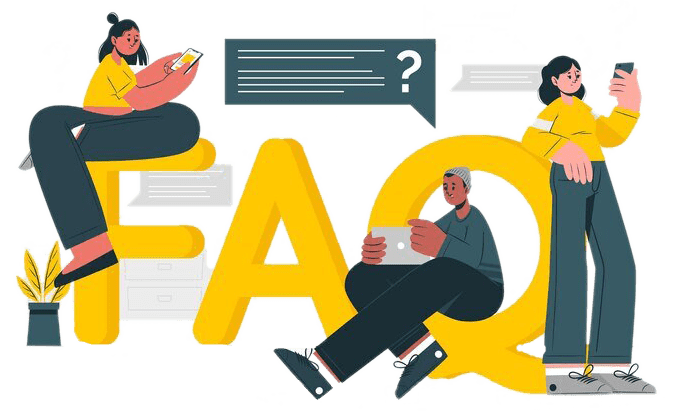
A visit to some FAQ's
Get some of your common queries answered and make way to learn Maplytics some more
License
No! Maplytics subscription includes the cost of Bing Maps license.
Please refer the below-mentioned link for more information:
https://www.inogic.com/blog/2015/12/no-need-to-purchase-bing-maps-licenses-for-dynamics-crm/
The client can delete all the copies of the solution currently in possession. Please refer to the License Terms for the same, supplied along with Maplytics solution. Also, please inform at crm@inogic.com that you do not wish to renew the subscription.
Maplytics license always validates the CRM version. This message indicates that the current CRM version and the CRM version in Maplytics license are not same. Please contact us on crm@inogic.com with your CRM details to get an updated license issued.
You can always grant or deny access to Dynamics CRM users for Maplytics.
Navigate to Maplytics App > Settings > Teams > Maplytics (Add or Remove members from this Team to grant or deny Maplytics access)
Maplytics is billed Annually, however, it is priced on per month basis.
Yes! You can anytime write us a mail on crm@inogic.com that you want to ‘n’ number of users to your initial subscription. You will be charged on a pro-rata basis for the remaining period of the current subscription period.
To extend subscription/trial, please connect with us on crm@inogic.com. Our Team will get back to you as soon as possible.
Yes, please connect with us on crm@inogic.com. Our Team will get back to you as soon as possible.
General
Maplytics is a multi-language solution currently supporting the following languages:
Arabic, German, French, Spanish, Portuguese, Turkish, Hungarian, Dutch, Polish, Italian, and Russian!
Language support is available for end user pages i.e. Detail Map, Heat Map, Dashboard and Map on individual CRM records. However, the Maplytics Setting pages are available only in English.
If you are interested in Maplytics and are looking for a language not listed above, please connect with us at crm@inogic.com.
Please send us your issues at crm@inogic.com, and our team will get back to you as soon as possible.
Yes! We have a Inogic Partner Program for Microsoft Dynamics CRM partner.
Please contact us on crm@inogic.com for more information. Visit our Partner Page to check our existing Partners.
Maplytics is a managed solution that runs natively within Dynamics CRM environment. Your CRM data is not hosted by Maplytics on any cloud services. Only address attributes send to Bing Maps to fetch geo-coordinates.
Yes, Maplytics is 100% native Dynamics 365 / CRM app. It is a managed solution designed to run natively within Dynamics 365 environment.
Installation
Please refer the below-mentioned link for Maplytics trial activation:
https://www.maplytics.com/blog/install-activate-maplytics-dynamics-365
Please refer the below-mentioned link to update Maplytics solution. We ensure that all our updates have backward compatibility with regards to previous Maplytics solution.
https://www.maplytics.com/blog/upgrade-latest-maplytics-solution.
We feel sad that you have to uninstall the solution. It’s pretty simple. Go to Setting > Solution > Select Maplytics > Delete. Maplytics is a managed solution, so it won’t affect any other entity or attribute of CRM.
There are a couple of reasons behind this:
- You forgot to configure Maplytics settings. Go to Maplytics app >Settings > Solution > Open Maplytics solution > Click on ‘Configure’ button. This will create Entity Map and Dashboard Records for Maplytics.
- Logged in User is not added to Team Maplytics. Go to Setting > Security > Teams > Maplytics and add the required user to Team.
There can be two possible reasons behind this:
- The user is not added in Team Maplytics: Go to Settings >Advanced Settings > Settings > Security > Teams > Maplytics and check whether the logged in user is added to Team Maplytics. If not, please add the user.
- The user does not have Maplytics Security Roles. Go to Setting > Security > User > Select the required User > Assign either ‘Maplytics User’ or ‘Maplytics Admin’ security role.
Please refer the below link to resolve this issue.
https://www.maplytics.com/blog/fixed-issues-using-maplytics-clickdimensions-dynamics-crm/
If you have queries or need assistance with this issue, feel free to reach out to us on crm@inogic.com
If the customer wants to create a Geocode workflow for a custom entity and use the Check-in/Checkout feature, then below are two options:
- Create the Geocode workflow for a custom entity and configure the Check-in/Checkout feature on the Dev CRM. Next, create a solution and add the Geocode workflow and check-in entity to that solution. Export the solution as a managed solution and import it into the production CRM.
- To create a Geocode workflow for a custom entity and configure the Check-in/Checkout feature, temporarily disable the block unmanaged feature.
Features
Yes, with Maplytics plotting CRM data is very simple. You can plot any OOB or Custom entity on the Map. For Maplytics to plot the entities the prerequisite is; either that entity should have its address attribute, or it can be related to any other entity that has the address attribute. You will need to setup Entity Map for the custom entity before plotting on a map. Please refer to below link for the same:
www.maplytics.com/blog/setup-entity-map-configure-oob-custom-entities
You can plot maximum three entities simultaneously on a map. For example: You can visualize accounts, leads and contact simultaneously on a single screen of the map.
One of the primary reason for this is that the records are not geocoded. Please make sure you have latitude and longitude data present in the CRM records. There are two ways to geocode CRM records using Maplytics:
- Run the Maplytics Geocoding workflow:
Select records > Run Workflow > select ‘Inogic.Maplytics.GeoCoding’ workflow as shown below:
- Run the Batch processing Tool:
Please refer to below link for a systematic guide:
http://www.inogic.com/blog/2016/06/geocoding-millions-of-dynamics-crm-records-using-maplytics
Yes, this is possible with Maplytics. You might need to spare few minutes for this workaround. Please visit the link mentioned below and set up two Maplytics dashboards pointing to two different addresses of the same entity:
https://www.inogic.com/blog/2016/08/how-to-plot-multiple-addresses-of-same-entity-using-maplytics
Category drop-down list contains the list of all field attributes (Custom as well as OOB) for the selected entity. It does not depend on the selected view. For example, in below screenshot Category will have a list of all field attribute from Account entity:
Yes! When you make a route for your day on the desktop version, you can send an email of the route to your mobile for voice directions. Please refer the below-mentioned link for the same:
https://www.maplytics.com/blog/save-share-optimized-route-within-dynamics-365
Yes, you can add as many personal views as you would like to see on the map.
We can do some basic customizations like adding tooltip attributes, defining categories etc. Please contact us at crm@inogic.com, if you have any specific requirements, we can surely consider adding it as a feature in Maplytics.
There are two reasons behind this:
- Maplytics is currently available in six different languages; German, Spanish, French, Portuguese, Turkish, and English. English is the default language of the solution. If your native language is other than these six supported languages, Maplytics will load in the English language.
- If you have activated the language pack after importing Maplytics solution then on changing the language, the solution will be available in English language only. Please reimport Maplytics solution to resolve this issue.
Yes, Maplytics works on Dynamics 365 App.