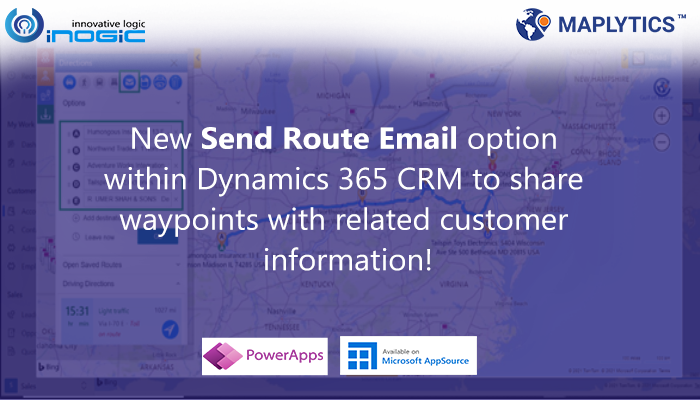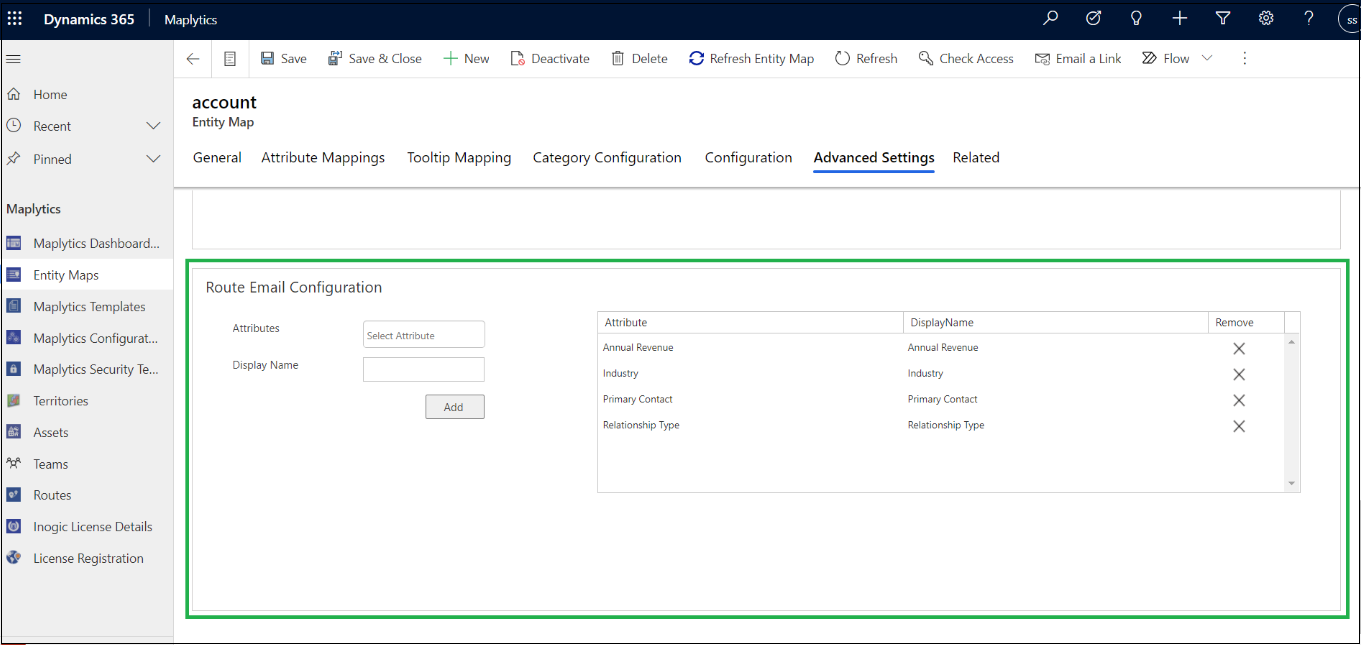In this post, we will be exploring the new ‘Send Route Email’ feature from our Maplytics May 2021 release. Till now, we were providing information as ‘Waypoint A – Waypoint B, Waypoint B – Waypoint C’ and so on on the link along with the record name and its addresses. On clicking that link, it redirects to the respective map mode. But now in addition to it, users can see more detailed information of waypoint record in the email itself.
Let’s see how to configure the Send Route Email. Follow Below Steps:
Maplytics App> Settings> Entity Maps> Account> Advanced Settings> Route Email Configuration
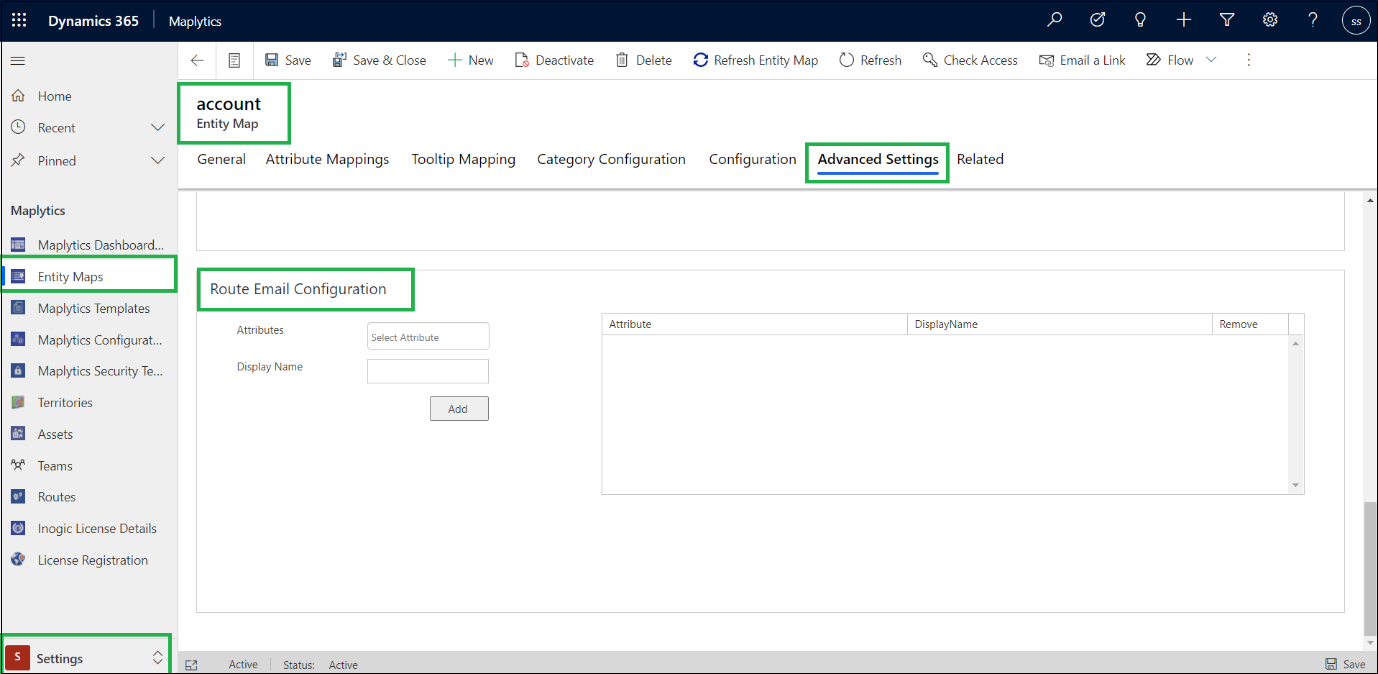
Note: Attributes that are already configured in Attribute Mapping will not allow configuring in Route Email Configuration. Only System Admin or Maplytics Admin can configure the Email Route Configuration.
Once you have configured the attributes in Route Email Configuration, you can see those in Send Route Email template with respective values.
For example, we have configured Annual Revenue, Industry, Primary Contact, and Relationship Type attributes in Route Email Configuration and created a route with Account records as waypoints. Once a route is created and plotted on the map, user clicks on Send Route Email button to create an email.
Without opening the record user can see the detailed info of the record from the email itself.
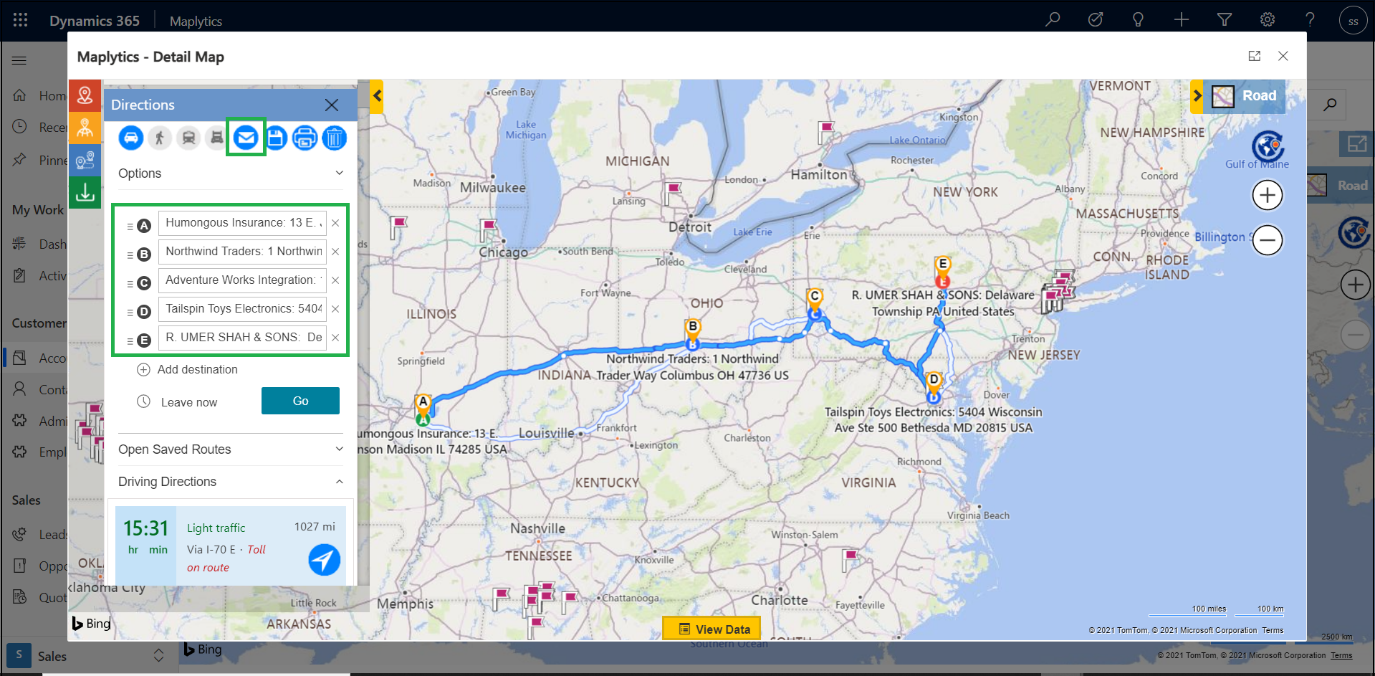
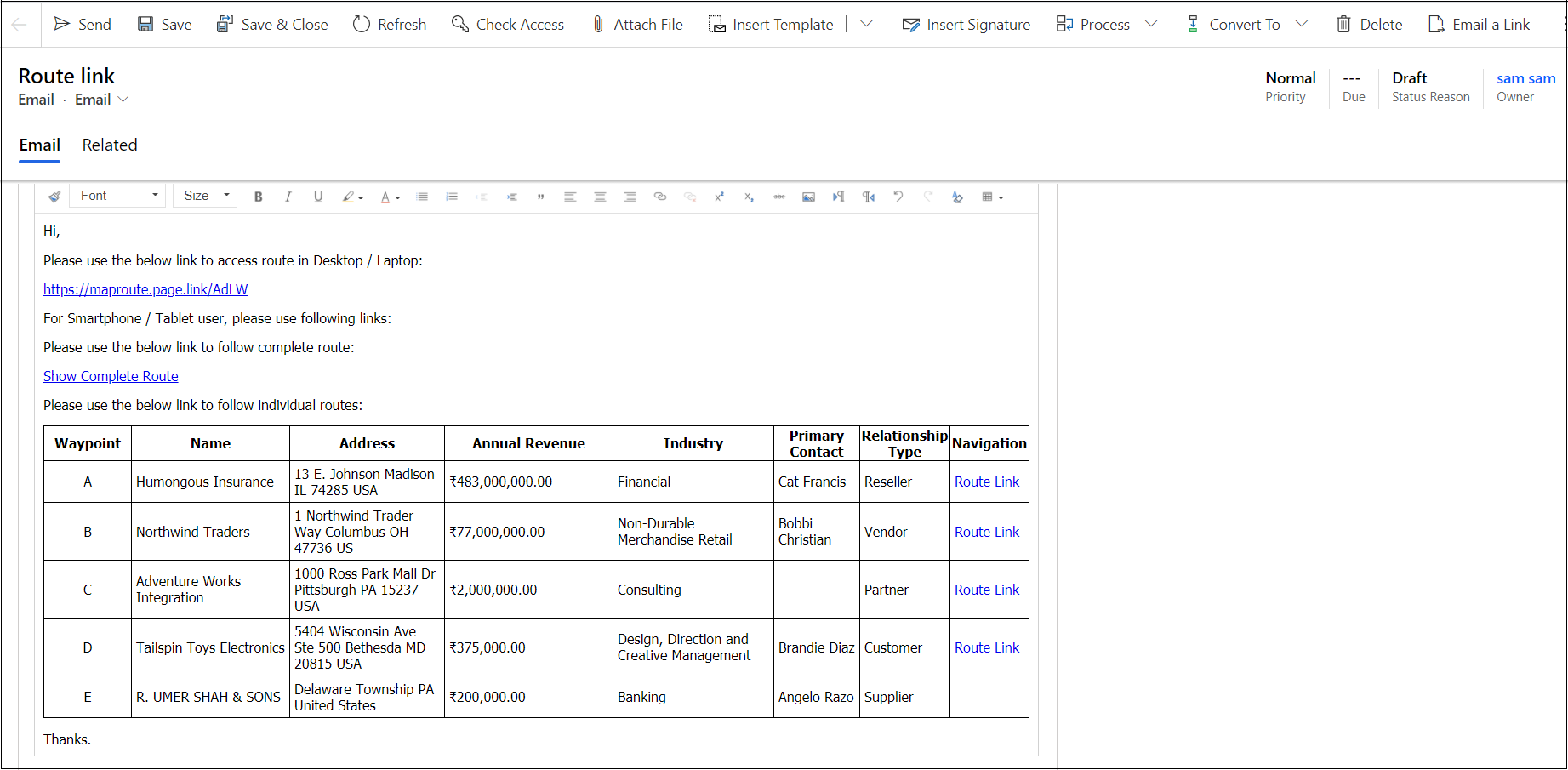
In this way, users can send informative route emails using Maplytics with Dynamics 365.
In this new release, with all these features, we have further increased the productivity of Field Sales and Field Service users along with managers with increased efficiency of Maplytics features to facilitate users in their analysis and decision making.
Keep checking our blogs and video library to know more about the updates on the latest release and contact us at crm@inogic.com to discuss your mapping requirements within Dynamics 365 CRM or PowerApps.
Download the preferred solution for a free trial of 15 days from our Website or Microsoft AppSource.
We regularly come up with new features and enhancements with your valuable feedback and support so don’t forget to rate us on Microsoft AppSource to make your favourite Maps Integration with Dynamics 365 CRM / Dataverse (Power Apps) app more powerful.