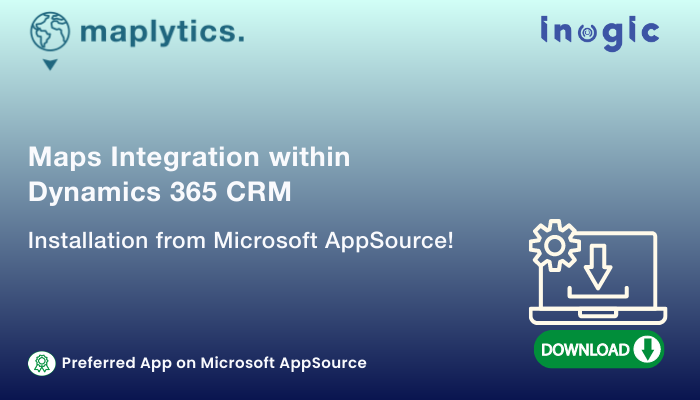100 software application users worldwide were asked, “What is the clumsiest part of using the software?” A hearty majority replied, “Installing the software”. As software makers, we want to present the safest, most robust, and most scalable versions of the software to the users. However, the initial, baby steps sometimes become complex for the users to manage. These steps are the building blocks of the software experience. Thus, perfecting them is essential and one approved way to do this is by providing an installation manual.
Having a step-by-step installation process manual with accompanying screenshots on the side calls for a quick installation process without assistance. Let us check out how Maplytics can be installed in today’s account! But before that, here are some basics for the newbies. Welcome aboard!
What is Maplytics?
Maplytics™ is a comprehensive and powerful Geospatial and Analytical Mapping solution primarily for Microsoft Dynamics 365 CRM users. It is designed and crafted to enable Microsoft Dynamics 365 CRM users to be able to leverage the power of location intelligence for their businesses. They can easily plot, plan, analyze, and take action on their CRM data. Maplytics or Map-Analytics empowers global users across industry verticals of any size with Geographical Data Visualization, Optimized Routing, Appointment Planning, Proximity Search, Heat Maps, Territory Management, and more to drive improved sales, upscale business processes, and engage clients at the right time.
What is the value/benefit of Maplytics?
The key benefits of integrating Microsoft Dynamics 365 CRM with Bing Maps using Maplytics are:
- Improved understanding, analysis, and better decision-making in real-time
- Strong relationships and improved quality of client engagement and communications
- Reduced fuel consumption and shortened business travel time
- Effective lead/client targeting in new markets
- Strong and Improved client relationships
- Upscaled Business Productivity
What are the ways to install Maplytics?
Maplytics can be installed from two sources-
- Microsoft AppSource and
- Maplytics Website
Installation from Microsoft AppSource
Microsoft Dynamics 365 CRM
Maplytics is a 5-star rated Preferred Solution on Microsoft AppSource and it can be installed directly from Microsoft’s AppSource page for Dynamics 365 and PowerApps
If the user is logged into his CRM account, he can select the ‘Free Trial’ from the AppSource Page, accept the terms and conditions, and continue with the process.
For a user who is not already logged into his CRM, he needs to fill in the credentials to Sign in. Post that he can continue with the rest of the steps.
A detailed breakdown of the steps with relevant screenshots can be accessed here.
Dataverse (PowerApps)
Non-Microsoft Dynamics 365 CRM users can use Maplytics by subscribing to the PowerApps platform. This platform comes packaged with some base entities that include Accounts, Contacts, and more to provide support for its security and other infrastructure.
The process of installation remains the same clicking on Free Trial on the AppSource page of Maplytics for Dataverse, accepting the Terms and Conditions, filling in the credentials, and moving on.
The detailed steps with screenshots can be viewed here.
Maplytics can be accessed from the left navigation panel. The app then needs to be Activated and Configured to complete the licensing process and to configure the basic Entity maps, Dashboards, and Census data.
You do not need to purchase Bing Maps Licenses for Dynamics CRM, within the subscription of Maplytics licenses, Maplytics ships Bing Maps Key to allow users to use Bing Maps API within their CRM. However, users can also choose to use their own Bing Maps Keys for the same. The same can be enabled post-licensing and configuration.
Once the map has been integrated, a Maplytics Team can be created by adding members to it. Later new environment and database can be set up.
Users can use the credentials of the environment thus created to log in to PowerApps and select the Maplytics app to perform Maplytics features. The buttons ‘Details Map’ or ‘Heat Map’ can be used to open the respective maps.
The steps can be referred to in-depth here.
A Multi-language Map helps to load Bing maps in the language that is set in the User Interface Language. This is enabled as the user configures Maplytics. Upon successful completion, it opens a tab with Team Maplytics created. The user can add the required member to the team.
Having a ‘Maplytics Admin’ in place is essential to be able to customize Maplytics. The language map and other security roles can be explored here.
Anything more?
Loyal Maplytics users, recently added ones, and those increasing their licenses every year would all vouch that the Installation/setup process of Maplytics does not last more than 30-40 minutes. The Team is always at service to resolve any non-pre-empted installation and functionality woes. For further queries, requests, or mapping troubles, do write to the team at crm@inogic.com
For more about Maplytics, hop on to the detailed Blogs, Client Testimonials, Success Stories, and Video Library.
Next, we will have a look at installation using the Maplytics Website.
Until then,
Happy Free Trial!