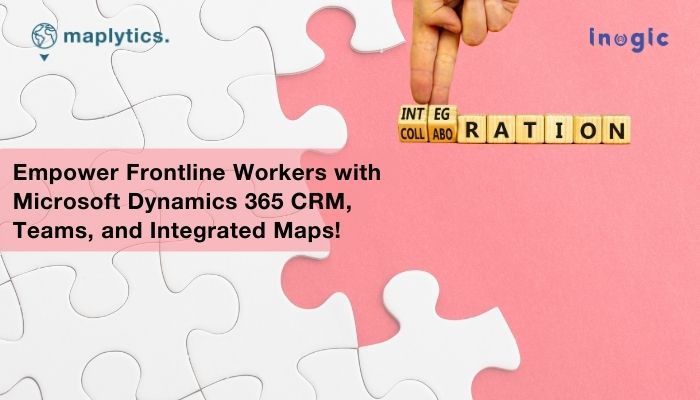With 280 million daily active users in 2023, Microsoft Teams is among the top 3 best online collaboration apps. The smooth integration of Teams with Microsoft Office has been one of the pivotal reasons for its acceptance and success. In one of our previous blogs, we also highlighted how Teams is a catalyst in making One Microsoft Family with its wide integration with 600+ apps.
As a part of this mission, we also witnessed how Microsoft Teams collaborates with all the modules of Microsoft Dynamics 365 enhancing global communication across industries. We also talked about how easy document management becomes when you integrate Dynamics 365 and SharePoint with Teams. We checked how to map integration within Teams and Dynamics 365 unlocks more opportunities and possibilities of use. Let us take this understanding further and analyze how integrating them could be utilized to enhance the productivity of field service operations thereby establishing a work-life balance for them and increasing customer satisfaction, driving greater efficiency, and ensuring higher service effectiveness.
A Tale of Frontline Services
“Field service is the lifeline of any business that relies on equipment” – John Smith, CEO of Acme Corporation
Field service is a broad term that encompasses the processes of installing, maintaining, repairing, troubleshooting, and inspecting equipment and machinery. It is an essential part of any business that provides products or services that require on-site support.
Field service management is the process of organizing and optimizing the field service process. It involves tasks such as work order and schedule management, asset management, technician and customer management, and more. Efficient field service management is essential for businesses that want to provide timely and efficient service to their customers.
Revolutionizing service with Integrated Maps within Dynamics 365 CRM and Teams for Field Service Management
Teams meetings are often used to resolve complicated issues online in real-time if not to discuss them at length and in depth. Field Service tickets are many times critical and require immediate resolution. Can Teams be used to find solutions to on-field problems? Can integrated maps and Dynamics CRM, too, be utilized within Teams to define solutions? Let’s find out
The Use Case
FreezeMan Cold Storage group of companies had reported a malfunction in their cooling systems at two different locations. As the situation was extremely critical for them, they had gotten over a Teams call with their services providers, Shack and Co. Shack and Co. were avid Maplytics users and utilized all the magical features thoroughly.
Visualizing location-based data from CRM on a map
Maplytics is a 5-star rated advanced mapping and data visualization tool on Microsoft AppSource that provides seamless integration of maps with Microsoft Dynamics 365. It empowers users with detailed insights derived using location intelligence.
Shane and Jack from FreezeMan and Tom and Tulip from Shack and Co. were on the Teams call. Shane was overlooking the issue at the location near South Beach, Staten Island, and Jack was responsible for the location near Oakwood Beach, Staten Island.
Pre-planning client meetings and managing schedules
Using Auto Scheduling, client appointments can be planned for the field reps for days/weeks in advance by the Manager. Clients’ availability can be taken into consideration while scheduling.
Tom, following the South Beach location checked the schedule for the Field Reps for the day. He concluded that Chad, their senior Field Rep had been summoned to the location for a monthly cleanup appointment on that day.
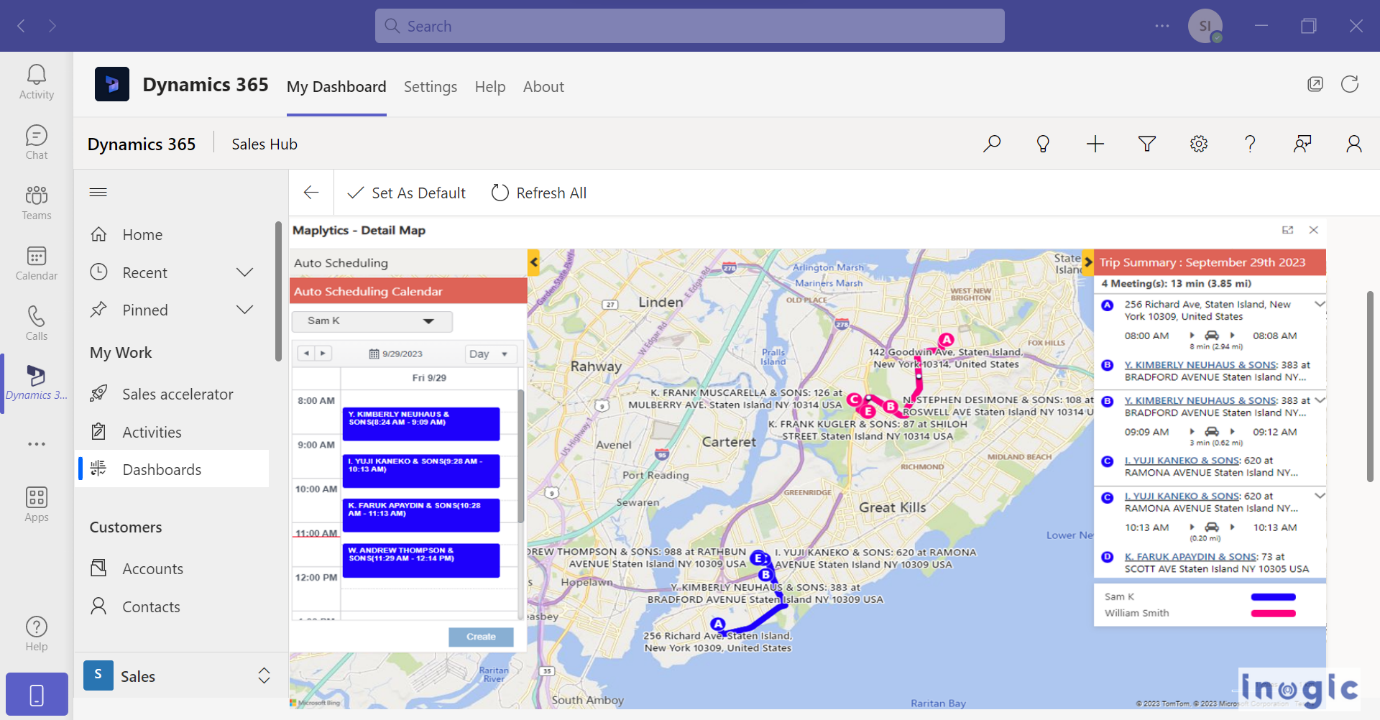
It would be just 30 minutes by the time Chad reached there he assured.
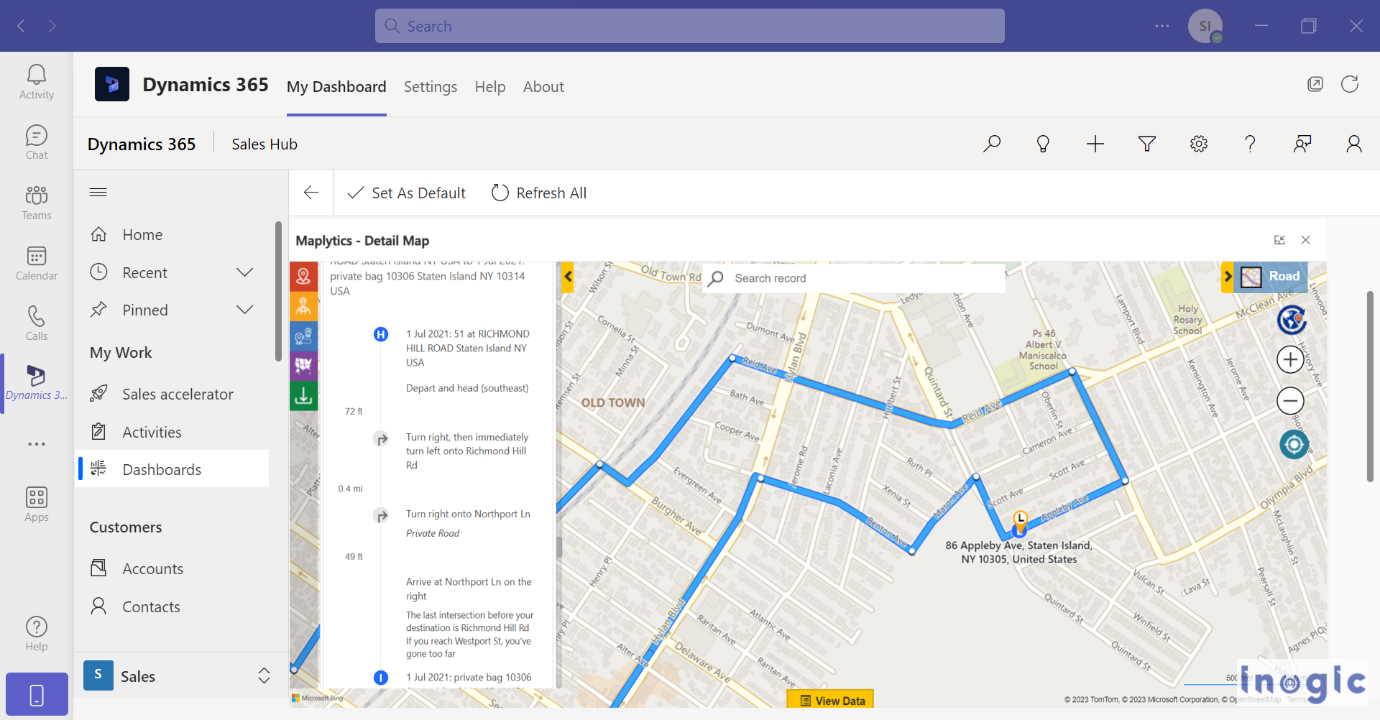
On the other hand, no monthly meetings were planned for the Oakwood Beach location that week. So, Tulip had to think quickly and assign a field rep ad hoc. She checked the schedules of the reps that day and reassigned Mitchel to visit the location in the next 20 minutes.
Optimizing travel routes for field reps
Travel routes avoiding traffic, tolls, and highways can be plotted for the field reps to follow while in the field. Turn-by-turn navigation directions can also be shared, emailed, or printed for convenience.
With changes made to his schedule, Mitchel got a message from Tulip informing the same. He checked his schedule on the mobile app and saw the revised optimized route he was to follow to cover up the emergency.
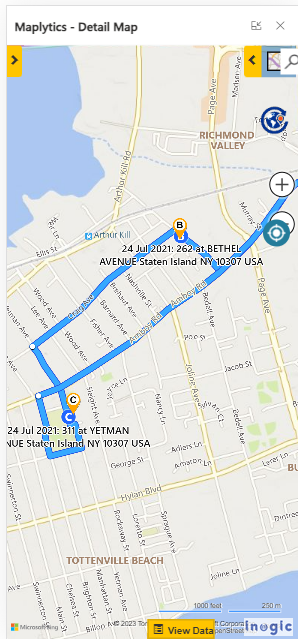
While they were on their respective ways, Chad and Mitchel connected on the same Teams call to understand the crux at both locations and get a stock of the situation.
Chad reached the location first as he was already on the scheduled path and spent the next 15 minutes analyzing the situation. He relayed his findings and asked questions on the Teams call while carrying out his thorough check. Soon he deciphered that a sectional part of the system needed replacement and since it was a heavy part, he did not have it in his standard kit.
Finding places nearby
Using Proximity Search and Point Of Interest Location, leads, contacts, gas stations, cafes, etc. nearby or within a convenient proximity can be searched for, plotted on the map, and visited for work.
Tom, being quick on his feet did a quick POI Location Search for Chad and provided the details of the hardware stores present around his current location. Chad picked up the nearest one and left to collect the part. Tom called the store and alerted them to provide quick assistance.
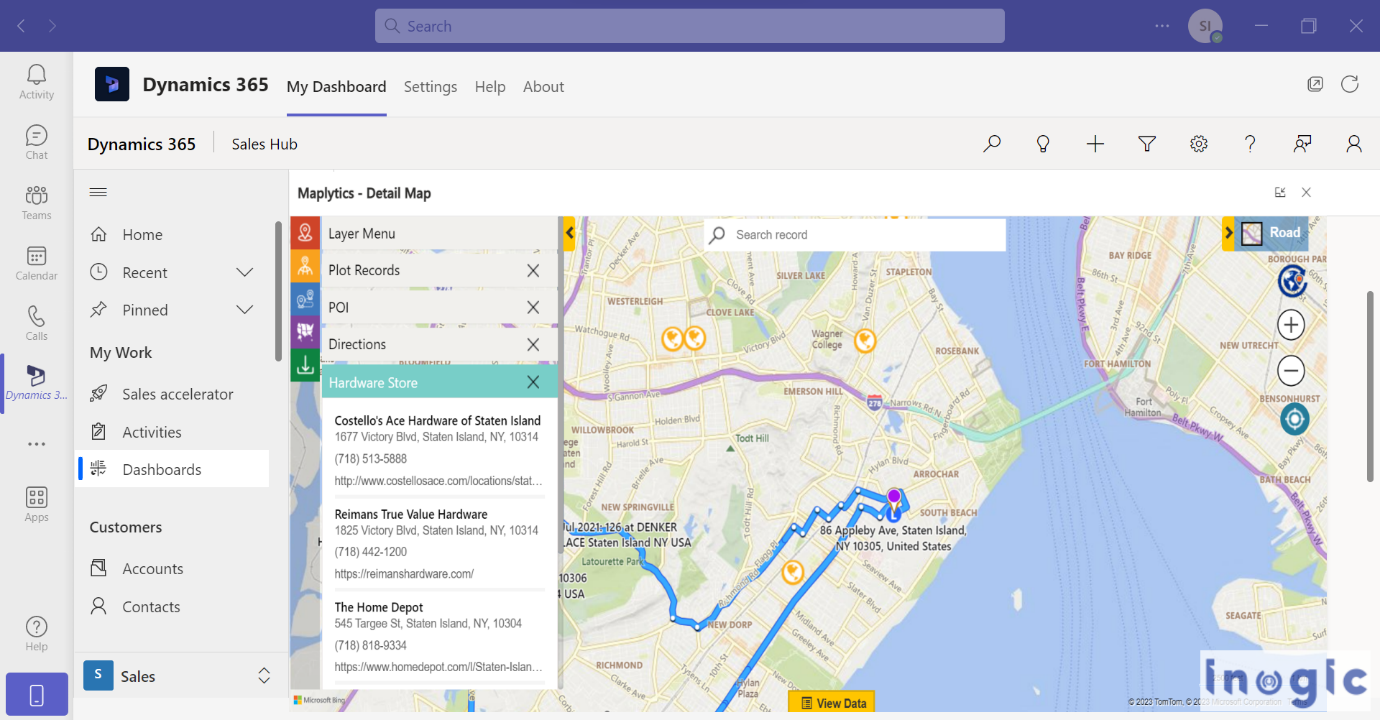
Shane was kept in a constant loop as everything was discussed on the Teams call. Chad was also given turn-by-turn navigation directions to the stores he was targeting.
While Chad was on his way, Mitchel had reached the Oakwood Beach location and had been doing his formal check of the freezing system. He is unable to spot the exact reason for it but can see the fluctuations in the readings on his multimeter and the ones on the digital boards attached to the system.
Check into and out of a meeting from the location
The Check-in button in Maplytics within the Dynamics 365 Mobile App allows a rep to check into a meeting from the location. The same button can then be used to check out of the meeting from the location once done along with an option of attaching important notes.
He clicks close-up shots and sends them as attachments on the Maplytics app on his mobile. The product team is then looped into the process to study them. He shares them on the ongoing Teams call as well for Tulip and Jack to witness along with Jack’s team.
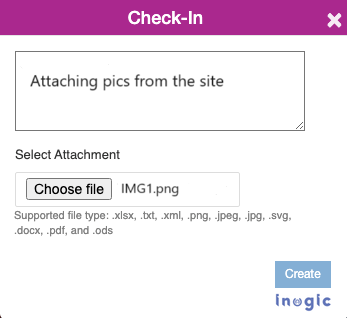
Soon, the product team is added to the Teams call and they are examining the situation by questioning Mitchel about a few things. At South Beach, Chad is back with the required hardware unit and has started replacing the same with some help from the location staff.
The product team debating the Oakwood Beach location trouble finally instructed Mitchel to replace certain wires and also change their connections. Wires and pliers are available in Mitchel’s field kit. He begins doing the same. After some waiting, more instructions, and trial and error, both Chad and Mitchel are successful in bringing the systems to life at both locations. Overall, the idea of connecting over Teams while utilizing the location intelligence through Maplytics turned out to be a brilliant idea saving the day for the client and the service providers.
What’s more?
Dynamics 365 CRM, Teams, and Integrated Maps are on a collaboration and growth spree. More advancements, rapid changes, and greatness are definitely on the horizon!
One can learn how Dynamics 365 Field Service can help the user optimize service operations and deliver exceptional service with an able sidekick of integrated maps. In this manner, Integrated Maps within Dynamics 365 Field Service can help accelerate service delivery, boost field productivity, and streamline work order management with next-generation Location Intelligence.
Until then,
Happy Mapping!