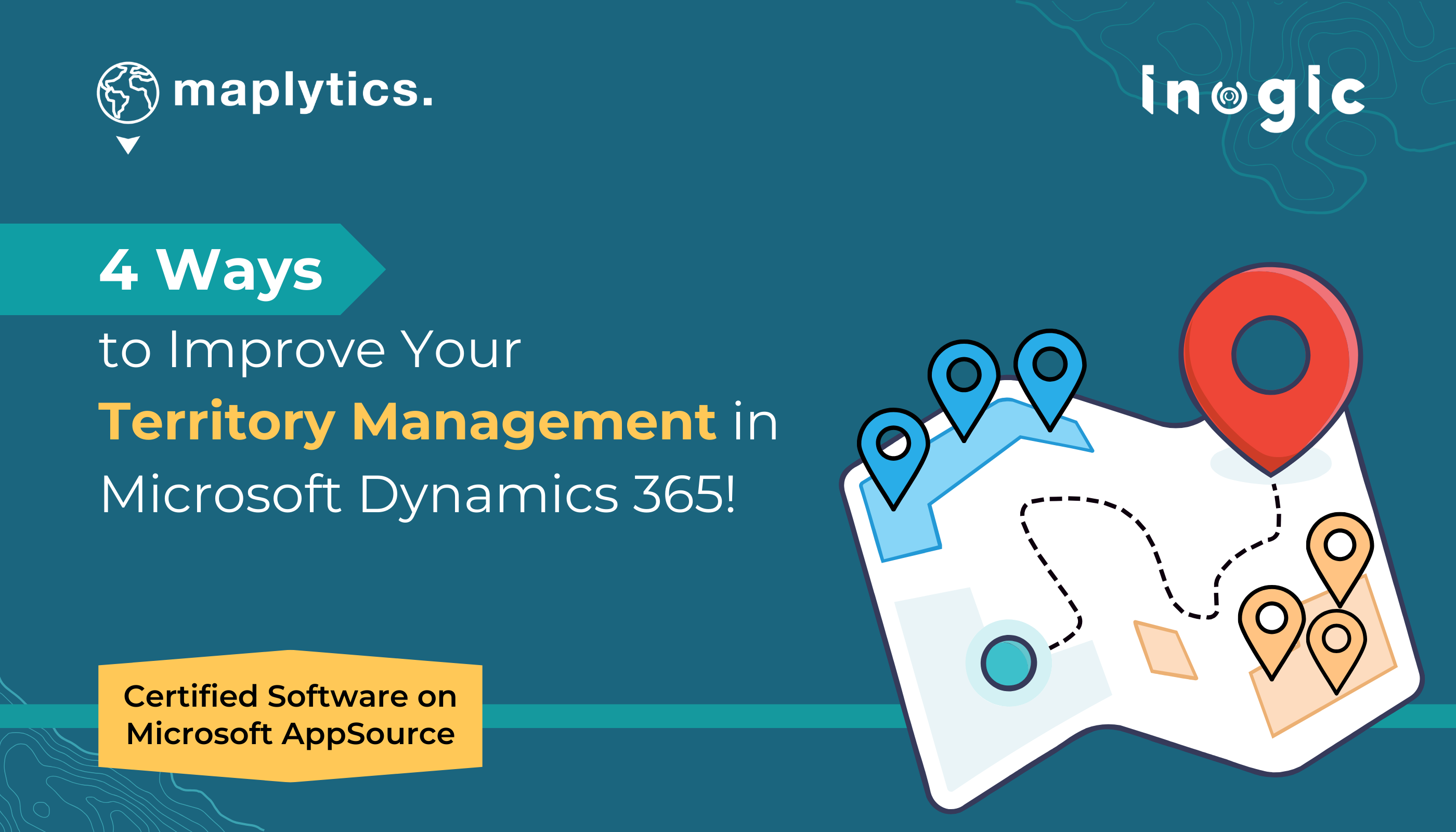Ever felt like you’re constantly juggling too many tasks? Sophie does too. She’s overwhelmed with data, struggling to allocate her team efficiently across different regions. Every day, she faces the challenge of ensuring her team covers the right areas, targets customers, and maximizes sales opportunities. Sound familiar? If you’re in sales, you probably get it. But what if you could make this process easier, work smarter, and get more done?
Welcome to the solution: Territory Management in Maplytics within Dynamics 365!
Understanding Territory Management
Territory Management is more than just drawing lines on a map. It’s about strategically dividing and managing sales territories to optimize sales coverage, upgrade customer service, and improve your overall business performance. Think of it as creating a plan that ensures your sales force is deployed where they can make the most impact. But what does this look like in practice?
Let Sophie make it simple for us to understand how this works.
What’s Sophie’s Sales Strategy with Territory Management?
We’ve known so far that Sophie works for a Telecommunications business. When she’s on her sales tours, she aims to connect with as many potential clients as possible to offer tailored telecommunications solutions that could enhance their business operations. She must ensure that all potential markets, from dense urban centers to remote rural areas, are adequately covered. She knew it could be achieved through Territory Management in Maplytics within Dynamics 365. Sophie & her team view Dynamics 365 Territory Management as the geographical division of target markets into logical sales segments and the management of sales/services within them. By strategically dividing territories, she can make sure that no potential customers are overlooked and that each area receives focused attention.
Territory management lets her visualize all the territories assigned to her along with the records in those territories. She can set up new territories easily, either by hand or automatically, and adjust existing ones for better coverage. She can plot the regions she needs, draw shapes, or even upload files/excel files to plot areas on the map. Sophie can quickly create multiple territories based on record counts or choose specific regions to define new ones using the territory Alignment tool. She can even save and revise territories as drafts before finalizing them. Plus, Sophie can update and improve existing territories to ensure a well-balanced distribution.
Let’s break down how she does it step by step.
Step 1: Identifying Sales Territories
Sophie begins by taking a look at her company’s sales data with Maplytics in Dynamics 365. She spots key regions where her products could be required in high demand.
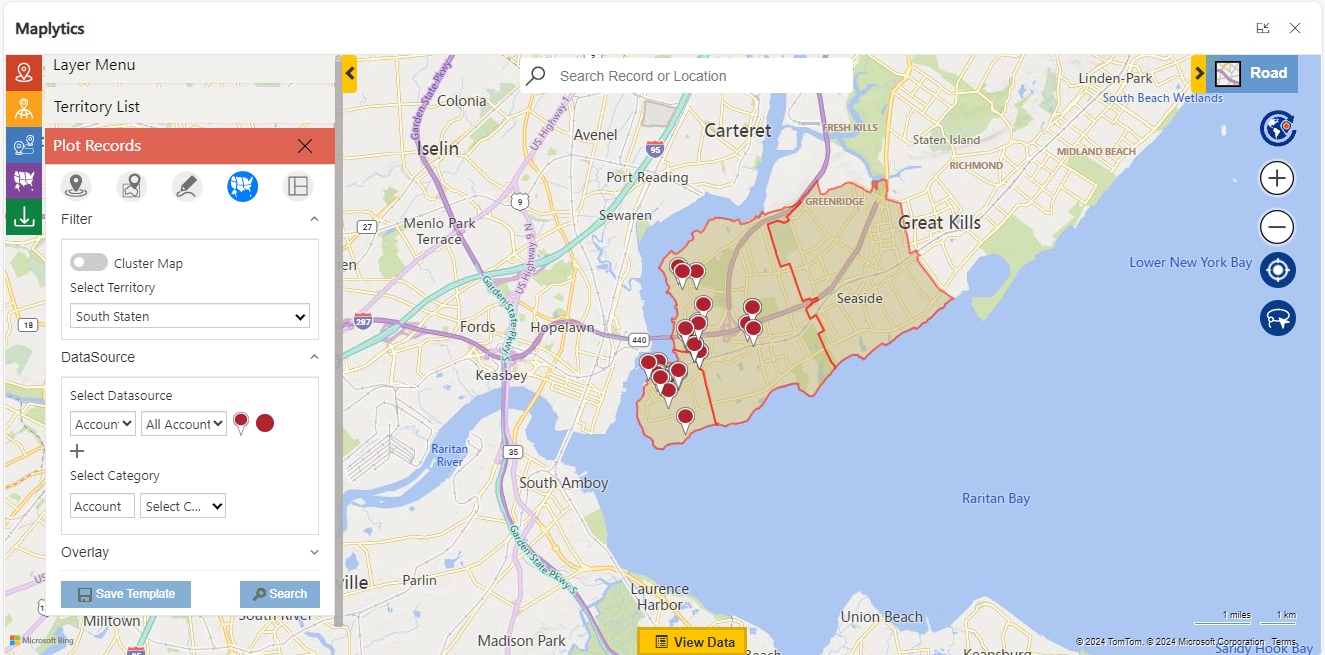
Creating New Territories
By dividing these regions into manageable territories, Sophie makes sure every area gets covered.
She can select some of the regions/shapes using the ‘Alignment Tool’ and right-click to create a new Dynamics 365 sales territory. She can also select the required manager who will be responsible for the respective territory.
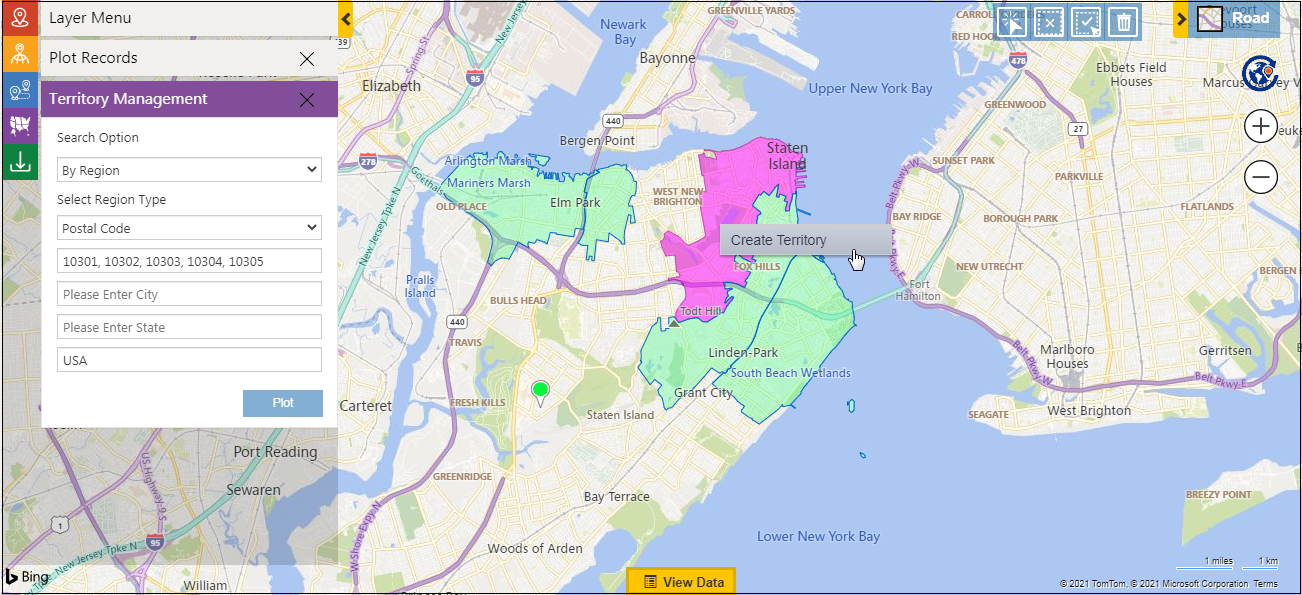
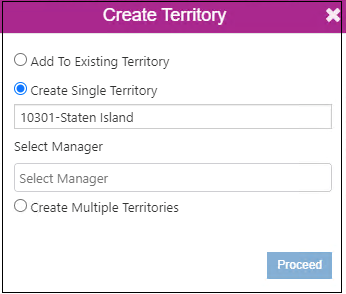
Creating New Territories Automatically
Sophie can also create territories automatically based on a shape/excel file and count of records plotted on the map to get the desired number of balanced territories. To do this, she can go to Territory Management and use the option of ‘By File’ to upload a Shapefile or an Excel file to get it plotted on the map. She can also choose the option of ‘By Overlay’ to plot a saved shape/excel file on the map.
Using the option ‘Plot Records Card’ and selecting the required ‘DataSource’ and the respective ‘View’ to plot the same on the map, these records will be distributed among the territories that are to be created.
The options of ‘Select’ or ‘Multi-select’ from the ‘Alignment Tool’ allow choosing the required regions and selecting the option of ‘Create Territory’ to open the window. Here, Sophie can select the option to ‘Create Multiple Territories’ and enter the number of territories she wants to create out of the selected regions on the map. In the screenshot below, she has entered 3 territories.
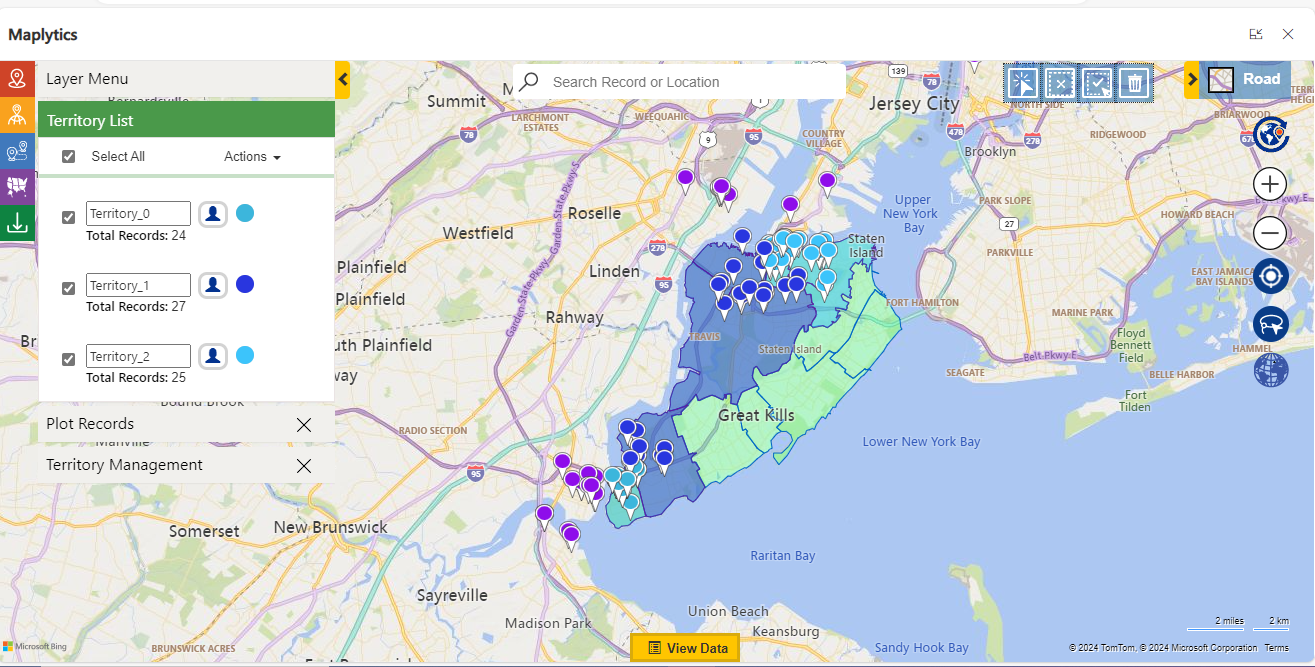
Draft Territories
If Sophie needs to work further on the territories processed or needs to make any changes, she chooses ‘Save’ from the Actions and saves the territories processed as ‘Draft Territories’.
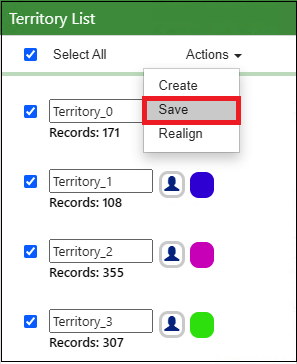
After saving the draft, Sophie can plot and adjust the territories in CRM using the ‘By Territory’ option in the ‘Territory Management’ card. She can either save the updated draft or use the ‘Create’ option to finalize the territories. Additionally, she can choose to delete the draft if she opts to create the territories.
Sophie can plot the existing territories and align them to ensure proper distribution of the regions. She can use the following options to align the territories:
Move
If required, Sophie can choose geographies from one or more territories and transfer them to another existing territory or create a new one, removing the selected geographies from the original Dynamics CRM sales territory.
Copy
Also, some geography(ies) of one or more territories can be copied to another plotted existing territory or a new territory can be created while keeping the geography in the original territory.
Edit Existing Territory
This option allows the modification of the boundaries of the drawn shapes in existing territories. When Sophie wants to do this, she first plots the existing territories on the map. Then she goes on to the ‘Territory List’ clicks on the ‘Edit’ button for the required territory and clicks on the required shape to modify.
Step 2: Optimizing Sales Coverage
With the territories set, Sophie assigns her sales reps to specific regions based on their skills and strengths. She knows that John is great at building client relationships, so he’s given a high-potential area with many long-term prospects. This targeted approach makes sure each territory gets the attention it needs, improving overall efficiency.
Step 3: Planning Routes for Maximum Efficiency
One of the best tools Sophie uses is route planning in the identified territories. By mapping out the most efficient travel routes, she makes sure her sales reps can visit more customers with less travel time. This saves on travel costs and maximizes the time reps spend with customers, boosting their productivity and effectiveness.
Step 4: Balancing Workloads
Earlier Sophie used to have a big challenge to make sure her team’s workloads were balanced. Now, with Maplytics she can see the data on a map, showing where customers, leads, and sales activities are spread out. By adjusting these factors, she keeps her sales reps from being overwhelmed or underused, which makes the team more productive and motivated.
How Data Drives Smart Choices for Sophie
Sophie’s success hinges on the powerful data insights provided by Maplytics and Dynamics 365. These tools allow her to track sales performance in real-time and adjust as needed. For instance, if a territory isn’t performing well, she can quickly pinpoint the issue—whether it’s due to insufficient customer visits or follow-ups—and act to resolve it.
But Territory Management isn’t just about numbers; it’s also about building strong customer relationships. With a well-structured territory plan, Sophie ensures her reps have the time and resources to understand their customers’ needs better. This leads to more personalized service and higher customer satisfaction. Thus, the benefits of Territory Management go even further:
- Optimizing Sales Routes
Sophie uses smart routing to ensure her reps spend more time with customers and less on the road, cutting travel time, fuel costs, and vehicle wear.
- Identifying High-Potential Areas
Analyzing data helps Sophie pinpoint and target emerging markets, like a growing suburban area, to boost sales and capture new opportunities.
- Strategic Resource Allocation
Detailed performance insights allow Sophie to allocate resources effectively, adding support where needed and boosting underperforming areas.
- Enhancing Team Collaboration
Shared territory and customer data improve team communication, allowing reps to collaborate on strategies and share successful approaches.
Wrap Up
Sales challenges can feel overwhelming, but just like Sophie does, effective Territory Management can make a huge difference in how you approach your clients. Territory Management in Maplytics within Dynamics 365 isn’t just about organizing regions and is limited to smart territory planning. It’s about turning data into useful insights for you, improving relationships with your customers, and driving real growth.
Think about how your business could benefit from better sales coverage, smoother operations, and smarter decisions. With the right Territory Management strategy, you can turn confusion into clarity, increase productivity, and improve customer service – download a free trial today from our website.
Or you can visit Maplytics for more detailed information and personalized assistance, and discover how you can optimize your Dynamics 365 CRM with advanced geo-analytical capabilities.
Still have questions? Drop us a line at crm@inogic.com and let us help you transform your business.