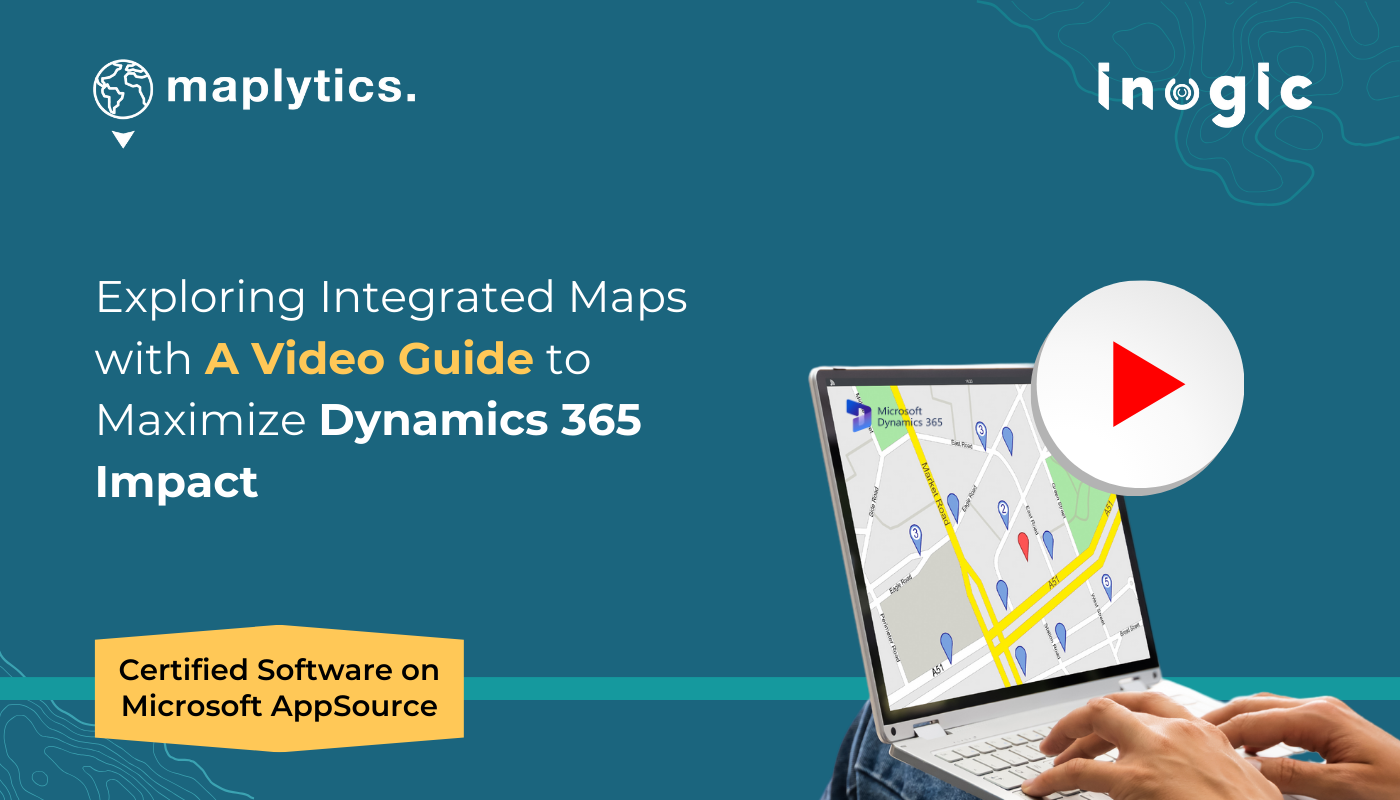Maplytics is a powerful tool for enhancing the capabilities of Dynamics 365 CRM through location-based insights and map visualizations. Below is a summary of each tutorial from two Maplytics video series, explaining how you can master its various features for field service, sales, and more!
Tutorial 1: Visualizing Dynamics 365 Data on an Integrated Map
The first tutorial of the series #KnowYourMaplytics introduces users to the basics of how Maplytics integrates mapping capabilities into Dynamics 365 CRM. You’ll learn how to efficiently visualize your CRM records on an integrated map using multiple plotting methods. This tutorial walks through:
- PCF Detail Map Control View: A way to control map views using PCF controls.
- Plot Records by Location, Region, and Drawing: Visualize CRM data geographically based on these categories.
- Lasso Tool & Mass Actions: This feature helps users select specific regions on a map and take mass actions such as updating records or planning visits.
With Maplytics, businesses can seamlessly plot data on maps, making it easier to see location-based insights and take necessary actions.
Tutorial 2: Searching Dynamics 365 Records Based on Geographic Parameters
Building on the basics from Tutorial 1, this video dives deeper into Search Operations by showing how you can search CRM records based on geographic factors. It explores:
- Proximity Search by Time: Plot CRM records within a specific time frame for enhanced targeting.
- Multi-Search Options: Search by region, drawing, or territory. This tutorial demonstrates how to leverage Maplytics’ proximity search and multi-search options to better target accounts or leads based on their geographical location.
Tutorial 3: Plotting & Categorizing Dynamics 365 Records on Multiple Entities
This tutorial focuses on categorizing and plotting records from multiple entities. You’ll learn how to:
- Plot Multiple Entities: View several entities simultaneously on a single map. This is helpful for users who need to track and visualize different types of records, like leads, accounts, and opportunities, on one map, enhancing the capability to view and categorize data geographically.
Tutorial 4: Creating Efficient Routes on Maps within Dynamics 365
This video marks the beginning of Chapter 2, focusing on Route Optimization. In this tutorial, Maplytics demonstrates how to optimize travel routes. Highlights include:
- Creating Routes Using Multiple Parameters: Find the most efficient route based on travel time, distance, and traffic conditions.
- Turn-by-Turn Navigation: This allows field technicians or sales reps to navigate with ease using pre-set routes. Optimizing routes can increase field productivity by minimizing travel time and improving punctuality.
Tutorial 5: Increasing Route Efficiency on the Go
The fifth video continues on Route Optimization by explaining how to adjust and further optimize routes while out in the field. It showcases how field workers can adjust their routes in real time based on changing circumstances.
- Dynamic Route Adjustments: The tutorial emphasizes how easy it is for reps to alter their routes on the go and increase productivity. This feature is particularly helpful for businesses dealing with impromptu situations or last-minute changes in client locations.
Tutorial 6: Using Scheduled Routes on Mobile with Dynamics 365 Sales App
Here, Maplytics introduces the mobile functionality for route management. This tutorial walks through:
- Accessing Scheduled Routes on Mobile: View and manage pre-scheduled routes directly from the Dynamics 365 Sales App. The maps can be viewed on Apple Maps, Waze App, or Google Maps
- Mobile-First Approach: With the growing importance of mobile access, this feature ensures that reps can handle their routes, clients, and schedules efficiently from their mobile devices. This tutorial highlights the importance of mobile access in modern field operations, allowing field reps to manage routes and clients seamlessly, even on the go.
Tutorial 7: Scheduling Appointments Automatically within Dynamics 365
The seventh video focuses on the Auto-Scheduling chapter, demonstrating how Maplytics helps users automatically schedule appointments for multiple records. This can save significant time for field reps. Highlights include:
- Planning Recurring Appointments: Schedule regular meetings or visits for clients based on availability.
- Pre-planned appointments for Field Reps: This ensures that appointments are optimized for time and location, leading to improved efficiency in field operations. Auto-scheduling makes the life of a field rep more organized by pre-planning tasks and avoiding scheduling conflicts.
Get #ProAtMaplytics ‘Using Templates’
In this tutorial, Maplytics showcases how users can create and save templates for regular map visualizations. Key features include:
- Creating & Saving Templates: Save frequently used map views with filters as templates for quicker access.
- Default Template Plotting: Automatically plot records with a saved template, eliminating repetitive setup. This is a major time-saver for users who frequently need to visualize the same data sets, as it allows them to quickly load pre-configured map views.
Get #ProAtMaplytics ‘Using Configurations’
This video focuses on Maplytics Configurations, explaining how to set up default values like location, route optimization settings, and navigation preferences. It includes:
- Setting Default Parameters: Pre-set commonly used parameters such as start location, destination, and route optimization criteria. By configuring these defaults, users can streamline their searches and map views, improving their overall productivity.
Get #ProAtMaplytics ‘Using PCF Control Configuration’
In this session, the focus is on PCF Control Configuration, which allows users to quickly visualize CRM data using the Power Apps PCF control. Highlights include:
- Configuring PCF for Quick Access: Set up PCF controls to quickly load map data. This session is ideal for users who frequently need quick access to maps during presentations or field operations.
Get #ProAtMaplytics ‘Using Category Configuration’
Finally, this video in the series explains how to configure Categories for Follow-Up Tasks. It helps users set up categories based on follow-up dates, allowing them to better organize and plan recurring appointments.
- Category-Based Planning: Set up categories based on follow-up requirements to streamline planning. This configuration feature is especially useful for field reps who need to prioritize their visits based on follow-up schedules.
By following these video tutorials, users can unlock the full potential of Maplytics within Dynamics 365, improving field service efficiency, enhancing sales and customer management, and maximizing the use of location intelligence.
What’s More?
Maplytics is like water that can be molded into any role. It makes map integration within Dynamics 365 look seamless. Radius Search, Route Mapping, and more have become super easy to use. To get more acquainted and experience it first-hand, one can write to crm@inogic.com To investigate the product further, with a personalized demo within Microsoft Dynamics 365 CRM / Dataverse get in touch with the team. For applied knowledge, do visit our Website or Microsoft AppSource. One can hop on to the detailed Blogs, Client Testimonials, Success Stories, Industry Applications, and Video Library for a quick query resolution. You can check out our technical tutorial video series #KnowYourMaplytics here and for fun Tips & Tricks about Maplytics have a look at our series #ProAtMaplytics here. Technical docs for the working of Maplytics are also available for reference.
You can also leave us a review or write about your experience on AppSource or G2 Website.