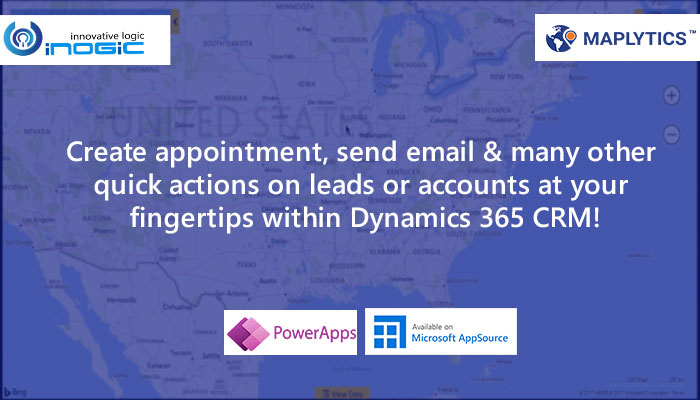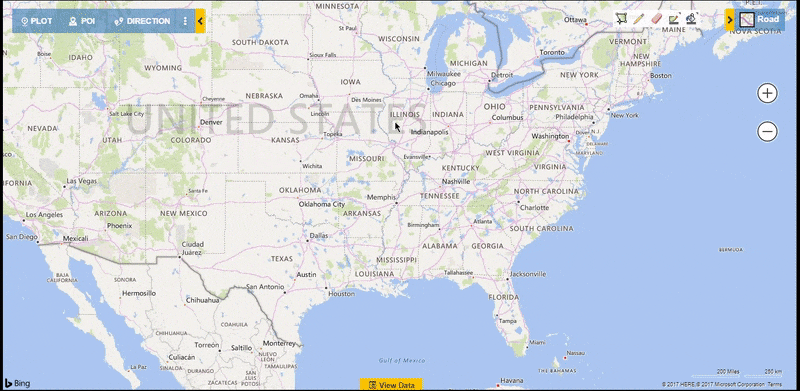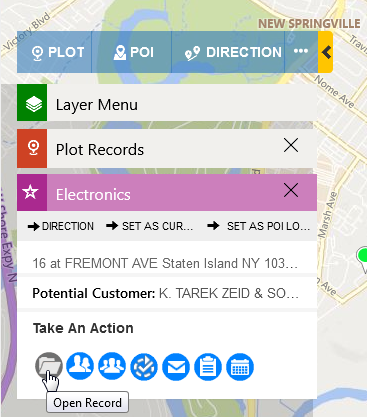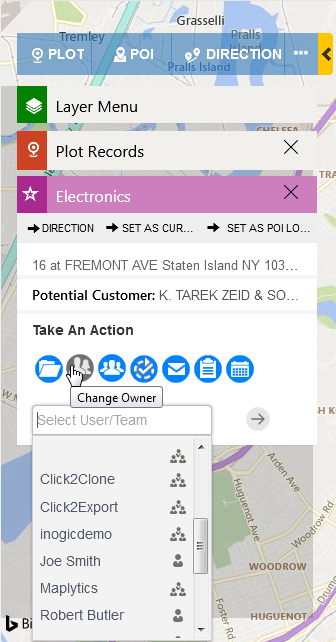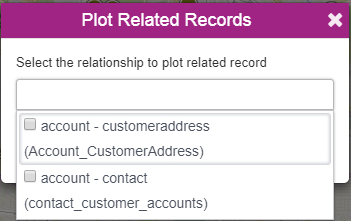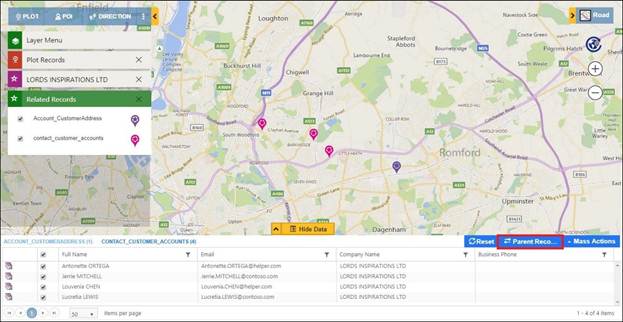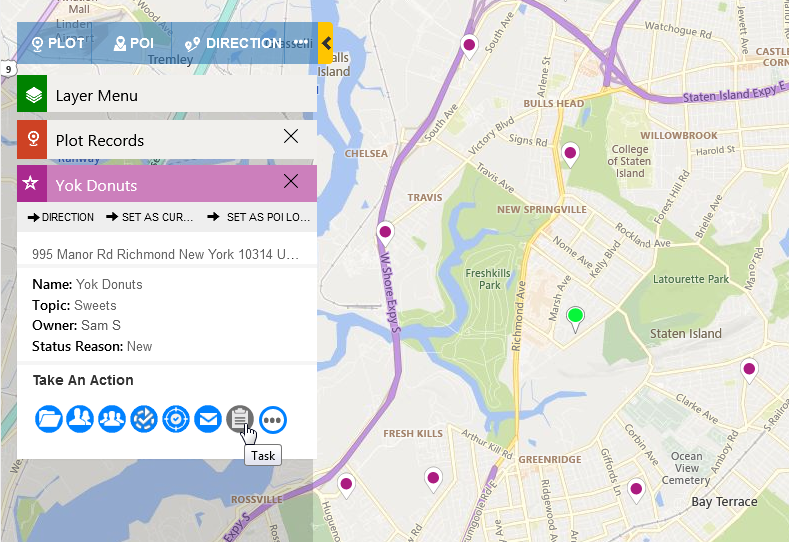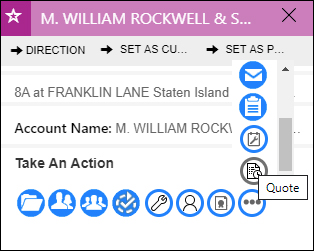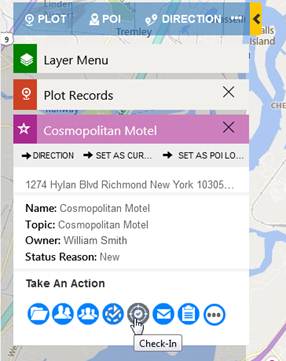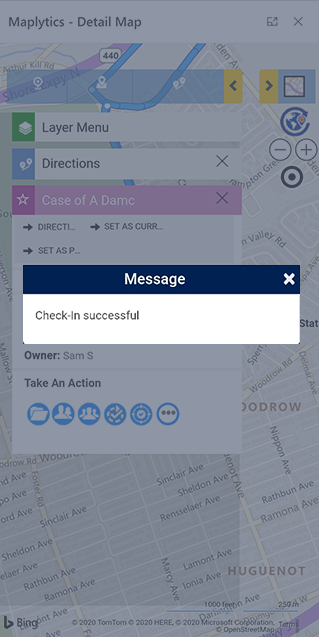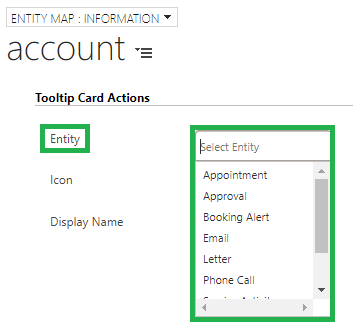In a high functioning organization, productivity is a default core value! Everyone, from the CEO to managers to even the field reps, attempts to achieve the most of the time available to them every day. Mindful productivity is the need of the hour. In a scenario like this, organizations are on a constant lookout to introduce technological intelligence for automating, simplifying, and optimizing their repetitive tasks so that they can redirect their resources to more business-critical activities.
With an emphasis to redefine the implementation of locational intelligence and allowing geo-analysis using powerful visualizations, Maplytics allows its users quick ways to make the most of their CRM data. One such way is by using the Maplytics Quick Action buttons. Quick Actions gives you a shortcut to perform the frequent actions that are mostly performed by users on their plotted CRM data.
To perform quick actions on individual records, user can use the tooltip card buttons on the tooltip card. Once a user has plotted their CRM data on the map, they can click on a record to view a Tooltip Card with all the information related to the record. Along with the record information, the user can see the Quick Action buttons on the card as shown below.
These buttons are meant to serve as shortcuts to the frequent actions users require to perform on the records right from the map like open records, change owner, schedule an appointment, create a task, etc. To give you a peek into the instant nature of this functionality, let’s unpack the most used tooltip card actions and their use.
Edit Data with ease using Open Record
If you need to edit some information related to a plotted record, you can directly open the record form using the Open Record button to and start editing. You can further add notes, attachments, or update any values in the respective fields in the record.
Instantly assign or switch owners for records using Change Owner button
Users have the option of instantly choosing a new user or team as the owner for the selected record. This helps the management capability of the managers and decreases the time they need to spend in assigning the ownership of any leads, opportunities, accounts, etc.
Ease of Plotting Related Records
Users also have the ability to plot One-to-Many Relationships/Related records of a particular record. Select the required relationships from the list and click on ‘Plot Records’ button.
Related records will be plotted with the star pushpins. Use ‘Parent Records’ button to switch between Parent and Related records data points.
Schedule an Appointment
One of the most frequent actions users make is scheduling appointments with potential or existing customers. Appointments can easily and quickly be made with any record plotted on the map by using the Appointment Quick Action button.
Instant Check-In and Check-Out
This is a huge time saver as well for field reps and managers. Field reps can use the Check-In button easily within the mobile to mark that they have begun their appointment and use the check-out to show they are done with it. This can only be done when they are in close proximity to the record based on the default radius or the geofence radius applied within the configuration.
What’s more? You can even customize the actions! You can select custom icons, actions, and the display name (name visible while hovering over the icon.) To do this, navigate to Settings > Entity Maps > Select the Entity map for the required entity > Advanced Settings > Tooltip Card Actions.
This is how Quick Action buttons save time by entirely skipping the time it takes to perform actions for records plotted on the map by providing a direct shortcut for it. You can see this functionality in action along with the entire powerful feature set of Maplytics by starting your 15 day free trial from Microsoft AppSource or our Website. You can even get a free demo by emailing us at crm@inogic.com.
So until next time –Act Quick, Stay Safe and Keep Reading Maplytics!