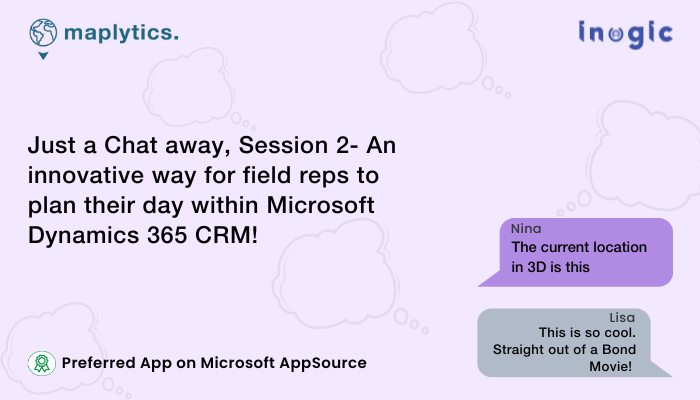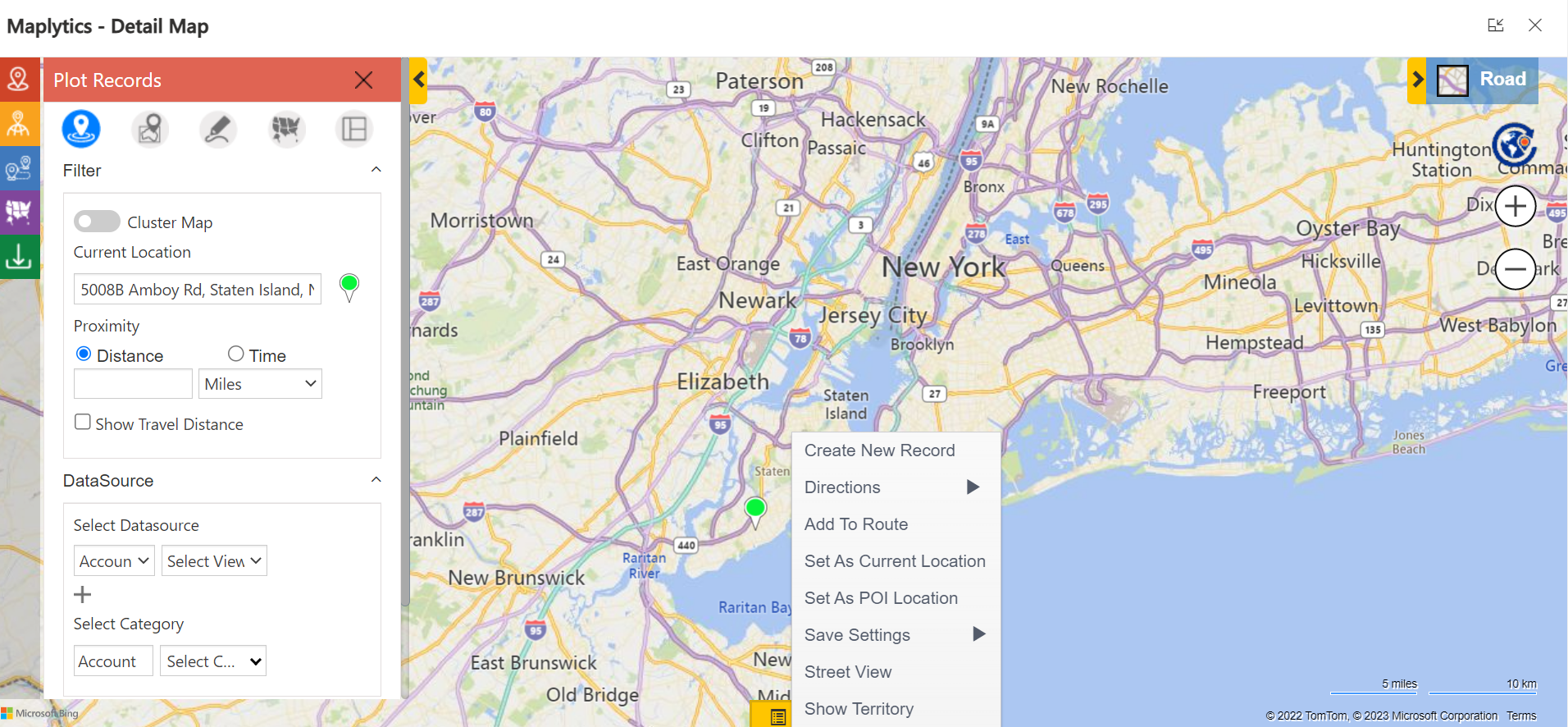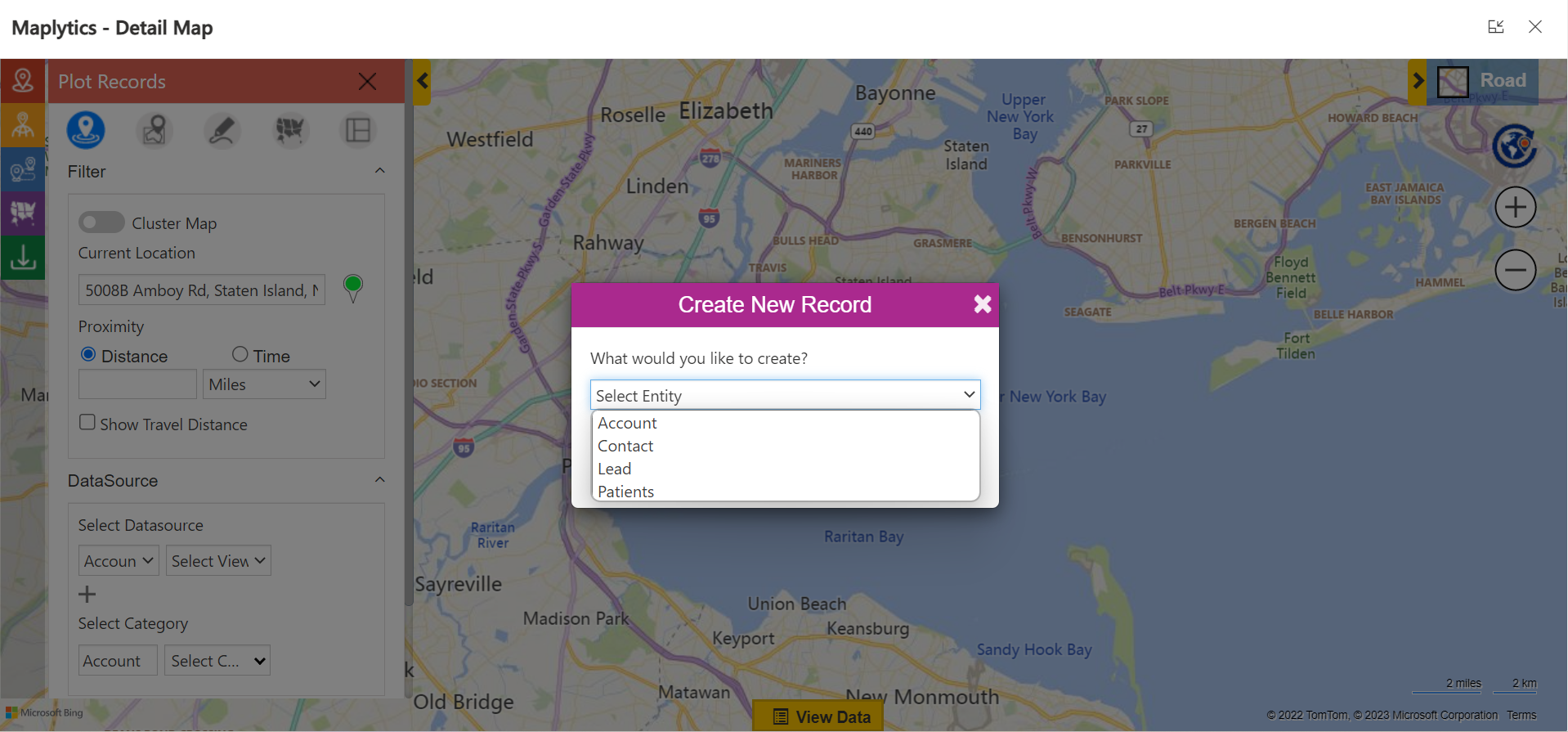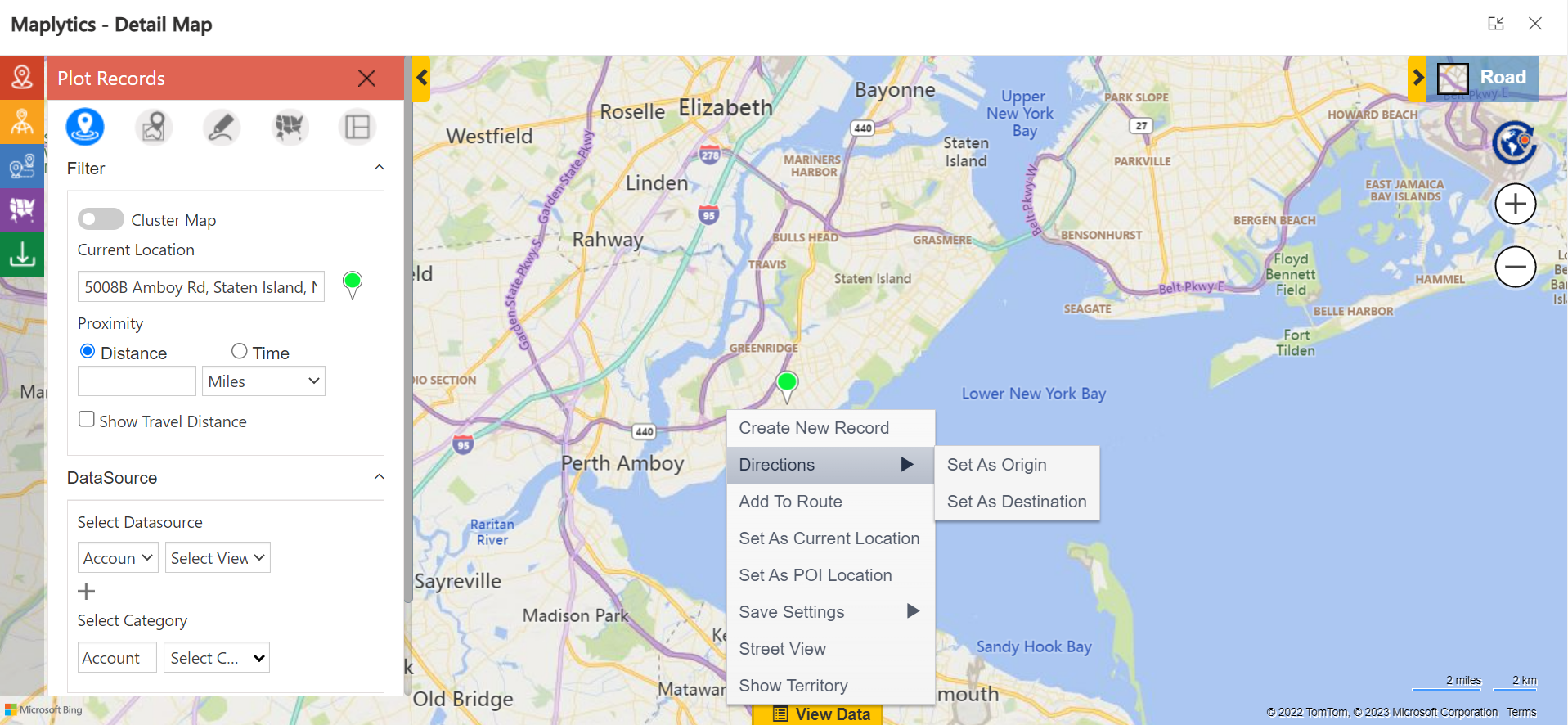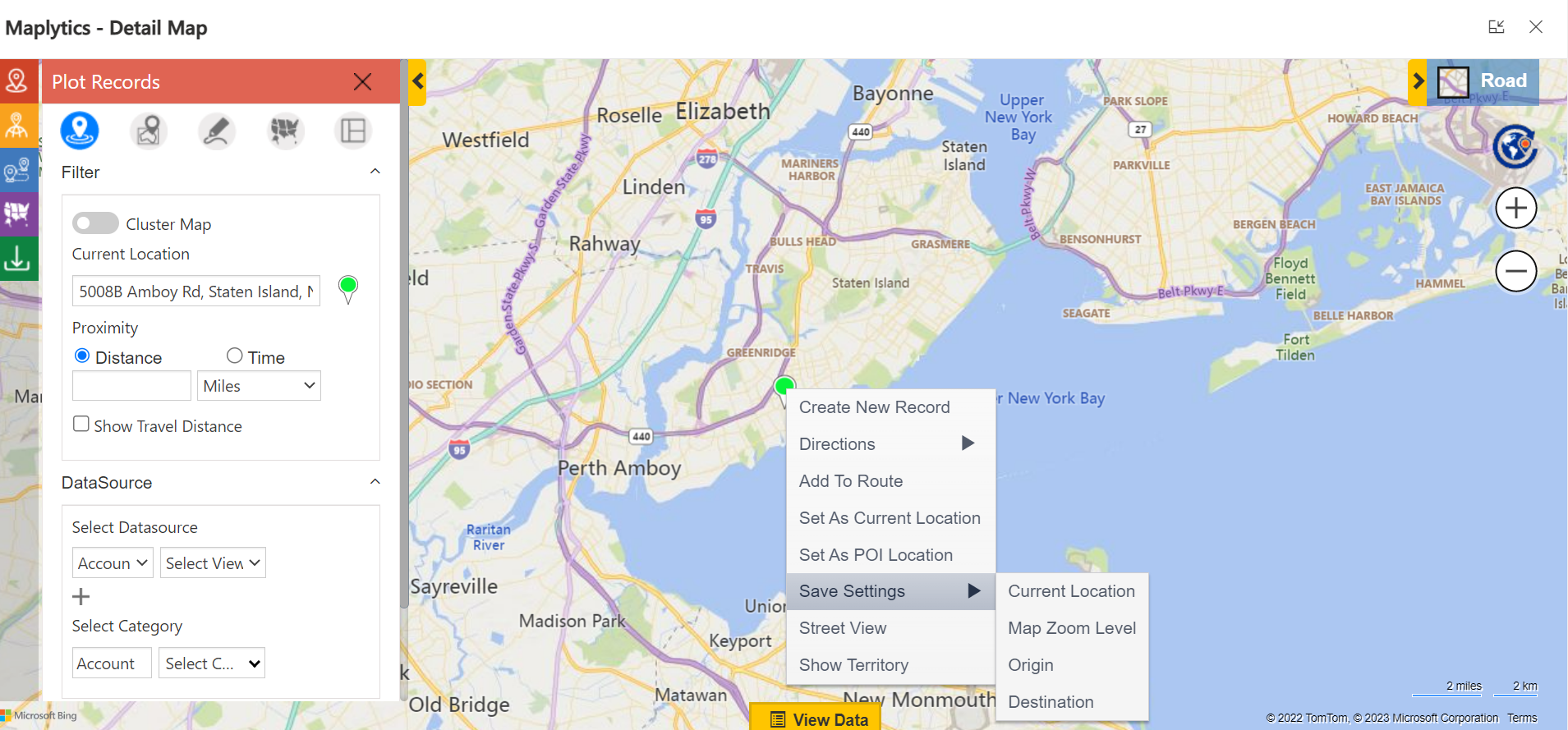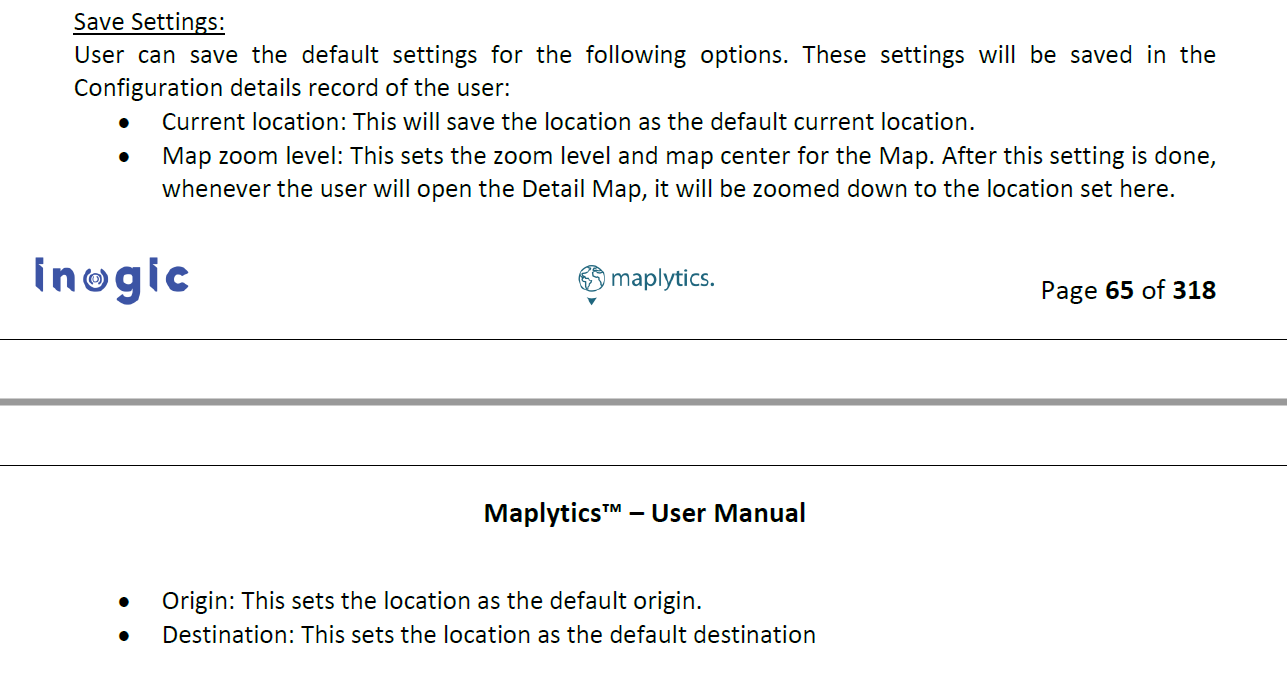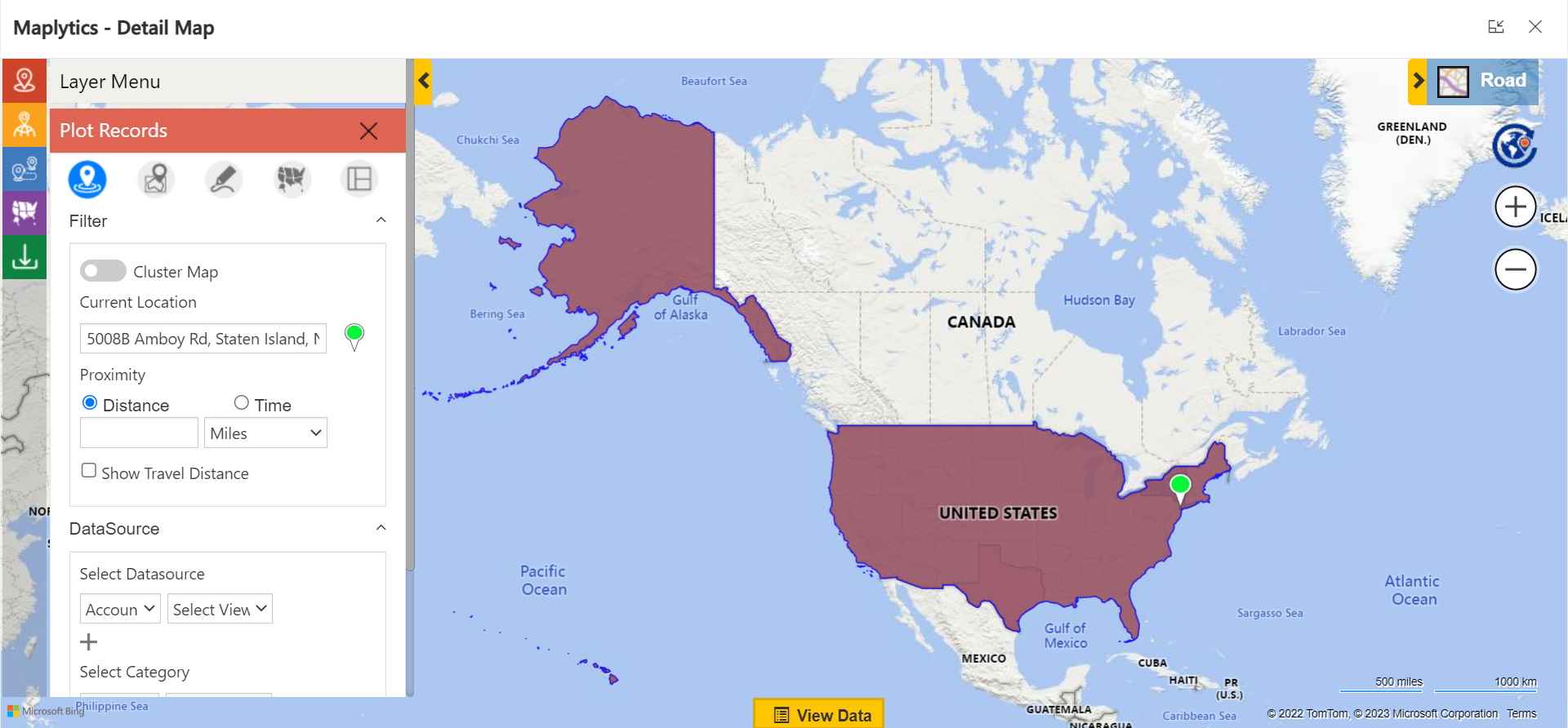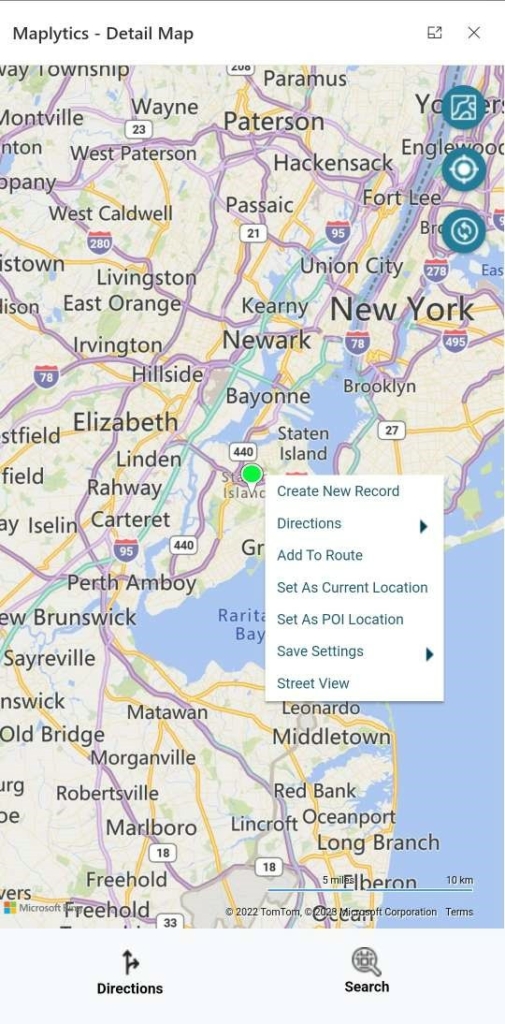“Why aren’t you up yet? I told you we got to continue our chat from Thursday, today, sharp nine!”, Lisa screeched as soon as Nina opened up her video call. “It is Saturday Liz, can I please sleep in?”, Nina groaned as she sat up rubbing her eyes. “I know Nina, but I have been obsessing over Maplytics since you introduced that fab 5-star rated geo-mapping app to me. I think it is perfect for my workload on the field and I want to share a plan with my managers to license it for us asap! I want to explore the features, and menus further”, Lisa reasoned. “Fine!”, Nina sighed and promised to connect back in an hour.
After an hour Nina’s phone chimed.
Lisa- Are you done yet?
Nina- Yes ma`am! I’m sharing my screen.
Lisa- Good. At Laptop
Nina- The last time when I picked you up, you saw the driving route on my mobile screen. This is the same Detail Map from my laptop instance.
Lisa- Ok. So, this is the main instance from where you can access all the functions, Territory, Scheduling, et al, right?
Nina- That is correct.
So, when I am not using any function and I right-click on the map, I get a menu. This is the contextual menu.
Lisa- Ok. Got it.
So when you asked me for my client’s location the last time, you used it as POI Location to find a restaurant near it?
Nina- Bingo! Also, when I was sitting in the park as my last meeting got canceled, I had put that location as my current location and was finding other clients within the proximity.
Lisa- Oh! So, these two options help in picking the current location and the location of interest, directly. Got it!
Nina- Hmmm!
Then there is Create new record.
If I want to put my current location or any location on the map into the entity records, I’ll select this option and create the record as per choice
Lisa- This is very convenient. Then I guess, the Directions option plots your directions?
Nina- Not exactly. But it gives you a choice to add a record pushpin as a desired Origin or Destination.
Lisa- Ah! I get it now. So, when you came to pick me up that day, the place where I was waiting for you was your destination! Sweet! Then, I bet add to route must be helping you to add more waypoints to your routes. Correct?
Nina- Yes! You are getting the hang of it. Good.
Next, is Save Settings. Now that the current location, origin, and destination are all set, in case you want to use them as default, you can save them. So the next time you come to the map, they will be up, as default. Check this snippet from Maplytics’ User Manual, you can also find all these details on their docs page
Lisa- Oh ok. Got it. I can set my default current location and the map zoom size I want, as per my project. Smart!
Nina- Yep!
Next is Street View. Clicking on it gives you a 3D view of the road you are traveling on or of your current location.
Since the current location is my home, the Street View right now is this-
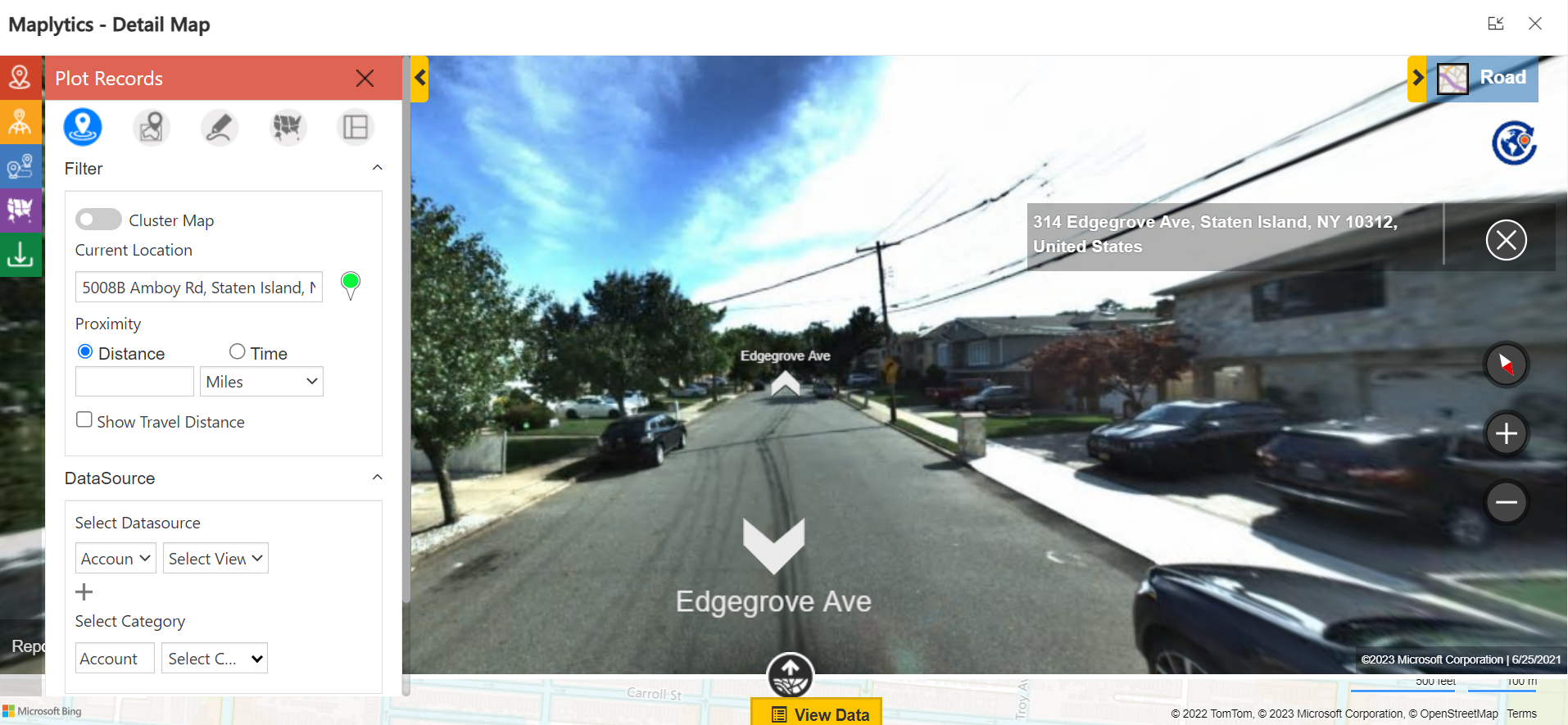
This is so cool. Straight out of a Bond Movie! Epic.
Nina- Hahaha! Well, almost!
Lisa- The last option is?
Nina- ‘Show Territory’
This will plot the respective territory to which the selected location or the record belongs to. Further, a user can click on ‘Hide territory’ from Contextual Menu to hide the plotted territory.
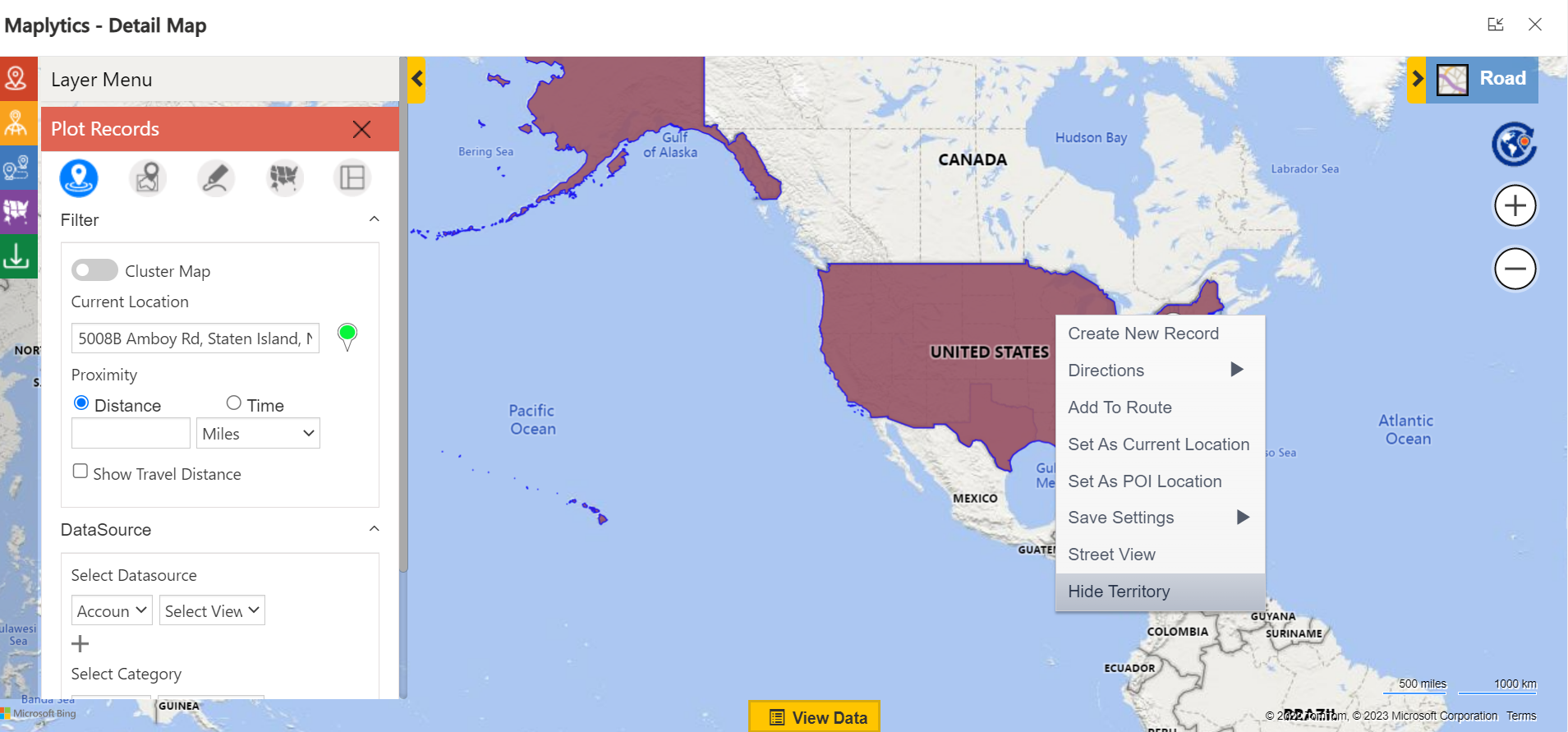
Nina- Besides, it is at your fingertips. As I used it the other day for you, I can access this same contextual menu over my phone as well.
Lisa- Perfect. Tell me more, I’m gonna make a perfect presentation to get this for my entire department.
Nina- Can we have a session in the afternoon? I really need to have my lunch.
Lisa- Ok. Is there anything I can read in the meantime?
Nina- While I am away, you can visit their Website or the Microsoft AppSource. For any quick query resolution, you can hop on to their Blogs, Client Testimonials, or Video Library.
Until then,
Buon Appetito!