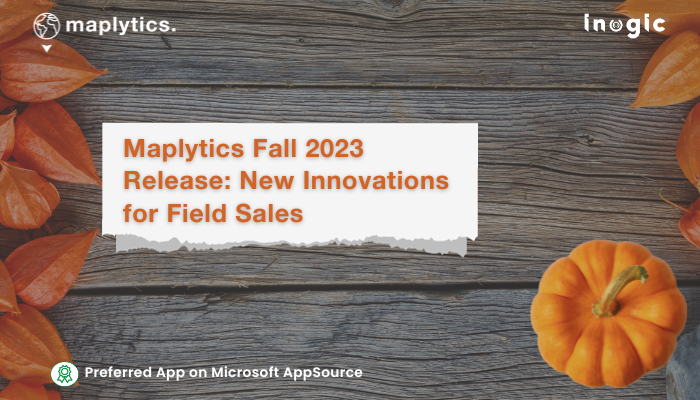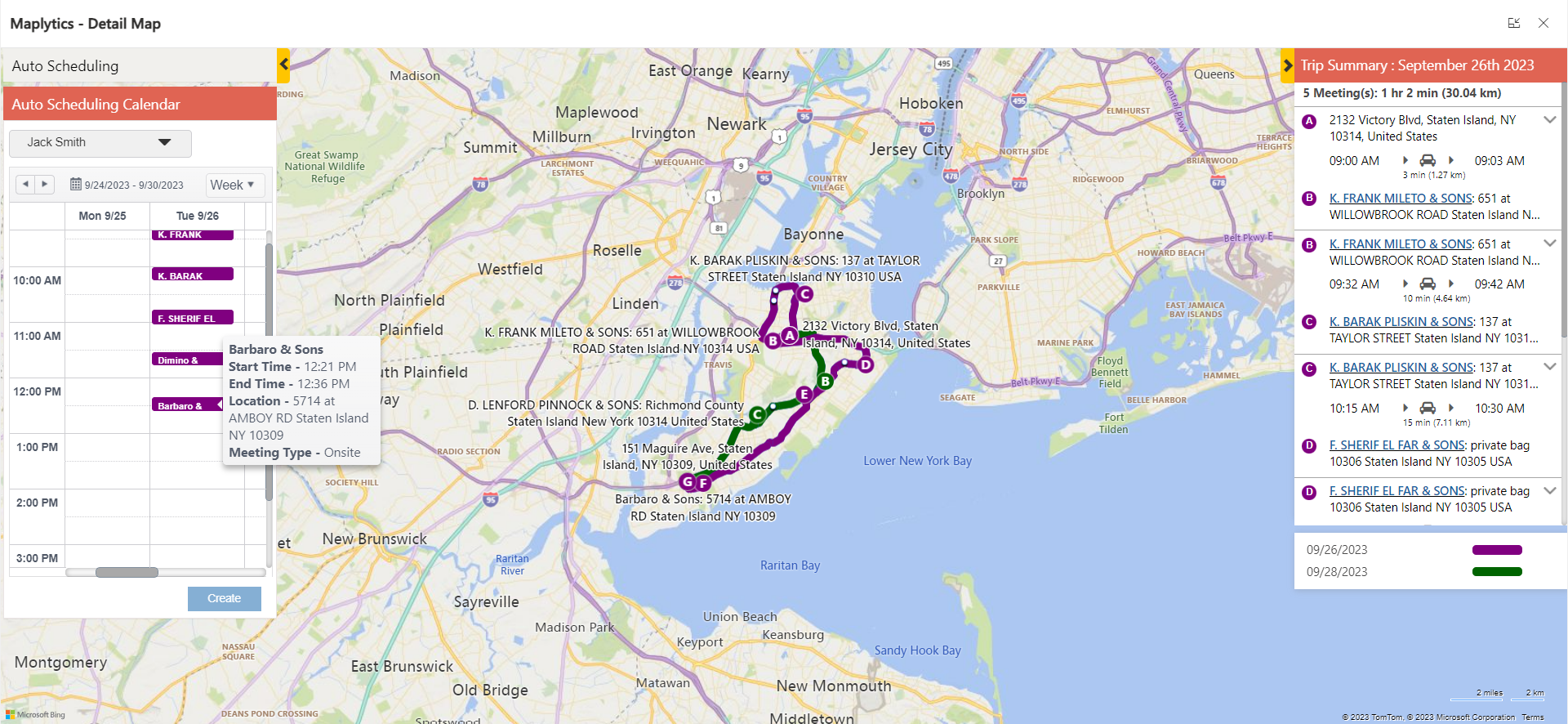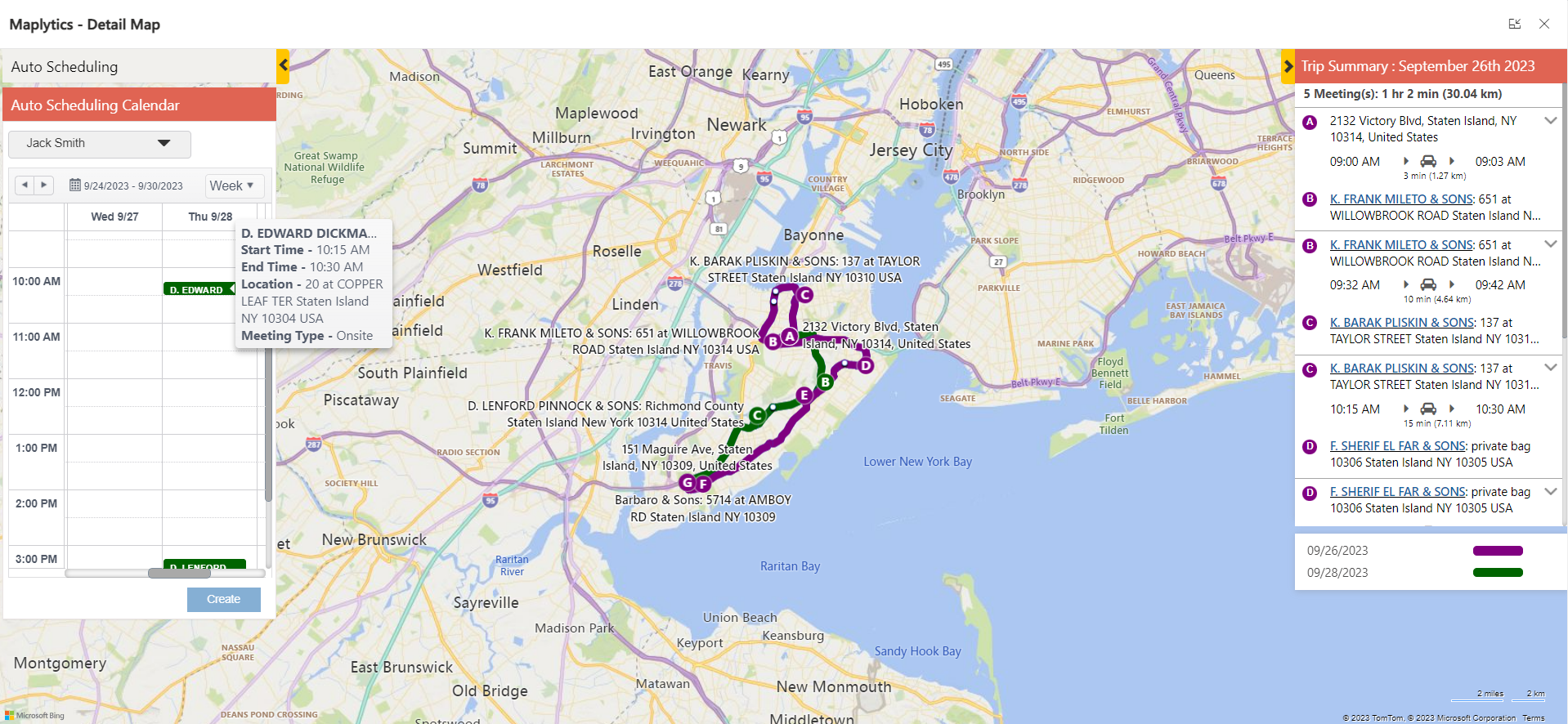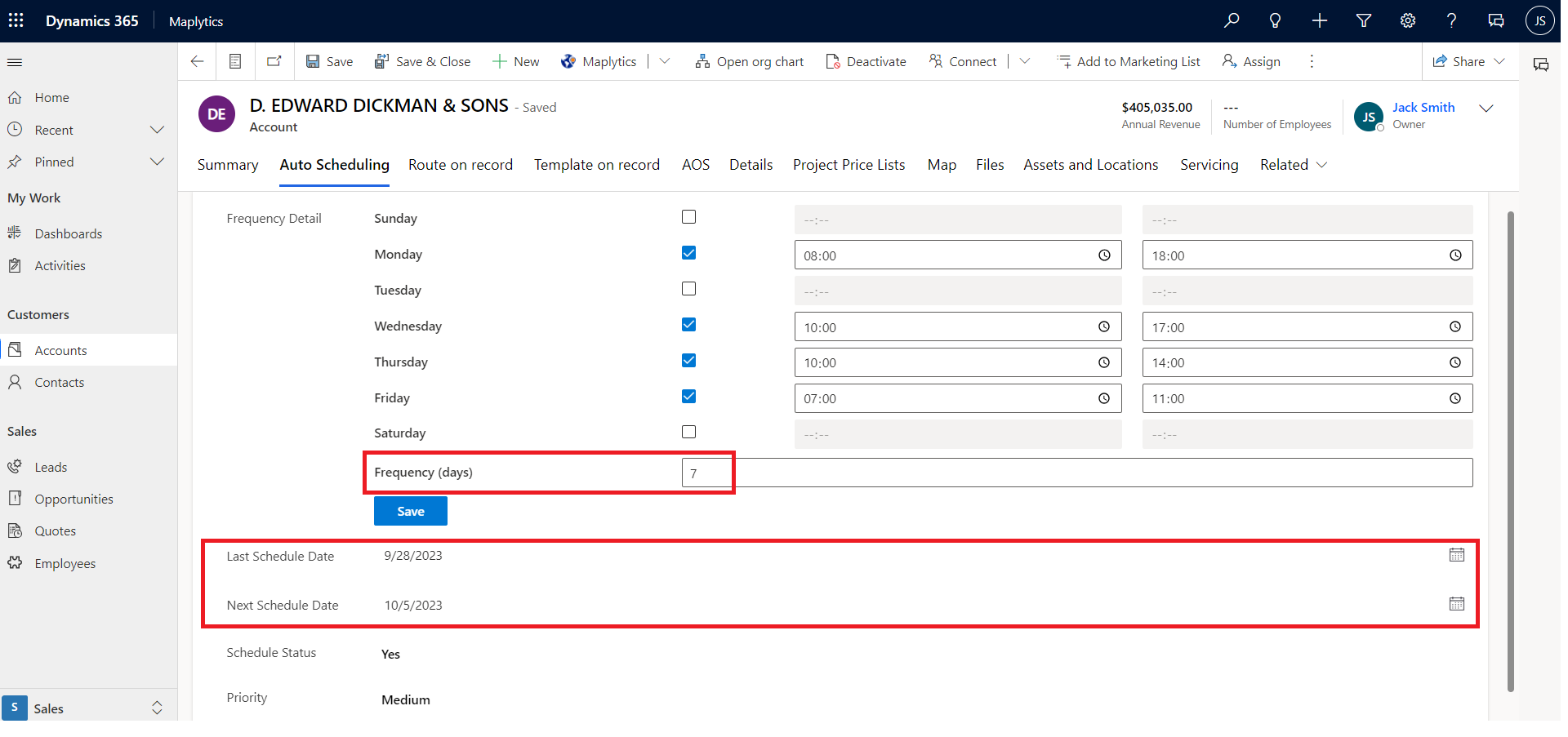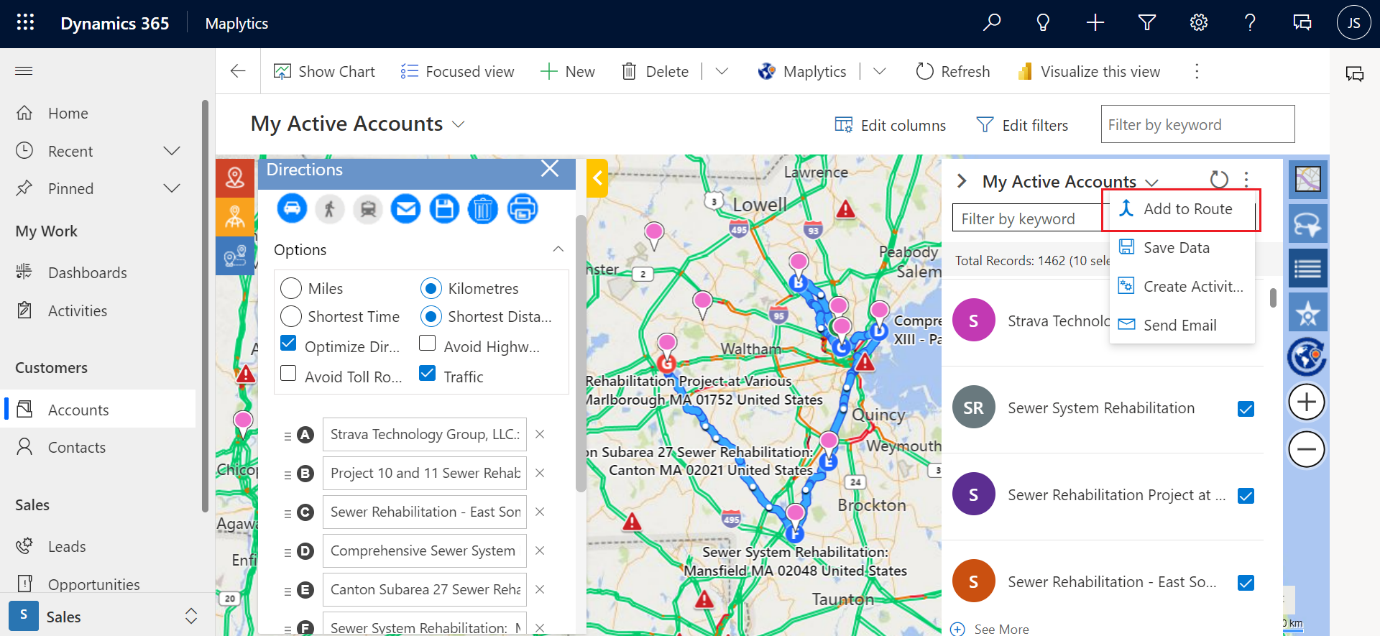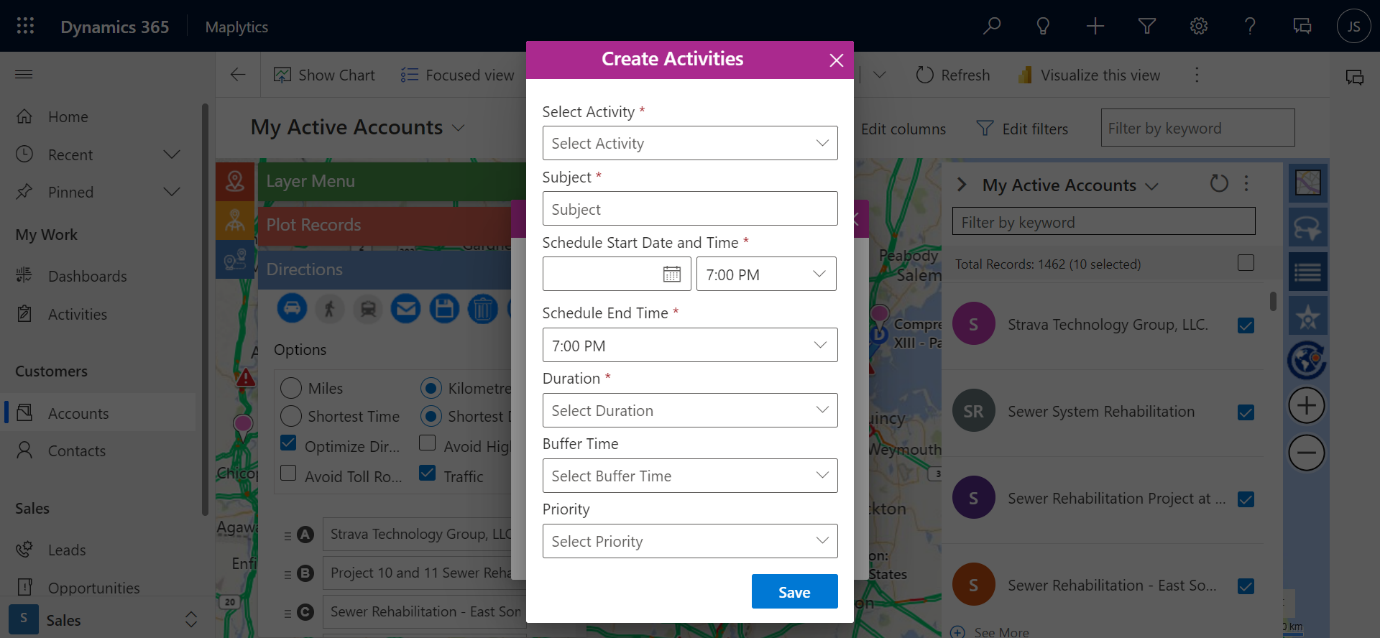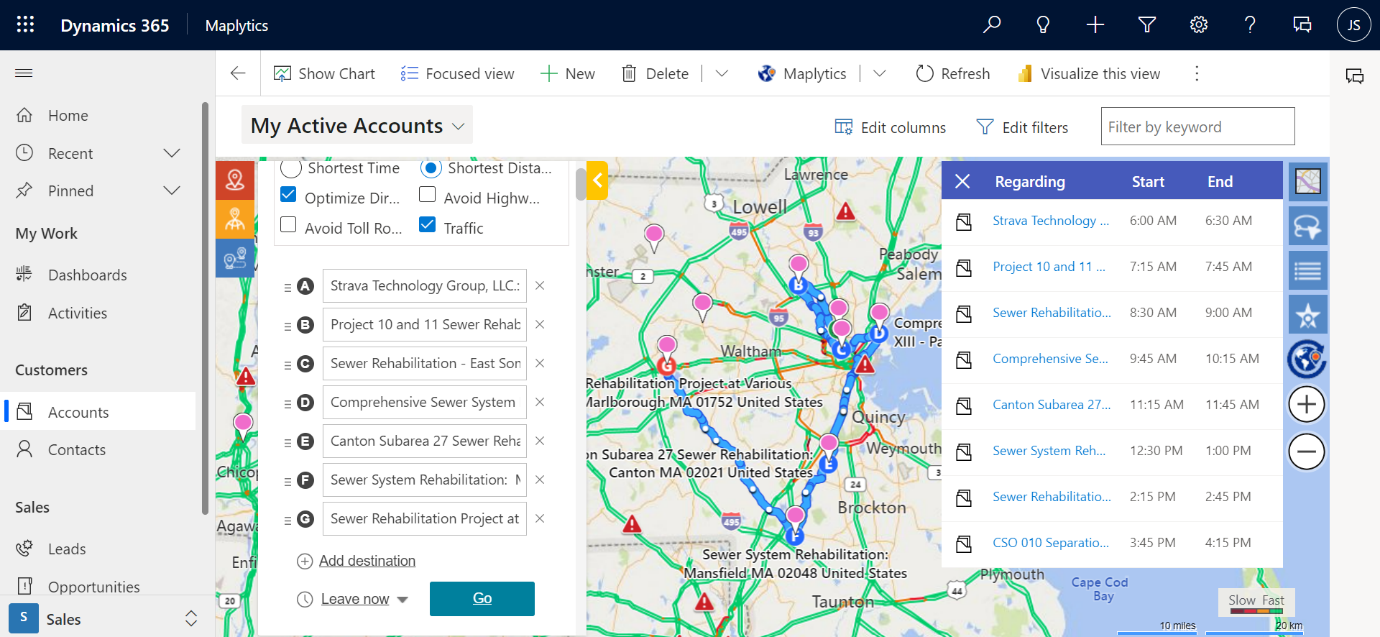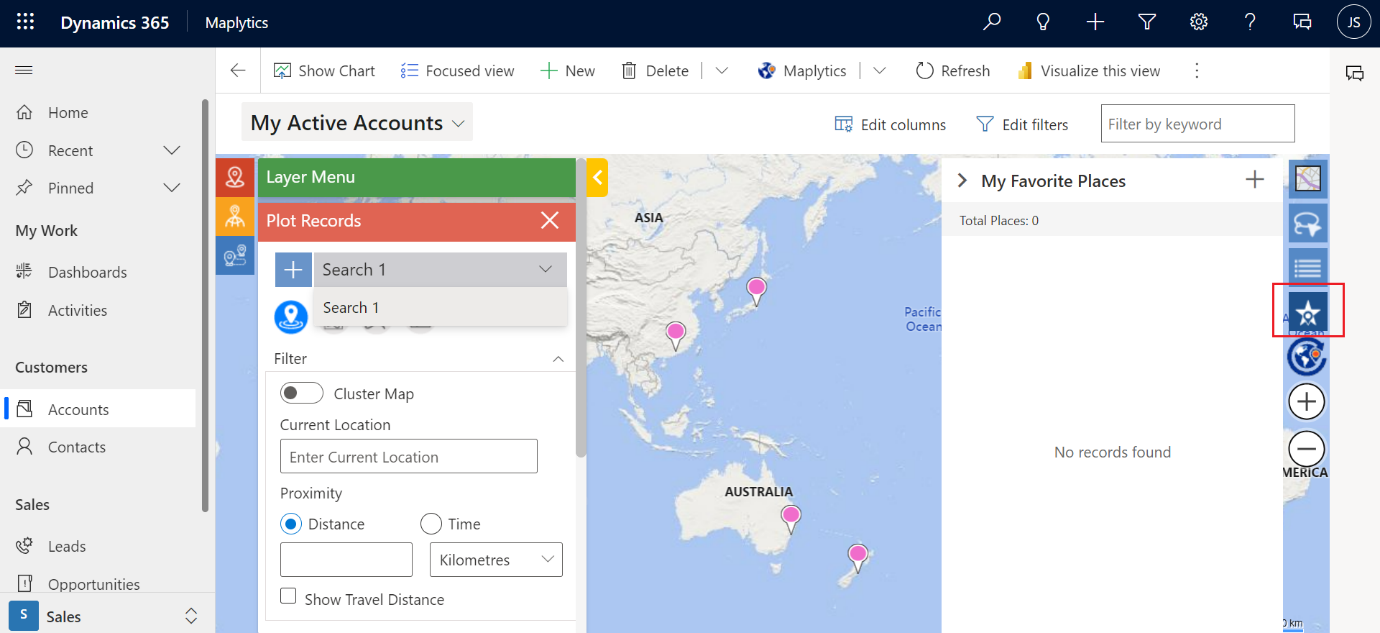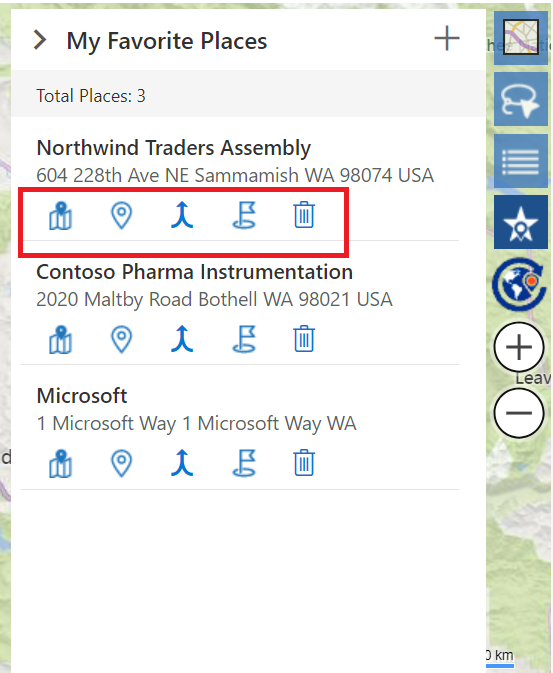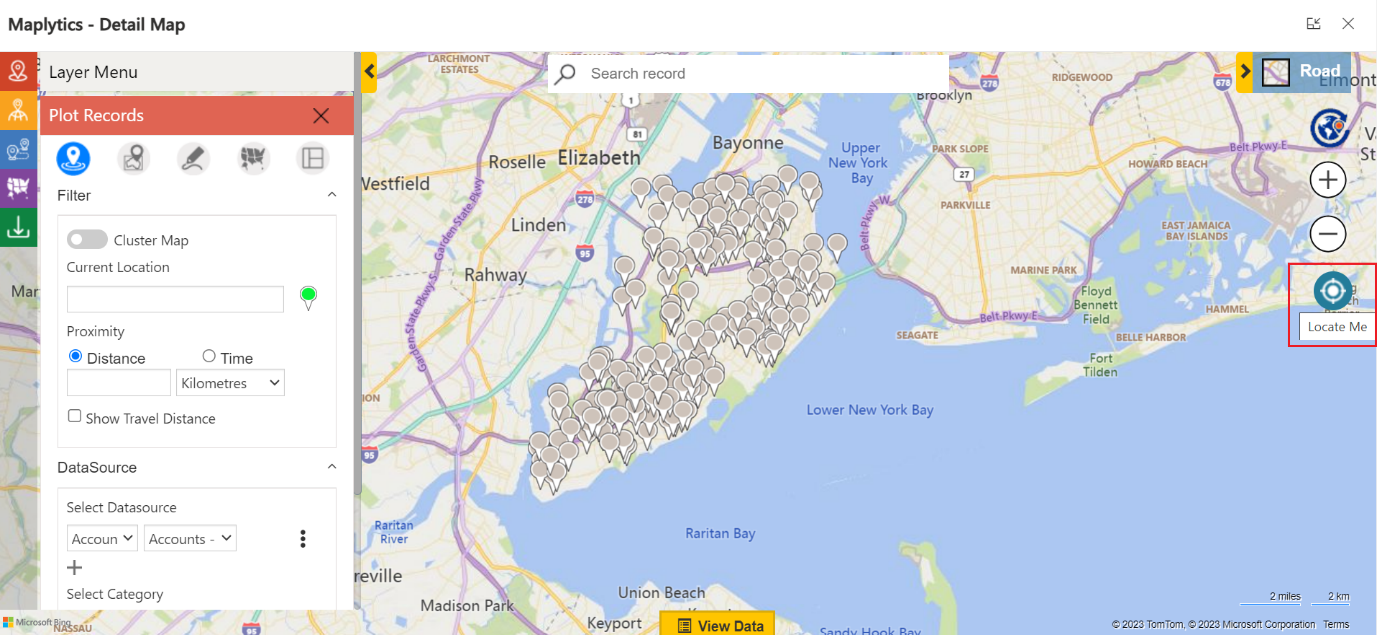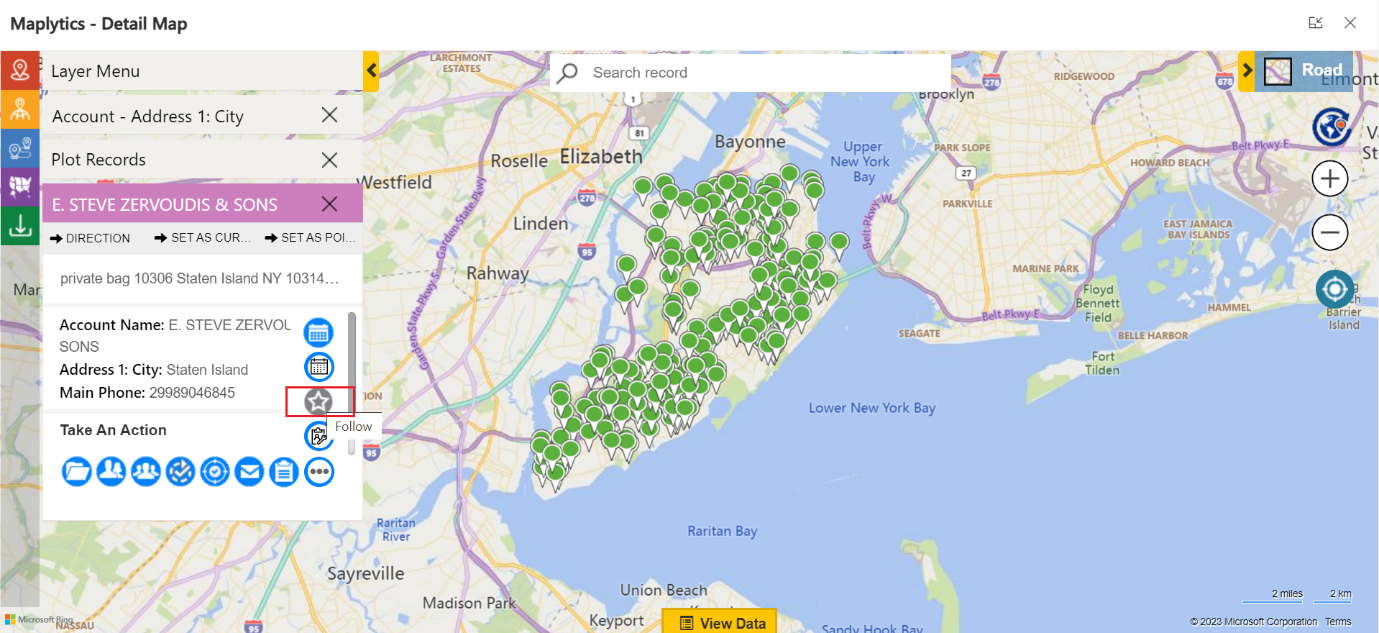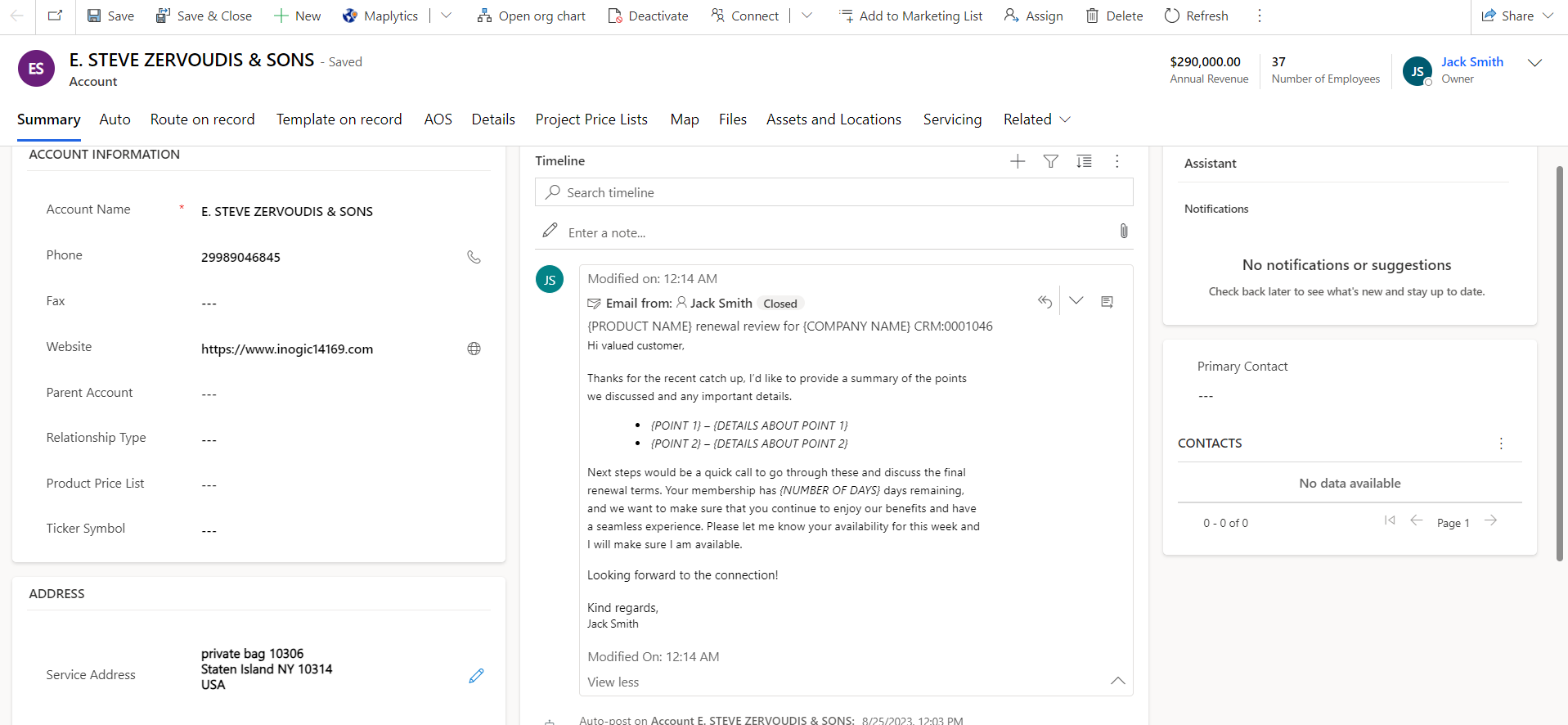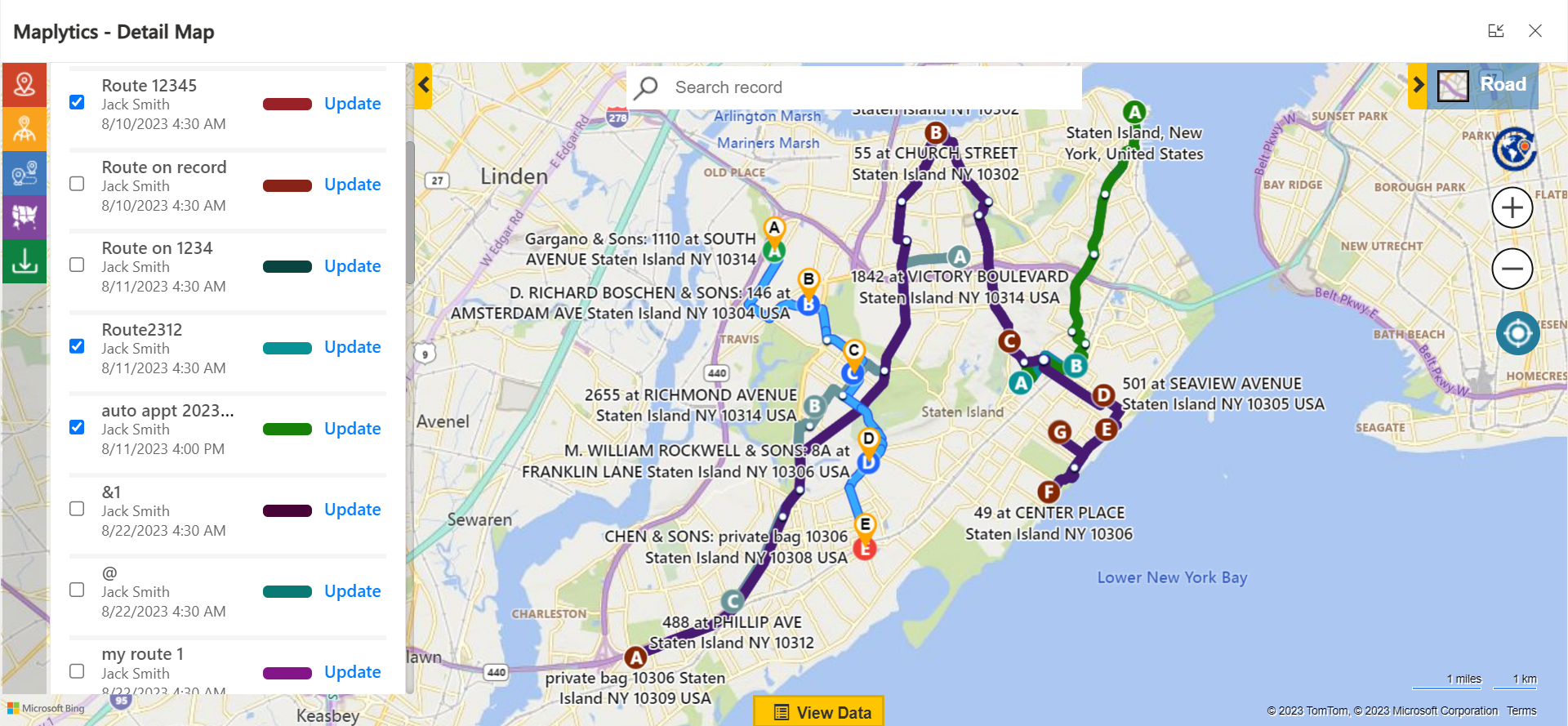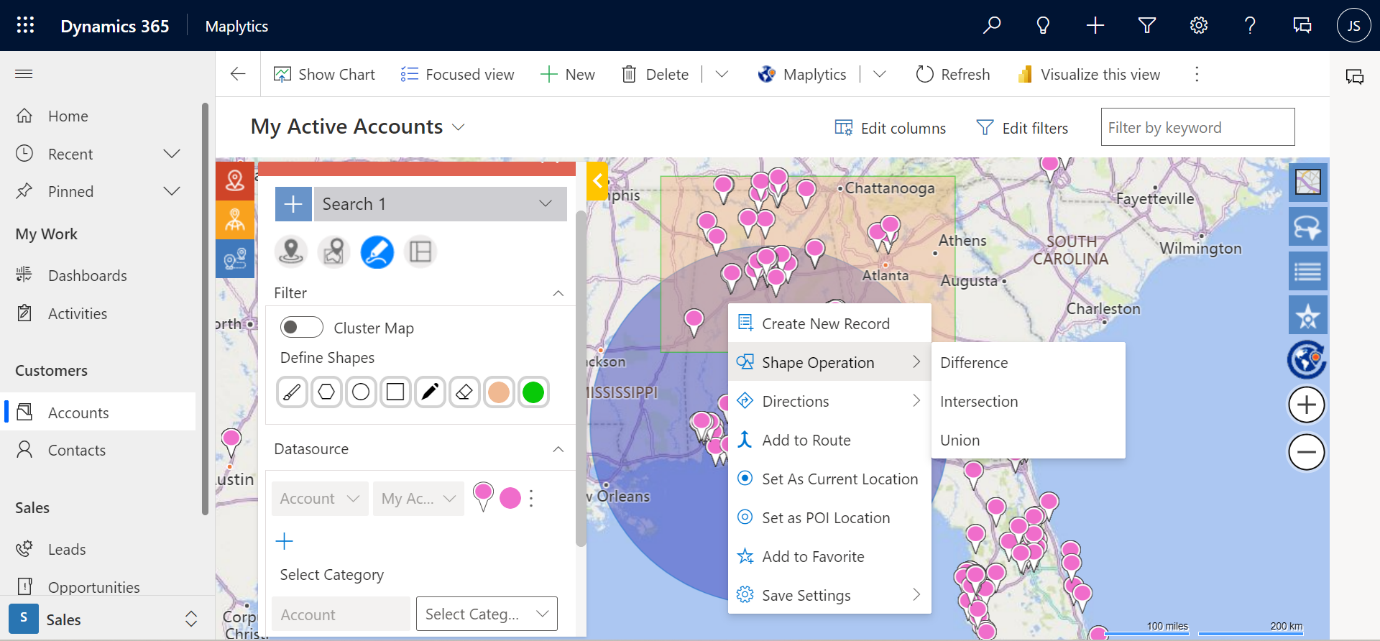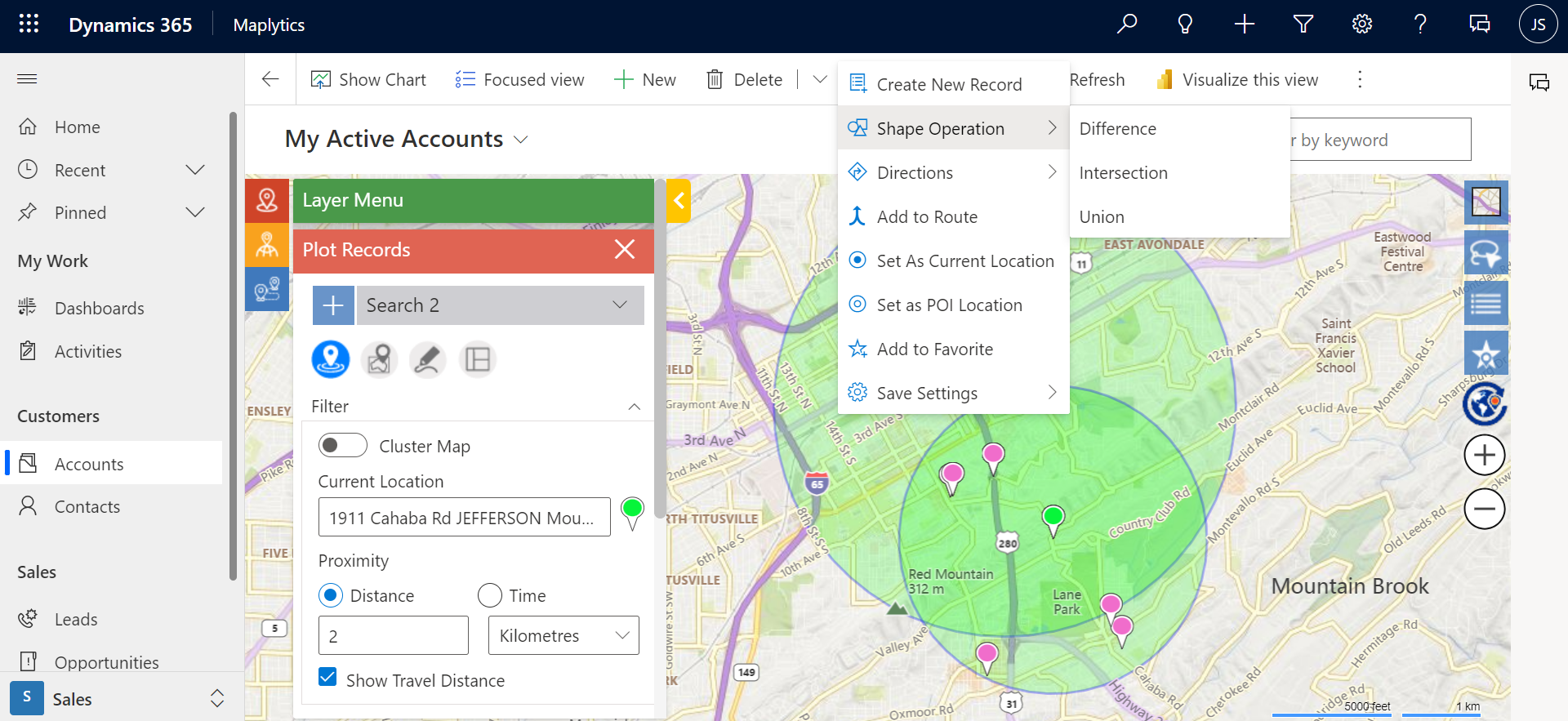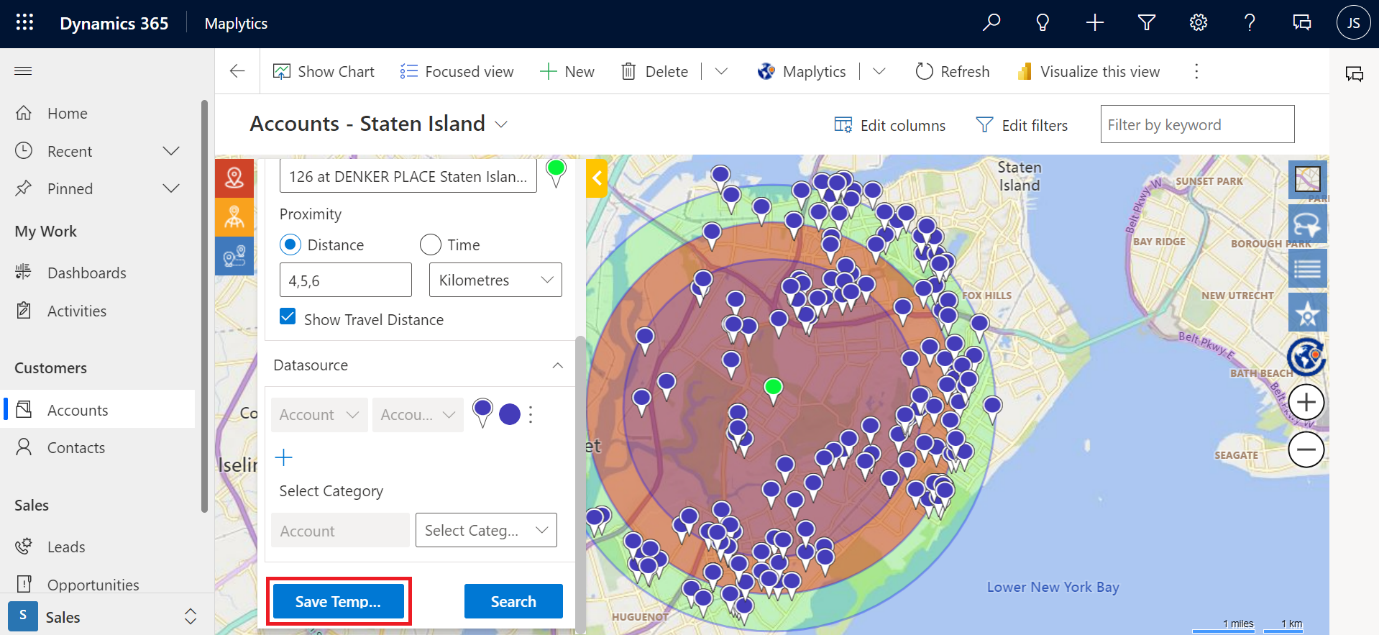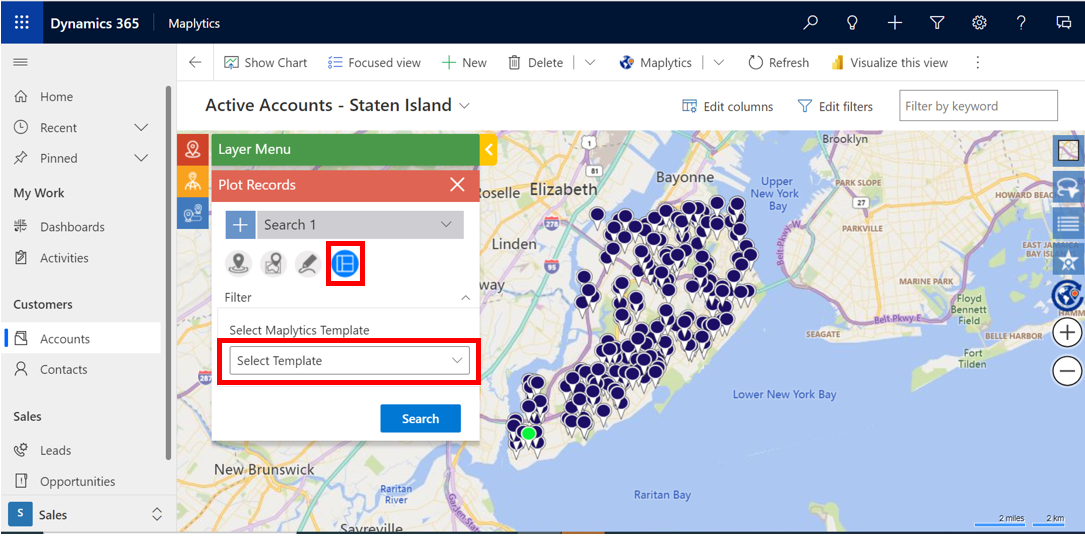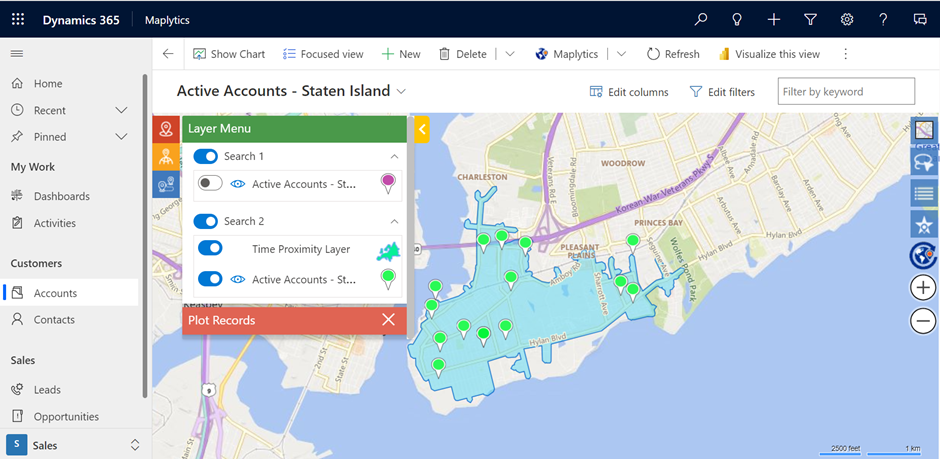“I understand you have become a fan of Maplytics but I don’t get this excitement of yours. It is a Fall 2023 Release like every year!”, Nina chimed while getting her coffee and settling on the table. Lisa and Nina our Maplytics enthusiasts were sitting in a café checking out the new features and additions of Maplytics Fall 2023 Release!
“That is true! But don’t you see I’m a Salesperson in the Pharma Industry? The Frequency Detail Feature of Auto Scheduling is designed just for me!” Lisa reasoned. “Yeah! That is actually true, let’s read the synopsis”, Nina said and continued reading.
Frequency Detail Feature
This advancement to the traditional Auto Scheduling feature enables users to save the clients’ available working days and hours and consider them while scheduling appointments.
Suppose Jack, the sales manager at a pharma company is in charge of scheduling the weekly appointments for all his sales reps using Maplytics. It is easy to schedule regular appointments with Auto Scheduling but how can it be managed when certain clients are available only for a few days of the week and within fixed timeslots? Frequency Detail Feature would be helpful then. Using this feature, Jack could schedule appointments for his on-field reps according to the clients’ availability at multiple locations.
A proper Appointment Schedule with the Frequency Details considered looks like this.
For two of the records available only on Thursday, the appointment gets scheduled on Thursday within the working/available time slot of the client.
Recursive Scheduling with Frequency Detail Feature
Certain appointments need to be repeated multiple times in weeks/ months. The frequency details can now be saved and the planner shall plan the recurring appointments accordingly after the specified interval.
Let us consider a situation Jack has while scheduling his field sales reps. Certain clients’ of Jack’s company reorder their standard orders every 7 days. Some patients who directly buy from the company place this order every 10 days. Thus, scheduling the same set of appointments every few days is added work for Jack. Besides, at times the patients fail to place these reorders although they need the new stock of medicines impacting their treatments. In addition, the clients could also have availability constraints for delivery. Thus, Jack and others like him can refer to the Recursive Scheduling form within the Frequency Detail Feature to solve both situations.
“This looks extremely efficient and helpful. You can have the appointments rescheduled for every month. Assured sales and less stress”, Nina said. Lisa beamed and nodded. “I like all the little additions done to the Detail Map PCF control as well. They seem so personal and useful”, Nina added. “Yes! Let’s see”, said Lisa.
Smart Route
A route can be plotted using the ‘Add to Route’ button for random records in the Data Grid of the Detail Map Control. These routes can be optimized in terms of the shortest travel time or travel distance. Waypoints on the route can be adjusted to alter the route. A route formed in this manner can thus be saved with a name, an owner, a travel date, etc.
Appointments and other Activities can be scheduled for each of the waypoints. For Appointments, the subject, start date and time, end time, duration of each appointment, buffer time in between appointments, priority, etc. can all be planned and saved.
Once planned, the appointments can also be previewed for convenience.
Favorite Places
The frequently visited places can now be added to a list of favorite places. These can then easily be picked up for route plotting, as the current location, as a place of interest to search other places nearby, and more.
Activities can be performed on the places in the favorite list such as Plotting on the Map, Setting as Origin, Setting as destination, deleting from the list, etc. These places will always appear as the first prompts in the auto-suggest list while searching for a POI Location, Current Location, etc.
Map My Current Location
With a ‘Locate Me’ button in the PCF, Individual Record Map, and Detail Map, the user’s GPS or Current Location gets plotted on the Map. The coordinates for this location can then be saved in the address bar and utilized for further operations.
The location can be deactivated from the CRM records once done.
Follow and Unfollow
Clicking on a pushpin within the PCF and Detail Map, a respective Tooltip card opens that has actions on it. The follow/unfollow action is visible among them. This action enables the Admin and all the users to follow the record.
In this way, the activities performed on the record by the users get listed within the timeline. The emails sent, contacts updated, and more can be easily viewed and tracked. With these updates, the admin or the users can understand the activities performed on the record by any of the users or the admin himself.
Multiple Routing
With Multiple Routing, the users of PCF and Detail Map are enabled to view multiple saved routes together on the map. For instance, if Shawn is the manager of a Sales Team of 5 members, he can create and save the travel routes for these 5 sales reps. Later, using multiple routing, he can view all 5 routes for all the team members on the map.
Shape Operation in PCF
Using the plot by-drawing feature, two or more shapes can be drawn on the map. The user can then perform 3 types of shape operations i.e. Difference, Intersection, and Union on the overlapping shapes just as in Detail Map.
Advanced Shape Operations
This enhancement limited to PCF in the shape operations utilizes the Multi-Search feature to perform multiple search operations simultaneously. Suppose a user wants to perform a proximity search in two different search layers. Once the proximity circles and the records within them are plotted, Shape Operations can be performed on them.
Search By Template
Users can plot data as per requirement using the ‘By Template’ option as well in PCF now. A search criteria can be saved using the ‘Save Template’ option on the plot records card.
Such saved templates then then be plotted in the future using the ‘By Template’ Search option.
“I am excited to use the Drive Time Zone enhancement”, mentioned Nina. “What exactly does it do?”, asked Lisa.
Drive Time Zone
This is an enhancement to the Proximity Search by Time feature within Detail Map Control.
Suppose a user is willing to travel within specific regions that lie within a certain travel time, he can enable the option of Drive Time Zone and visualize the regions of the records within that travel time. The time could be in minutes or hours.
If a user is willing to travel for an hour around his current location, the Drive Time Zone will be visible as follows.
A user with a Truck Routing license can enable the ‘Drive Time Zone’ option and view the boundaries of regions that lie within specific travel time.
“Apart from this, you know, even travel time and travel direction are added to the Driving Instruction Workflow”, Lisa said. “Sounds like a fun addition”, Nina agreed. “Let’s just get in our second coffees and try implementing all of this”, both agreed.
What’s More?
The unique features of Maplytics could be experienced when explored more with a trial. One can write to the Team at crm@inogic.com for mapping requirements, a free trial of 15 days, or a personalized demo within Microsoft Dynamics 365 CRM / Dataverse.
To learn more about Maplytics, its applications across industries, and another multitude of features, do visit the Website or the Microsoft AppSource. For further details, one can hop on to the Blogs, Client Testimonials, Success Stories, Industry Applications, and Video Library for a quick query resolution.
Until then,
Happy Fall 2023!