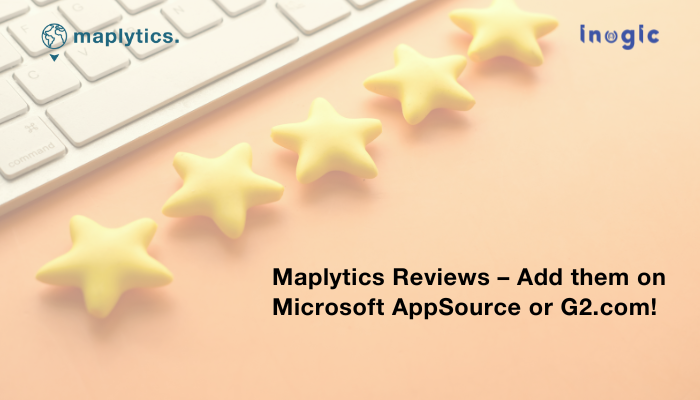Maplytics has been blessed with amazing clients offering fabulous reviews over the years. Of course, it talks a lot about our efficiency and service but hey! Who would have known about it, had it not been for the amazing reviews? Maplytics has been a top-rated, preferred app on Microsoft AppSource for many years for Maps integration with Microsoft Dynamics 365 /Dataverse. It has several positive comments and a series of 5 stars from our clients.
The reviewers have been generous with their compliments and have described the aspect of the product and the features they have loved and appreciated. Some thoughtful reviewers have also mentioned the improvements they would love to see in the product, which has been noted and worked upon by the team. Overall, the review section is wholesome for the visiting clients, potential leads, and team members.
Shape the Future of Maplytics – Contribute Your Maplytics Experience on Microsoft AppSource or G2.com by following these simple steps.
Share Your reviews/ratings on Microsoft AppSource
Note: For adding a review on Microsoft AppSource, you need to log in using the CRM environment
- Sign In:
• On Microsoft AppSource website: https://appsource.microsoft.com/
Log in using a CRM environment account.
OR
• You can directly access AppSource from your CRM environment from the path below
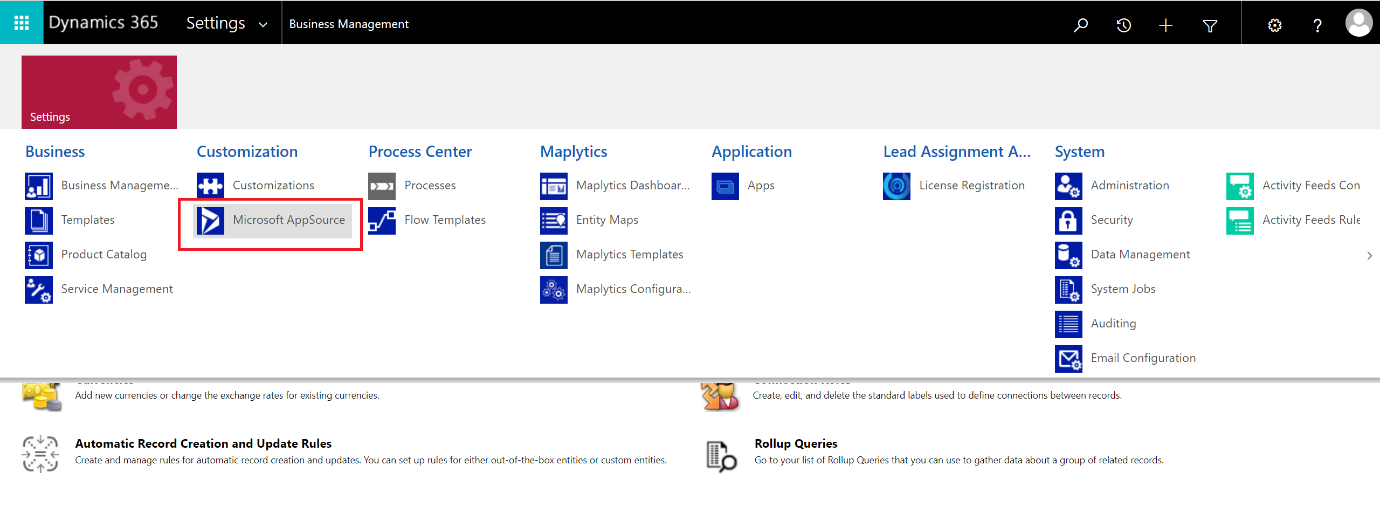
Search for the App:
• Use the search bar to find the specific app for which you want to leave a review.
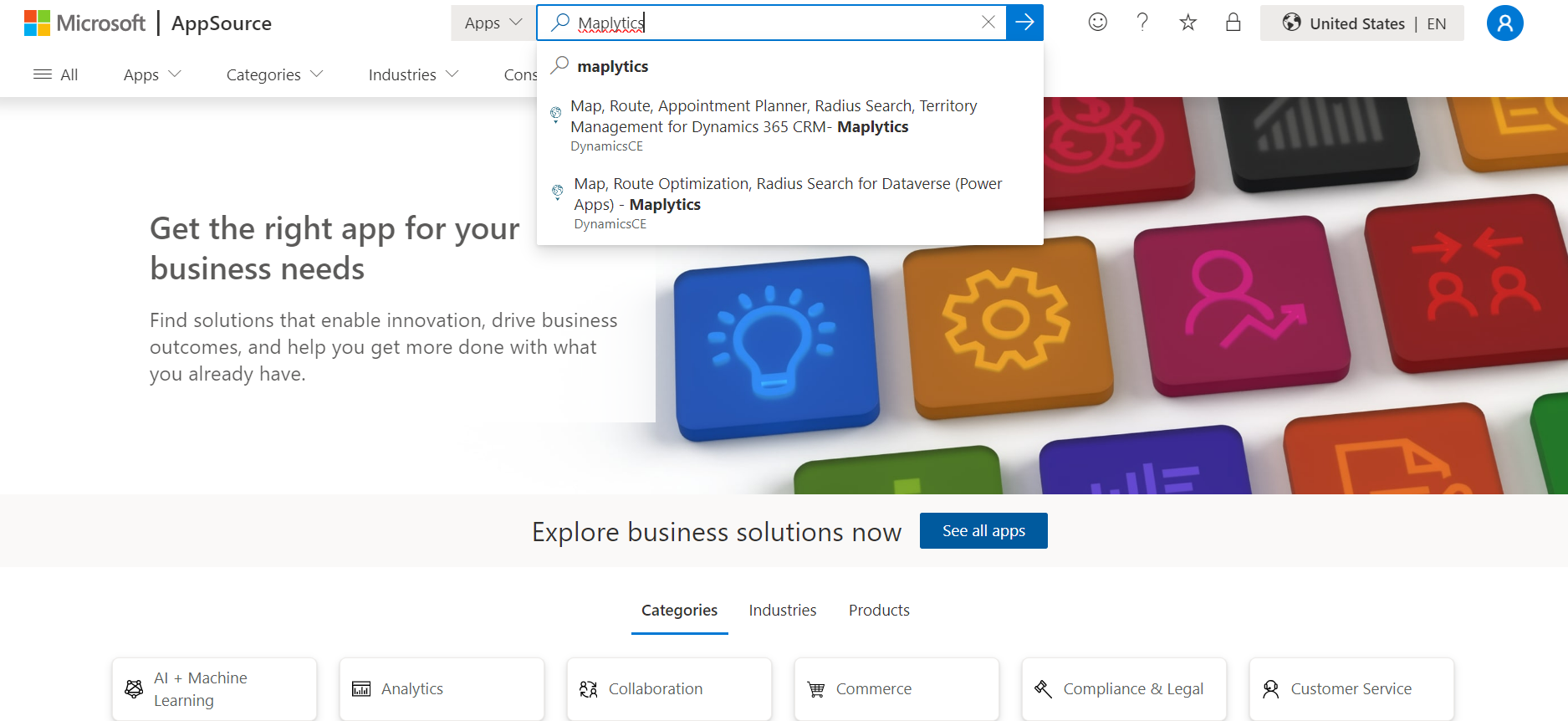
2. Navigate to the “Ratings + reviews” Section:
• Click on the app to go to its details page.
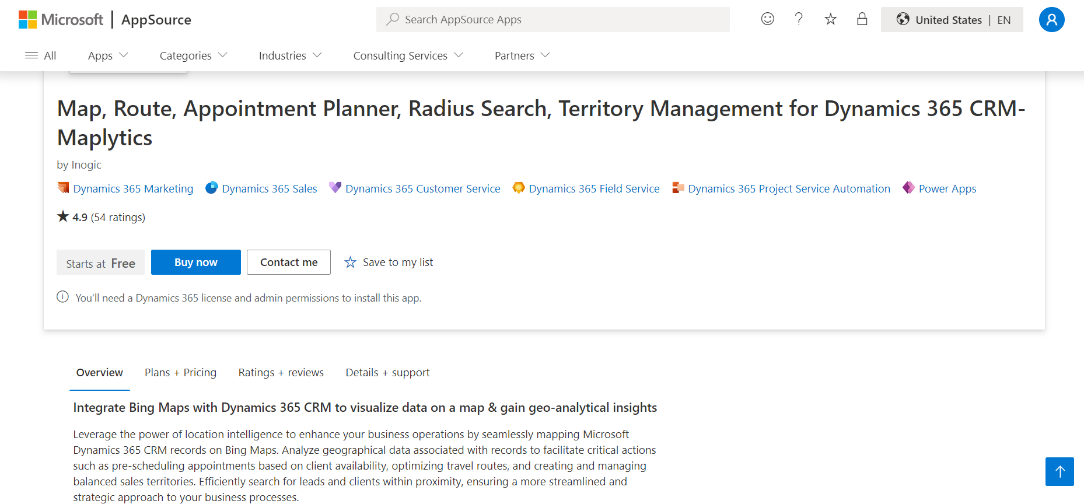
• Look for a section called “Ratings + Reviews” on the app’s details page.
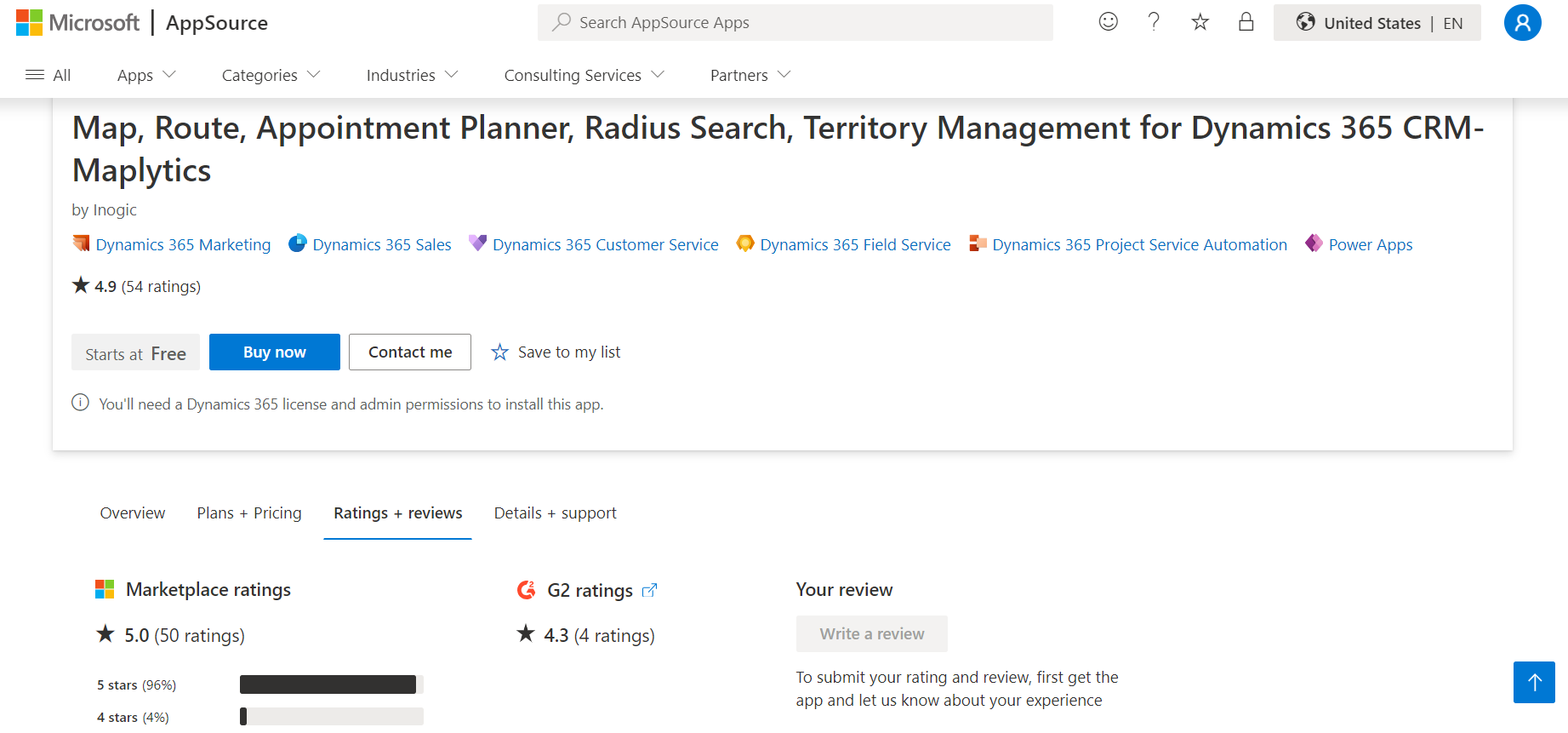
3. Write and Submit Your Review:
• In the “Ratings + reviews” section, you will find an option to write a review.
• Provide a star rating and detailed feedback based on your experience with the app.
• Check both the boxes after the Review Description.
• After completing the review form, look for a “Submit” or “Post” button to submit your review.
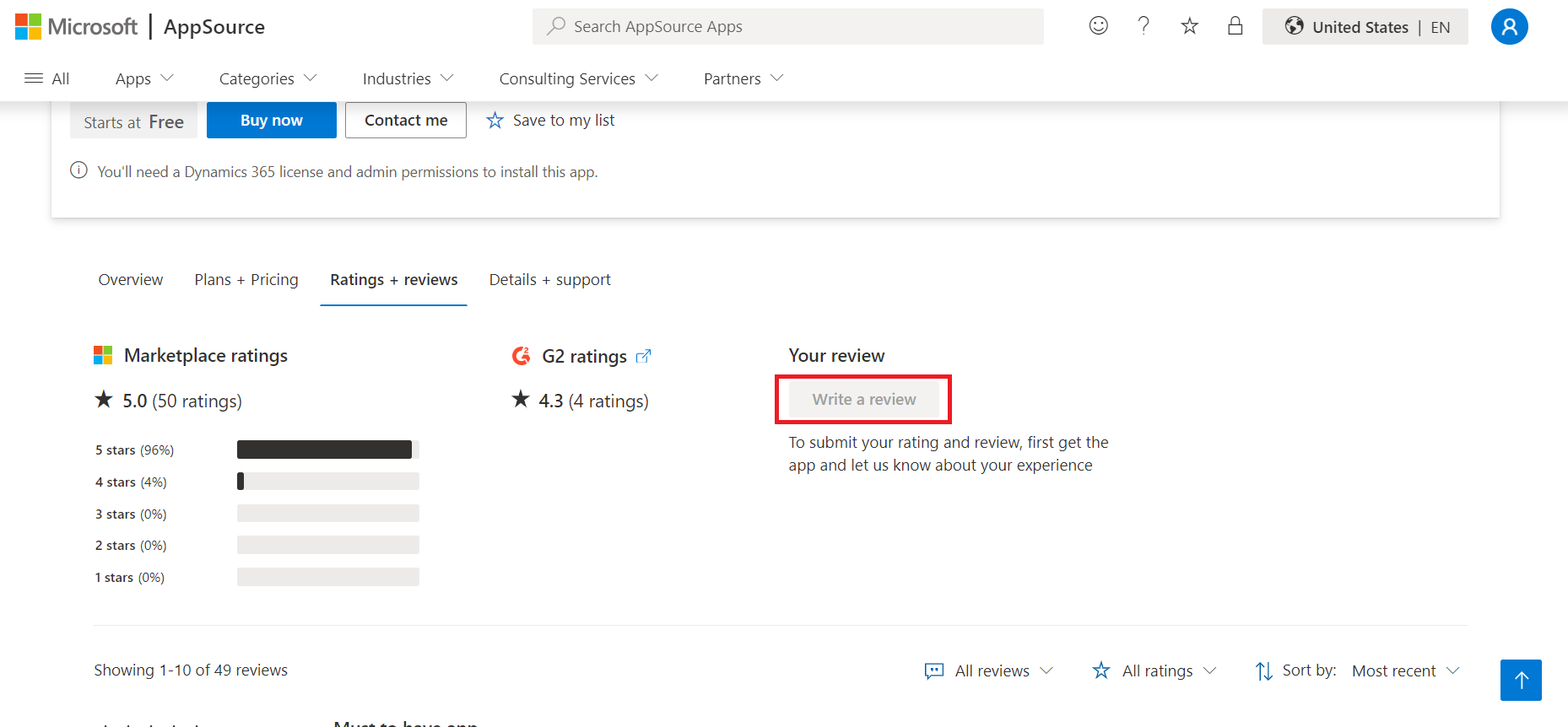
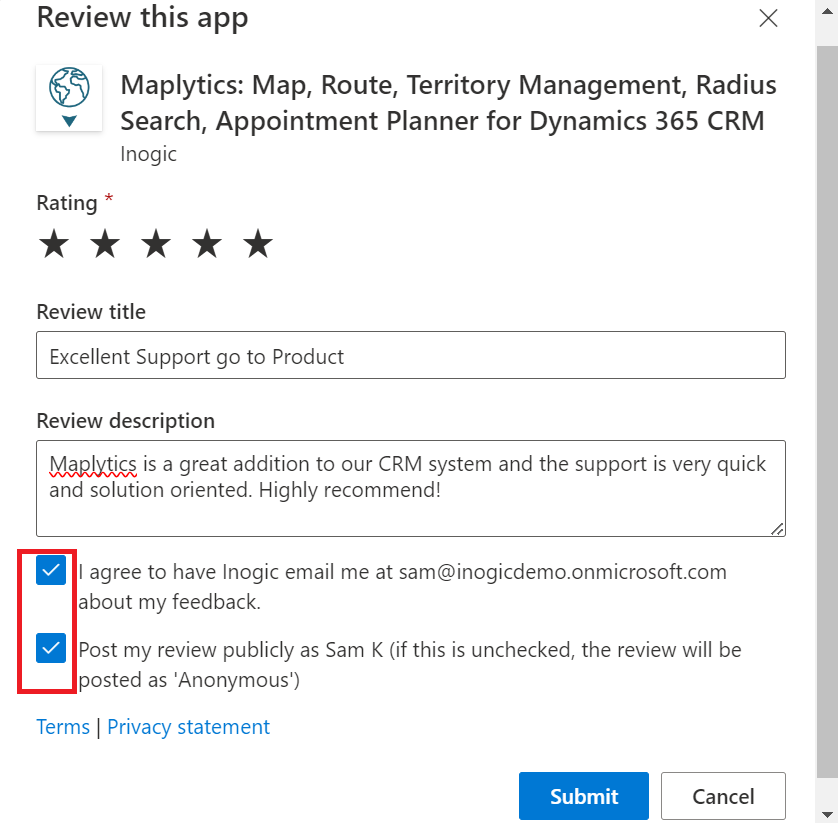
Share Your reviews/ratings on the G2.com website
G2 reviews are auto synced to our Microsoft AppSource page so you can even post your Maplytics reviews here. The name of the reviewer, ratings given, and review written, all get synced! The stars would help in our journey and we would be delighted to know your thoughts and opinions about us, as well as suggestions.
Here are the steps to add a review on g2.com
- Write a Review:
• Go to the Maplytics page on G2 website https://www.g2.com/products/maplytics/reviews#reviews
• Look for a button that says “Write a Review”.
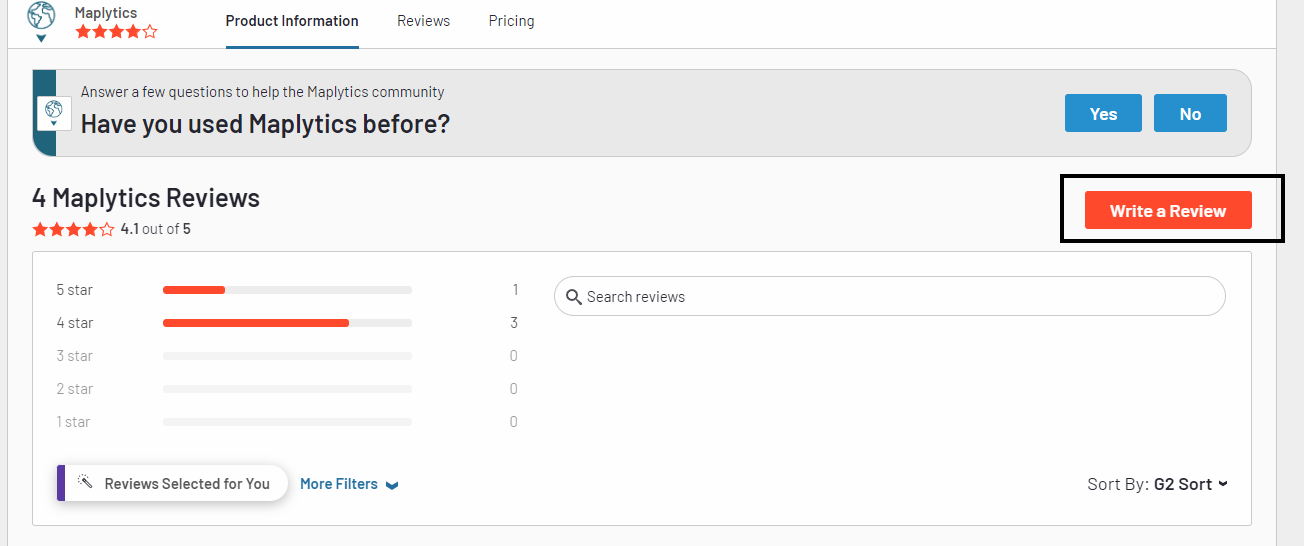
2. Login or Create an Account:
• If you don’t have an account, you may need to sign up for one using a business email ID. If you already have an account, log in.
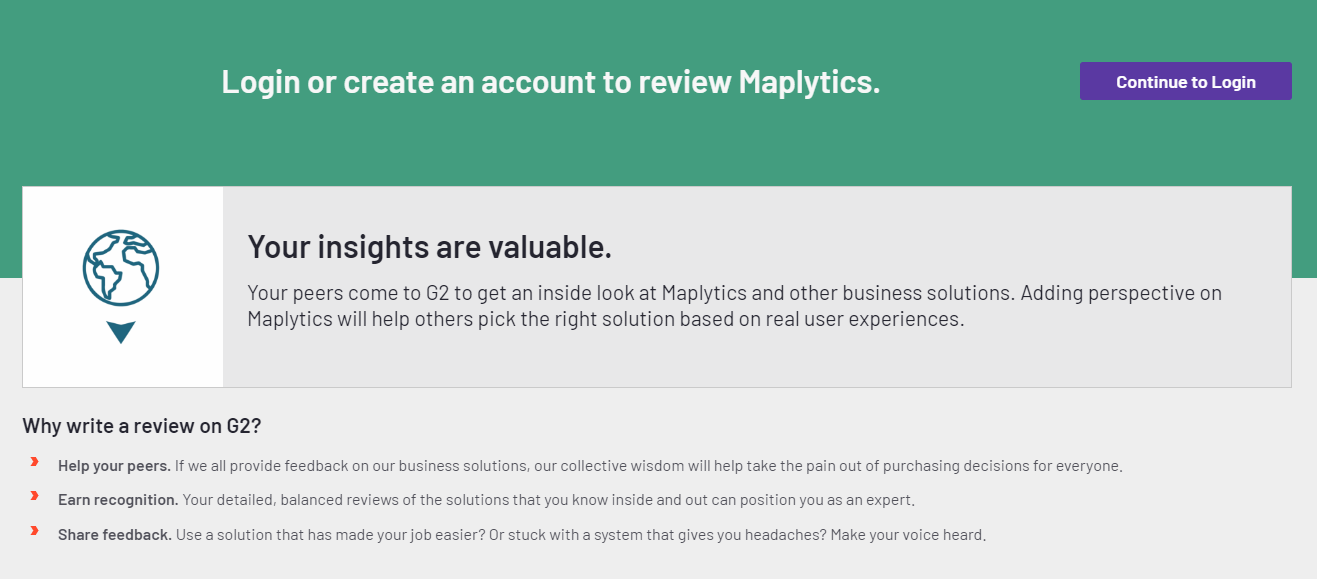
3. Provide Information:
• Follow the prompts to provide details about your experience. This might include rating the product, writing a title, and adding a detailed review.
• G2 typically asks for specific information such as pros, cons, and other details about your experience. Provide as much detail as possible to help other users.
• The name of the reviewer, ratings given, and review submitted to AppSource get synced with G2
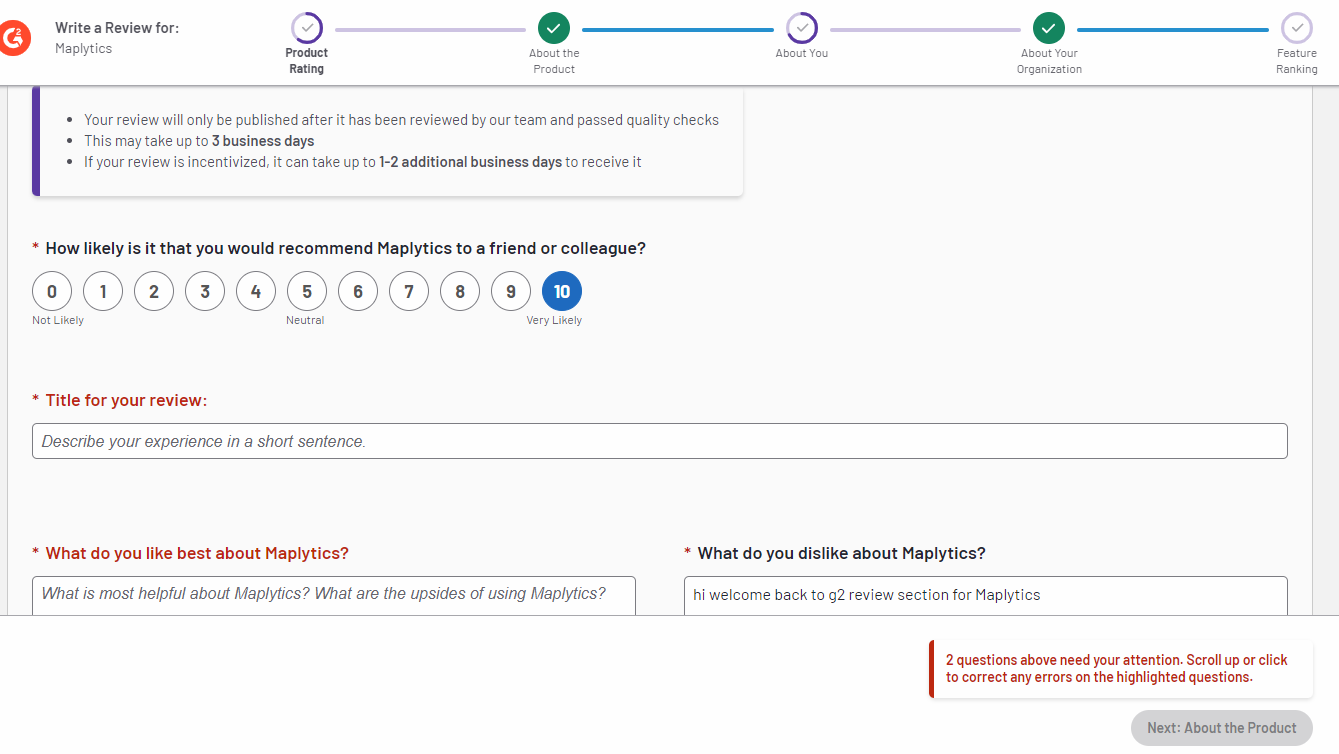
4. Submit Your Review:
• After completing the review form, submit your review. G2 may ask for additional information about you and your organization before publishing the review.
5. Share Your Review:
• Consider sharing your review on social media or with your network to help others discover your insights.
As proven by multiple research studies, 95% of customers read online reviews before buying a product. Thus, reviews have the power to establish the quality and acceptance of products. Reviews have become the backbone of the sales process and thus, it has been and will keep helping Maplytics too. We are grateful for the vivid reviews so far and would encourage our esteemed clients to keep sharing their experiences through the reviews in the future as well.
Until then,
Happy Reviewing!