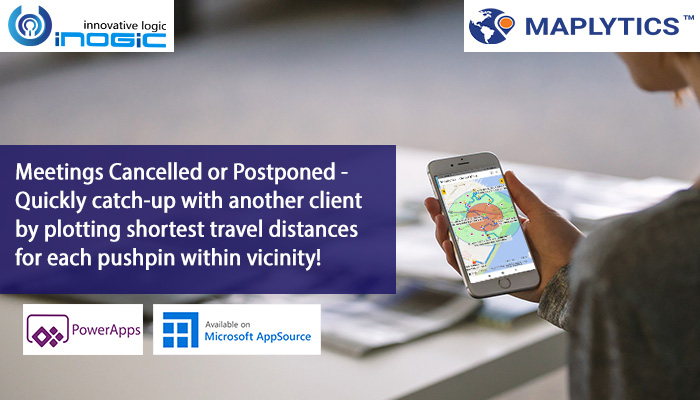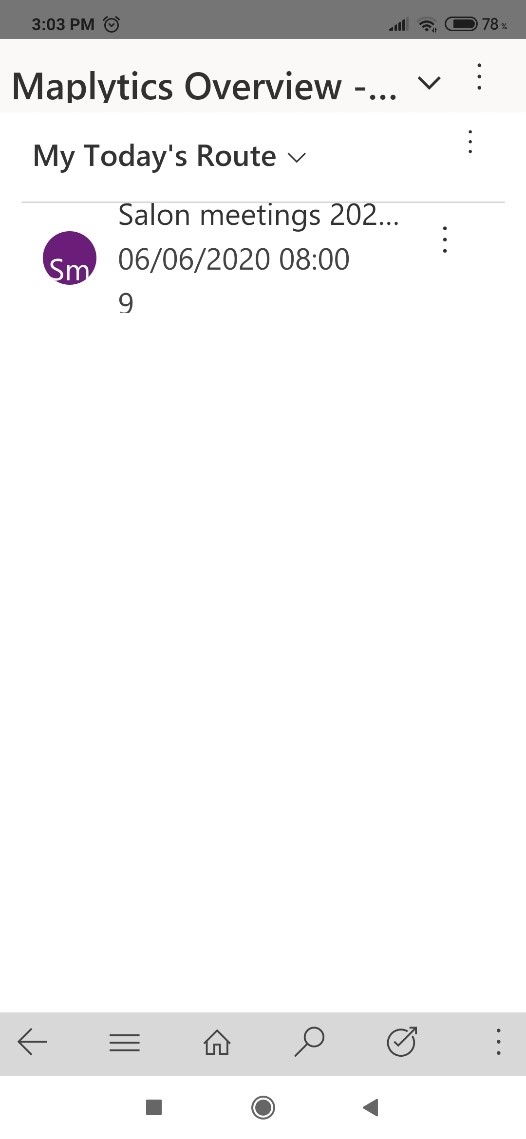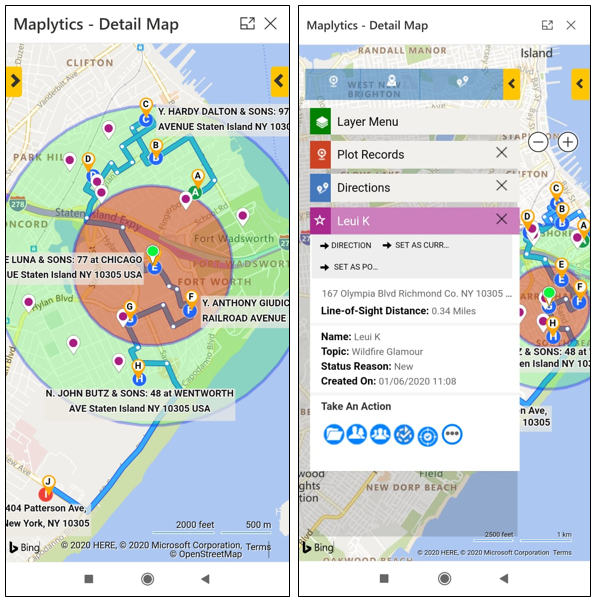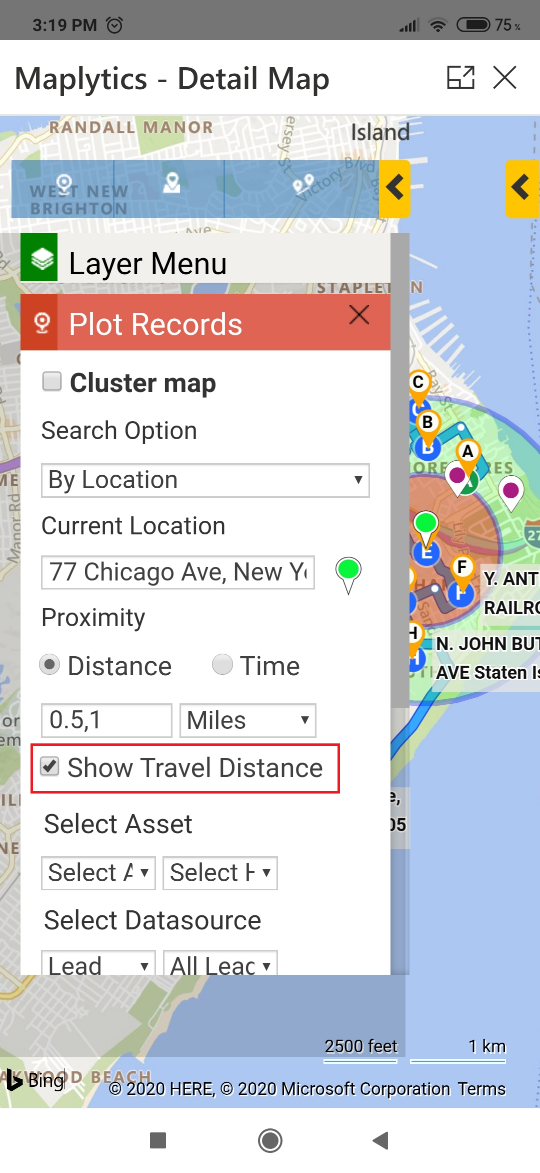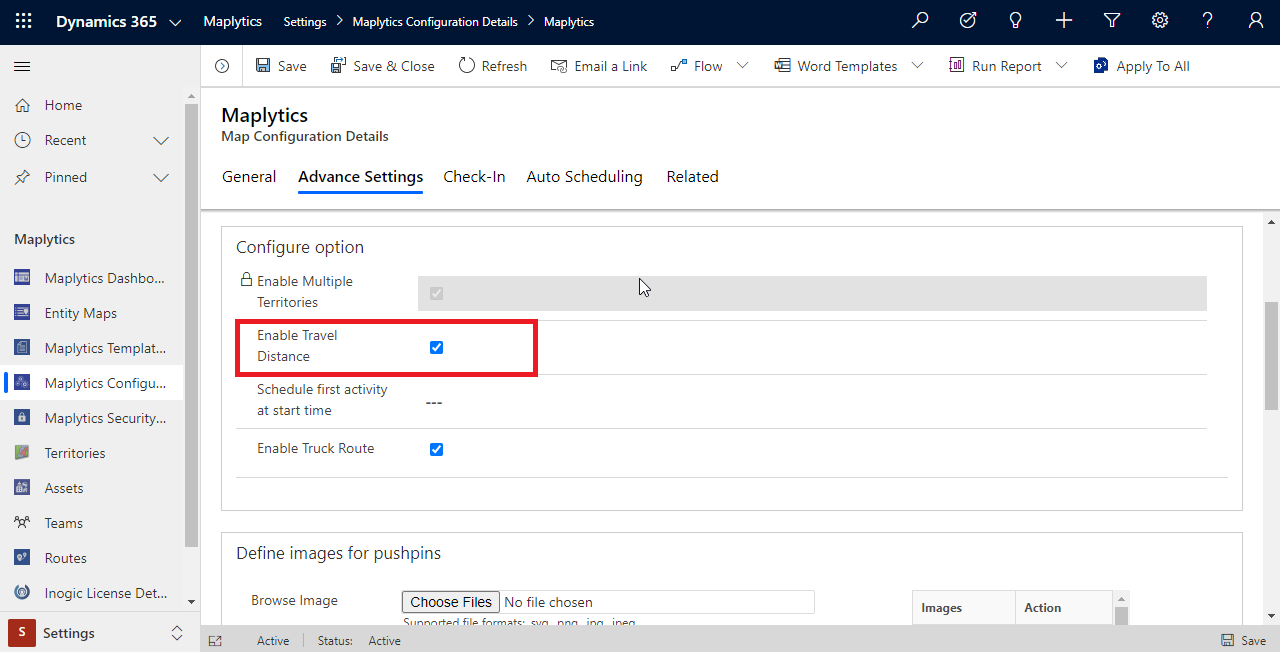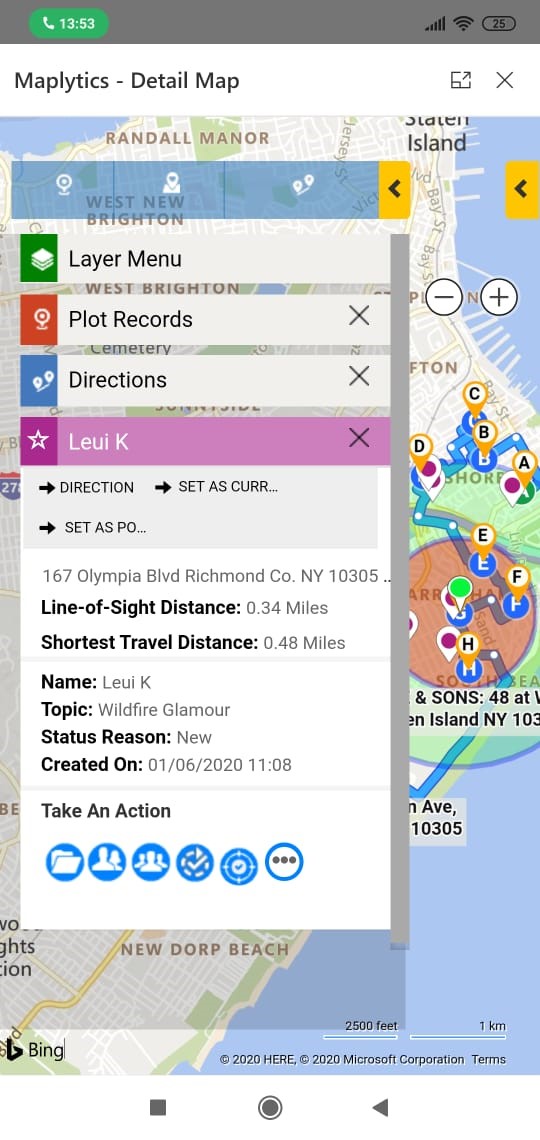We have already seen how Proximity search and Concentric Proximity search have made our lives easier by searching nearby Dynamics CRM data and guiding us to select a suitable location in our reach. With proximity search, we get the line-of-sight distance which helps the user to understand which records are near or far from the current location based on the Straight line distance. To enhance this feature, we have added another option to show the shortest travel distance from the current location to each of the pushpins. Let’s understand the use of this feature with a use case.
Scarlett is the Sales Manager of company ‘Wildfire Glamour’ which sells a wide range of Beauty products. She has a big team of Salespeople who go to every salon and pitch their beauty products to them so that they can use it in their salons and hence increase the sales of their Beauty products. To cover the Salons in an organized manner, Scarlett has created territories using Territory management in Maplytics within Dynamics 365 and has assigned the territories to her sales team. Now for each territory, she creates an automated plan using the auto-scheduling and assigns the routes to the respective salesperson who are responsible for all the Salons who are customers (Accounts) and the salon who are prospects (Leads) in it.
Now Maplytics dashboard here makes things easier when it comes to having a glance at your daily routine. Henry who is one of the salespersons in the sales team of Scarlett has created two Maplytics dashboards to get a glance at the Leads he has within his territory and the routes that he has been assigned for today. He has incorporated both of these Maplytics dashboards into one CRM dashboard named as Maplytics Overview and he can quickly go to the dashboard ‘My Today’s Route’ and see that he has been assigned with a route for today which was created by Scarlett as mentioned below.
While Henry is on the field, he opens the route record and uses the ‘plot route’ button to plot the route on the Detail map within his mobile. He can now easily view the route and click on the Navigate button to redirect himself for the turn-by-turn directions. He also uses the Check-In/Check-Out buttons to register his arrival and departure for the meetings with the respective Salon managers. As one of the managers as ready to order the Wildfire Spring collection of lipsticks and compact powders, Henry was able to finish his meeting with him early and now he has some extra time left with him. He decides to use this time to schedule another meeting with a Salon nearby.
To search for the nearby Salons, he quickly opens his mobile and clicks to locate me button on the Detail map to plot his current GPS location of the mobile on the map. Further, he enters 0.5 and 1 mile of radii, selects Leads as the datasource & the respective view, and searches for the proximity. This provides him with all the leads (Salons) plotted on the map which lie within the specified radii from his current location. He can see the Line-Of-Sight distance on the tooltip cards of the respective pushpins to understand which of them are near and which are far from his current location in terms of the straight line distance from the current location.
Now he sees that some Salons are there within the vicinity which he can visit and use the spare time. So, he clicks on the Show Travel Distance on the Plot card and searches for the same.
Note: If you do not see the option of ‘Show Travel Distance’ on the plot card, you should first enable it. To enable it, go to Maplytics App> Settings > Maplytics Configuration Details > Default Configuration Detail record (the one with no user) > Advanced Settings > Enable Travel Distance
This will show him the Shortest Travel Distance from the current location to each of the records and thus Henry can see that the one of the Salon whose manager is Leui K is near to his location and he decides to meet him as it is on his way to the next salon.
He simply drags the route to the record of Lieu K and it gets added to the route and then he clicks on the ‘Save’ button on the Direction Card to update the same route with the changes. This way he was able to use his spare time by searching for the records nearby with the help of the shortest travel distance that visible on each of the pushpins. This made it easy for him to take a quick decision on which Salon to meet next and hence use his day in an efficient manner.
Just like the ‘Show travel Distance’, Maplytics has many more features that will help you simplify your daily tasks on the field or the desk and make your day even more efficient. Contact us at crm@inogic.com to get a demonstration of Maplytics features based on your use cases. Meanwhile, please download Maplytics and start a free trial to explore these and many more interesting features.
Stay Safe!