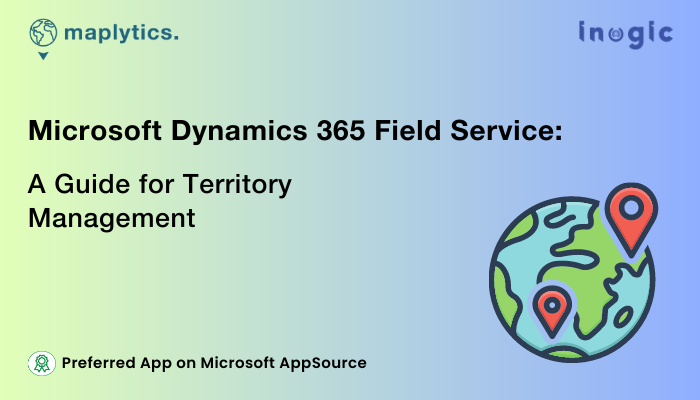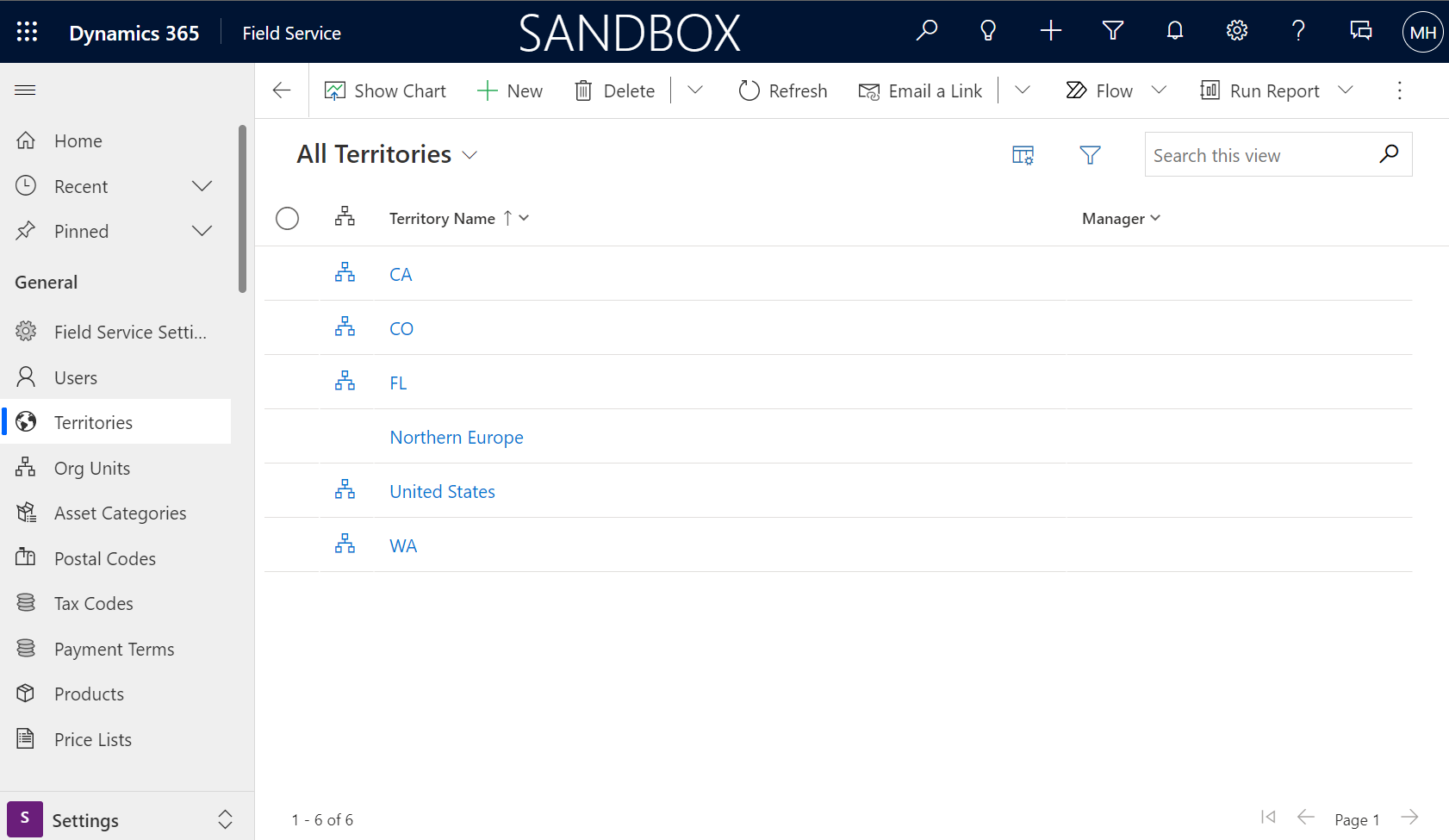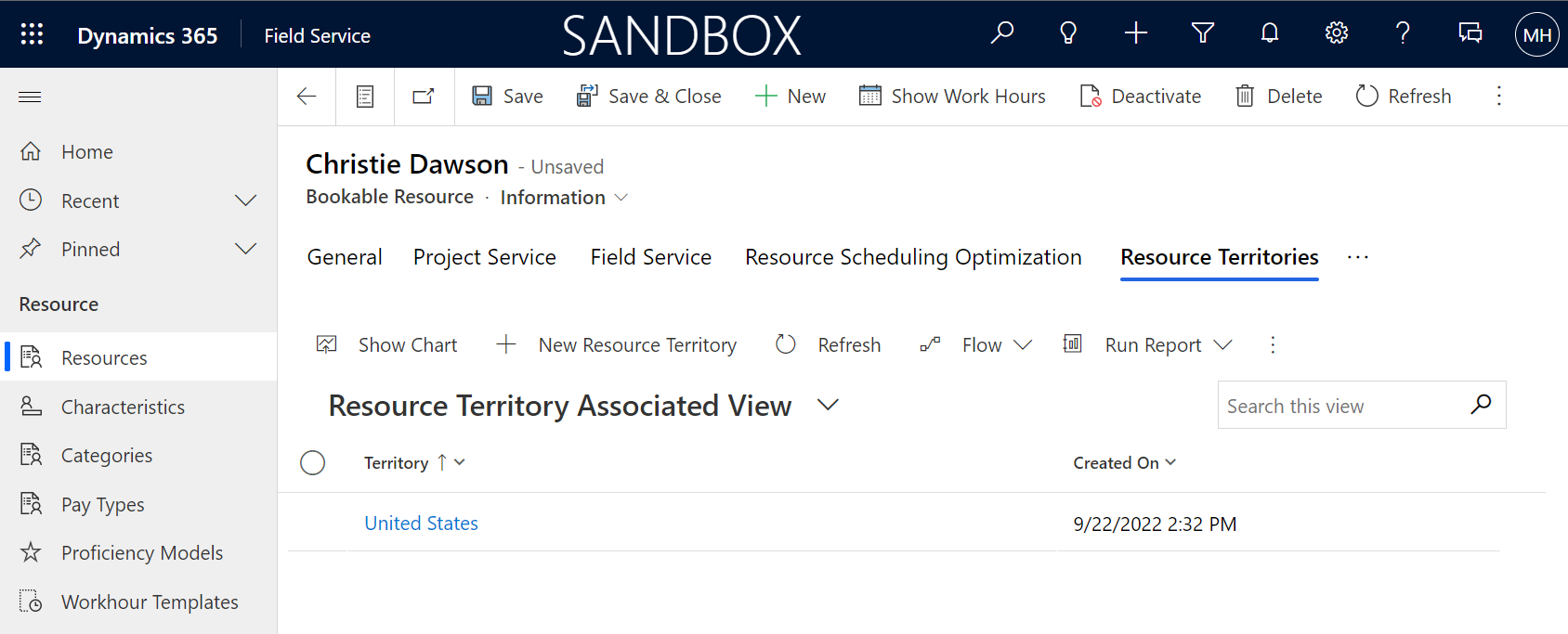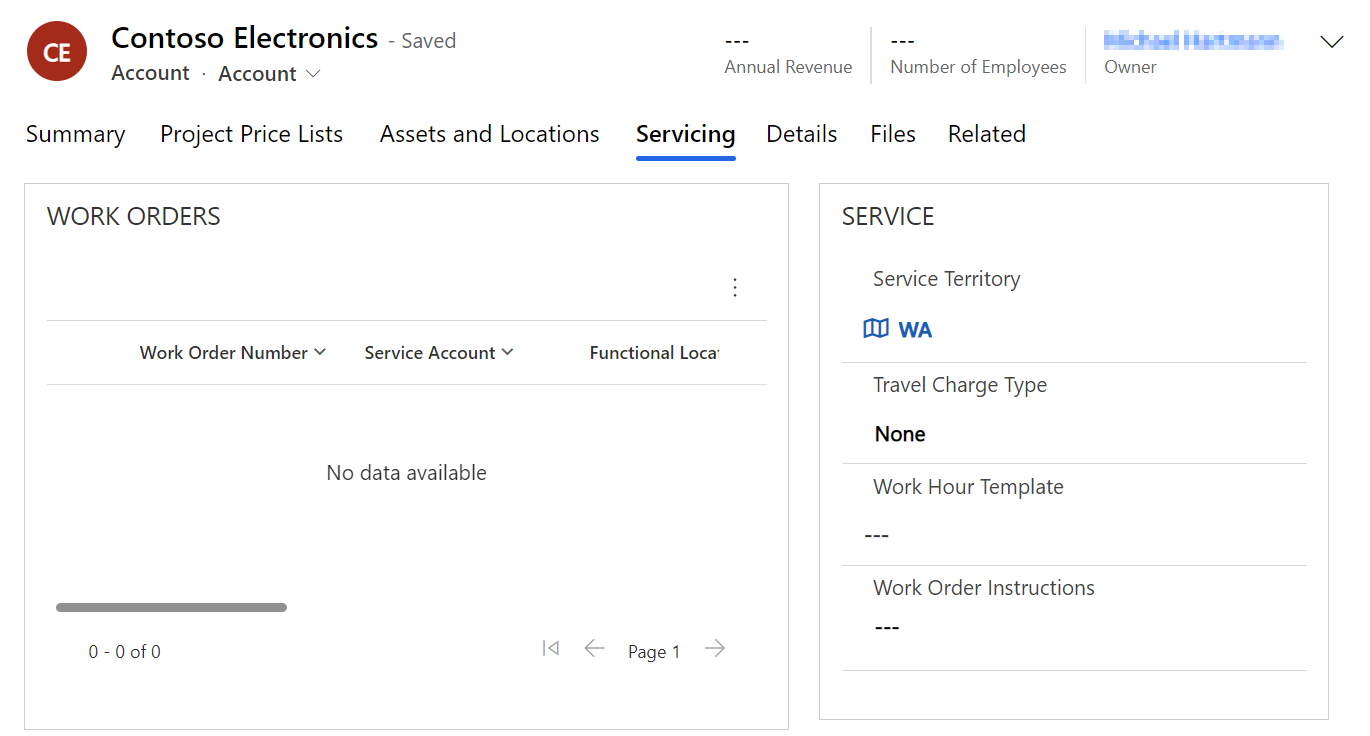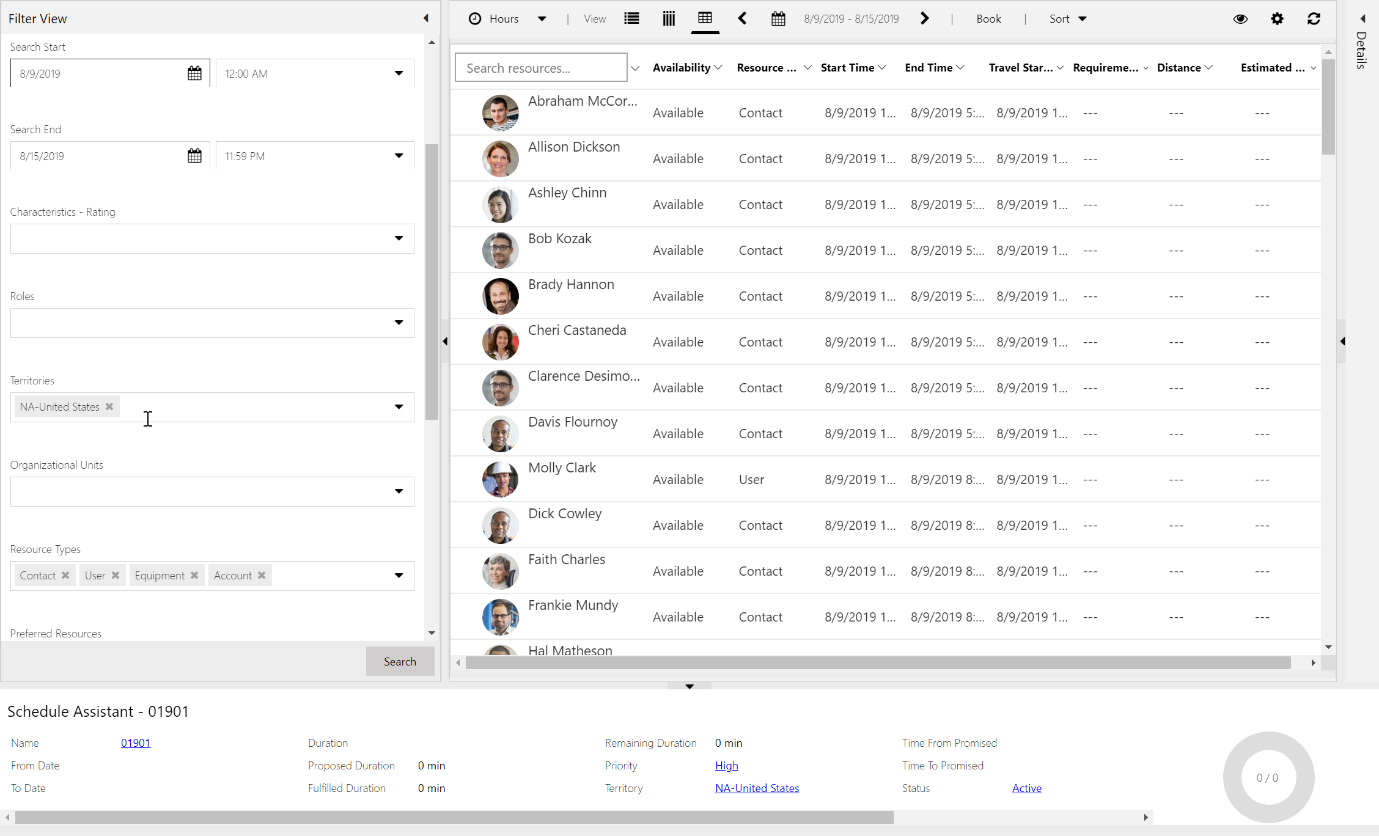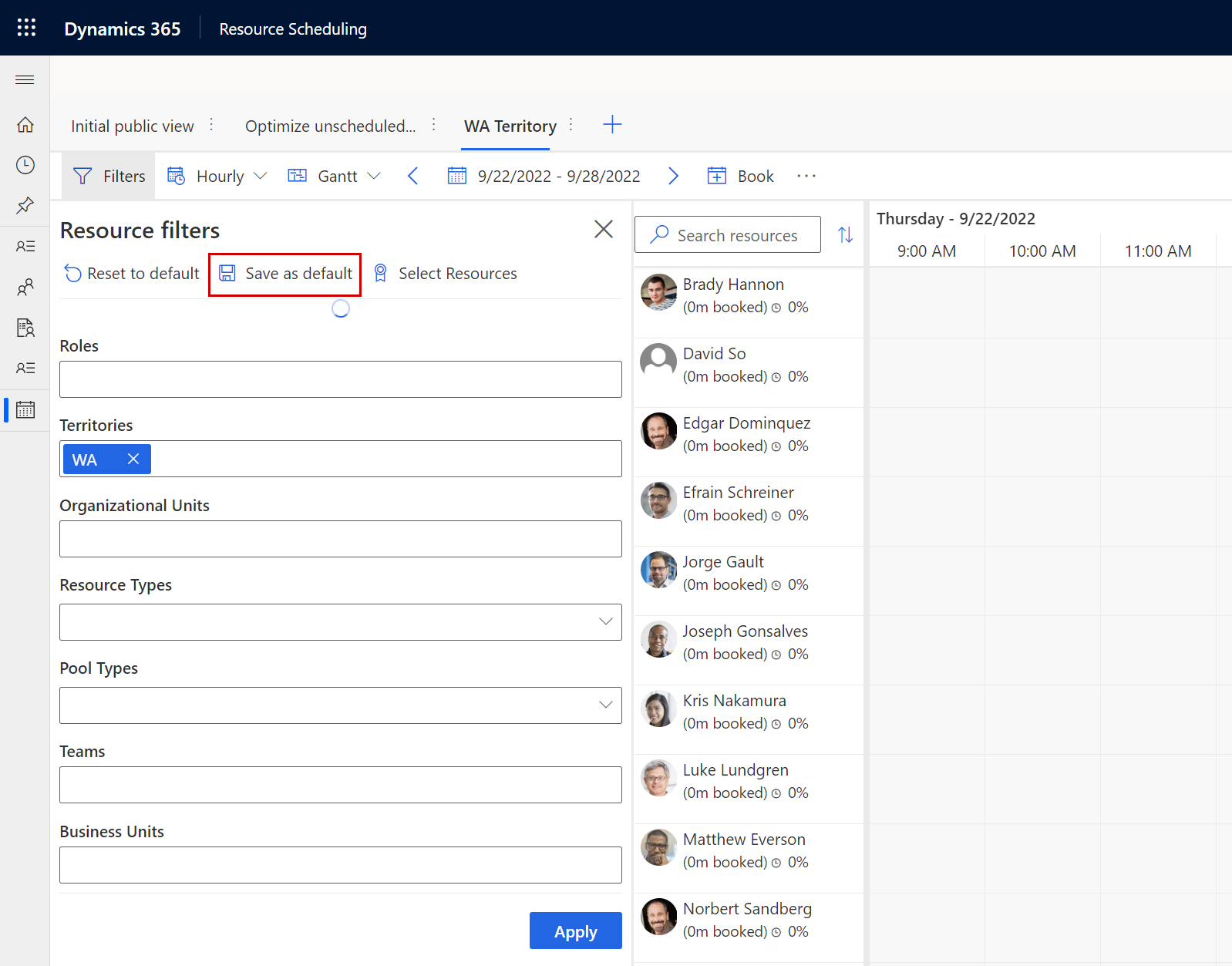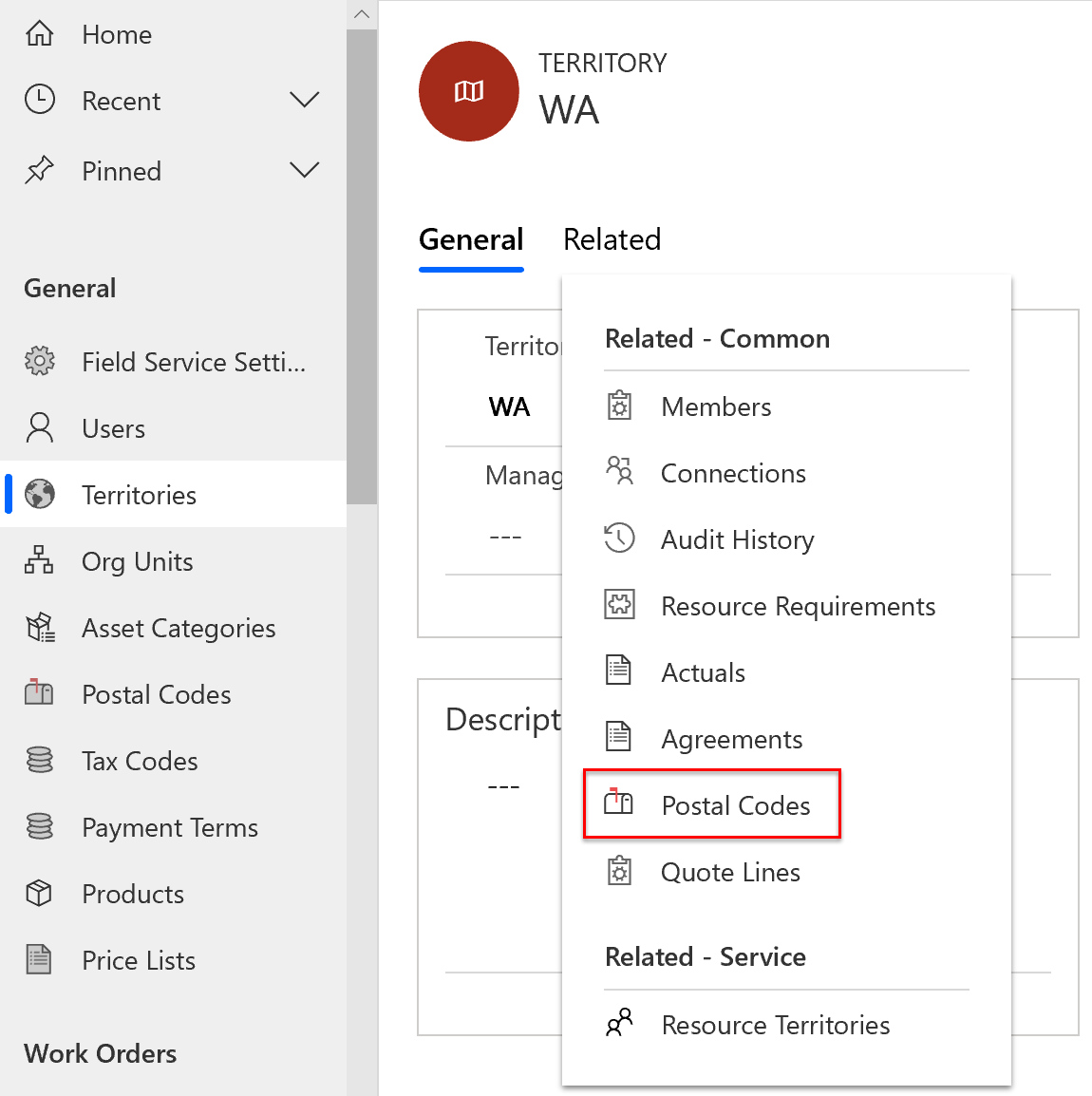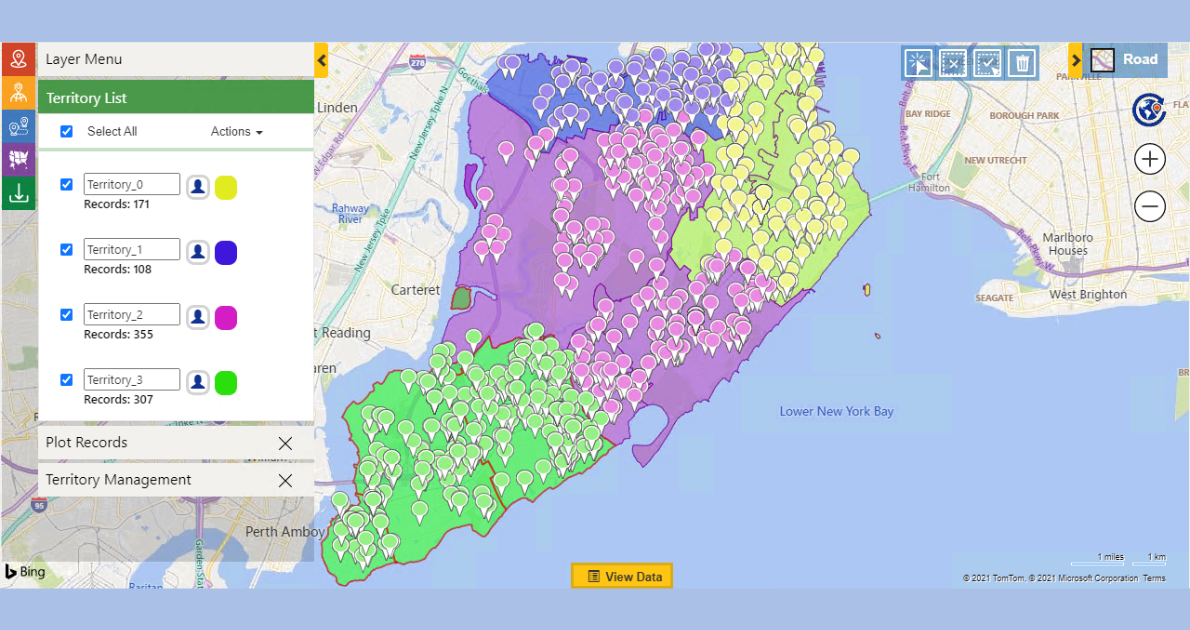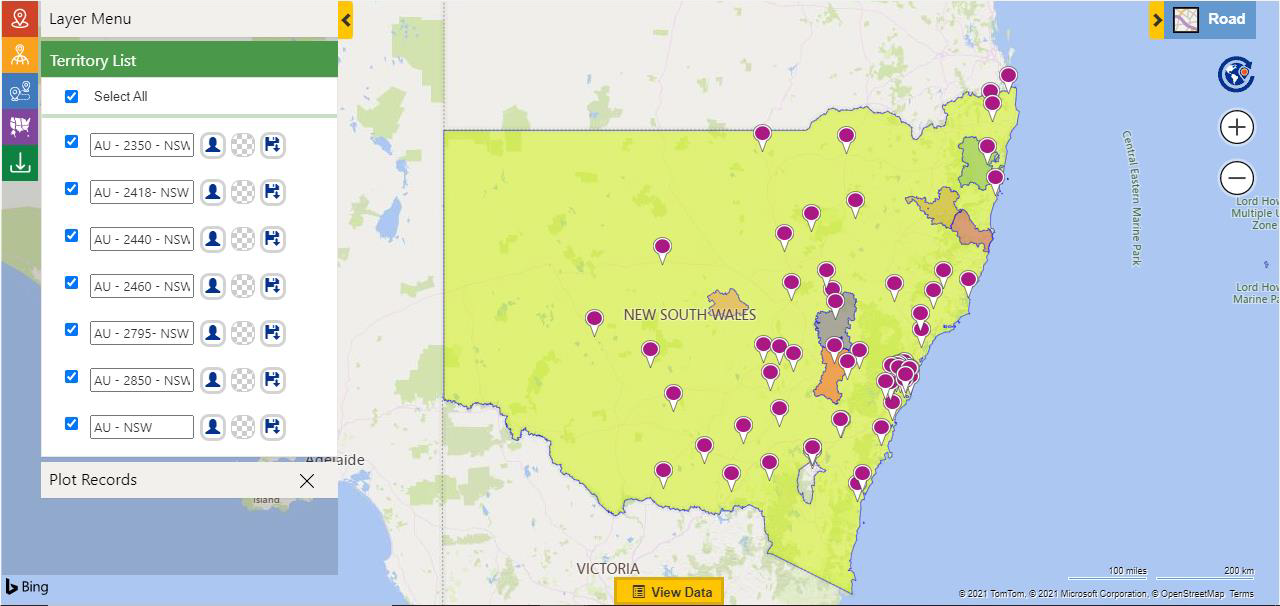Team Work is about complementing the strength and weaknesses to achieve ultimate success
A few weeks back, we ventured into our new series highlighting the offering of Maplytics as a successful add-on to Microsoft Dynamics Field Service. Let us drill down the details of our first bullet in the Field Service Management Ammunition, Territory Management!
Territories help in dividing business markets into geographical regions for improved work order management, planning, and reporting. With Microsoft Dynamics 365 Field Service, one can group customers, work orders, and resources based on a custom region and name the Territory appropriately.
Territories can be matched with Work Orders and Resources to schedule the correct reps with the raised work orders. Territories are useful filters for the schedule board, the schedule assistant, and the Resource Scheduling Optimization add-on.
Reporting by area or region is a commonly observed use case for many organizations. First-time fix rates, work order counts by type, or work order invoice revenue are all measurable using territory distinction.
Creating a Territory within Microsoft Dynamics 365 Field Service
Territories in Field Service can be created within the settings option or by importing them from an Excel File. The Territory can be named and a Manager can be assigned as required.
The steps for the same could be followed here.
Assigning resources to territories
Within Microsoft Dynamics 365 Field Service, bookable resources like field technicians, sales reps, equipment required on the field, or facilities to be used by the technicians can belong to one or more territories. Resources can be assigned to multiple territories. The steps for the same within the Bookable Resource Form can be checked here.
Adding accounts to Territories
Customer accounts can belong to a single service territory only within Microsoft Dynamics Field Service. The same can be done within the Account form, Servicing option. The detailed steps can be followed here.
Territories in the scheduling assistant
While scheduling, one can match the required service territory to the resources in those territories.
For example, when one assigns a service account to a work order, the service territory of the account appears on the work order if the service account belongs to a service territory.
If one attempts to book a work order with the schedule assistant, the Service Territory gets added as a filter. The listed resources will then be a part of that territory.
Territories on the schedule board
Territories are also used on the schedule board more effectively manage resources. For instance, create schedule board tabs specific to a single territory that the dispatcher manages.
On a new schedule board tab, add one or more territories as filters, and the resources shown adjust accordingly. Select Save as Default so the filters remain when one returns later.
Relate territories and postal codes
One can relate territories to postal codes as well within Microsoft Dynamics 365 Field Service. When the postal code is present on the account or work order address, the related territory automatically gets filled in.
The role of Territories in managing Field Services is superlative. The features provided by Microsoft Dynamics 365 Field Service make Territory Management streamlined. An added touch of location intelligence would elevate the feature of Territory Management. What if the territories could be created using geo coordinates, i.e. the Latitude and the Longitude of the client locations? What if there was auto territory assignment, auto assignment of the CRM Records to territories, a territorial hierarchy, etc.? All of it and more could be added with Maplytics, the flagship of Inogic, and a 5-star rated, popular geo-mapping app on the Microsoft AppSource!
Let us have a look!
Creating a territory with Maplytics
With Territory Management within Maplytics, Sales managers can divide their clients into balanced territories, regionally. The managers are empowered to create territories using
- shape and Excel files,
- selecting regions such as city, country, state, by using an overlay, etc.,
- by drawing physical shapes with tools on the map, and so on.
Every record gets auto-assigned to an existing territory with Maplytics. More details to create territories can be explored here.
Creating Territories Automatically with Maplytics
With regions exceeding the number of clients, territories can be created using the Auto Territory Creation function. With this, the managers only have to provide the records and specify the number of territories to be generated for them. Further details for the Auto creation of territories can be explored here.
Editing existing Territory with Maplytics
Maplytics within Microsoft Dynamics provides managers the flexibility to alter the boundaries of the territories to assign or re-assign records to certain other territories as per requirement.
For instance, a Territory NYA created using three postal codes 30002, 3002, and 3004 can have its boundaries altered to reassign a client record to another Territory named CMA.
Click here for a quick walk through how you can edit territories within Microsoft Dynamics 365.
Aligning Territories with Maplytics
Territory Alignment Tool has enabled managers at many Maplytics using organizations to merge two territories, split them into two or more, and so on. Details can be witnessed here.
Drafting Territories before Creation with Maplytics
While working on multiple things, sales territories could be drafted and later confirmed with proper checks, additions, and deletions. These can be studied further, here.
Multi-level Territories with Maplytics
Maplytics supports Hierarchical Territories. Thus, sales managers can plot any child territories created for the selected territories, which also get plotted on the map along with the selected territories.
In case a certain client is a huge revenue generator, he cannot be ignored or missed out. Also, it becomes safe to have two reps in charge looking after him. With Maplytics, more than one territory could be assigned to a record or a client with each having a dedicated rep in charge. A client with a large business could also be split into more territories with a categorized business umbrella for better management, customer support, and attention. Explore the feature at length here.
Thus, by combining the forces of Microsoft Dynamics 365 Field Service with Maplytics, the work orders, and the resource allocation could be further streamlined with territories created as per requirement in multiple ways, the creation of territories with multiple records could be automated, and they can be managed as per the geo-coordinates and overall used for improving Field Service productivity of a business!
What’s more?
To get more acquainted with Maplytics and experience it first-hand, one can write to them at crm@inogic.com. To explore the product in depth, with a free trial of 15 days, or a personalized demo within Microsoft Dynamics 365 CRM / Dataverse get in touch with the Team.
For applied knowledge, do visit our Website or the Microsoft AppSource. For a quick query resolution, one can hop on to our detailed Blogs, Client Testimonials, Success Stories, Industry Applications, and Video Library.
Until then,
Vamos Field Services!