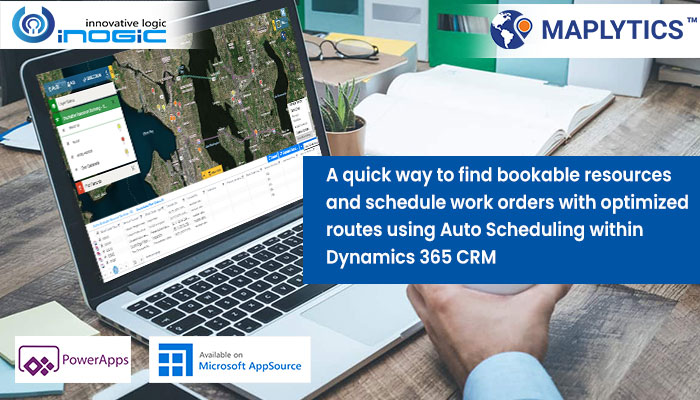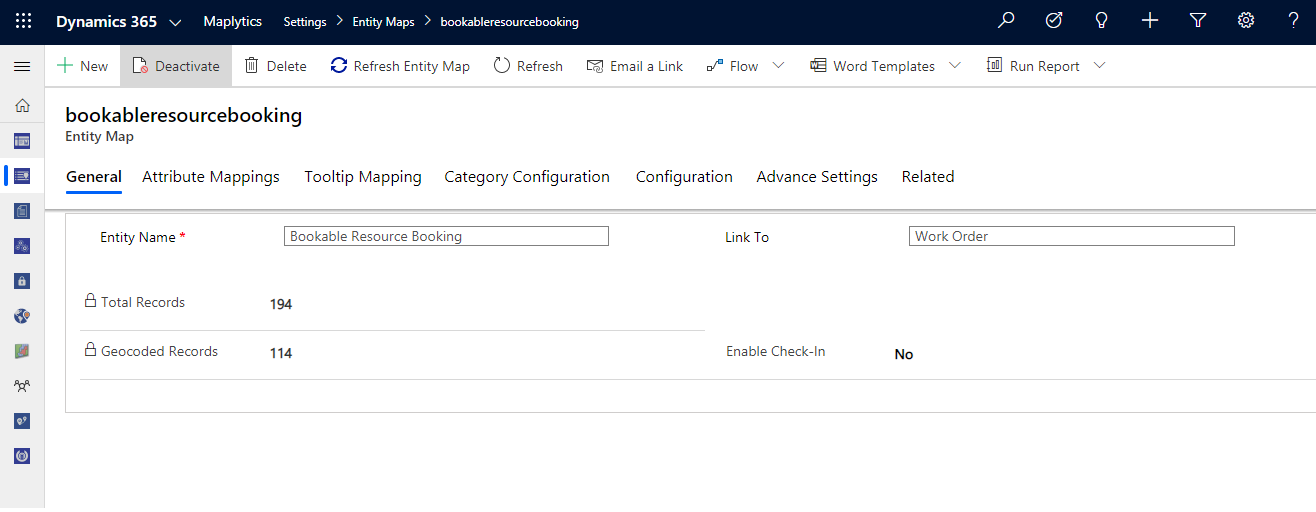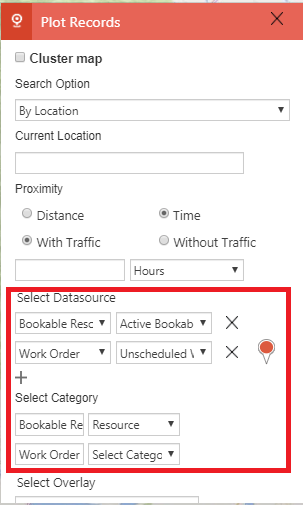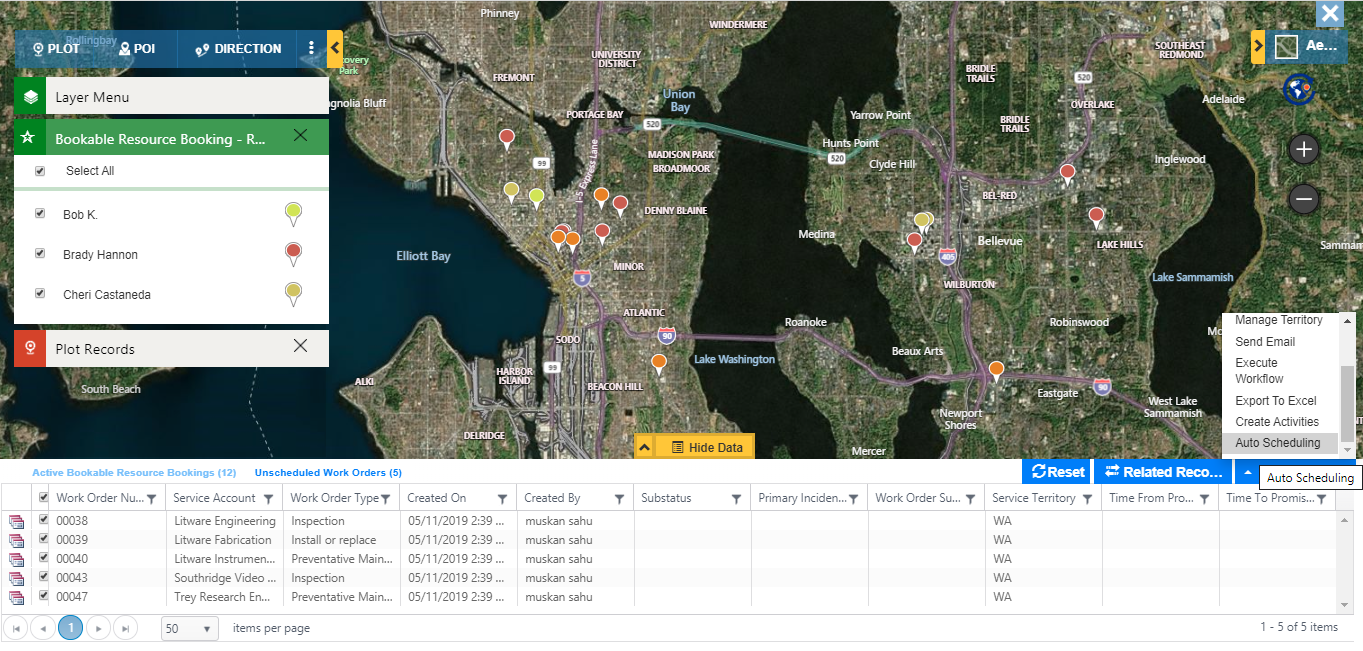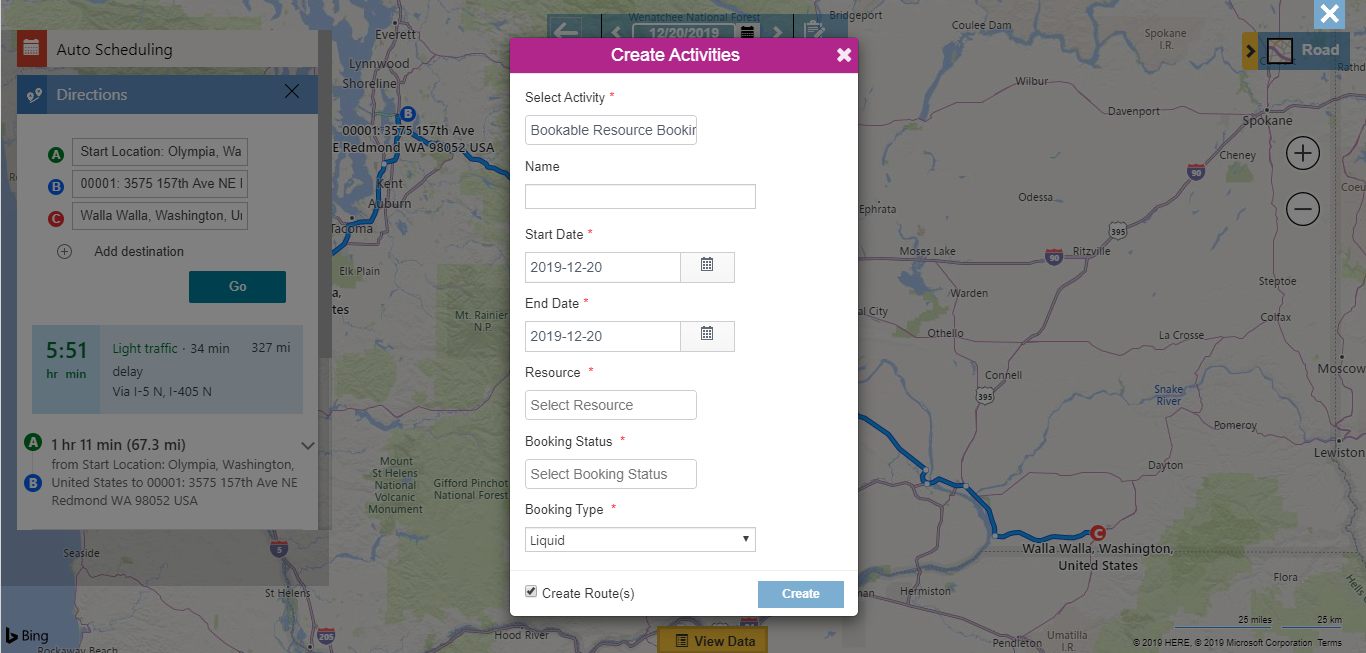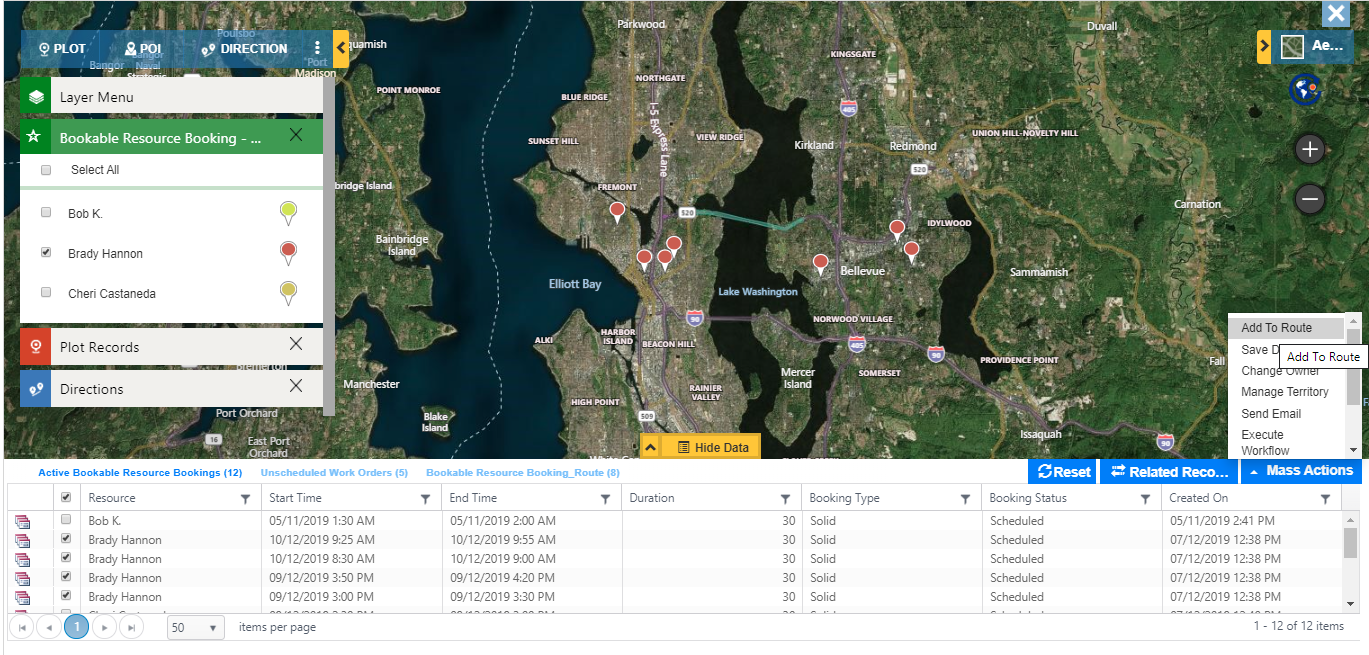We have been reading about how Mapytics within your Dynamics 365 CRM has been assisting On field Service and Sales reps to better organize and plan their daily routines and how this Microsoft Preferred app has been helping Managers to get a strong hold on daily activities of its workforce.
In this post we will see how Maplytics provides help to field service personnel to visualize their day-to-day workload and how a manager can balance them with resource availability with least busy resource. In an organization there are a number of tasks needs to be performed each day. Here, Maplytics provides optimized route for each resource. Let’s take an example, John is a manager in an organization and as a manager John needs to assign unscheduled work order to the least busy resource. For this, John needs to visualize all Bookable resource bookings and which resources are working on them. As Bookable resource booking doesn’t have its own address, it is linked with Work order address. Now, John needs to create entity map for Bookable resource booking to plot on the map as shown below.
Once John creates entity maps, then Detail map and a Heat map button will displayed on bookable resource booking entity. He can visualize all the scheduled Bookable resource bookings along with categorizing them as per the resources so it will help John to see how many are booked against which resource along with all unscheduled work orders. Also, he will be able to filter them for each resource. Further, he can add them to route and create optimized routes and share the same with resources.
Let’s go to Detail map and see how Maplytics helps John in visualization.
In order to plot Bookable resource booking and unscheduled work order, Maplytics helps to visualize both at the same time up to max three different entities with respect to the view along with categorization as shown below.
After plotting them on the map he can visualize that Bob K is least busy as compared to other two resources and there are some unscheduled work orders which he can assign to Bob. John can easily use the option of Auto scheduling to create bookable resource bookings quickly along with an optimized route.
After creating a route for Bob, John also needs to create an optimal route for Brady Hannon. With the help of category card he can uncheck ‘Select all’ options and select Brady Hannon, so it will only plot the required record on the map and with the ‘Mass Actions -> Add To Route’ he can plot an optimal route for Brady.
After plotting the route he can send this route to Brady using send email option within Direction card as shown below.
Thus, with Maplytics you can categorize, schedule work order based on resources assigned to them and quickly create and share optimized route.
If you have any specific field service requirement email us on crm@inogic.com for a call to understand how Maplytics can help with or download trial from our website or Microsoft AppSource.