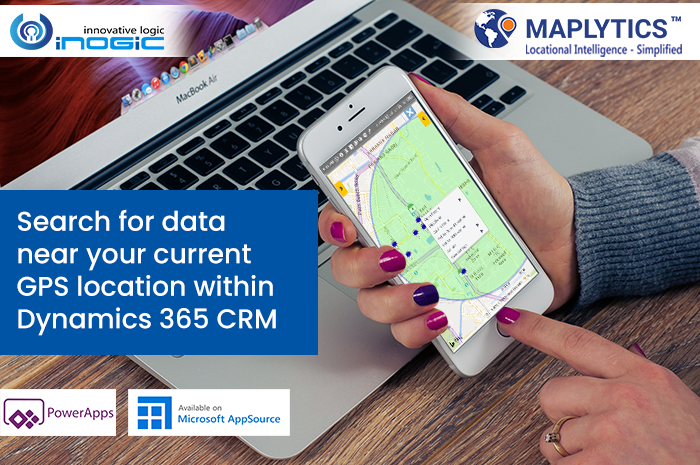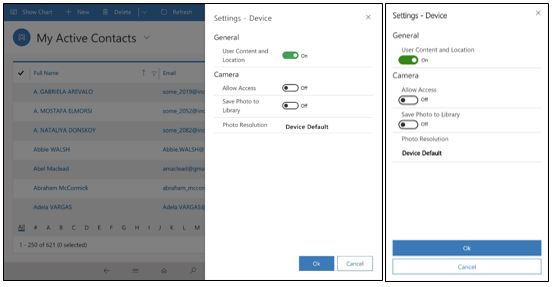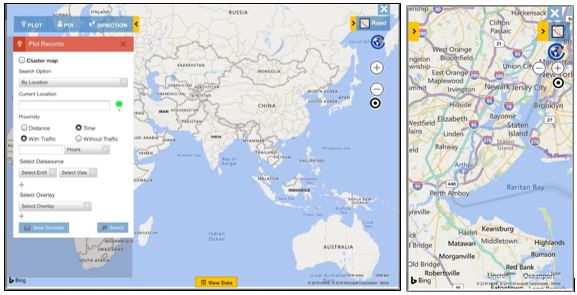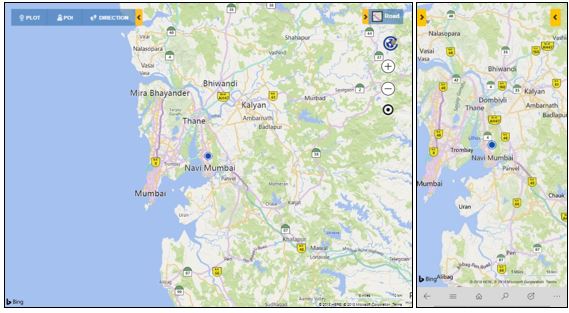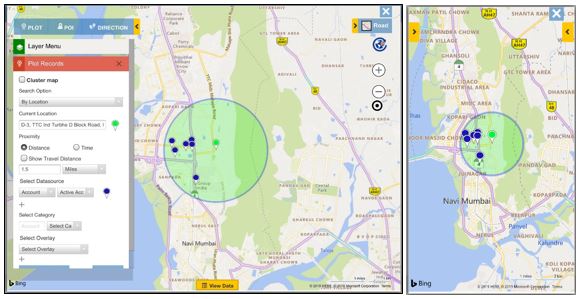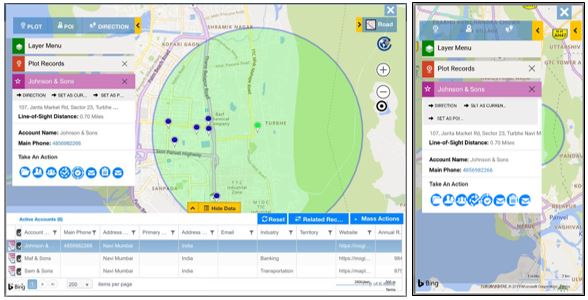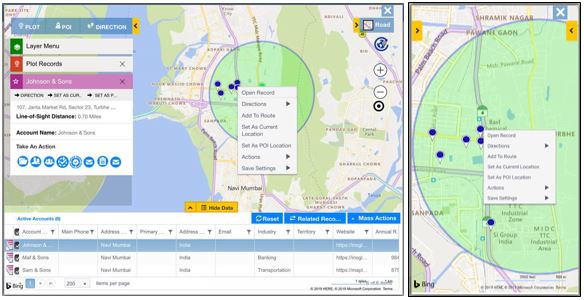While on toes, field professionals always need to be careful in terms of managing their work plan for their day as they need to attend meetings at different places at the right time. For them to be in sync with their daily schedule, it will be really beneficial if the mapping tool they are using to navigate themselves provides those relevant results in the easiest way. To facilitate this need, Maplytics provides an option to search for data with respect to their current GPS location. Let’s understand its use with a use case.
Jamie is the sales person who needs to meet clients on daily basis. His manager uses Auto scheduling to create an automated plan and provides him with a daily schedule. Jamie has to follow the routes assigned to him and meet all the clients right on time. Based on his schedule, he attends meetings with all clients assigned to him and with the help of the feature Check-in, he also creates record for his Check-in and Check-Out at the locations for each of his meetings.
Today one of his appointments got cancelled and he was able to prepone the last appointment which is why Jamie has completed his schedule for today earlier than expected. Now, he has some spare time left which he can use to meet another client. To decide which client he can use his spare time on, he needs to view all of the records of the customers who lie within his close proximity. Instead of figuring out the exact location he is at and typing the same in map, he can simply click on the ‘Locate me’ button within the Detail map to plot his current GPS location as the current location.
To do this, first he needs to allow Maplytics to read his device’s GPS location by following the steps mentioned below:
Within the device, Go to the ‘Settings’ at the bottom > Open the Device settings > General > User content and location > Set as ‘ON’.
This will make the button ‘Locate me’ visible on the map. Jamie can click this button to enable Maplytics to read his current GPS location.
The GPS location will be represented by a ‘Blue’ circle on the map. It will automatically update the user’s current location.
This makes it much easier for Jamie to perform a proximity search which will provide him all the customers within his close proximity. Jamie can now simply add the radius, let’s say, 1.5 Miles and search for a proximity for the required Datasource and view.
Looking at the Line-of Sight distance, Jamie now clicks on the the nearest pushpin to open the tooltip card and view the contact details of the customer. He can also select the option of ‘Show travel distance’ to get he shortest travel distance from the current location to each of the records within the proximity, with Maplytics he can navigate using Waze App or Google Maps. He quickly calls the client and sets up an appointment based on his availbility. He also creates appointment using Tooltip card action provided within the tooltip card.
Now that the appointment has been scheduled, he goes to the customer to see his requirements. After he has completed the meeting, he can also right click on the same customer’s pushpin in map to open the record and update some data, create tasks or even save notes.
This makes it really easy for Jamie to perform a proximity search around his own current GPS location and contact with the customer, book an appointment and update required information for the records. Jamie can also create a route from his current location to return back to his office. Field professionals can easily use the ‘Locate me’ functionality to search for data nearby their GPS location which makes the search more relevant and useful.
Start using Maplyics on mobile on the go to increase your productivity on the field. Contact us at crm@inogic.com to have a demonstration of Maplytics functionalities according to your mapping requirements in Dynamics 365 CRM or PowerApps.