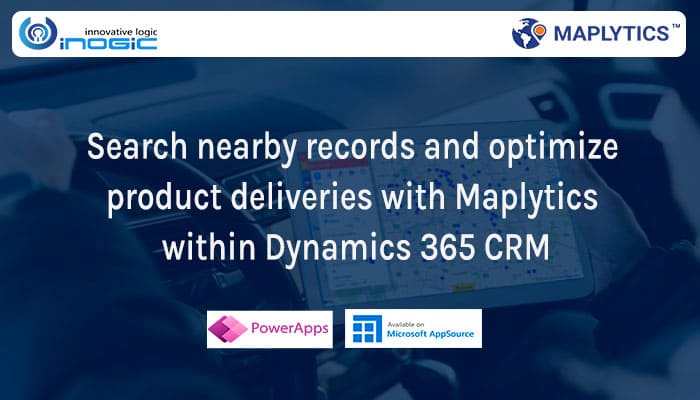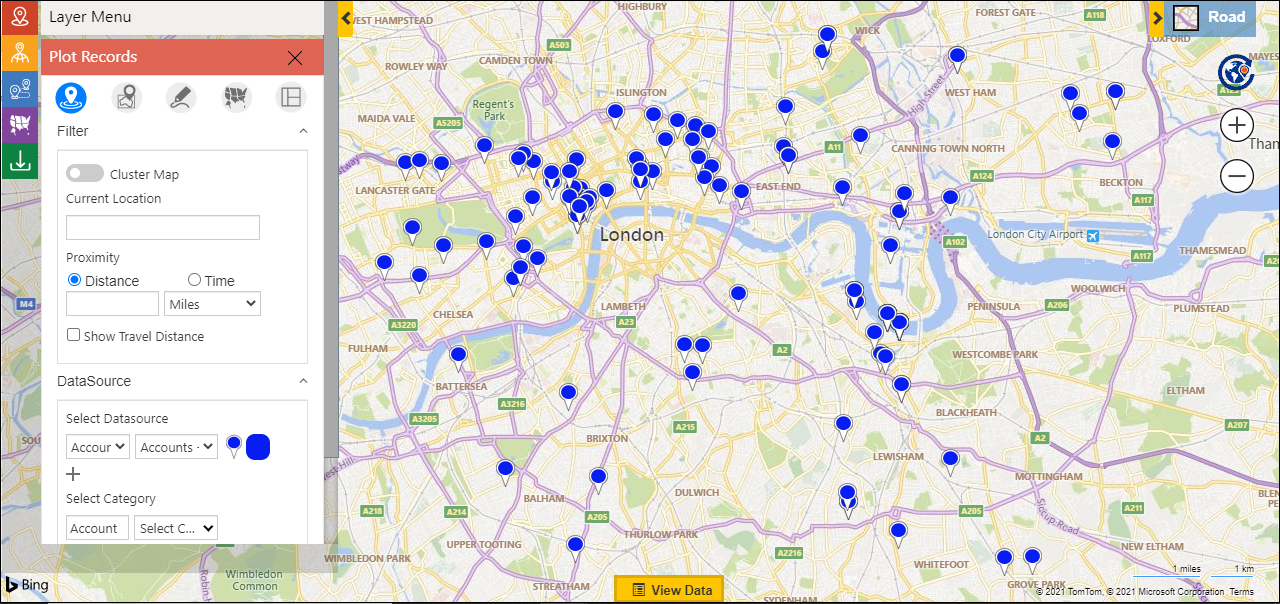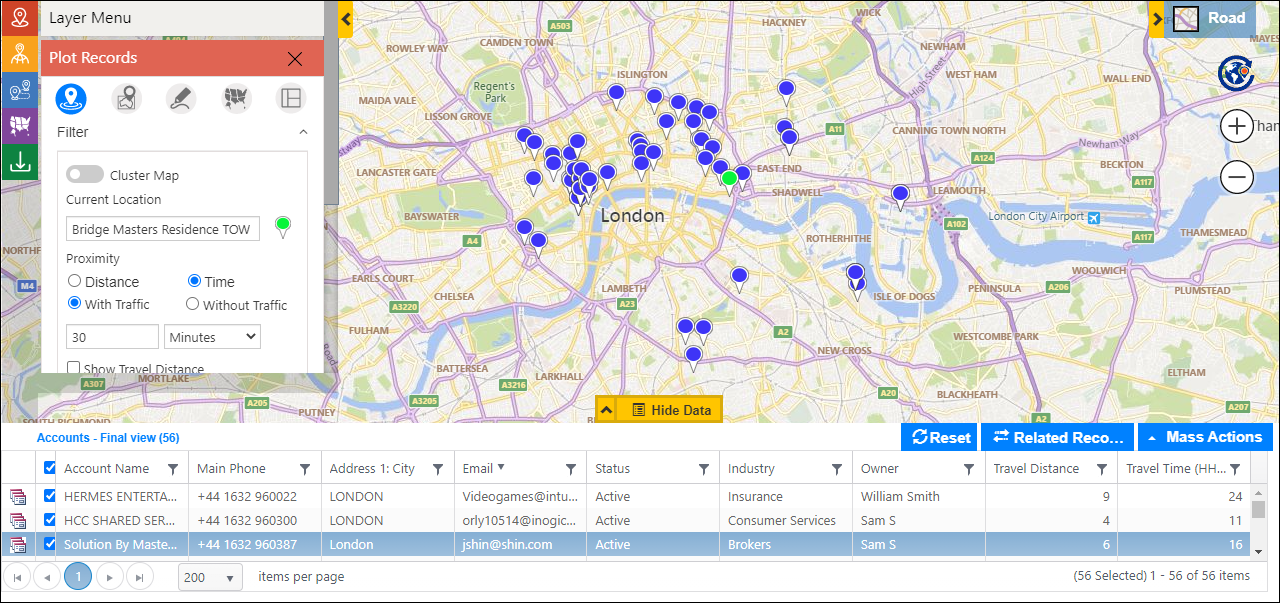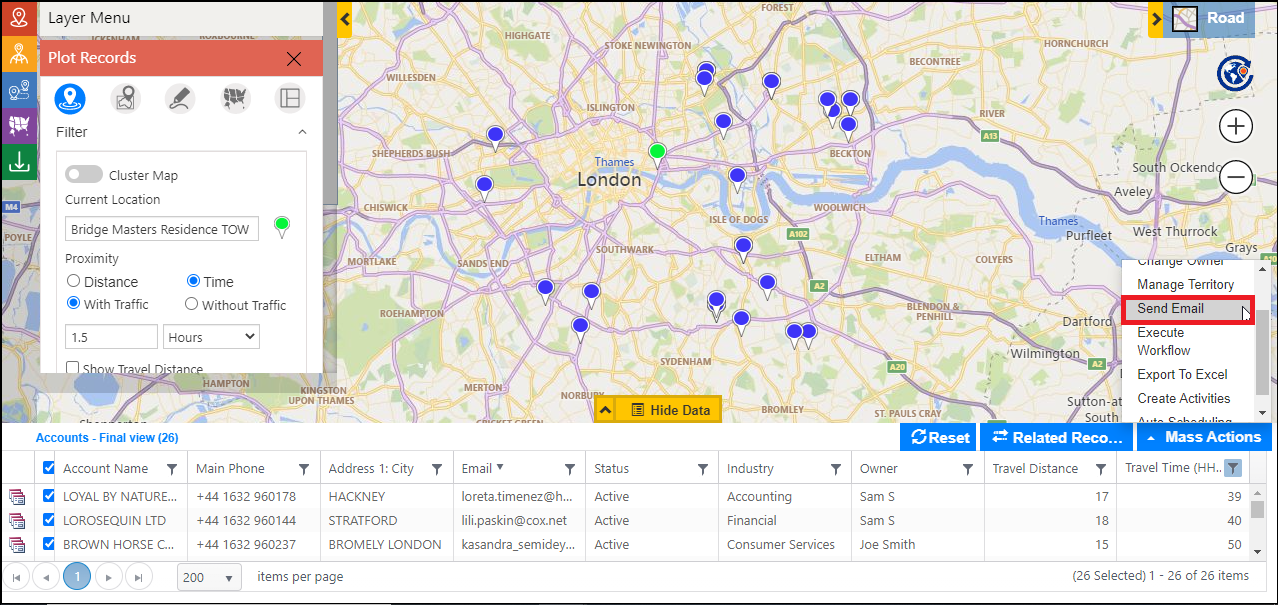While working with Dynamics 365 CRM data, it is often required to search for the data that is close to a certain location. To visualize and filter records geographically, Maplytics is one of the best locational intelligence tools on Microsoft AppSource. And to search for the nearby records using Maplytics, users can perform a Proximity search. Along with the option of Concentric Proximity by distance, Maplytics also provides the option to search for the records within the selected proximity based on time.
Let’s understand the use of Time proximity with a use case.
Ignite Stationery is a business that has been dealing with wholesale Stationery for quite many years. They deliver stationery items to schools, universities and corporate offices. With a successful business, they decided to expand their business and have opened a new branch in London. Andreas has been appointed as the wholesale manager at the newly opened branch in London. As it is a new branch, he has been trying his best to develop the business and fulfill all the orders he receives with the limited staff he has been provided. He uses the feature of Auto Scheduling within Maplytics to plan their day. His Delivery people visualize and follow the routes assigned to them within their Mobiles and Tablets using Maplytics.
He visualizes the records on the map to understand their locations geographically and decides on how to assign the clients to the team for deliveries. First, he plots all the customer records on the map to get an insight into where the customers are located geographically.
Now, he wants to understand which client locations are easier and quicker to reach and which are far away from their store location. To do this, he right clicks on his store location and sets it as the current location. He chooses to perform proximity search to understand which customers are near and far from his store’s location. He chooses the option of performing Proximity by time. To best optimize the use of the team to deliver the orders, he has decided to deliver to the customers’ existing within reachable time duration and, have the rest of the customers pick the orders at the store as of now. So, he searches for the proximity by time with 30 minutes of traveling to search for all the clients that exist within 30 minutes of driving from the store.
Now, he has clients that can be reached easily within 30 minutes of driving time. He now simply runs the Auto scheduling on these resultant records and gets a schedule created for his delivery persons to follow and complete the delivery for the orders by these clients.
For the remaining clients, he needs to search for clients who need more than 30 minutes of driving from the store. As he already knows that 1.5 hrs of driving from the store would cover all the clients, he searches for all the clients within 1.5 hrs from the store location so as to cover and plot all his clients on the map.
Once he has got all the clients plotted, he now filters the data based on the traveling time of more than 30 minutes. He opens the Data grid and selects the filter icon to choose the filter option of ‘is greater than’ and enters 30 minutes and clicks on ‘filter’ button.
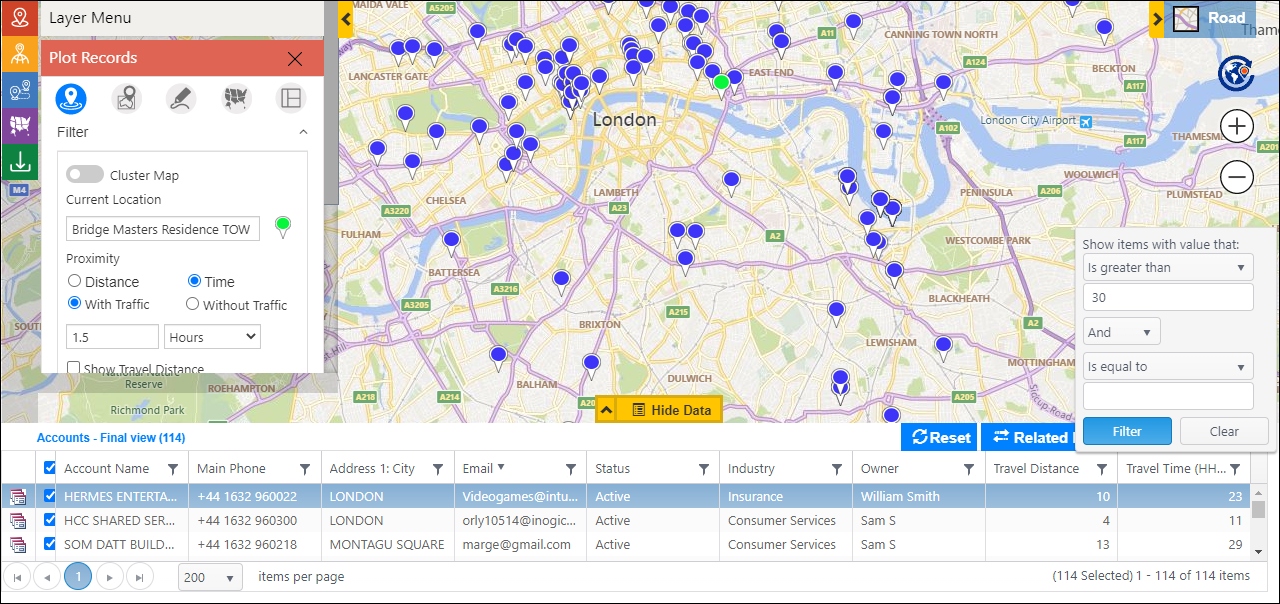
He now simply opens the ‘Mass actions’ and chooses to ‘Send email’. He writes an email that includes the address of the store along with the opening and closing timings, requesting these clients to pick their order from the store.
This way he is able to optimize the use of his limited delivery staff and is also able to cater to all the clients whether they are near or far from the store location.
Analyze your Dynamics 365 data and plan your sales team schedule using your favourite Microsoft AppSource Preferred tool Maplytics. Start a free trial today and test Maplytics for your mapping requirements. Contact crm@inogic.com for a free demo and expedite your evaluation process.