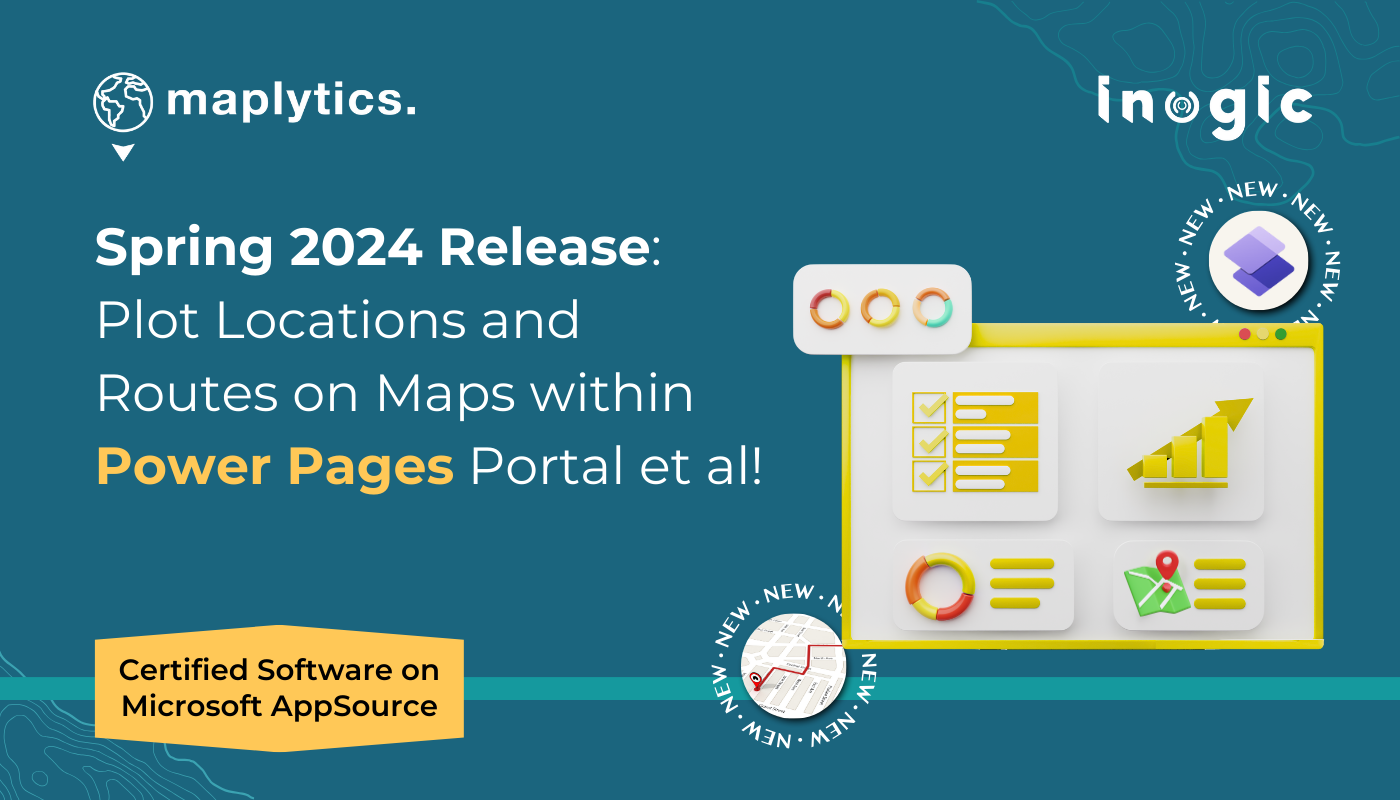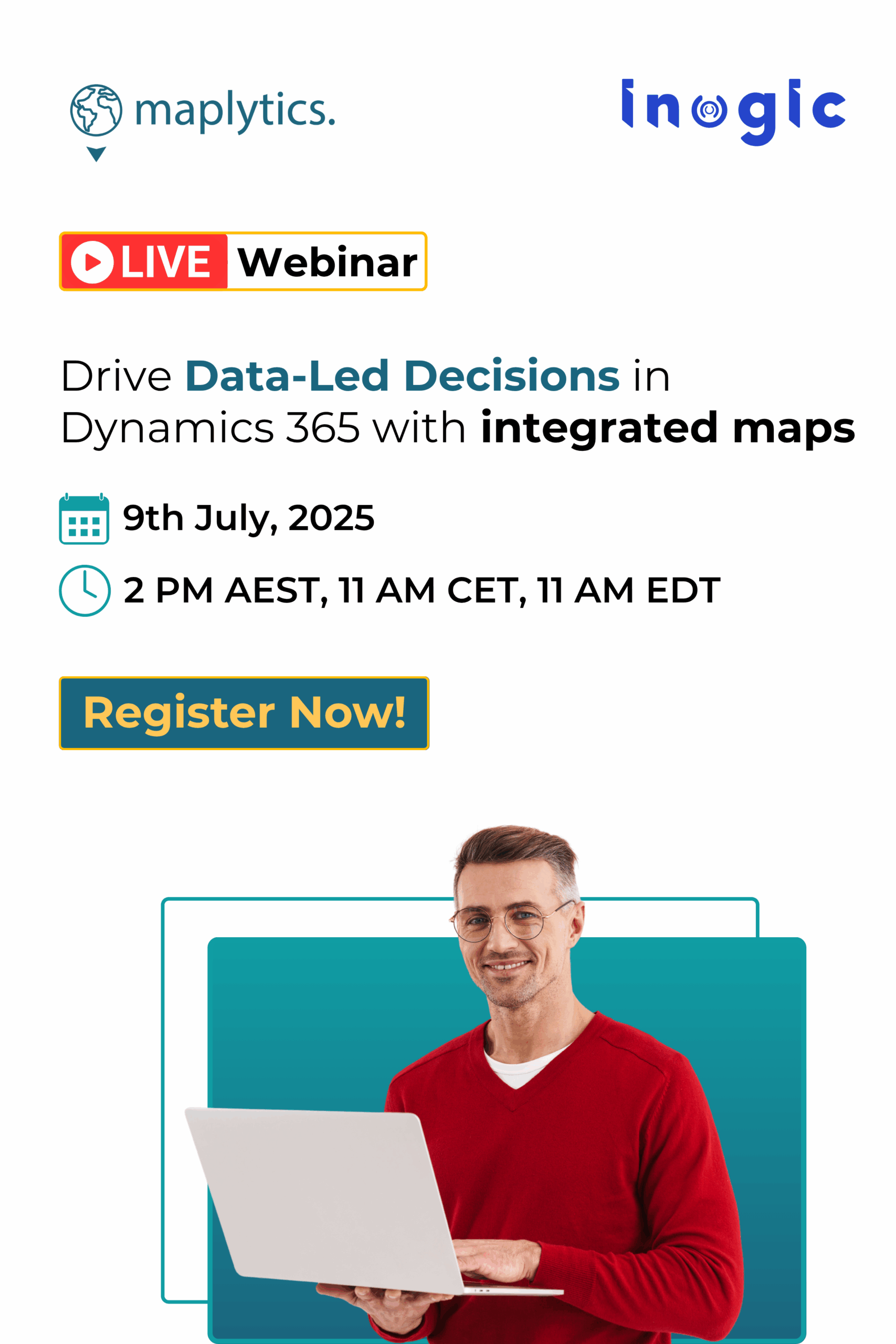“What are you so engrossed in Jo?”, Ron asked his cubical mate with curiosity. “The Maplytics Team is out with its new quarterly release of feature updates and additions. This one is Power Pages Portal has had me hooked!”, Jo replied. “Power Pages? Really? What is it? I am working with those, currently, creating a Website for Michaels Stores”, Ron said with excitement. “Then you must read about this, buddy!”, encouraged Jo.
Yes! Mapheads! Maplytics can now integrate with Power Pages. Let us have a look at it and a lot more upgrades from the Maplytics June 2024 Release!
PCF Control in Portal/ Power Pages
Microsoft Power Pages, formerly known as Power Apps Portal, is a secure, enterprise-grade, low-code SaaS platform for building and managing modern external-facing websites. Maplytics seamlessly integrates with Power Pages, allowing users to visualize Dynamics 365 records directly on a map embedded within the website. This empowers authorized users and even guests on the website to interact with the map and leverage its data visualization capabilities.
Let’s consider you have a website Woody Barn which is a Furniture Store Locator available for all. Suppose our Ron has recently shifted to a new city. He is confused about shopping locally and needs to buy a few furniture pieces. With technology at his fingertips, Ron has a quick solution. He checks out your Website of a local furniture store chain, plots his current location, and finds out the store branches near his location.
Ron thus, seamlessly picks up the nearest branch and hops on his journey to buy the required furniture. Technology makes life easy without Ron being an existing client of the furniture brand or requiring a member sign-in.
Considering this Website of Woody Barn, which Ron referred to for his furniture purchase. Selecting the current location option, Ron’s GPS location will be set and the outlets of the Company within the proximity of say 5 miles can be plotted on the map. A corresponding list of the plotted outlets will also be listed on the left.
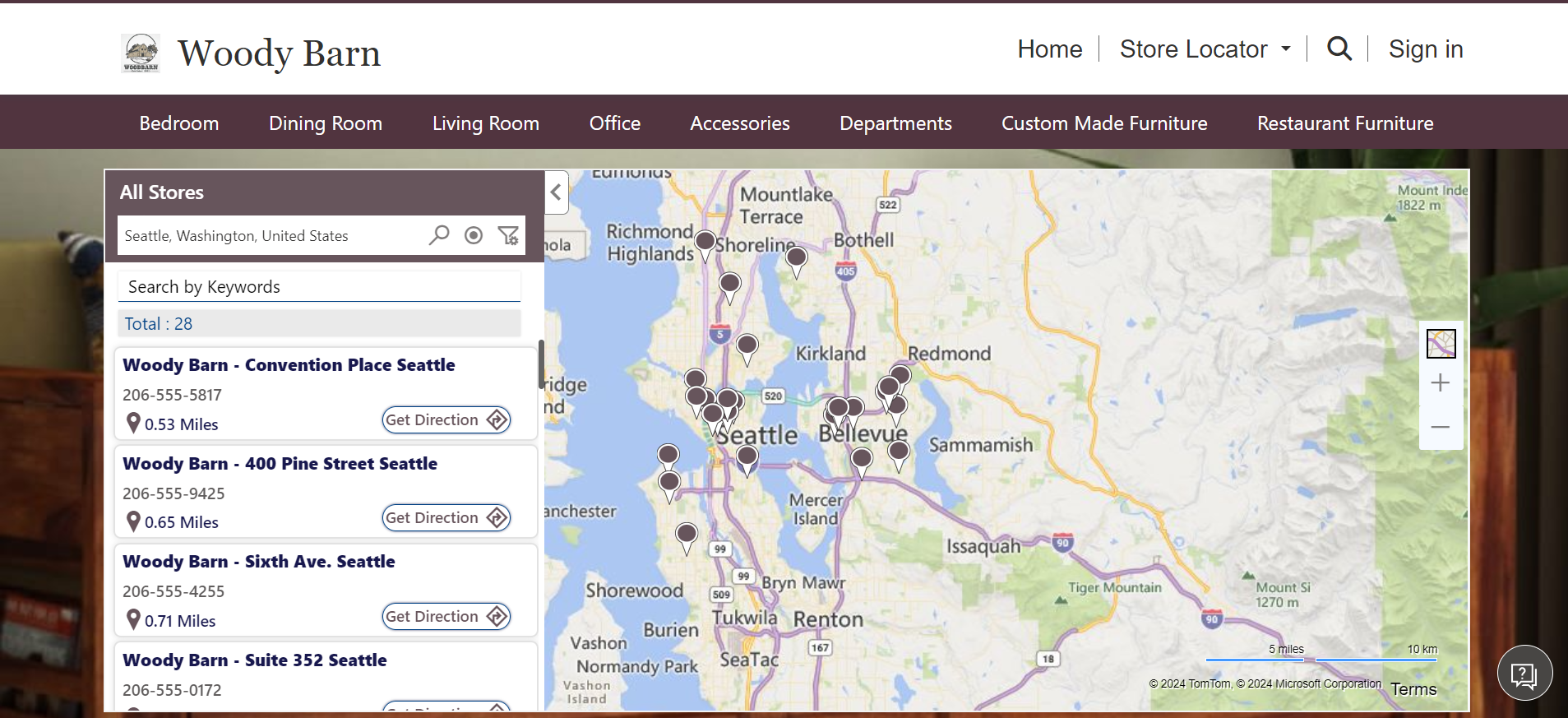
Clicking the ‘Get Direction’ option, opens the navigation directions from the Current Location of the user to the Record Location.
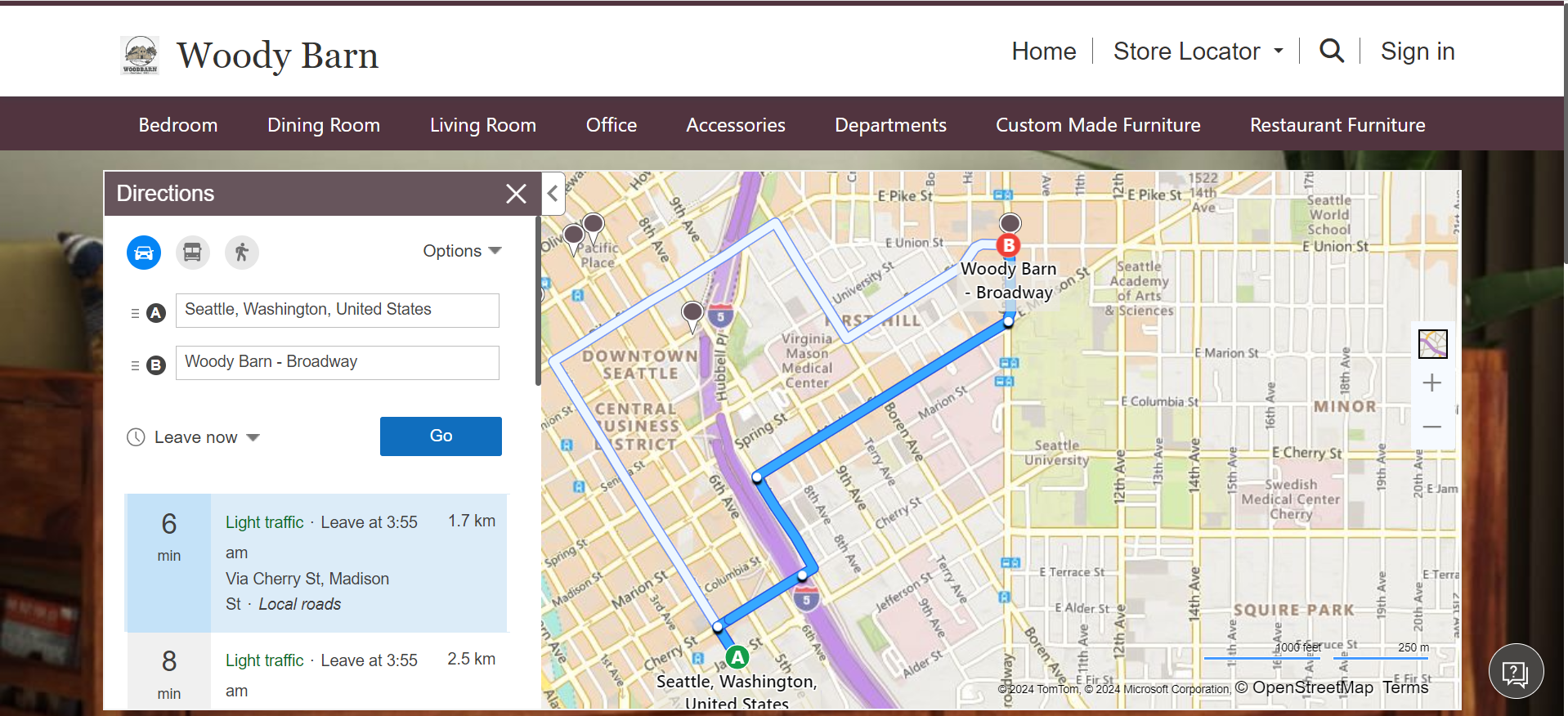
Clicking on individual records in the list opens a Tooltip Card to display more details of that record.

Records can also be filtered out using the ‘Search by Keywords’ option. A keyword can be typed in the bar, and all the records with the keyword shall be displayed as suggestions. The most suitable one can be selected.
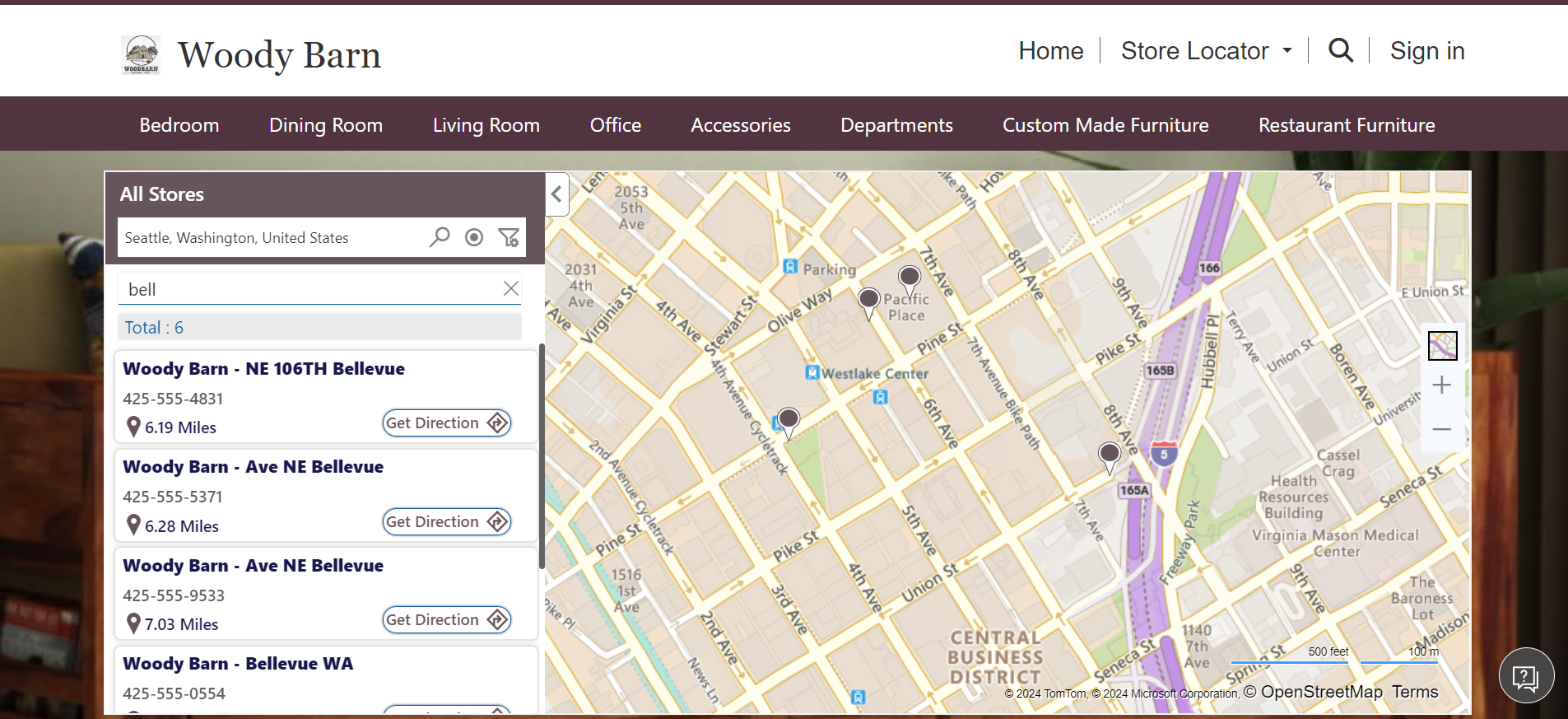
Advanced Search
Using the Advanced Search Option, records can be plotted based on Regions.
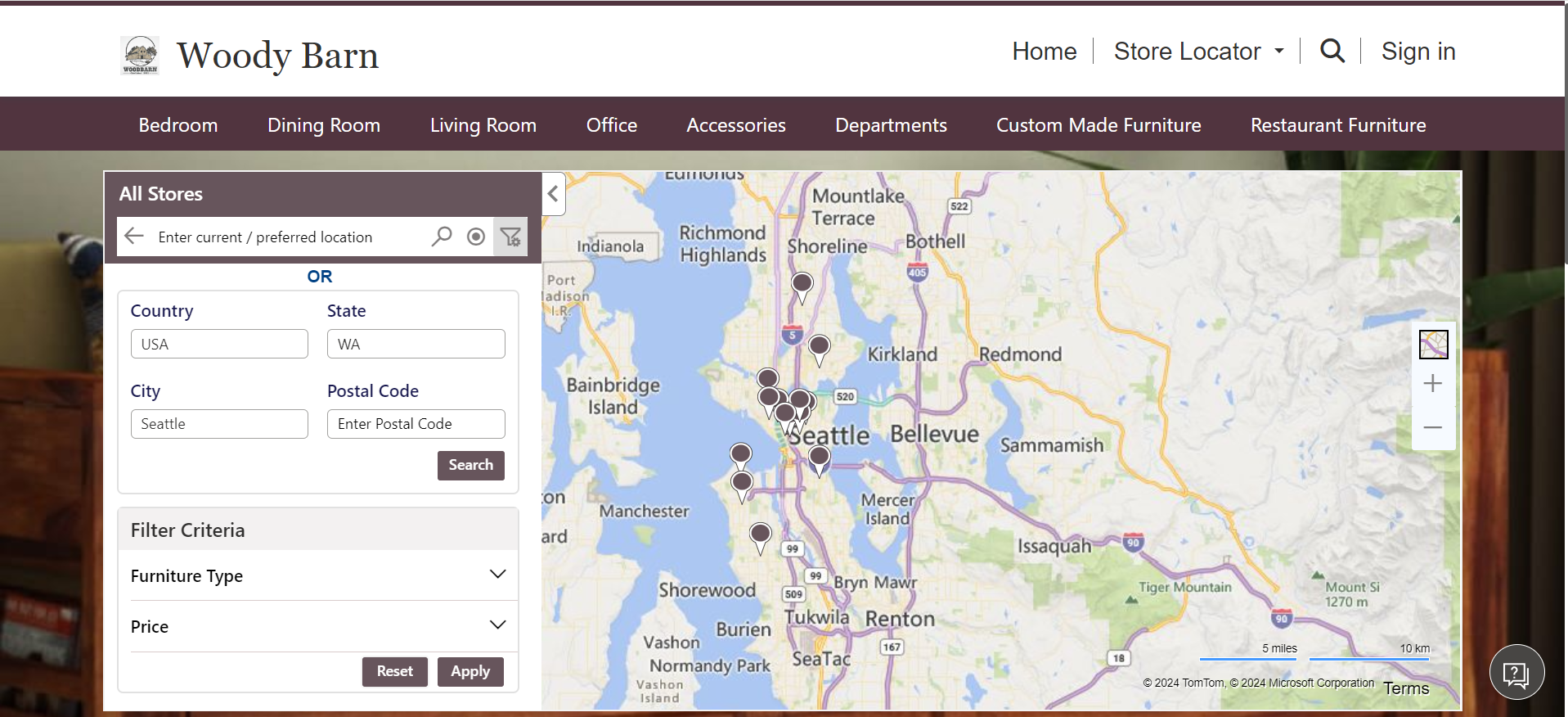
Filter Criteria
Ron can find a store using the Filter Criteria as well. He can filter out the stores based on the type of furniture he wants to buy. Here, he can select the checkboxes for Chairs, Coffee Tables, Dressers, Ottomans, Sofas, or all.
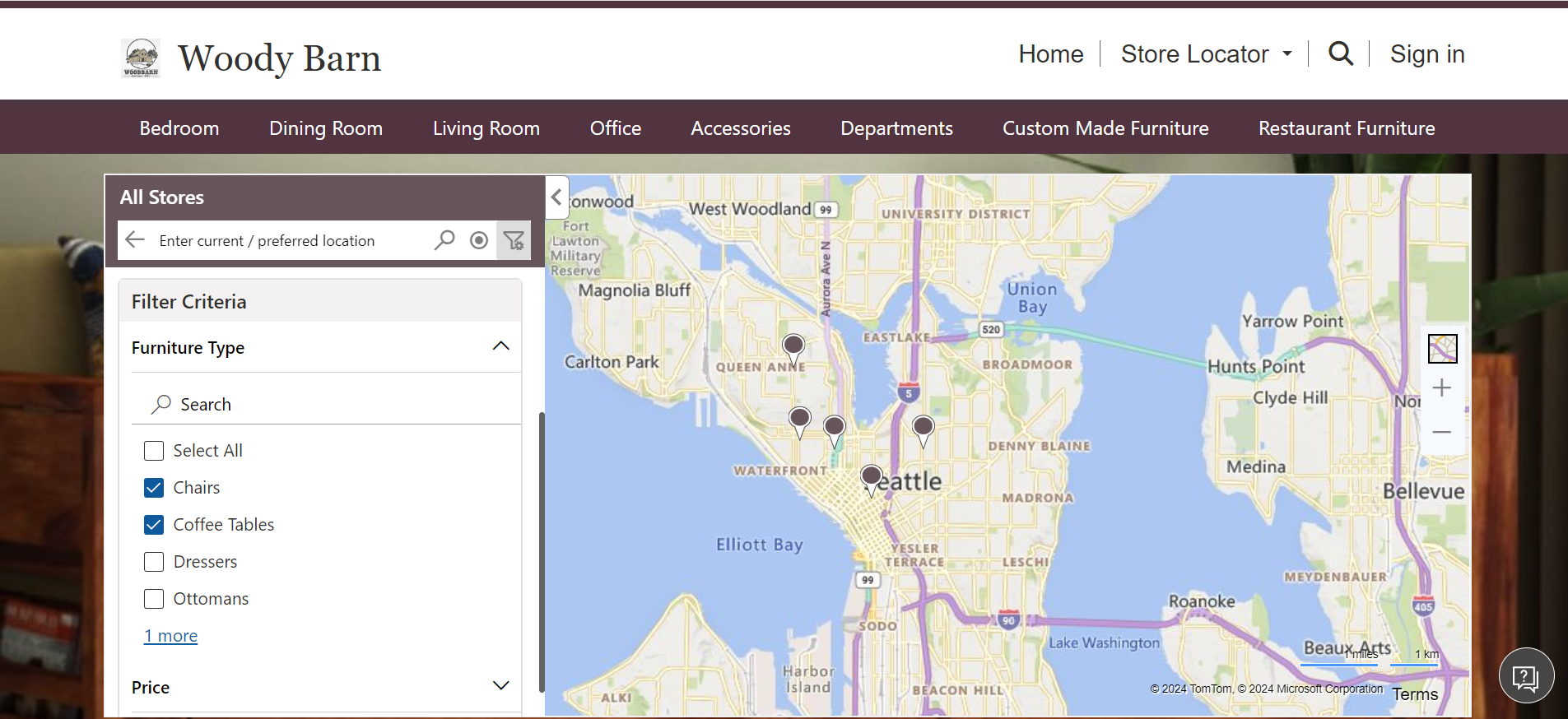
Ron can filter stores based on the Price Range he wishes to spend in.
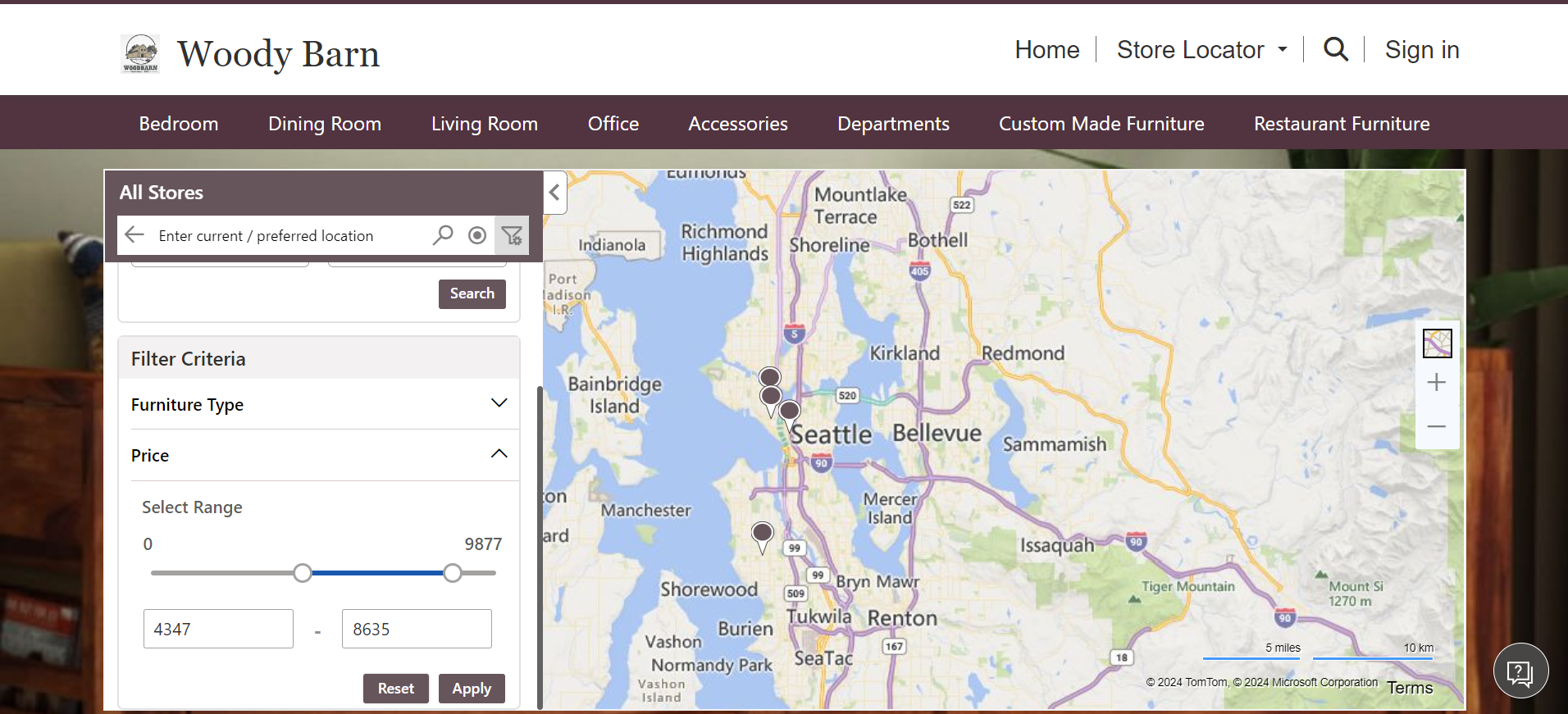
Configuration Steps
Now, for Ron and others like him, to access Maplytics Grid View or PCF Control on the Website, the Configured Code Component needs to be set to Yes within the Woody Barn entity of Power Pages Management by the Website Admin. More on the configuration steps can be checked out in Maplytics docs.
Here are the other upgrades from the June 2024 Release
Mass Frequency Update
The availability of a client and the required frequency of the appointment can now be updated in a go using ‘Mass Frequency Update’. The frequency details associated with an existing record can be easily replicated to the selected records.
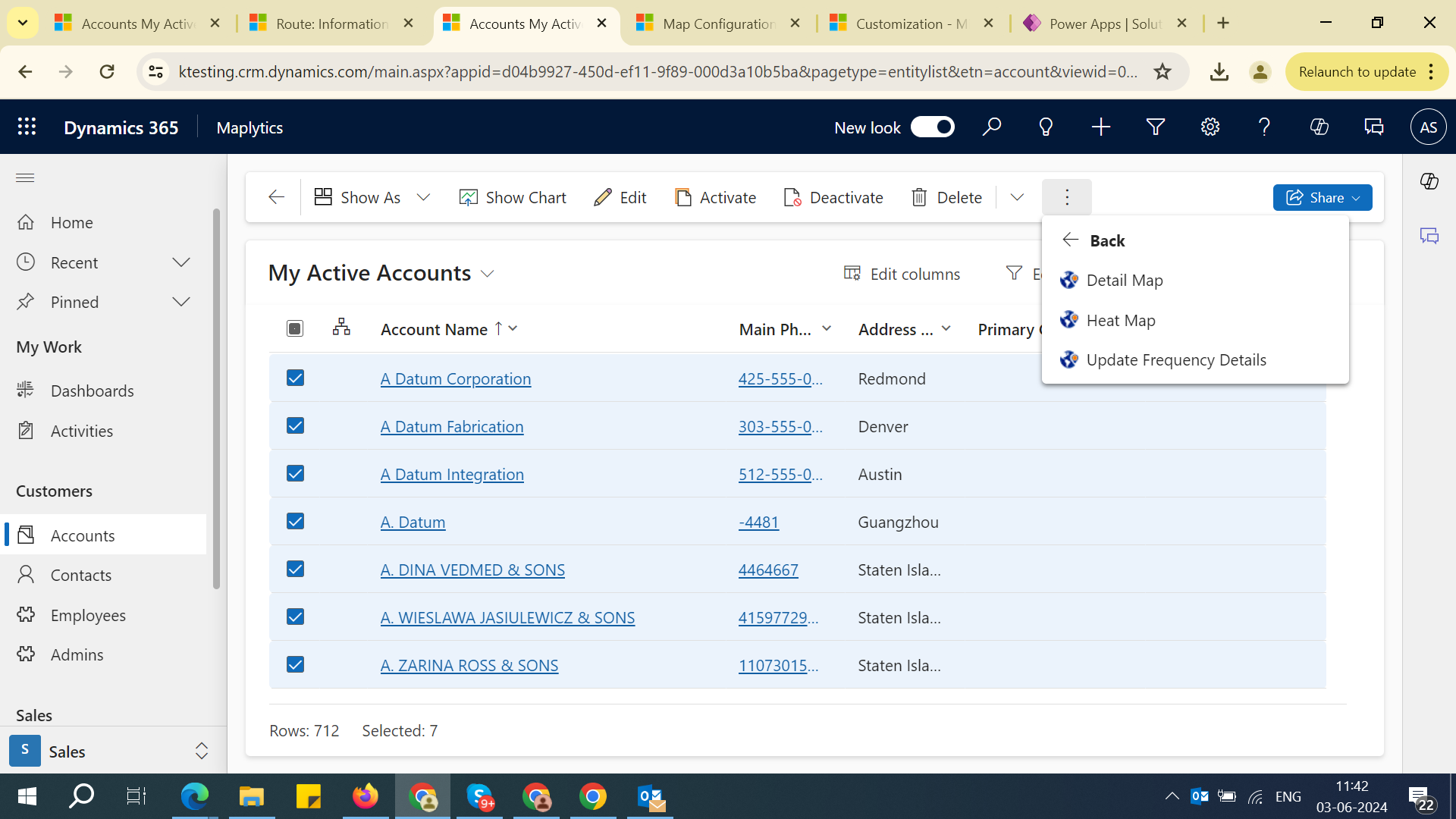

Characteristic Based Scheduling
Apart from planning the schedules based on the client availability and frequency of visits, the Auto Scheduling feature enables a user to schedule based on Resource Characteristics as well.
Suppose Percy is a field rep who works for an Air Conditioning Brand. He excels in diagnosing complex electrical and mechanical faults for HVAC systems. If a work order is generated for a persistent fan control problem, the Manager would want Percy, who is specialized in the diagnostic skill to be assigned to this work order rather than any other nearby field rep. The skills of all the reps are updated as ‘Characteristics’ within CRM and the same can be leveraged for efficient scheduling.
Incidents and characteristics can be added to a work order within Dynamics 365 Field Service.
To schedule work orders based on characteristics, users can go to Maplytics Settings >> Maplytics Configurations >> Auto Scheduling Tab and enable the ‘Enable Characteristic Based Scheduling’ checkbox.
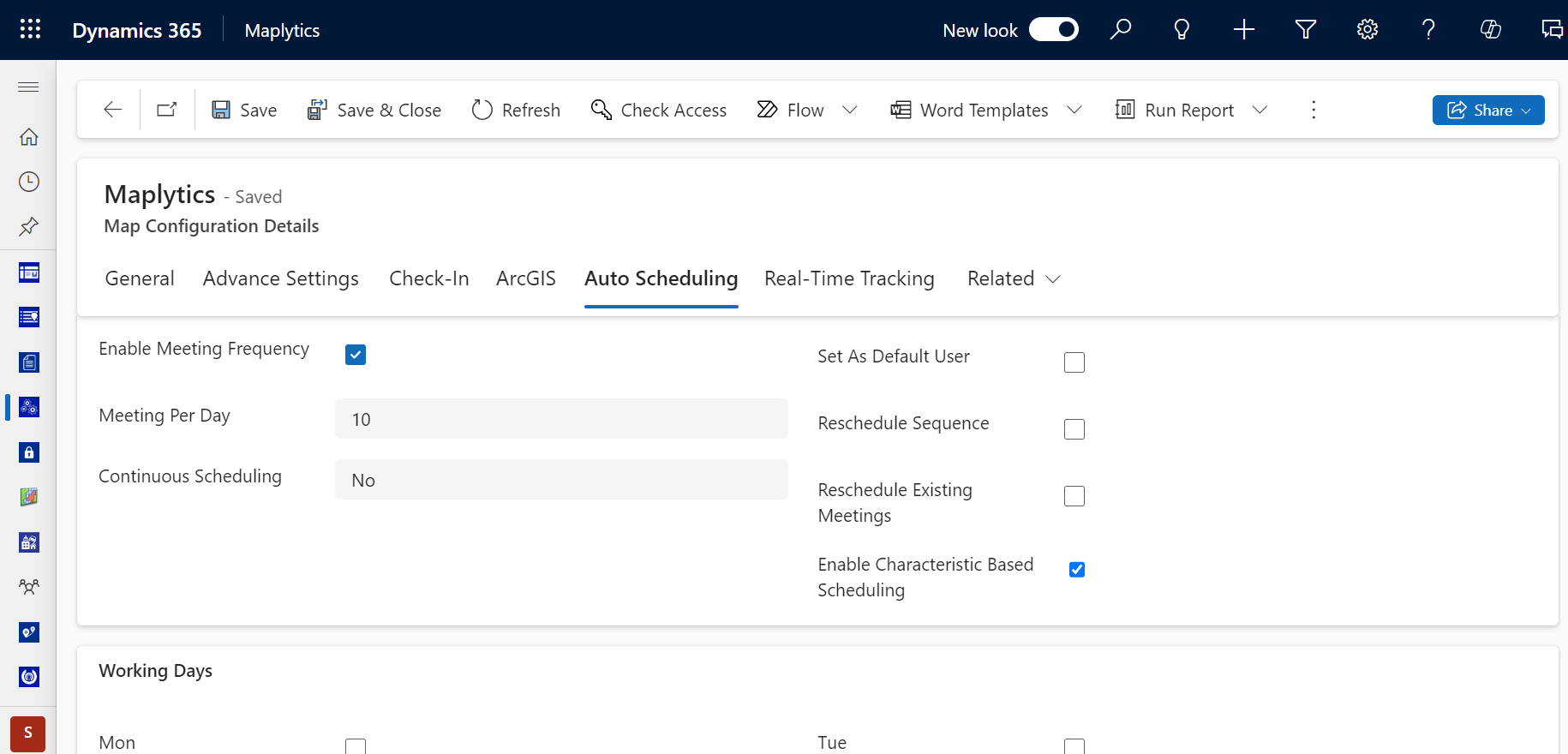
Once enabled, the characteristics of the resources will also be considered while scheduling appointments. A field rep could have multiple characteristics and the work orders requiring one of those skills could be assigned to them. So, if Percy is skilled with diagnosis as well as Performance Evaluation, he could be assigned to those work orders as well.
Plot By Template
This option helps the user to plot the predefined search criteria in Detail Map. The user can save the search criteria as a template and use the ‘By Template’ search option to quickly plot the data with that search criteria. This helps the user to save a considerable amount of time.
With the June 2024 Release, the User can plot the required criteria on the map and use the button ‘Save template’ to save the search criteria along with the pushpins and their colors as a template. The same pushpins and color details will be plotted on the map when the saved template is opened again!
Plotting for 1:N, N:1 relationships for Multi-Address Plotting
In addition to the regular multi-address plotting process, the user can now select the 1:N or N:1 relationship in Link To and accordingly, the data will be plotted.
Suppose a user selects the Customer Address (1:N) relationship within the Entity Map then, by selecting it in the Multiple Addresses window all the customer address pushpins for that plotted records can be visualized.
25000 records displayed in Plot Entity Record
The records of the entity dataset on which the PCF control has been added get plotted on the map by default. With the new release, up to 25,000 records will be plotted as clusters on the map with an information bar. Users can view the next batch of 25,000 records by clicking the ‘Load More’ option on the bar.

What’s More?
Maplytics is like water that can be moulded into any role. It makes map integration within Dynamics 365 look seamless. Radius Search, Route Mapping, and more have become super easy to use. To get more acquainted and experience it first-hand, one can write to crm@inogic.com To investigate the product further, with a personalized demo within Microsoft Dynamics 365 CRM / Dataverse get in touch with the team.
For applied knowledge, do visit our Website or Microsoft AppSource. One can hop on to the detailed Blogs, Client Testimonials, Success Stories, Industry Applications, and Video Library for a quick query resolution. You can also leave us a review or write about your experience on AppSource or G2 Website.