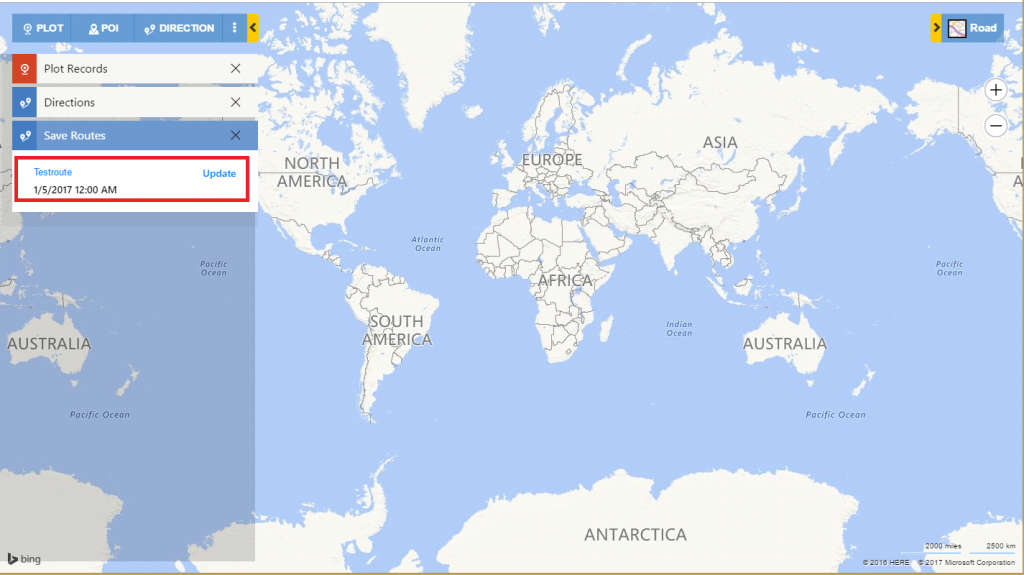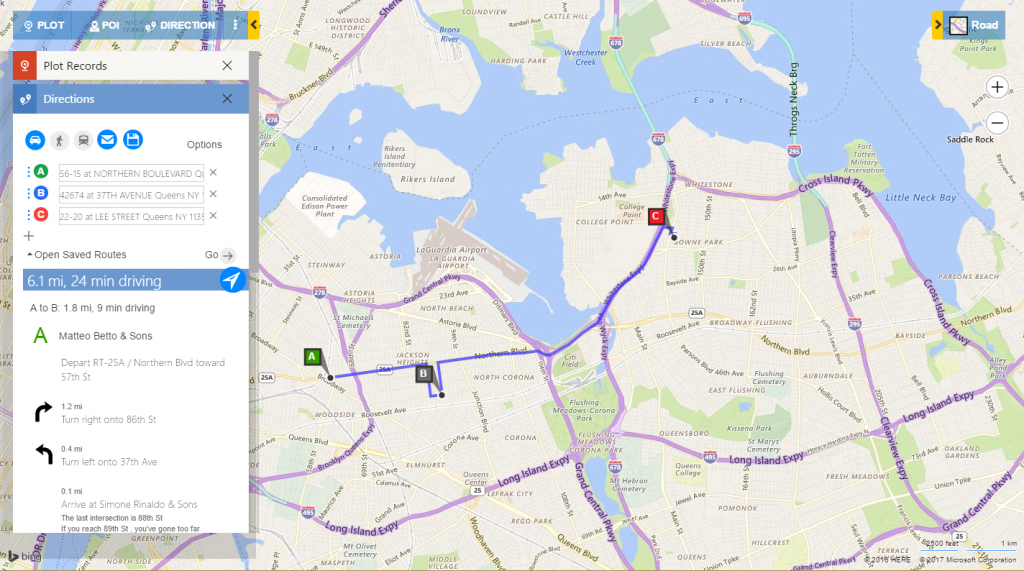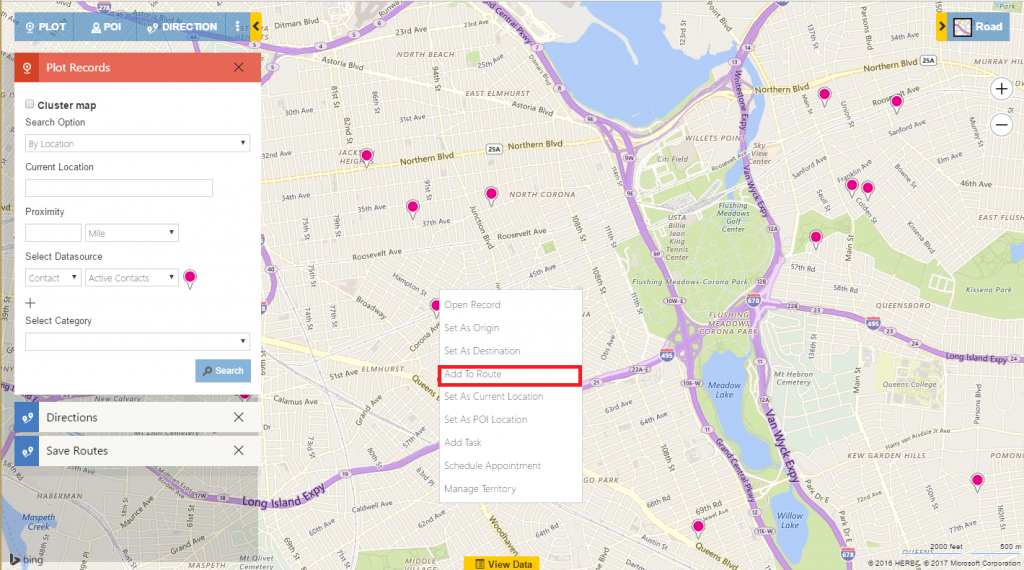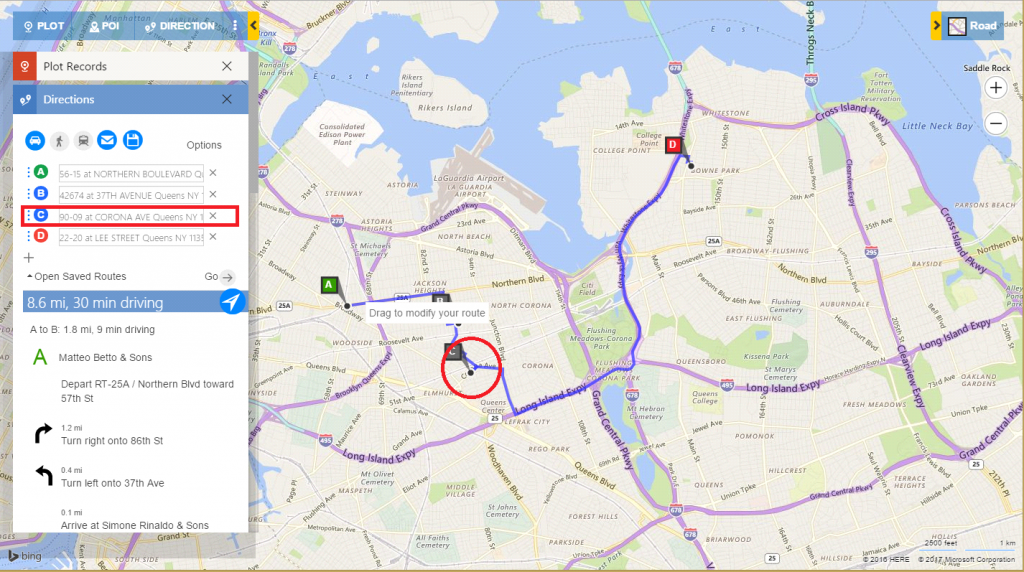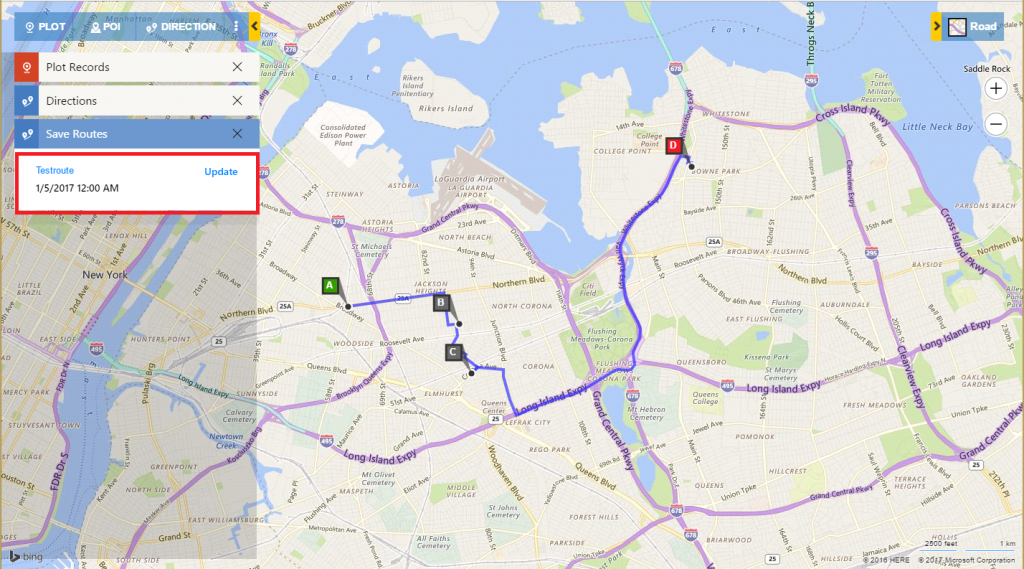Appointments can be very unpredictable at times! Appointments being postponed or cancelled at the last moment is a very common situation among Sales Persons. This calls for a quick action to replace the cancelled appointments with customers or leads nearby in the field. Maplytics™ helps you achieve this quite easily using its capability to edit the scheduled route for the day! It also allows adding new Dynamics 365/CRM records (Leads, Accounts or other entities) to the existing route scheduled for the day within few clicks.
Let us see how you can get it done smartly on your Maps in Dynamics 365/CRM:
- Consider a scenario where we have an existing saved route with “Testroute” name as shown below: (Refer to this link for a systematic guide on how to save and share route within Dynamics 365.)
- Once you click on the route “Testroute”, following screen will open:
- Now let us say you are looking to add a lead to this route. First search for leads using ‘Plot’ function and leads will be shown as individual pushpins on the map.
- From these, if user wants to add any lead in the existing route, user can follow below mentioned steps:
1) Right click on the respective Pushpin to be added to route.
2) From the “Contextual Menu” pop-up, select “Add to Route“.
3) It will simply add the address of current Pushpin in the route (C in given example). Click on ‘Go’ to plot updated route. See the screenshot for the same:
- Click on ‘Update’ button to update the existing route (As in our example “Testroute route) as shown below:
Routing within Dynamics 365/CRM has never been this easy. It just takes a few clicks to add new “Leads/Accounts or other Entities” to the existing route using Maplytics.