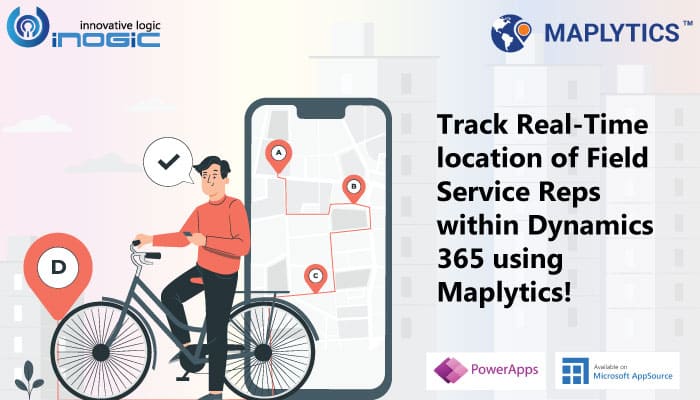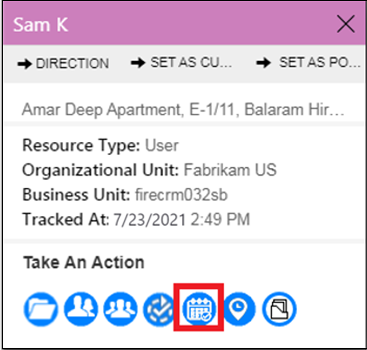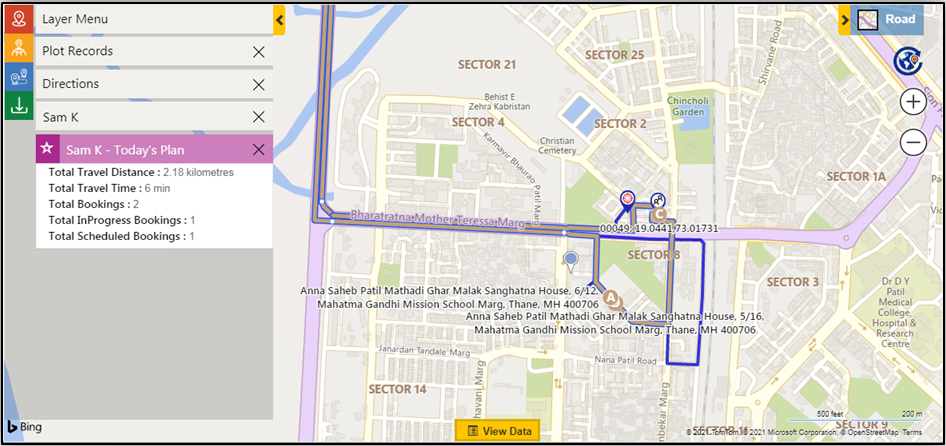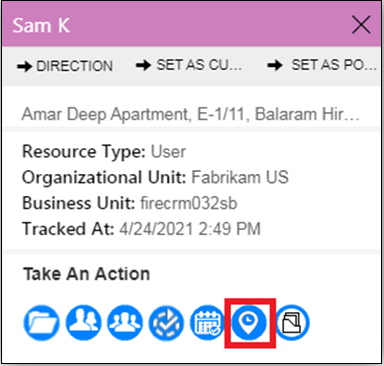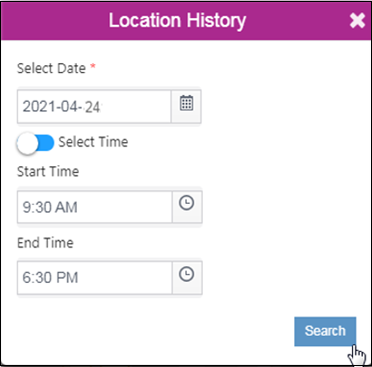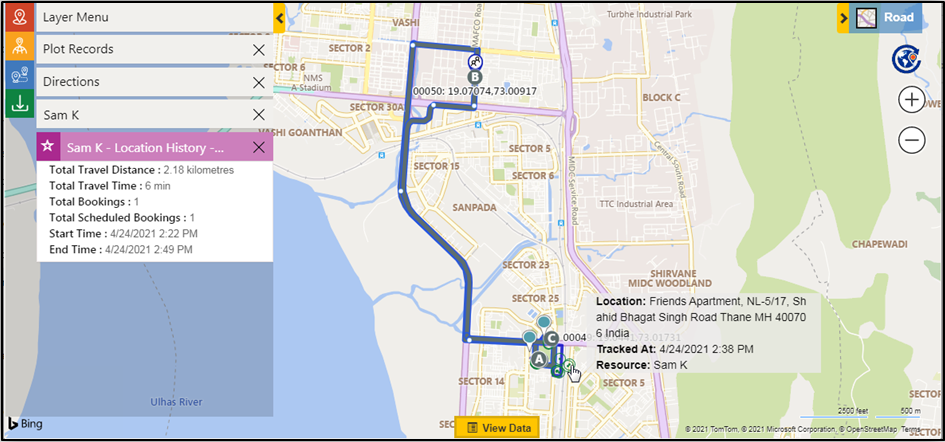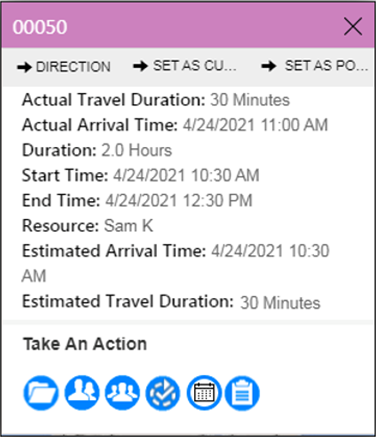Field Service Managers need a medium to track field technicians on the field. With the help of real time updates, activities of Field Technician can be actively monitored. Maplytics is the #1 Locational Intelligence app that enables the Service managers to track the field service reps when on field along with their day’s plan and also gives the managers access to the location history along with it.
We have been quite excited with all your amazing reviews we have been getting on Maplytics 2021 May Release which introduced features like Real-Time tracking of Field engineers, Advanced Territory assignment, Visualize Land area on map, and much more and how Maplytics on Mobile is now a like a boon for Field Sales and Field Service Reps.
In this blog, we will learn how Real Time Tracking of Field Technicians works with Dynamics 365 Field Service using a Use Case.
BlueView Services is an Ad Hoc Home Appliances service provider company. They receive service request tickets from clients for services and are saved as work orders. These tickets need to be distributed among the Field Technicians who will then go and provide services at the client’s location. Sophie, the Field Service Manager of BlueView Services, will first plot all the tickets received on the map within Maplytics. With the help of Auto-Scheduling, she gets all the work orders scheduled for her field technician team based on their availability and gets the respective Bookable Resources bookings and routes created for field Technician team. Sam is one of the technicians who has got the schedule created by Sophie. He will now use Maplytics within the Field service app and will follow the plan created by Sophie.
Now that the field technician team is on the field to provide services to the customers, Sophie can track the team in real time. For this to work, Sophie has already enabled Real Time Tracking from Map Configuration Details tab in her Field Service Module. She will now go to the Detail Map and plot the Field Technicians on the map. Once the resources i.e., the field technicians have been plotted on the map, they can be tracked by Sophie based on the timings set within the Geolocation Settings of Dynamics 365 field service, for example, every 1 minute and the same will be updated on the map.
Here, to see the today’s plan of Sam, Sophie clicks on the pushpin of the Resource Sam and a tooltip card appears. She clicks on the ‘Today’s Plan’ button.
She is now able to view route assigned to Sam to be followed as well as the route that is being travelled by Sam in the real-time and thus, she can see the pushpin for Sam moving on the map according to today’s plan assigned to him. She is also able to see the bookable resource bookings assigned to him for today as shown in the screenshot below.
With the help of Real Time Tracking, she can keep track of the work Sam is doing at each booking. If a new ticket arises in the area Sam is already in and the client needs urgent services, Sophie can also add the booking to Sam’s route and update the route. This flexibility to update the route as per business requirements in real time is one of the benefits of this feature.
Apart from this, Sophie can also view the routes that have been travelled by Sam in the past. To do this, she clicks on the ‘Location History’ button on the tooltip card, selects the required date and click on search. She can also select the time if she wants to view the history till a specified time on the selected date as shown below.
As you can see in the below screenshot, Sophie is able to view the route assigned to Sam to follow on the selected date as well as the route that was actually travelled by Sam. Here, Sophie is able to see that Sam had travelled the exact route that was assigned to him. She can also view the information of Booking Timestamps on the Summary card opened up for the respective resource. She can also hover on the resource pushpin to see the details.
While tracking Sam, Sophie also wants to know how he was doing at each of his bookings. She clicks on the pushpin of the Bookable resource booking plotted on the map to see information about that booking. She finds out the time it took Sam to provide the services by total Duration he had spent on the booking and much more like start time, end time, etc. by clicking on the pushpin of the Bookable resource booking plotted on the map.
In this way, Sophie can track user locations within Dynamics 365 Field Service using Maplytics when they are on field in real time. She can also visualize multiple resources or for multiple days which will be shown in different colours so as to easily differentiate between them.
Want a detailed demonstration of Maplytics based on your business requirements? Drop us a mail at crm@inogic.com and our team will get on to it right away. You can also download the solution for a free trial period of 15 days from website or Microsoft AppSource.