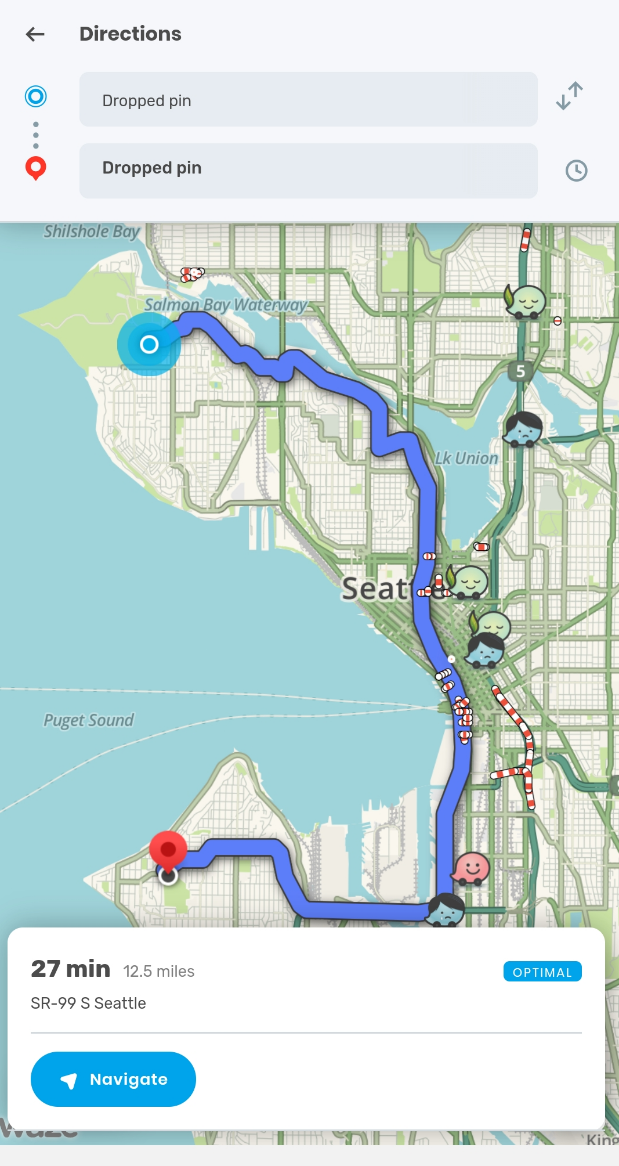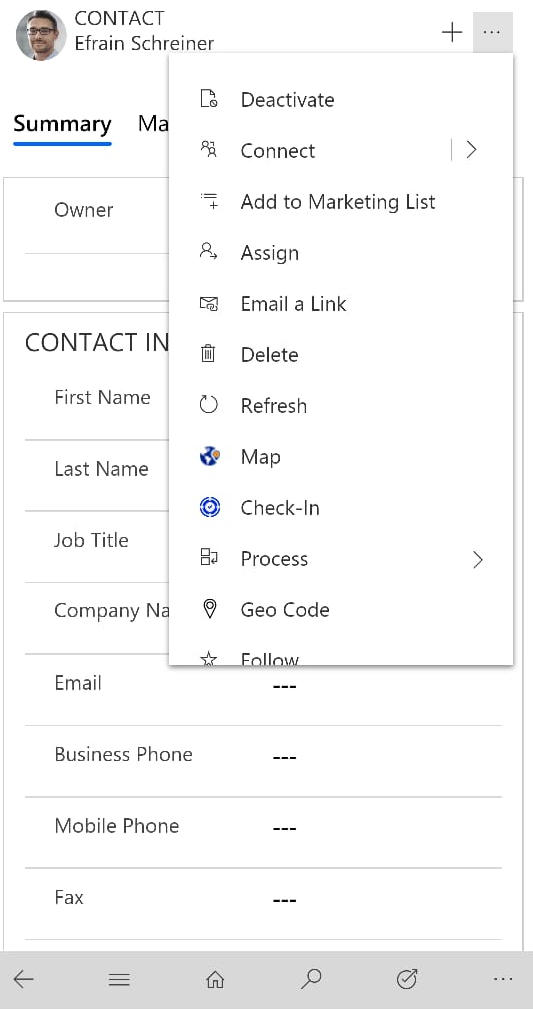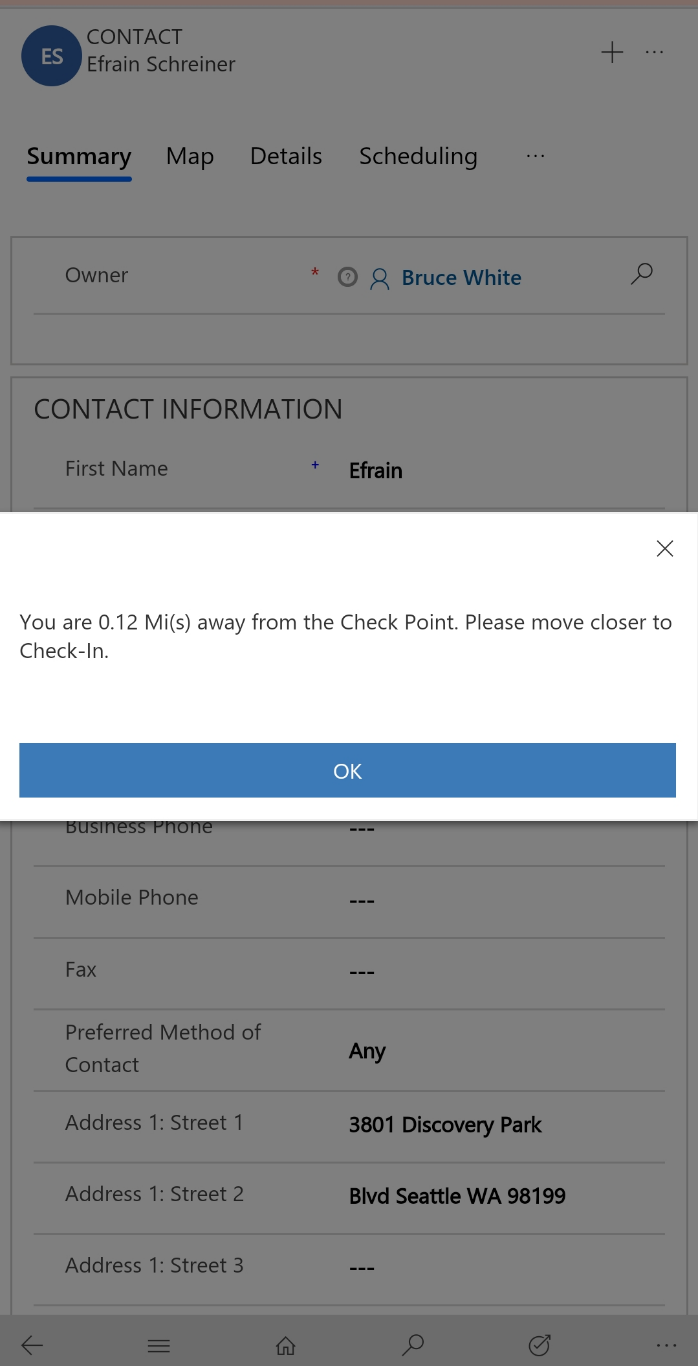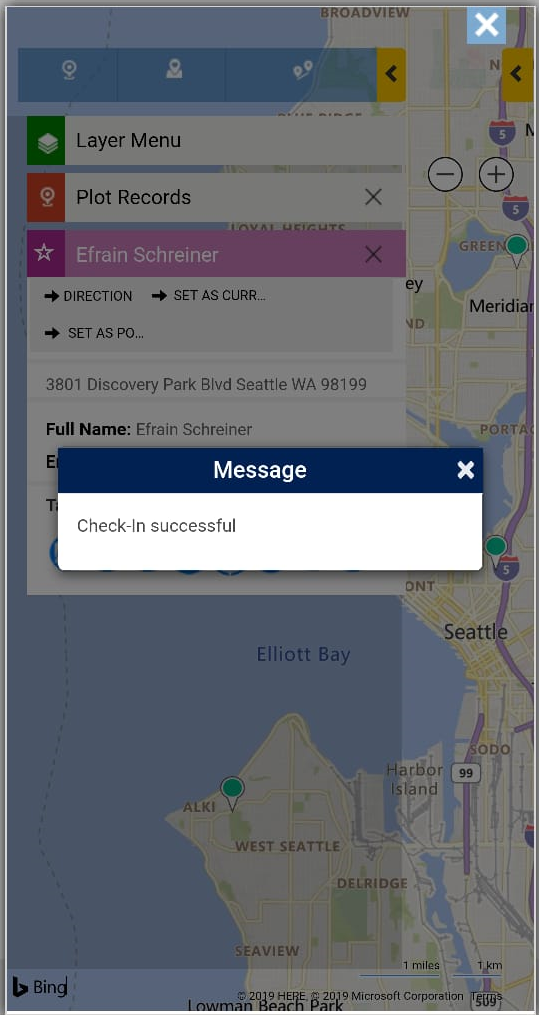Maplytics was recently updated with a list of features to improve visualization of Dynamics 365 CRM records on map and once again our focus was on improving productivity of field professionals. One of these long-awaited features was Check-In and Check-Out, aiming to track the arrival and departure of field professionals to the Check Points on field. You can give it a try by downloading from Microsoft AppSource or our Maplytics Website.
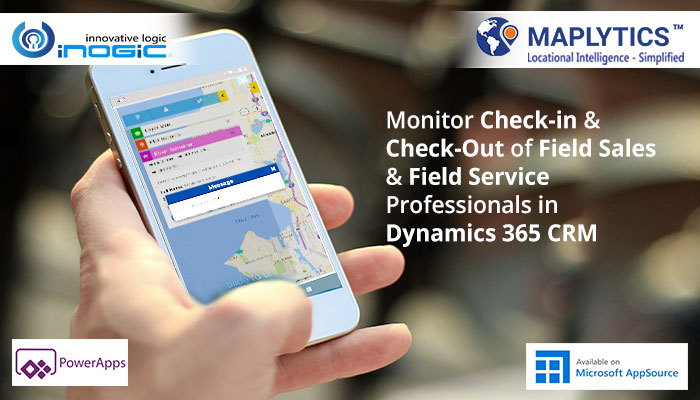
Check-In and Check-Out have been designed comprehensively to offer end to end functionalities of this feature. This blog will demonstrate how Check-In feature will help you in tracking your Sales & Service team’s field presence and performance. Let’s understand this with a scenario.
Suppose Paul is the Service Manager for a refrigerator company, managing all the service requests in his area of service. He has as a team of three maintenance technicians under him who deliver services to the requested locations. Being the only franchise in its area of service, the workload on the technicians is tad high and so all requests need to be managed smartly. As a manager, Paul needs to monitor how many requests have been met and track the representative who delivers maximum numbers of service.
James, Simon and Virginia are the three maintenance technicians under Paul. One day when the number of requests was low, Paul receives only one request which was to replace the compressor of a new refrigerator in the suburbs. Paul assigns this task to Simon, his most efficient employee. Simon uses Maplytics to meet the service request at the earliest by finding quickest route to this location with turn-by-turn navigation using Waze App.
At first, Simon sets the origin and destination using Bing Maps and plots a route for them.
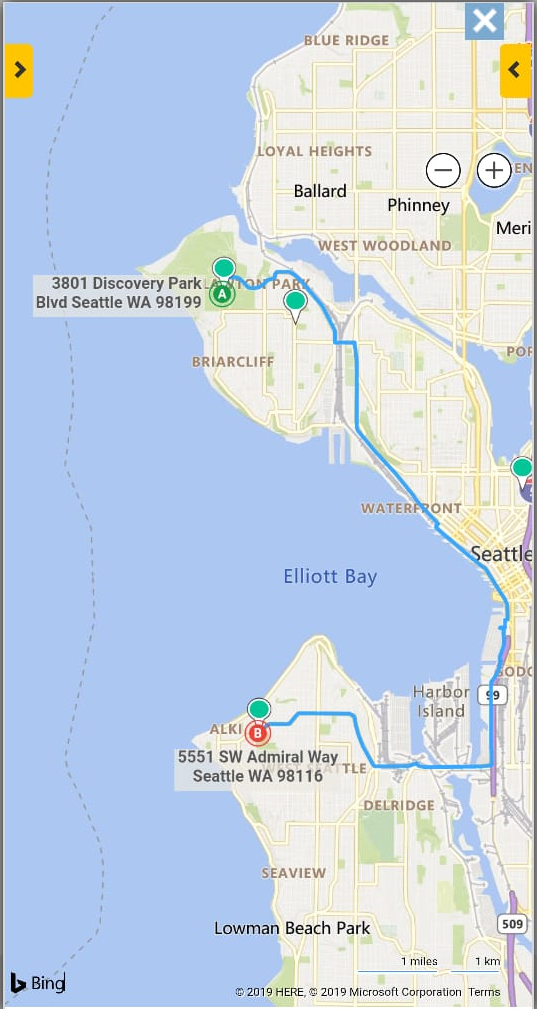
After he plots the route, he has an idea of what would be the optimum way to reach his destination. He then needs to follow this route on GPS to reach the location in minimum time. Thus, Simon chooses Waze App for turn-by-turn direction to reach the location. He selects the navigation link for his route provided by Maplytics and is redirected to Waze app for turn-by-turn navigation with directions.
Simon follows the route with directions and reaches the destination in minimum time possible. When he reaches outside the premises the area of service and tries to Check-In thereby trying to register his arrival to the service site.
On tapping the Check-In button for the record he gets notified that he was still not within the Geofencing Radius and therefore, the system could not register his Check-In.
Therefore, he moves closer to the service location and tries to Check-In again, this time he was able to Check-In successfully and was intimated by his system about registered login.
He then attends to the service request and changes the compressor of refrigerator which was in warranty period. After completing the service request Simon leaves from the site of service. As he was still within the premises of the compound, he was able to register his Check-Out successfully.
In order to monitor the service process, Paul reviews the Check-Ins made every day by all the team members. When he plots the Check-Ins for today, he could see the Check-In by only Simon since there was only one request for the day. However, if there were more, Check-Ins for the day, they would have also plotted on the map.
Thus, you have seen how with Maplytics updated features Paul and his representatives were able to deliver optimized services to their clients and improve their turnaround time for requests.
Check-In is one of our latest features, in order to see more features please visit Maplytics Features Section.
For a demo or to discuss one to one about your requirements with our team, mail us at crm@inogic.com
Till then, Happy Mapping!