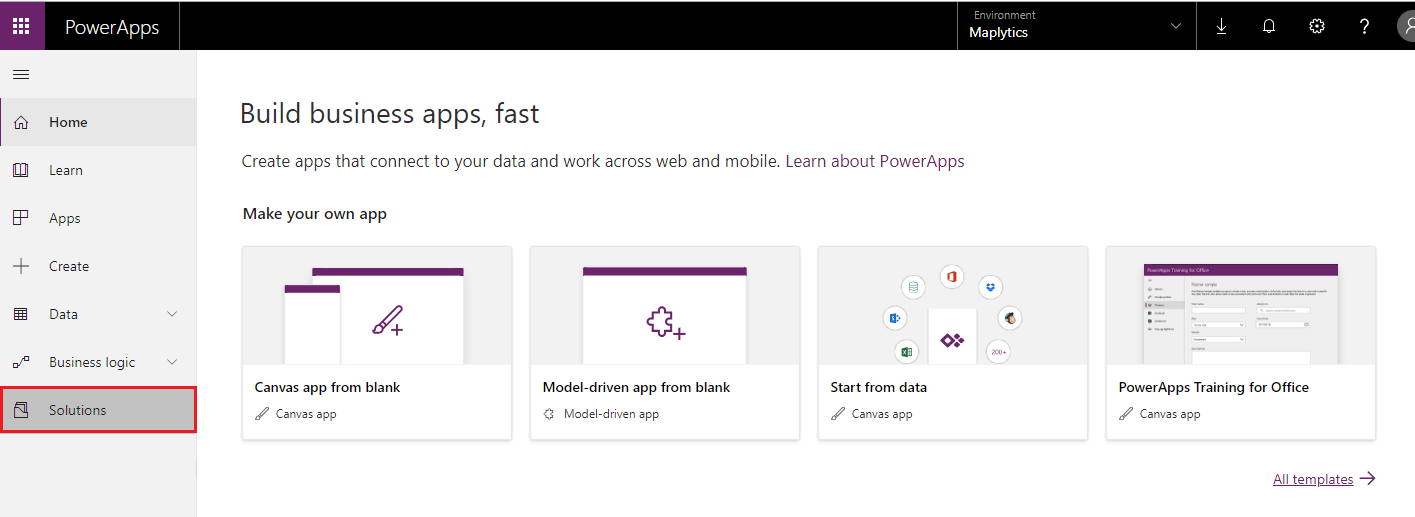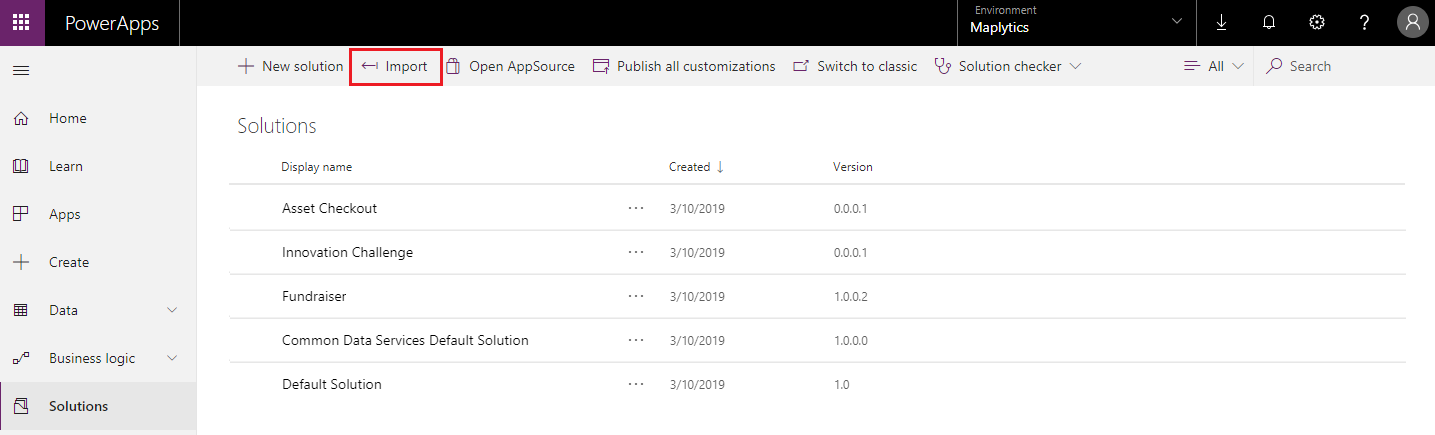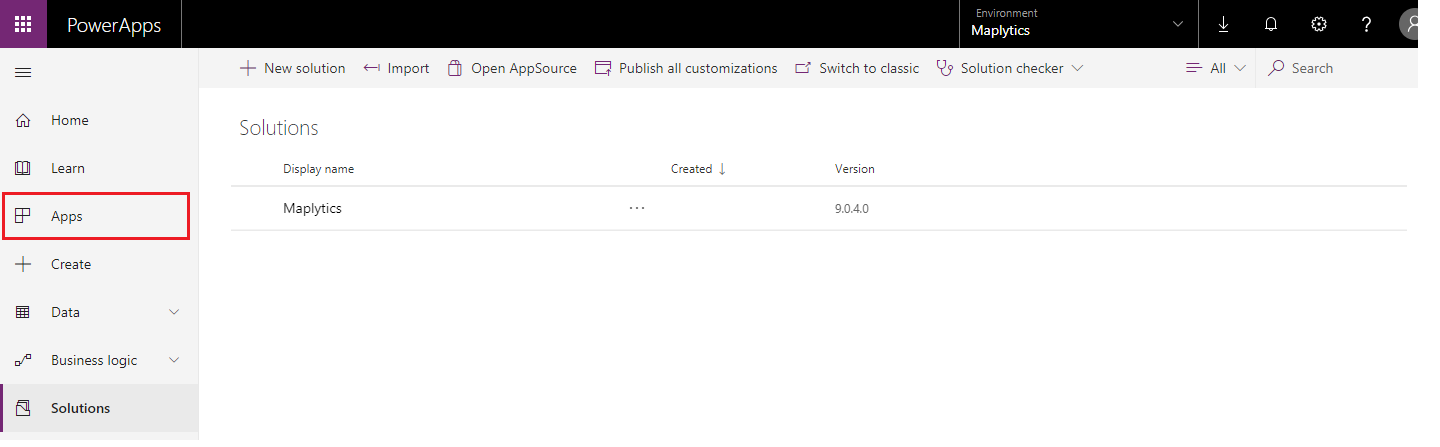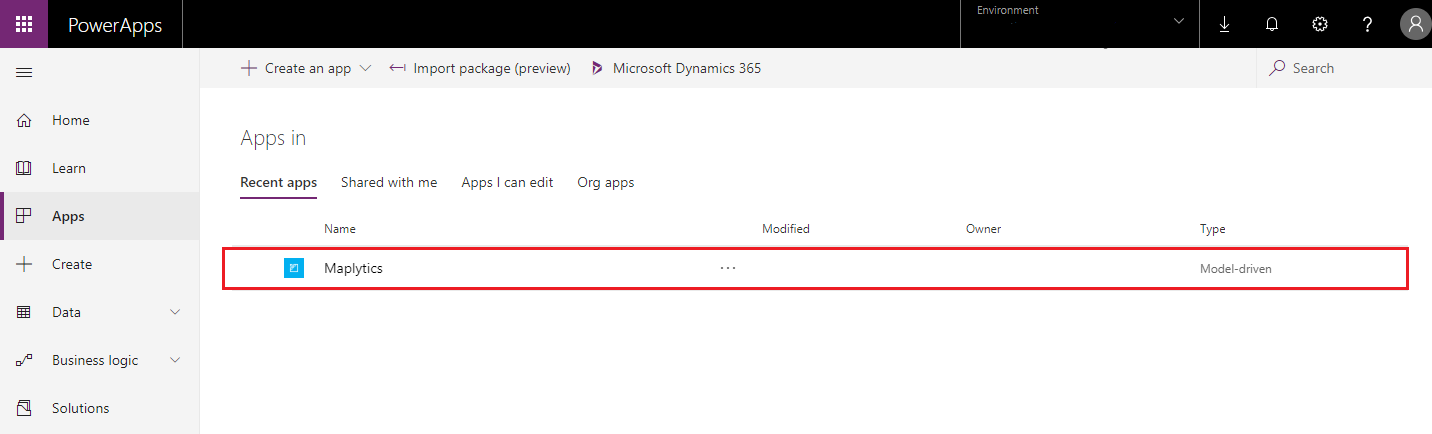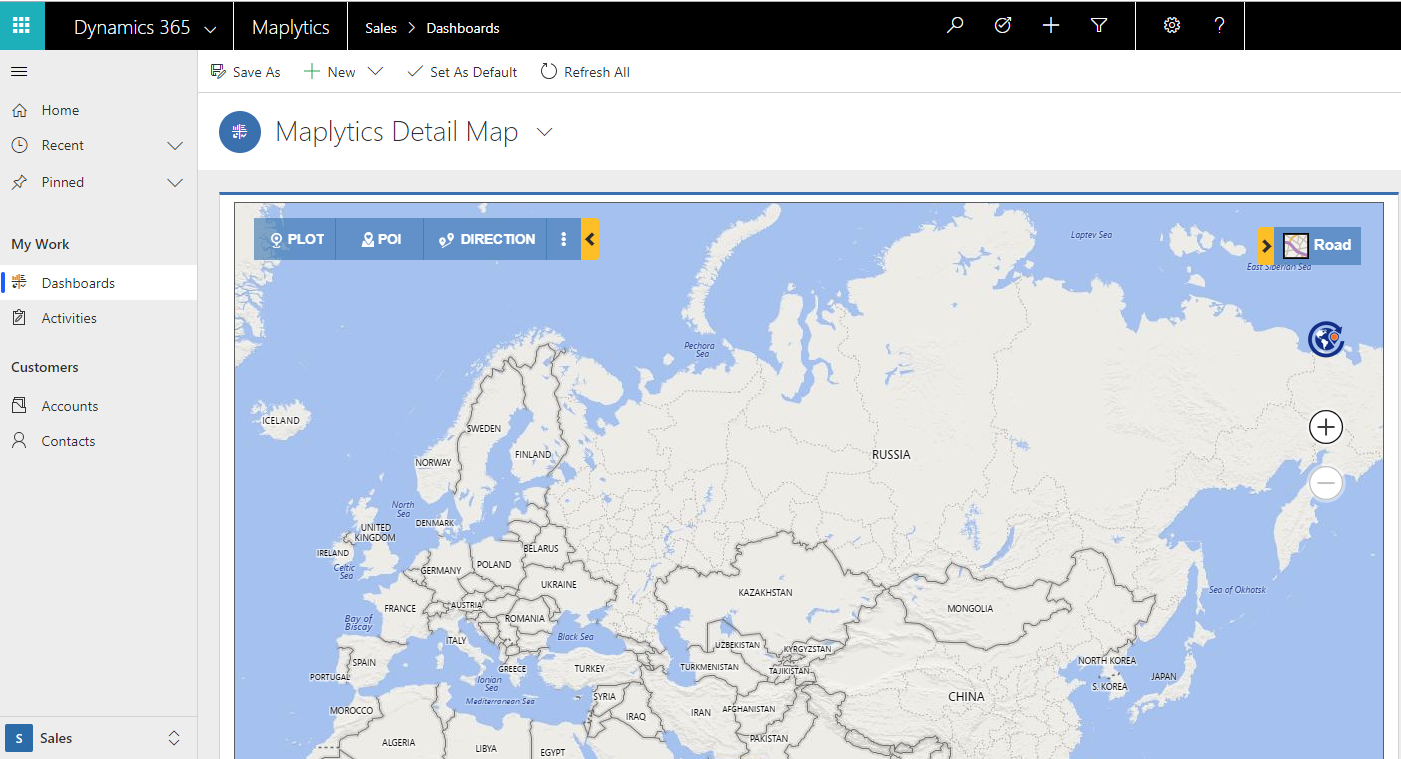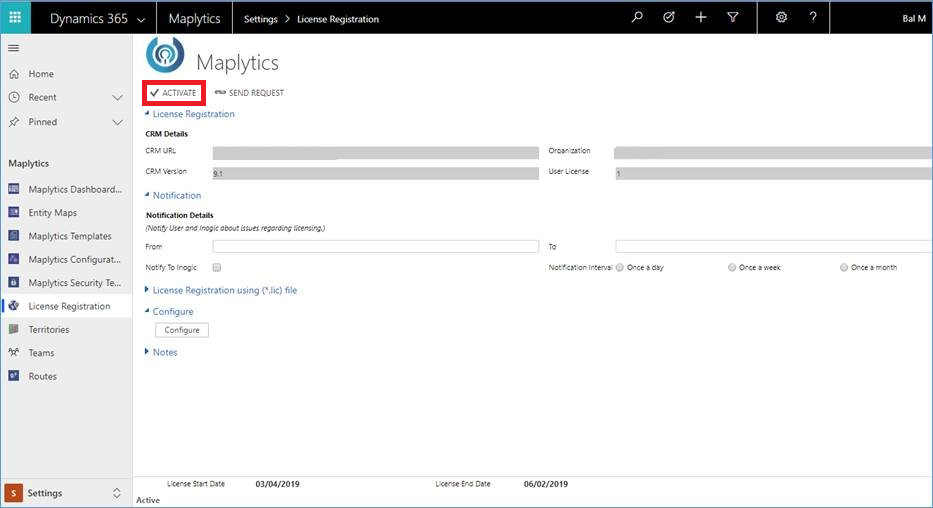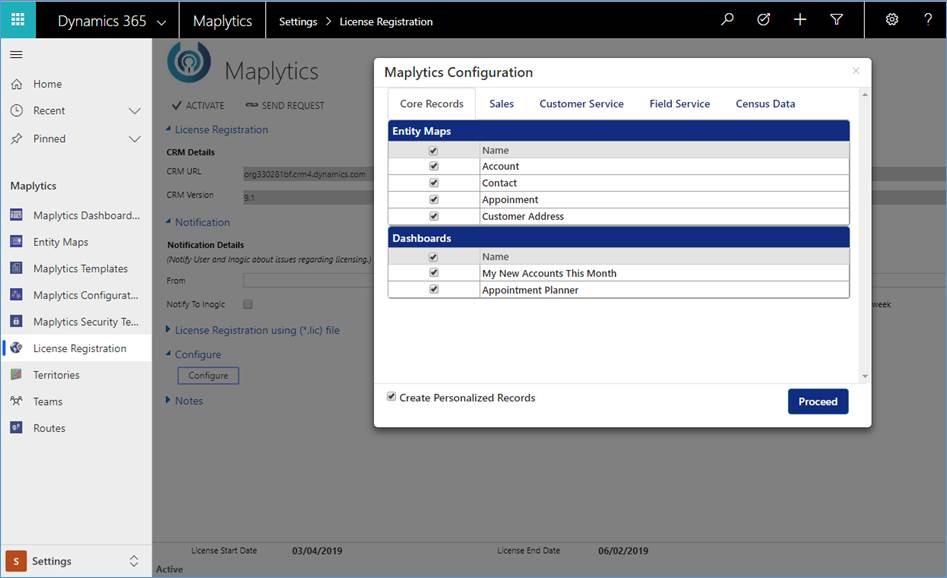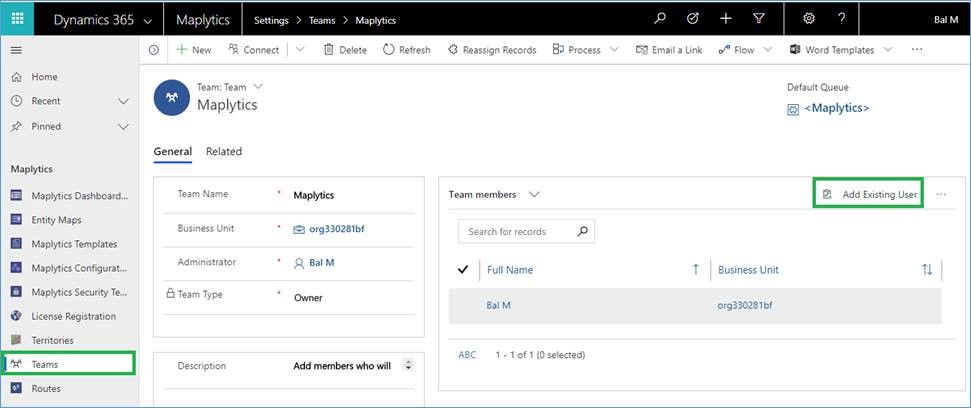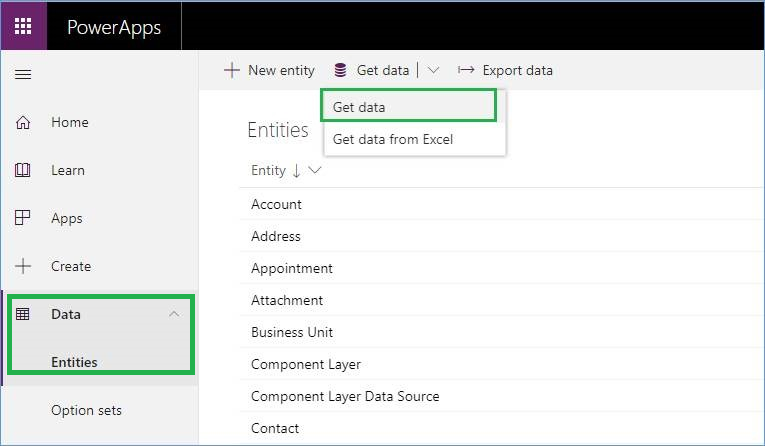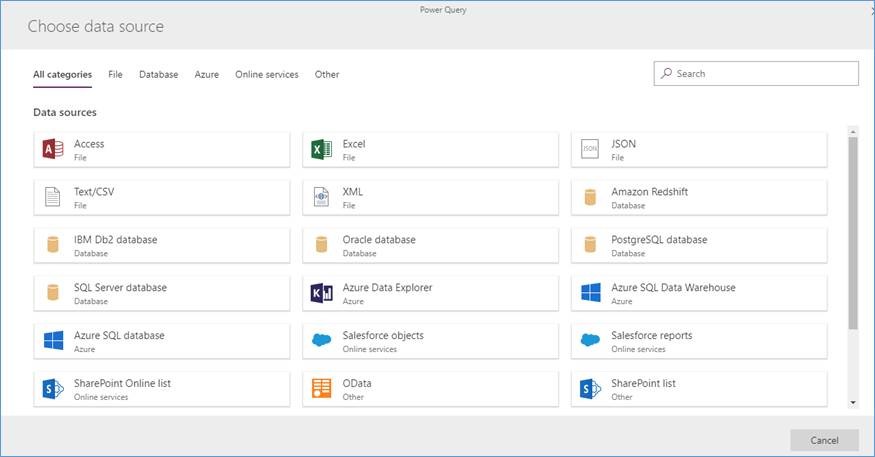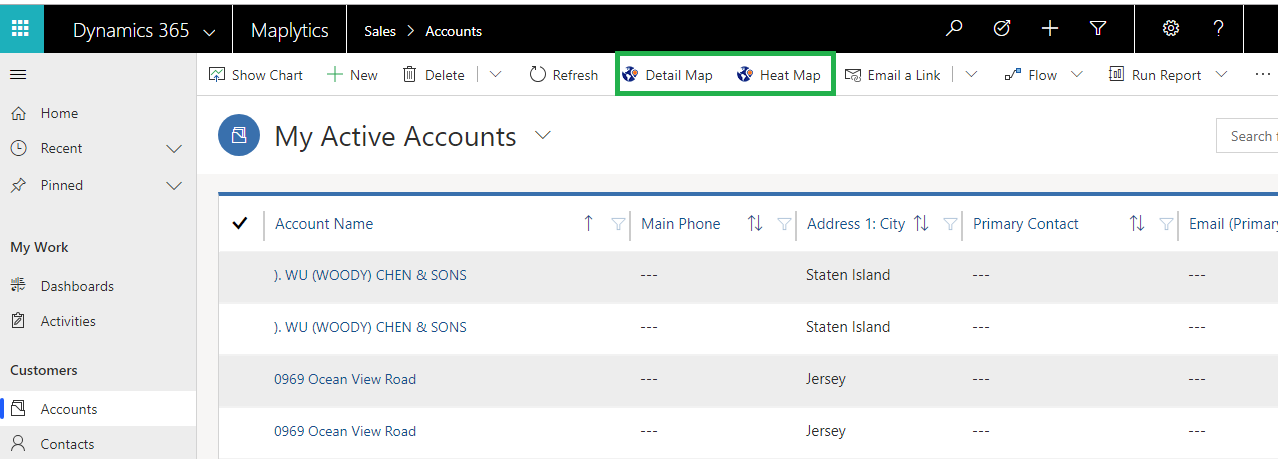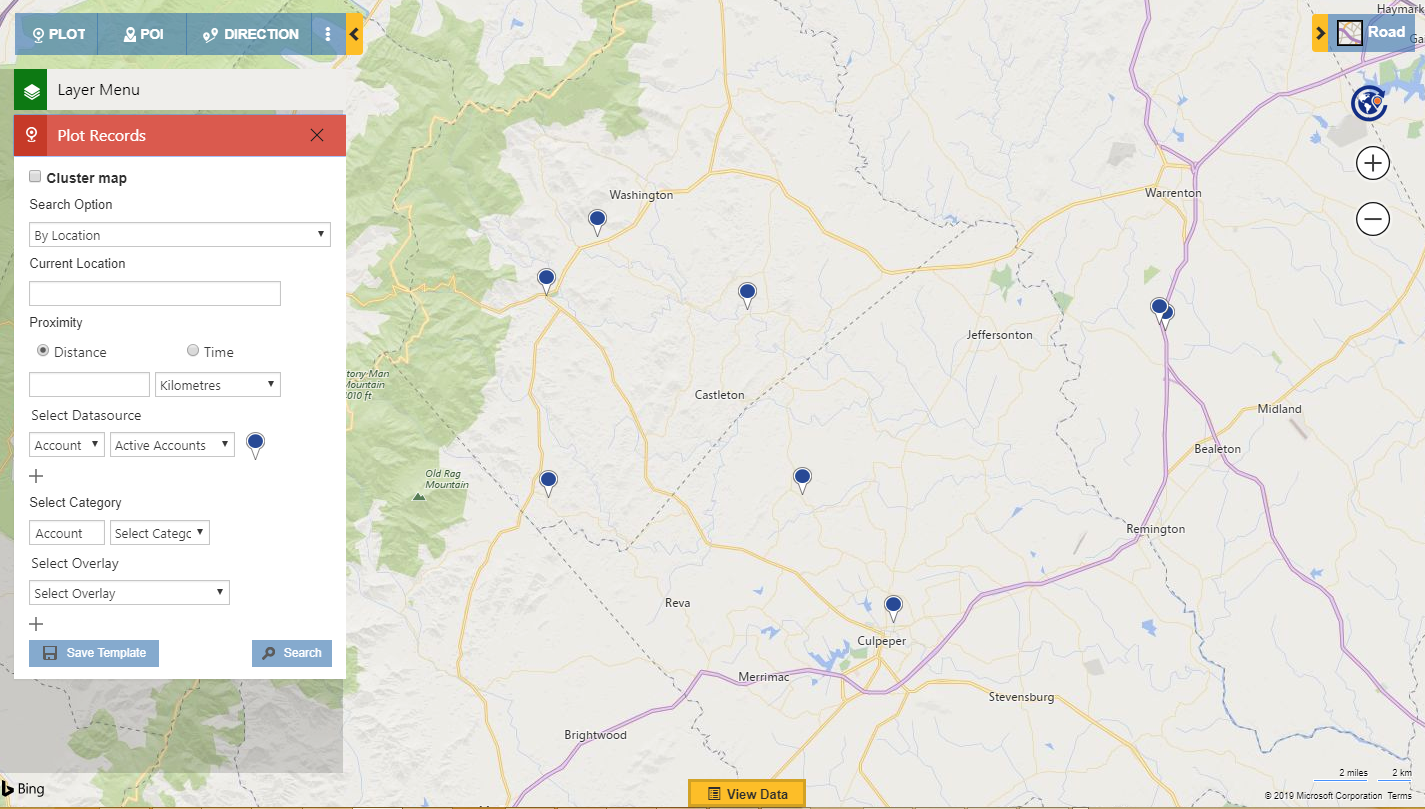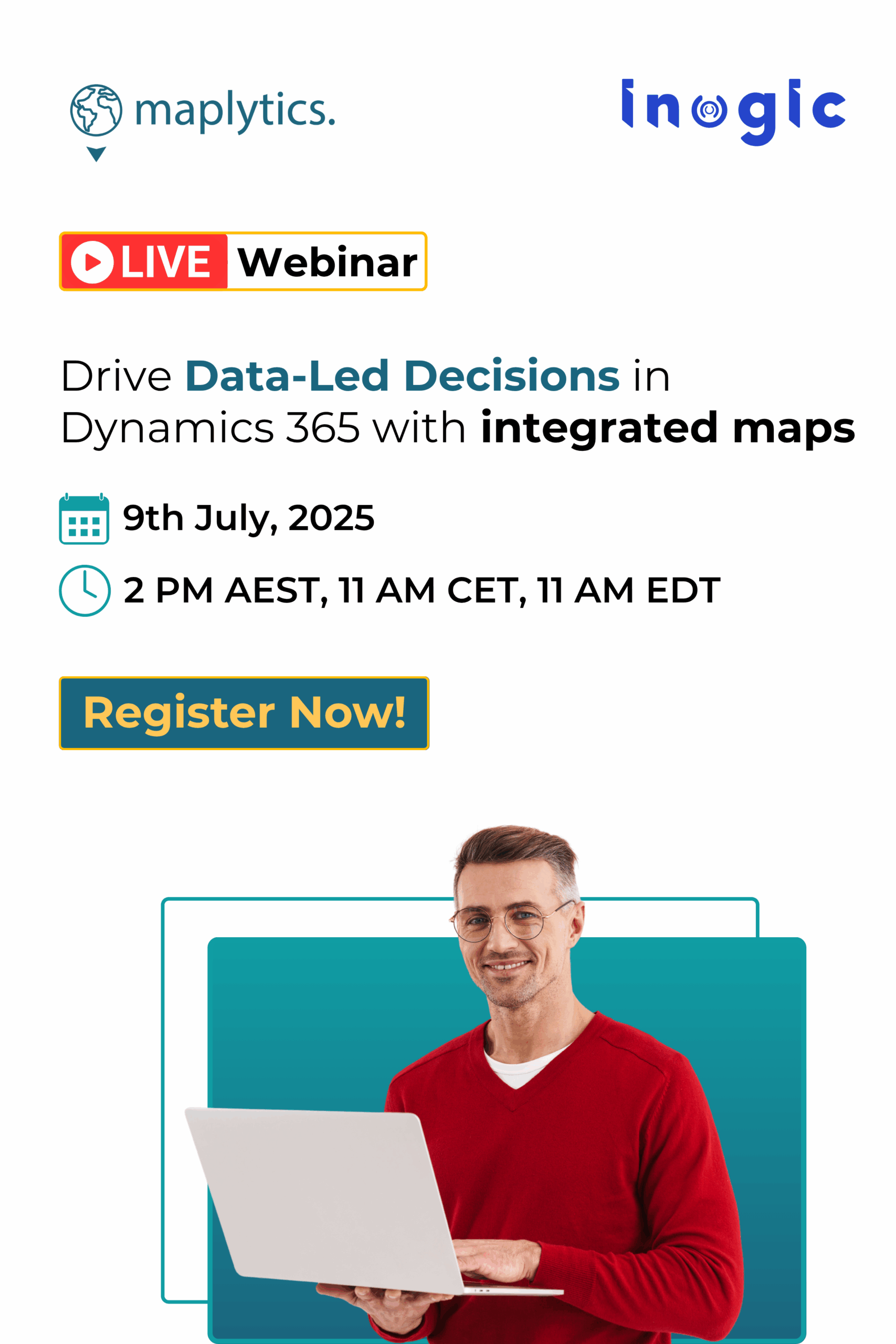Maplytics™ is one of the most powerful map-visualizing and geo-analytical mapping solutions Certified for Microsoft Dynamics (CfMD). It is comprehensively designed to provide locational intelligence by allowing users to plot, plan, analyze and take actions on their Dynamics CRM data. Maplytics empowers users across different roofs with the power of Geographical Data Visualization, Optimized Routing, Automated Appointment Planning, Concentric Proximity Search, Shape overlay, Heat Maps, and Territory Management to drive better sales, improve business processes and engage right customers at the right time.
Recently we have been noticing a trend that sometimes, prospects who approach us don’t want to opt for Dynamics 365 CRM and are in dire need of using Maplytics. As it must be well acquainted to you that Maplytics requires a platform to run. We understood the plight of our customers and our team worked diligently to resolve their concern. Finally, we came up with a solution for it. Yes! Now it is possible to access Maplytics even when you don’t want to opt for Dynamics 365 CRM. With our new March 2019 release, users can access Maplytics with PowerApps Platform! This is a revolution in the world of the services we provide to be able to access a solution that was out-and-out made for Dynamics CRM.
PowerApps is an initiative by Microsoft for Citizen Developers to enable them to build Apps using components. It is a high-productivity low-code development platform empowering users to build robust applications without involvement of coding. Dynamics 365 CRM needs the user to have knowledge of multiple modules and entities in a very diverse manner. However, PowerApps comes with some required base entities with which the users can have better understanding of the functionality.
Large organizations with diverse requirements use PowerApps for various complex and large-scale deployments. There is no compromise on security and quality of UX with great control over pixels and brilliant UI for business purposes. Using PowerApps one can build hassle-free apps for web or mobile based interface. We have leveraged the utility of PowerApps to deploy Maplytics on this extremely potent platform.
So how does this setup work? First, you need to create CDS environment for the same and then create database in it. Here is the procedure how to create an environment of Maplytics in PowerApps. After creating an environment, you need to Import Maplytics solution which will create an app for Maplytics. To import follow below (Contact us at crm@inogic.com for link to download the solution):
1. Import Maplytics solution
- Click on solutions at the left navigation pane > Import > Maplytics. This will create the Maplytics App.
- To access the Maplytics App, click on Apps at the left navigation pane > Select Maplytics App.
Clicking on the Maplytics app, following Maplytics dashboard will open.
2. Activate and configure Maplytics
To access Maplytics user needs to Activate and Configure Maplytics to start the license and configure the basic Entity maps, Dashboards and Census data.
- Go to Settings > License registration > Click on Activate
- Go to Settings > License registration > Click on Configure
3. Add users to Maplytics team
- Go to Settings > Teams > Maplytics team > Add users
To get the data into your entities, Go to Data from the left navigation pane > Entities > Get Data
Now choose the data source from which you want to pull the data;
Now, you are all set to use Maplytics. You can access Maplytics maps by clicking on the Detail map/Heat map button.
You can plot the data in your CDS environment and view it.
In March 2019 release we not just enabled Maplytics for PowerApps but also introduced few new features and made enhancements in some. The features and enhancements are Census Data Visualization, Multiple Category, Resizable View Data Grid, Personalizing icons for pushpins and many other enhancement on top of others. You can read about these features in brief in this introductory blog.
We don’t just surprise you but surprise ourselves too with the level of commitment we have. Our team thinks out of the box and revises the solutions continuously. The feature to incorporate support for PowerApps in our new release makes it extremely powerful and brings ground-breaking innovation in the world of geo-mapping.
For Maplytics trial with PowerApps or if you need any assistance with importing Maplytics in your environment or help regarding something, feel free to contact us at crm@inogic.com.
Happy Mapping!