Visualizing Dynamics 365 CRM or PowerApps data on a map offers unrestricted opportunities and enables its users to perform unfathomable tasks quickly. With Maplytics, a Preferred Solution on Microsoft AppSource, Dynamics 365 CRM sales reps and other field reps can now perform quick visualization of their Dynamics 365 CRM data using Maps.
Going a step further, for any business it is crucial to managing sales territories effectively in order to assign the field reps a targeted area. As every geography has its distinct revenue or area, a target area gets dedicated reps who take care of the territory assigned to them. Keeping this in mind to improve Sales and Service, managing territories is a must. It allows the manager to not only define territories in dynamics but also manage them.
Let’s understand how Maplytics helps you to manage territories in a smart and easy way:
Creating Territories
By creating geographies the Sales or Service Manager is able to create territories geographically. With the help of territory assignment workflow users are able to assign territories to records based on their location, be it in a certain geocode or geography. With advanced territory manager users are able to view regions on the map and create territories out of these regions right on the map.
Territories can be created on the map by following four ways:
a. By Files: With plotting Shape files and Excel files having geographical information.
b. By Region: This can be achieved via plotting regional boundaries like postal codes, counties etc. to create territories for Sales or Service team.
c. By Drawing: Here territories are created from regions that can’t be defined by a specific boundary.
d. By Territory: This helps in plotting pre-defined territories on map. With existing territories plotted on map, users can compare and analyze territories.
Aligning Territories
In the last, section we reviewed how we can create territories based on region, Shape files or drawing. This section focuses on how to balance territories in order to give equal opportunity to each field rep and generate maximum benefit for the organization.
Let’s understand how territories can be balanced. Suppose Rhea is the Sales manager monitoring two territories viz. Territory 1 and Territory 2 made of postal codes. Rhea assigns these territories to Jacob and James respectively. On analyzing, Rhea realizes Territory 2 has large number of area leads than Territory 1. Rhea carries out analysis and moves postal code 10310 from Territory 2 to Territory 1 thereby balancing leads in both territories.
It is also possible to copy regions/geographies from one territory to another in case the leads overlap.
Read more on how to align territories.
Few other prominent features of Territory Management are below:
- Manage Territory: Rhea can assign or change the territories of existing records using Mass Action.
- Bulk Geographies: With the help of this feature Rhea can upload multiple geographies through an Excel file supported by CRM using the Bulk Geographies feature in Maplytics.
- Batch Processing Tool: Territory assignment can be done for multiple records via Batch Processing Tool.
Therefore you have seen how Territory Management helps the management organize its workforce and strategize to get maximum ROI. For a free trial of Territory Management and other features of Maplytics download the solution from Microsoft AppSource or our Website.

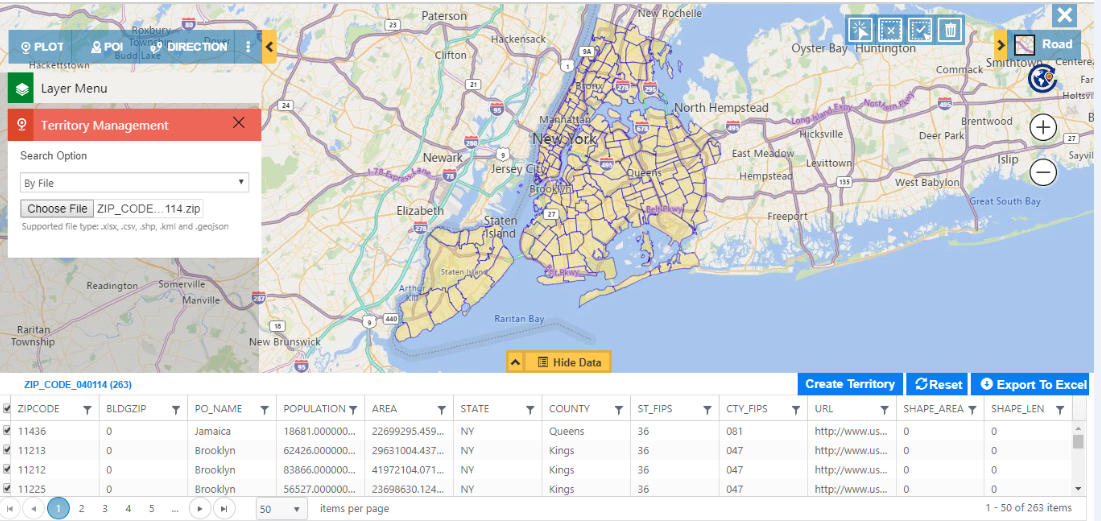
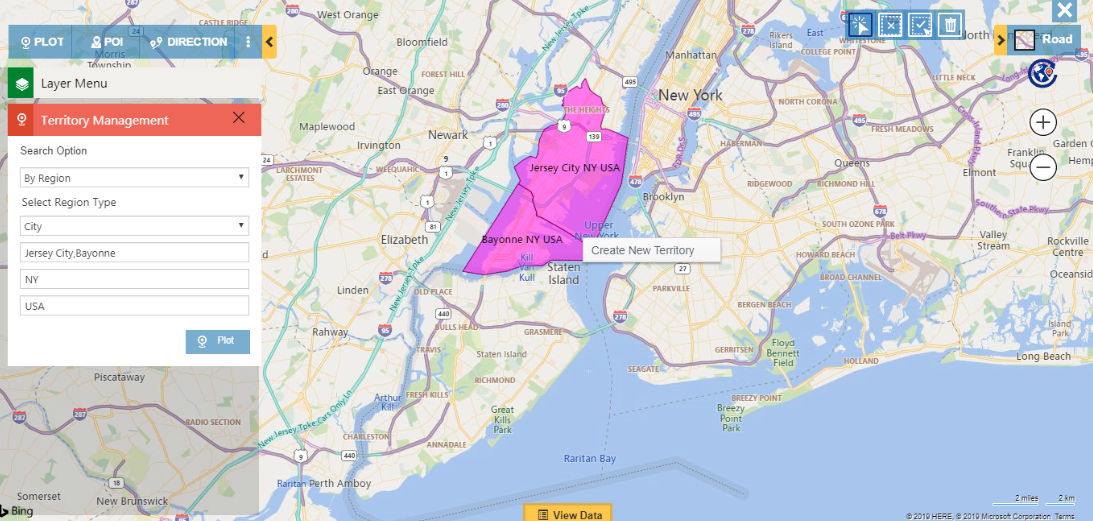
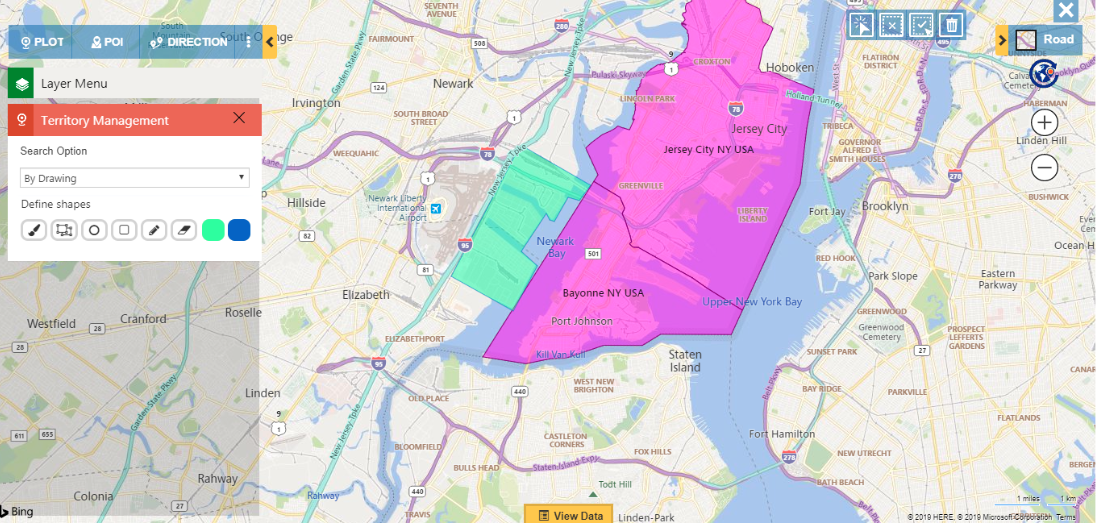
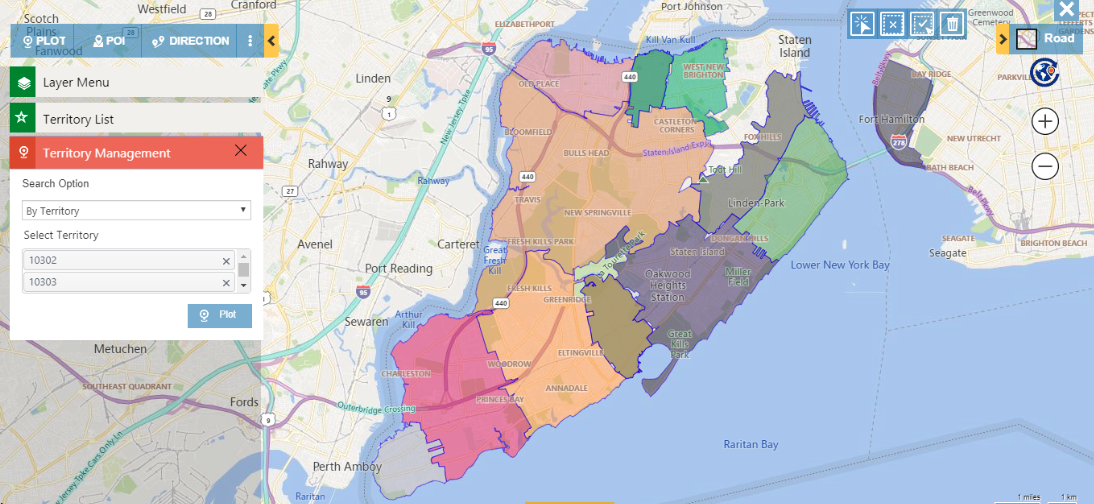
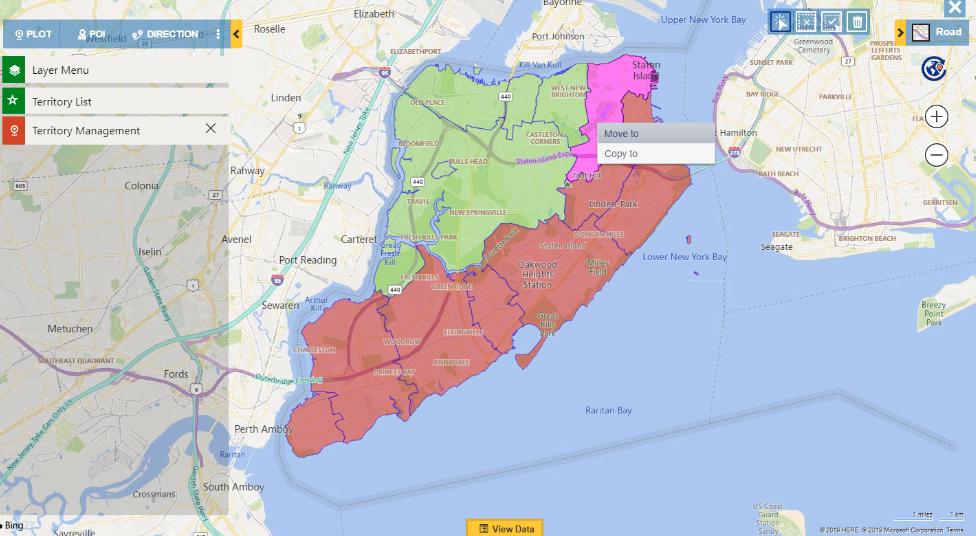
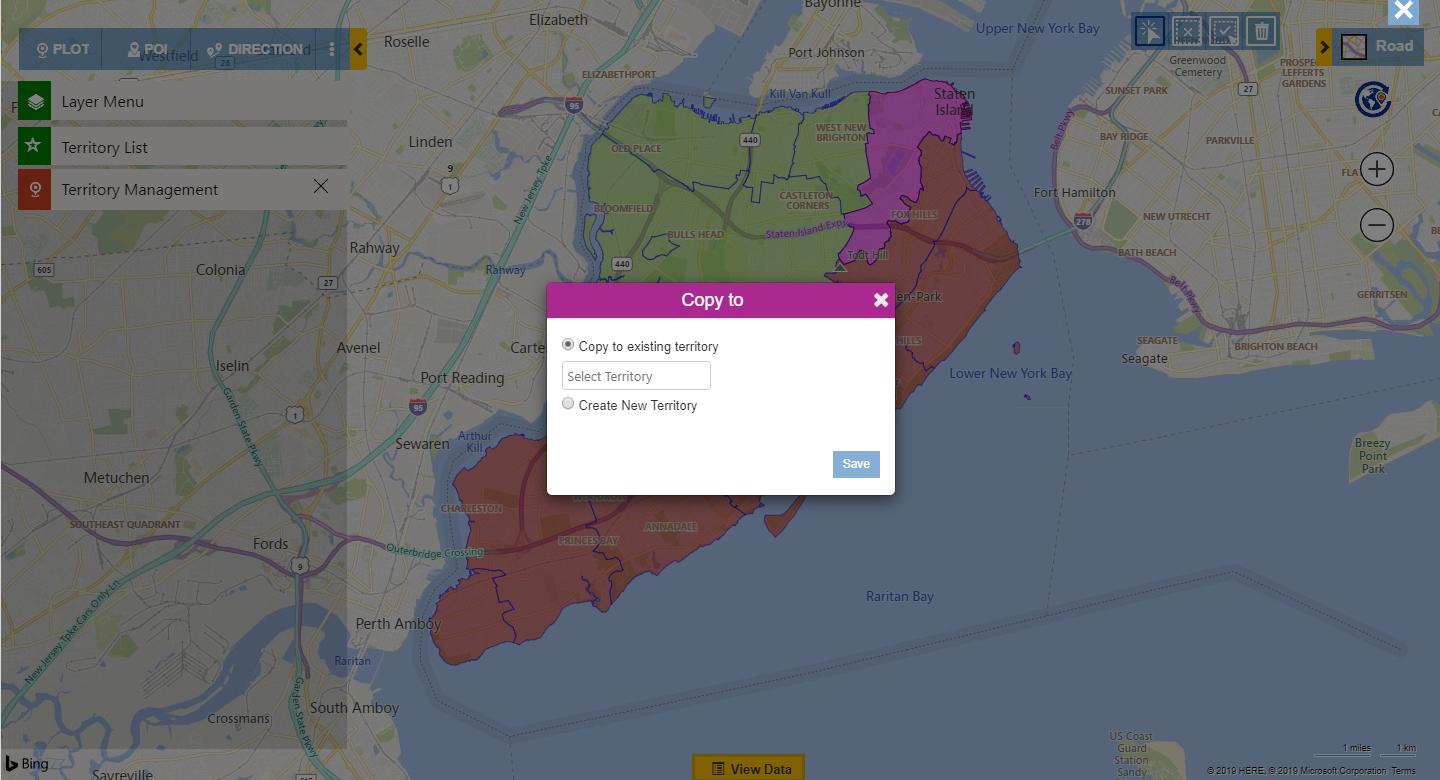



Comments
For implementing this successfully, the excel file should be in the supported format as mentioned in the blog. You need to add the names of the territories in the excel sheet as explained in the blog, so while you upload the geographies, the geographies mentioned for the respective territories in the file will be created accordingly.
Hope that helps!
Thanks