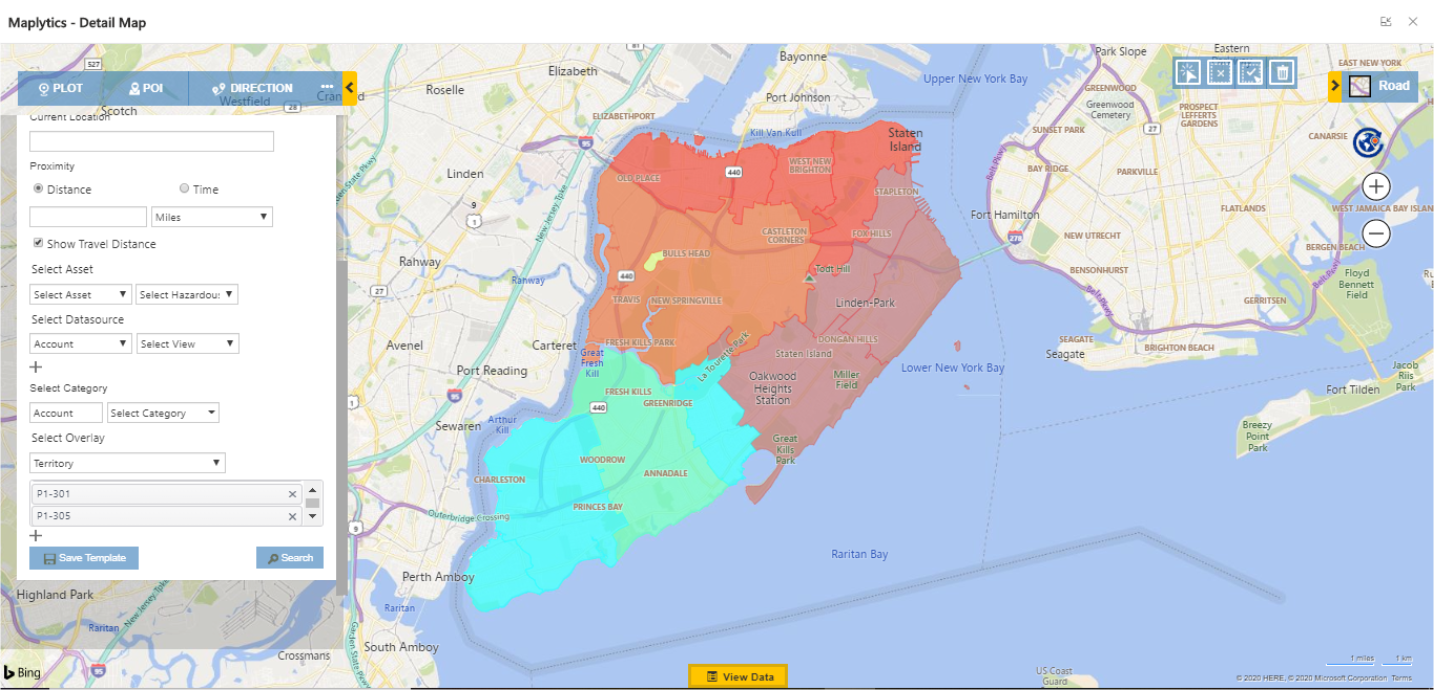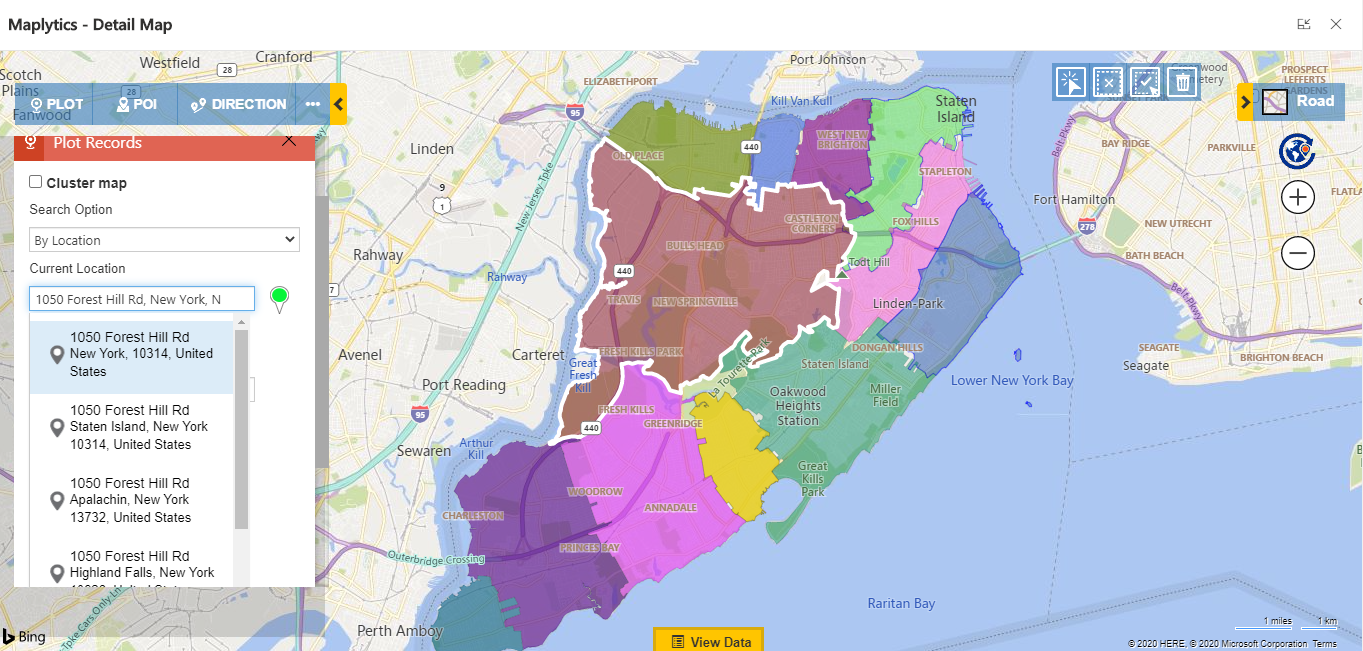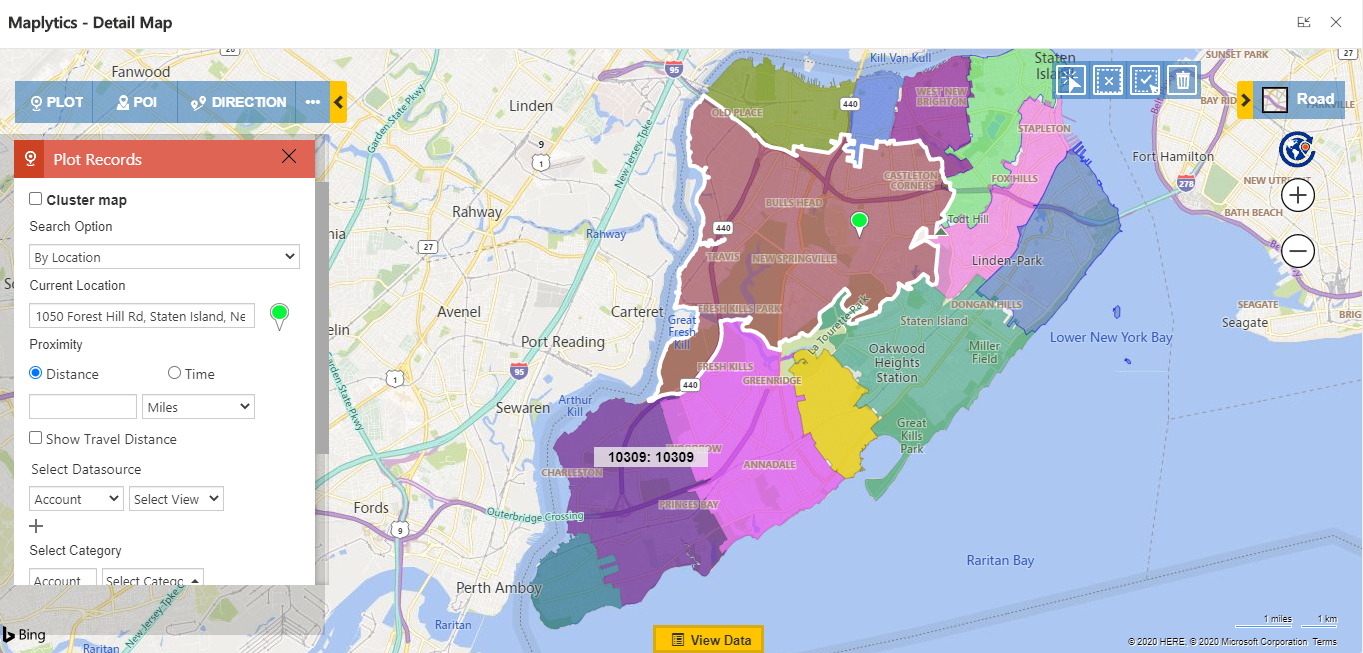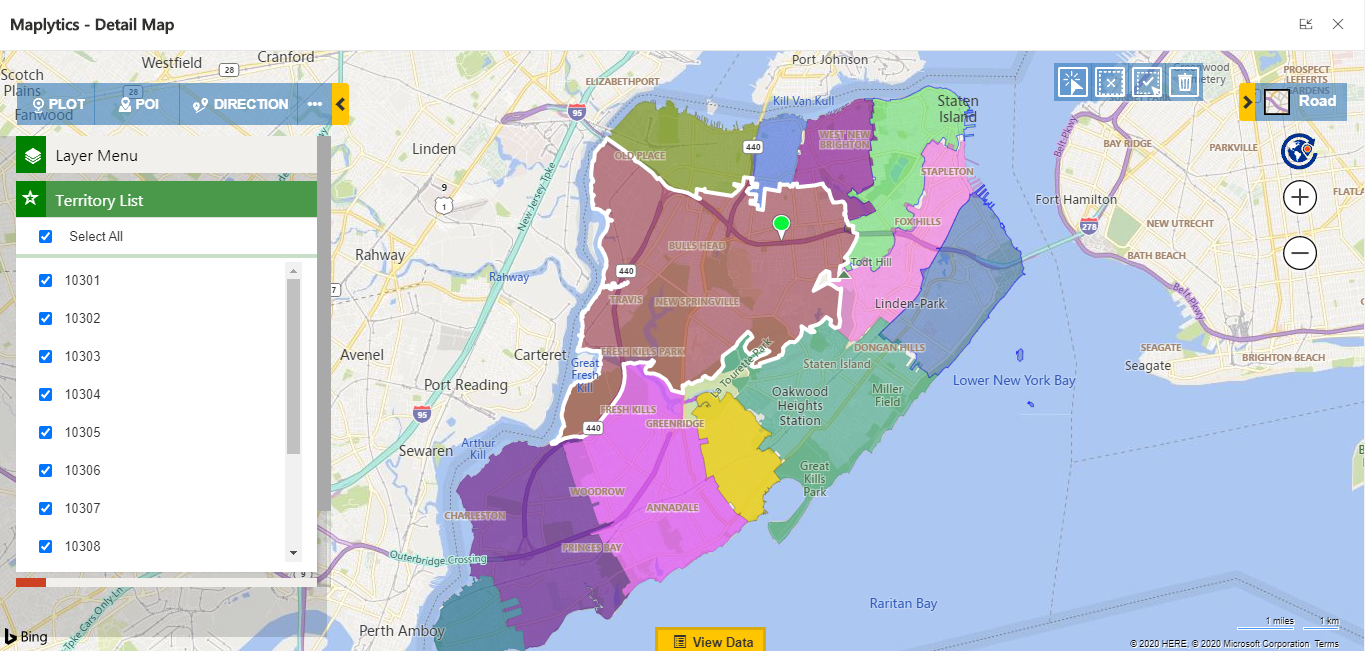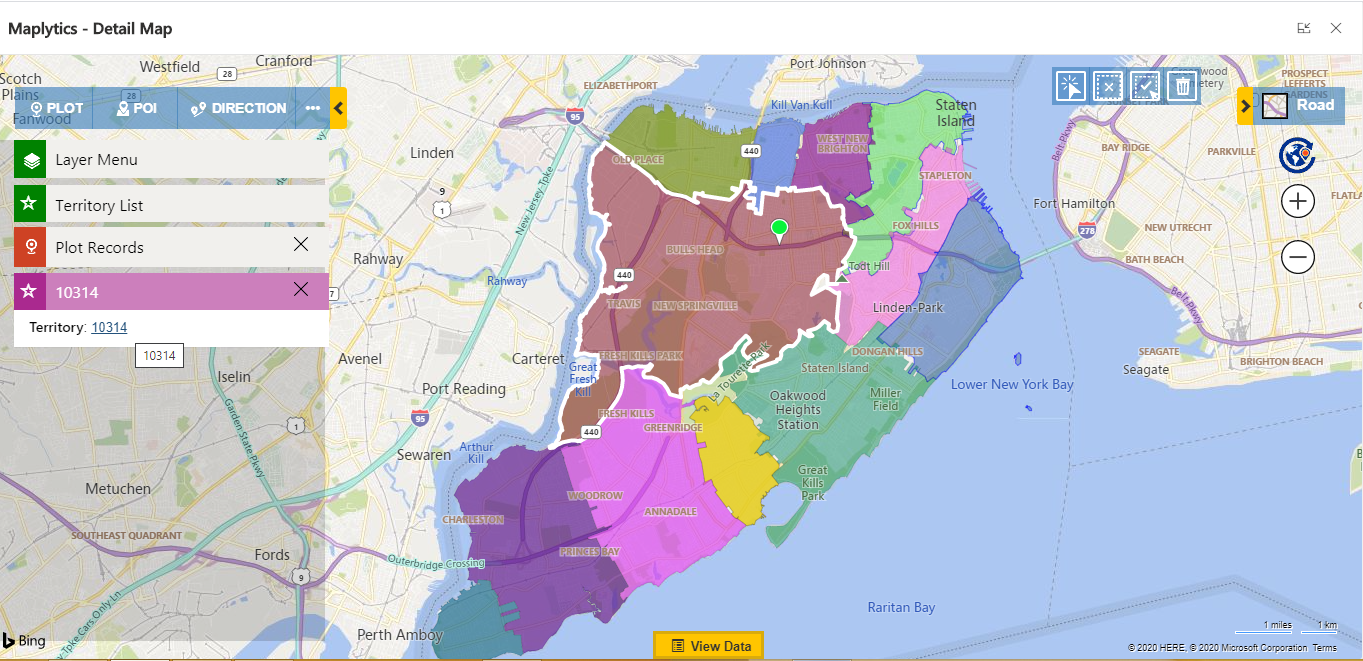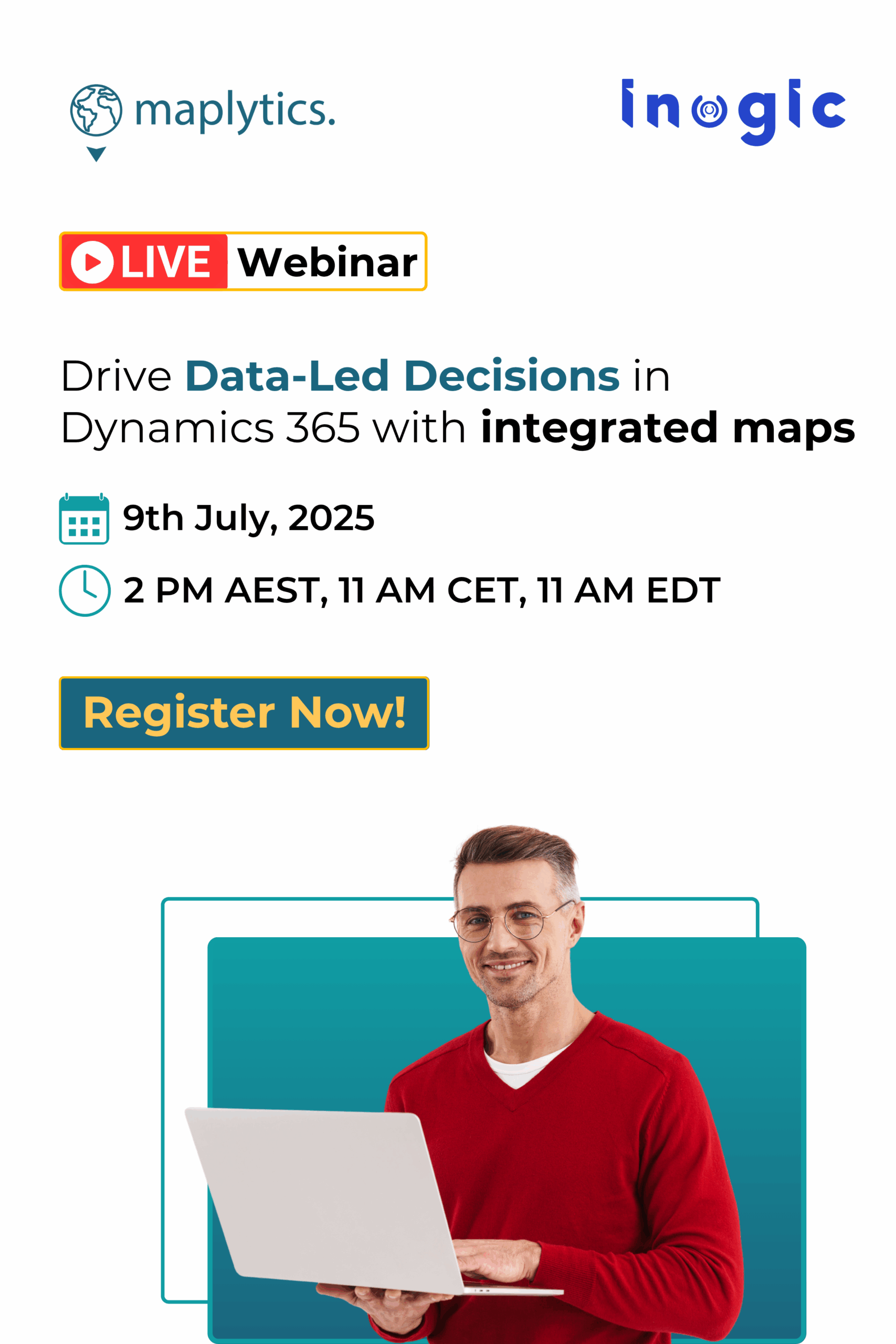We are back again with a use case for industries where large number of enquiries come via calls like call centers or help desks. Based on the address of customer, the call center representatives register if the customer is looking for a new product or needs service related to the existing product depending on which they transfer the call to respective sales or service person. Let’s take an example in everyday life as in how it works and simplify the process.
Suppose Antique is a Product Company that also provides service and has its own call center. John is a call center representative who handles the call and Adam is a new customer who has called for an enquiry about a product. John needs to assign the call to the respective territory depending upon whether Adam is looking for a new product or service. It’s very difficult for John to find customer location in which zone or territory he is calling from, as the company has multiple overlapping territories for product and services too.
Let’s see how Maplytics helps in visualizing the territory and customer’s location so that John can decide to which team the customer should be assigned. Suppose Adam is calling to set up new product at ‘1050 Forest Hill Rd, New York, NY 10314’ location. Now, as Adam calls John and asks for the product, before giving any information John needs to find whether the location where the customer is asking to deliver the product is under any territory or not. If it is not in any territory then he will have to inform the customer that the location is not under delivery area. Here John will open the detail map and plot all existing territories as overlay on map as shown below.
When any customer asks for product, John asks for the customer’s delivery location and enters the address in current location as shown below. So with the help of Maps autosuggestion capability, when John auto-populates the address it is shown as green pushpin on map.
Sometimes, when the customer’s location is not shown in Maps auto-suggestion functionality then John can enter full address and click on search and it will also plot all territories and customer location on map.
After plotting customer location, John needs to find at what address the customer is looking for delivery of new product or where they wants service based on which John can assign the territory as there are multiple territories that overlap with sales and service territories so here if customer asks for product delivery or service then John can hide all the sales/service territories from layer menu as shown below.
After this John needs to find the manager of the required territory so now John can simply click on the geography and it will open the aggregate card where John can open the territory record and check the manager of that territory and now John will have all the information of where Adam is calling from. As the location is under William’s territory so he can transfer the Adam request to William within the call.
Thus John can easily assign the call to required rep and make the task of assigning territories easy.
For any of your similar or more complicated requirement within Dynamics 365 CRM reach out to us at crm@inogic.com and lets make a smart use of the system by installing Maplytics in it.
Download Maplytics for a free trial of 15 days from our Website or Microsoft AppSource!
Happy Mapping and Stay Safe!