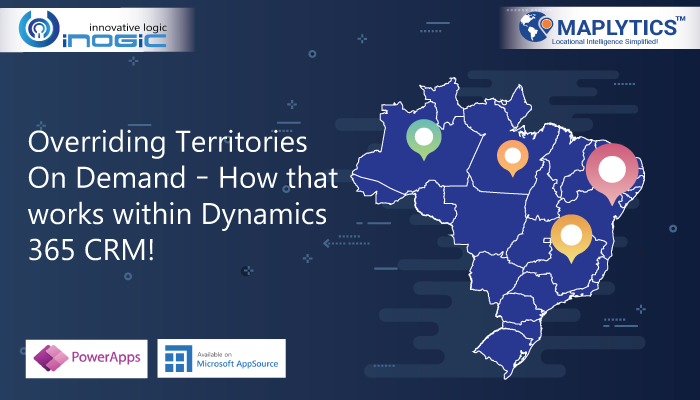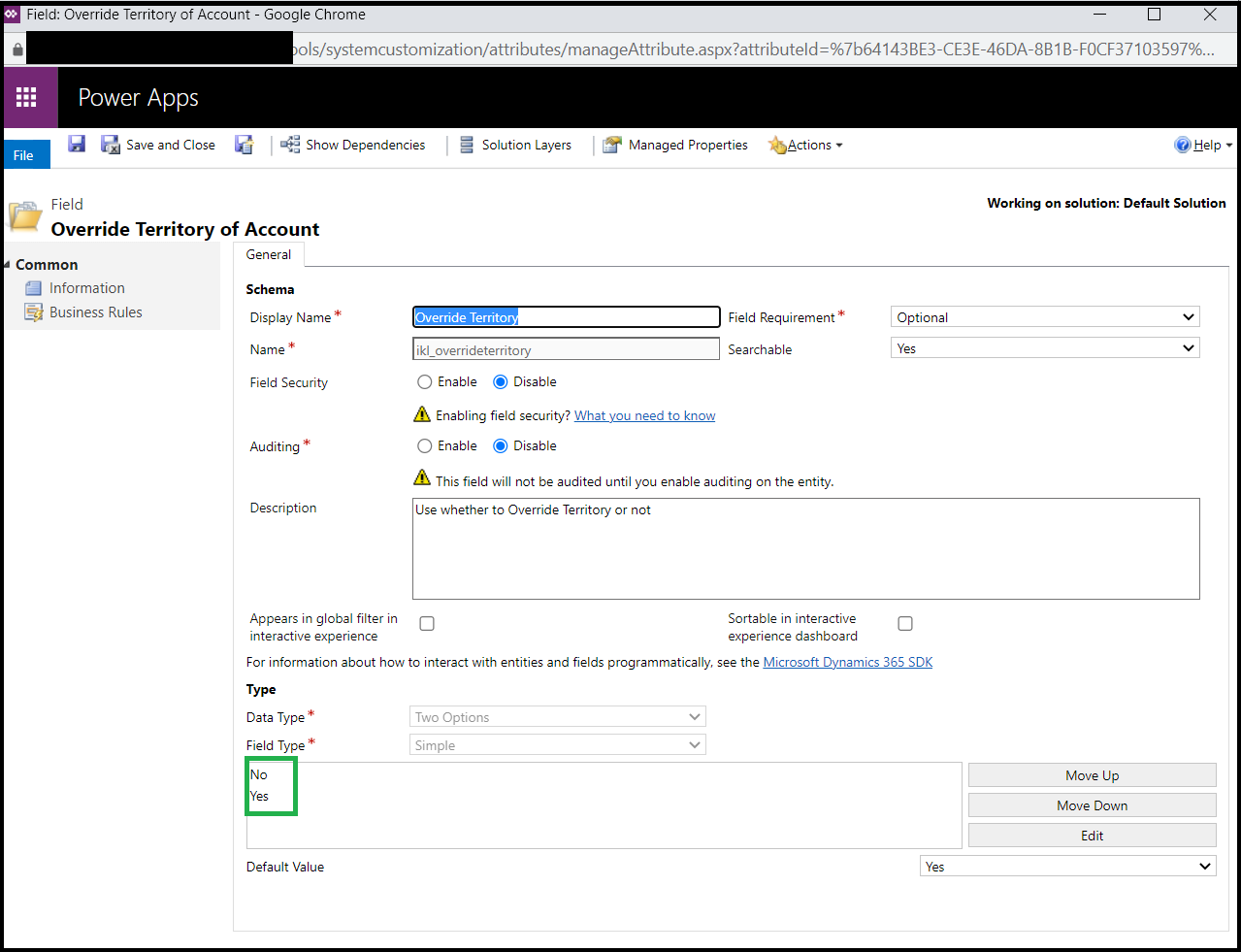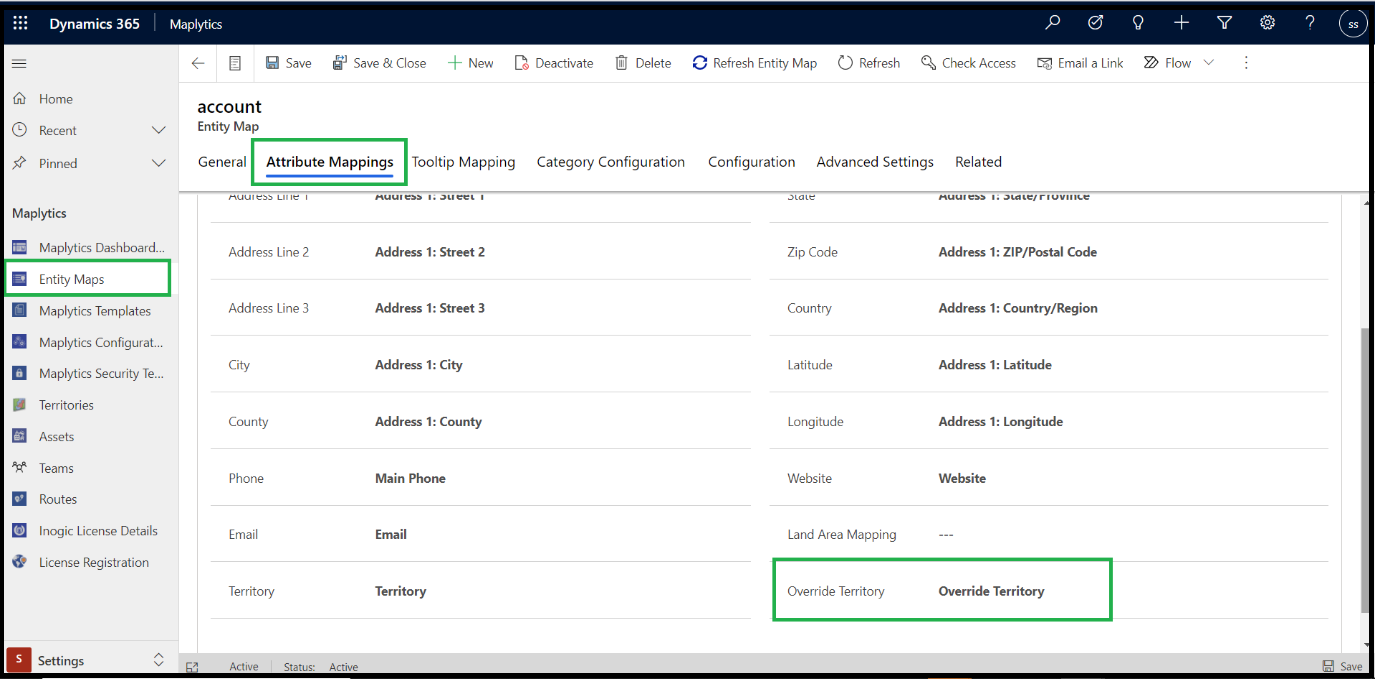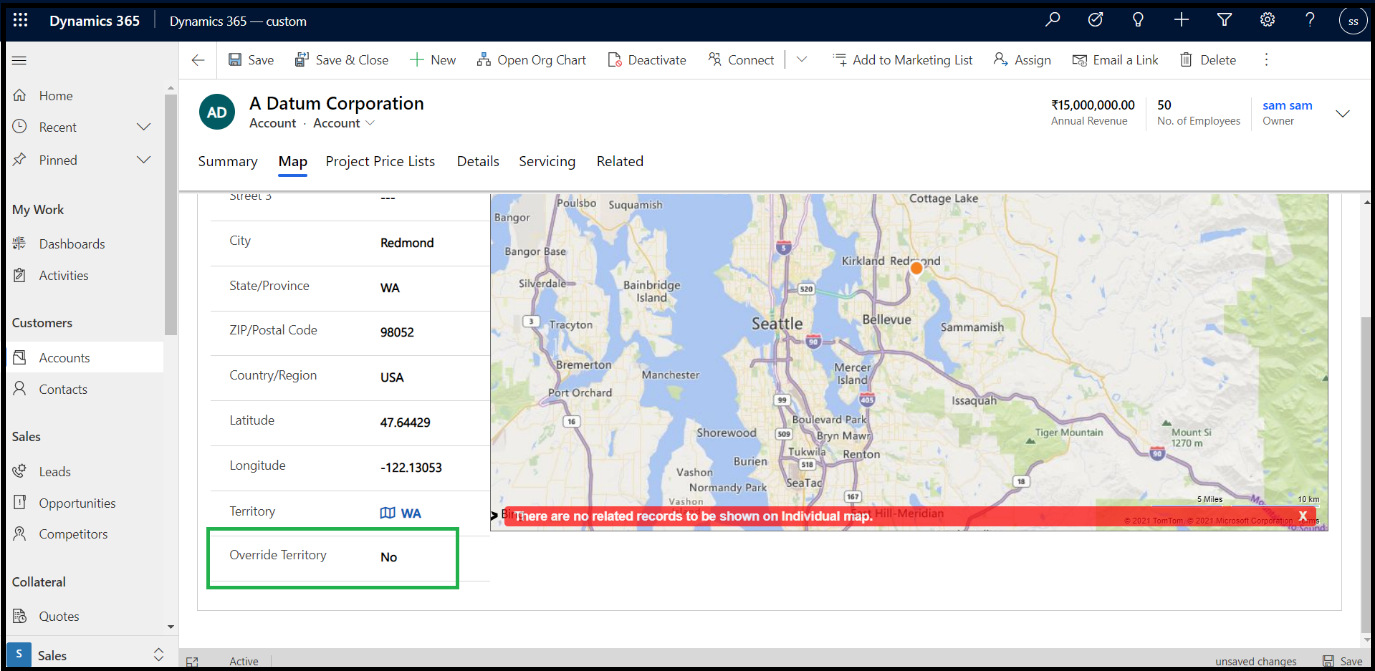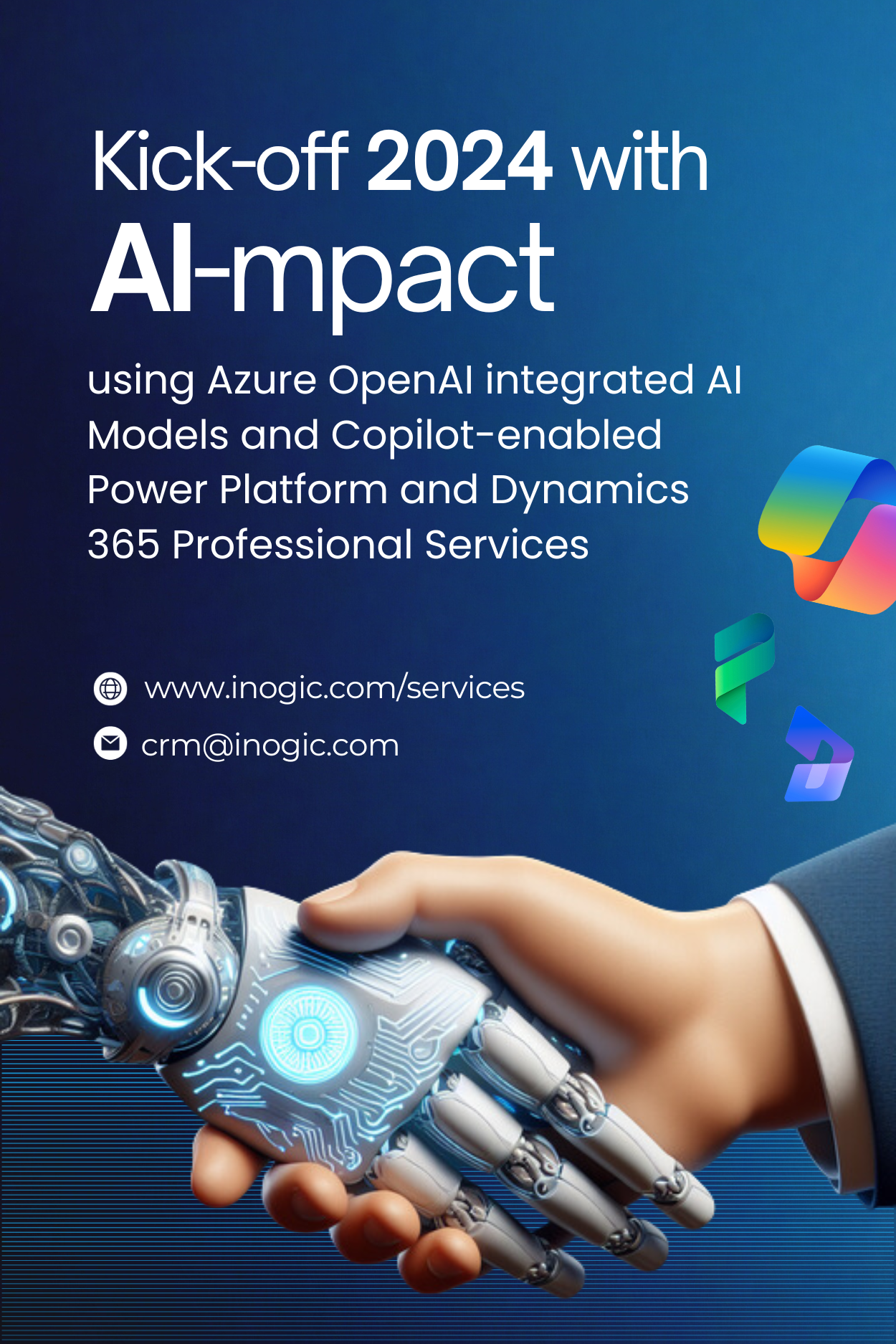Thank you for always considering and recommending Maplytics for your Geo Analytics needs within Dynamics 365 CRM / Dataverse (PowerApps). We are quite excited on the feedback we have been getting from our Partners and Maplytics users for our new May 2021 release.
With this release, we are introducing one new feature i.e. Override Territory, so lets explore that today. With great demand for enhancements in Territory management, we considered another use case as there are some records in CRM that the organization doesn’t want to update the territory on the record in any situation automatically. We are achieving this use case by creating the Override Territory Two Options field with ‘Yes’ and ‘No’ values.
Let’s see how the Override Territory feature works. Override Territory field has already been created for Accounts, which can be added to the form. This option will be set as ‘None’ by default. For other and custom entities, you need to create the same field with ‘Two Options’ datatype as shown below. And that entity should be enabled for territory.
Once the field is created for the required entity, Maplytics admin or System admin can go to Maplytics App > Settings > Entity map > Open entity map for required entity > Attribute Mappings > Override Territory> Select the field that was added on the entity form.
Note: When a value for Territory Attribute is set only then Override Territory is visible. If Territory value is not set then Override Territory Attribute will be hidden. The user should be in the Territory Management team and have a Territory Management license.
If Override Territory is set as ‘Yes’ or ‘None’ then while assigning territory, if there is any territory already assigned to the record, that will be overridden and replaced by the new territory that is assigned.
If the Override territory is set as ‘No’ then while assigning territory, if there is any territory already assigned to the respective record, then that will remain as it is and no new territory will be assigned.
As shown in the above screenshot, Override Territory is set as “No”. Next, run ‘AssignTerritoryWorkflow.AssignTerritory’ workflow on record even if the record satisfies the criteria then too the new territory will not be assigned and the existing Territory will remain the same.
Note: The Override Territory feature will also work with Multiple Territories. Also, you can use Batch Processing Tool for Assign Territory along with the Override Territory feature.
To check out our other new features in our latest release, head on to our release blog. To try our #1 Geo Mapping app for Dynamics 365 CRM / Dataverse (Power Apps), download it from our website or from Microsoft AppSource for a free trial period of 15 days.
For more information on how Maplytics can assist you with your Territory Management needs within Dynamics 365 CRM / Dataverse, refer our online Maplytics Docs or contact us at crm@inogic.com.
Let’s get our Territory Planning right this time!