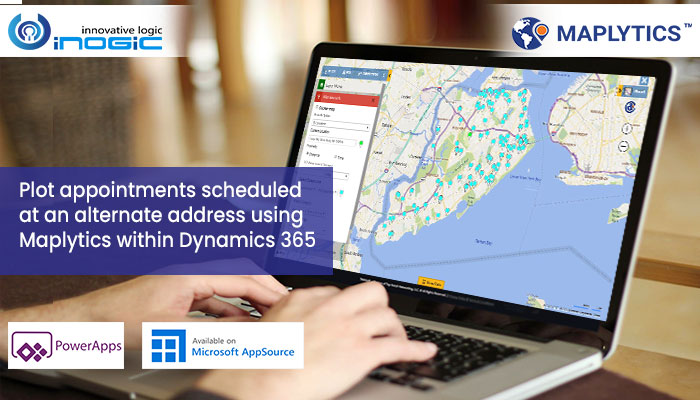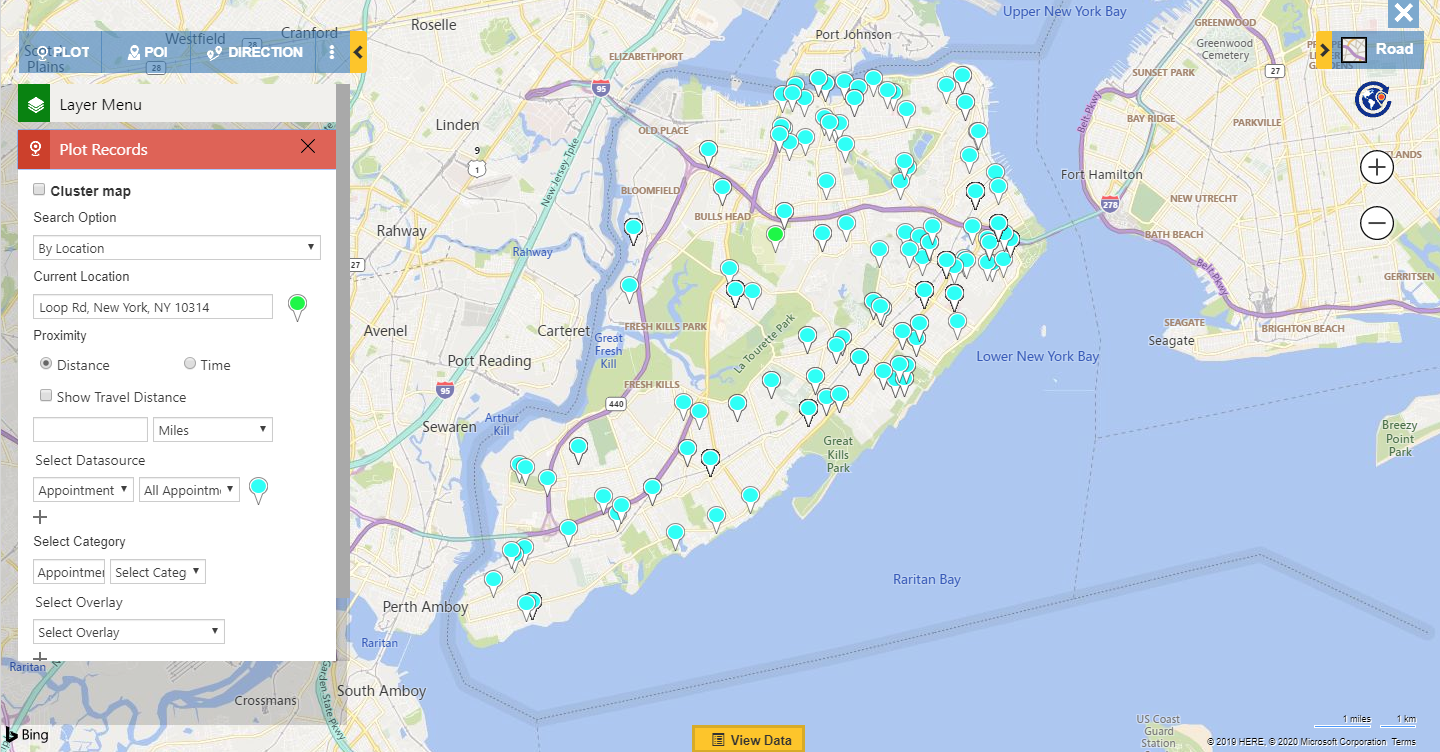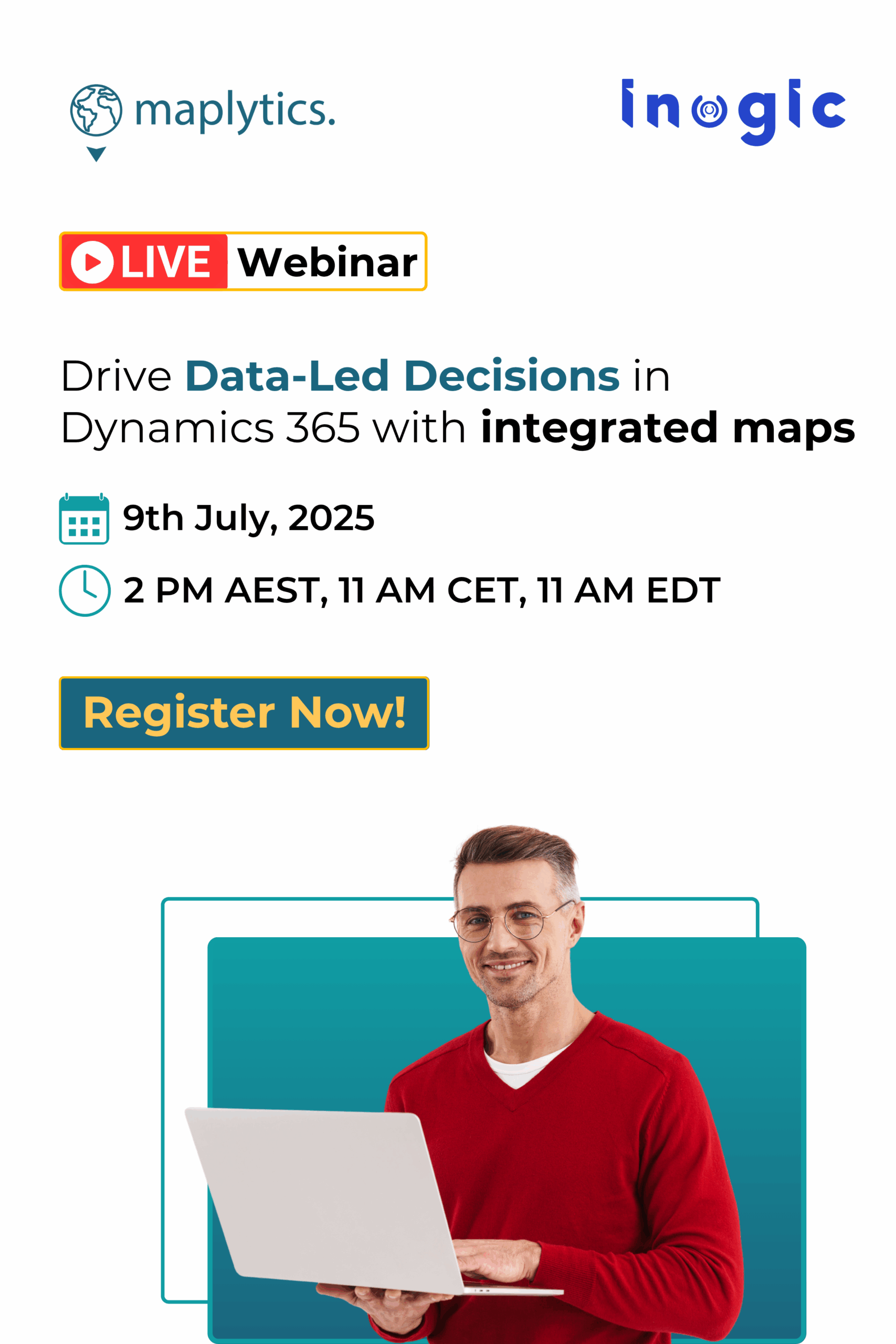To plan the day, salesperson needs to visualize all the appointments they have scheduled with the customers. Maplytics helps them to plot the appointments on the map that they have created to have an easy overview of all the appointments geographically. As appointments are usually related to the Account or contact, Maplytics uses the address of related accounts/contacts to plot the appointments on the map. Sometimes it happens that the appointments might not be conducted on the office location i.e. the account’s or the contact’s location, in such cases as well Maplytics helps the user to plot the appointments which has their own individual address. Let’s understand how Maplytics helps here with a use case.
Jennifer is the sales manager in her company which provides consulting for real estates. Her salesperson needs to book an appointment with the clients looking for plots or flats and go to the respective location to show them the property. This way each of the appointments scheduled will always be outside the location of the customer. Now, Jennifer wants to see all the appointments that have been scheduled for the month. She wants to plot all the appointments based on its own address set for the individual appointments. To visualize these appointments on their own addresses she needs to follow the steps mentioned below:
1. Create address fields on appointments: She needs to create address fields on the appointment form into which the address for the respective appointments will be saved. While plotting Maplytics will fetch the latitude/longitude based on these saved addresses and for which, she also needs to create the lat/long fields as well.
Note: Latitude and Longitude fields should of data type: ‘Floating Point Number’ with precision set to 5. Add minimum to a maximum range of fields respectively Latitude (+90 to -90), Longitude (-180 to +180).
2. Edit the Entity map: To have Maplytics fetch these addresses of the appointments while plotting them, Jennifer now needs to edit the Entity map for Appointment. To do so, she can go to Maplytics App > Settings > Entity map > Appointment. Here, she needs to remove the value for ‘Link To’ and keep it as blank. The use of the ‘Link to’ field is that while plotting appointments, the address will be fetched by the entity linked with the field entered into this ‘Link To’ field. As the appointments should be plotted based on its own address, the Link to the field should be blank.
3. Now go to the ‘Attribute mapping’ tab and select the respective address fields created in the appointment for the address fields section in the entity map.
4. Create geocoding workflow: Now in order to plot the appointments, it also needs the latitude/longitude for the addresses saved in the appointments. To geocode the appointments records, Jennifer will now have to create a geocoding workflow for Appointment. To create a workflow for Appointments Jennifer can refer to the blog which explains the steps to create the workflow. Once the workflow is created she can run this workflow on the appointments to get all the addresses geocoded. To geocode the appointments, Jennifer can also use the Batch processing tool and run the geocoding process on the appointments. This will run the process on a lot of appointments in a single batch.
5. After the appointments are geocoded Jennifer can open the Detail map, select the Appointments as the Datasource and the required view. This will plot the appointments based on the addresses entered into the respective appointments.
This way Jennifer will able to plot the appointments based on its own address fields and analyze the workload for the field professionals. Further, she can also enable the Check-in feature for Appointments using which she can analyze the performance of the field professionals.
Upgrade your Maplytics to its latest version and start using the latest features added to Maplytics. Please email crm@inogic.com for a web meeting to understand your mapping requirement and how Maplytics is the best fit for your Location Intelligence needs.