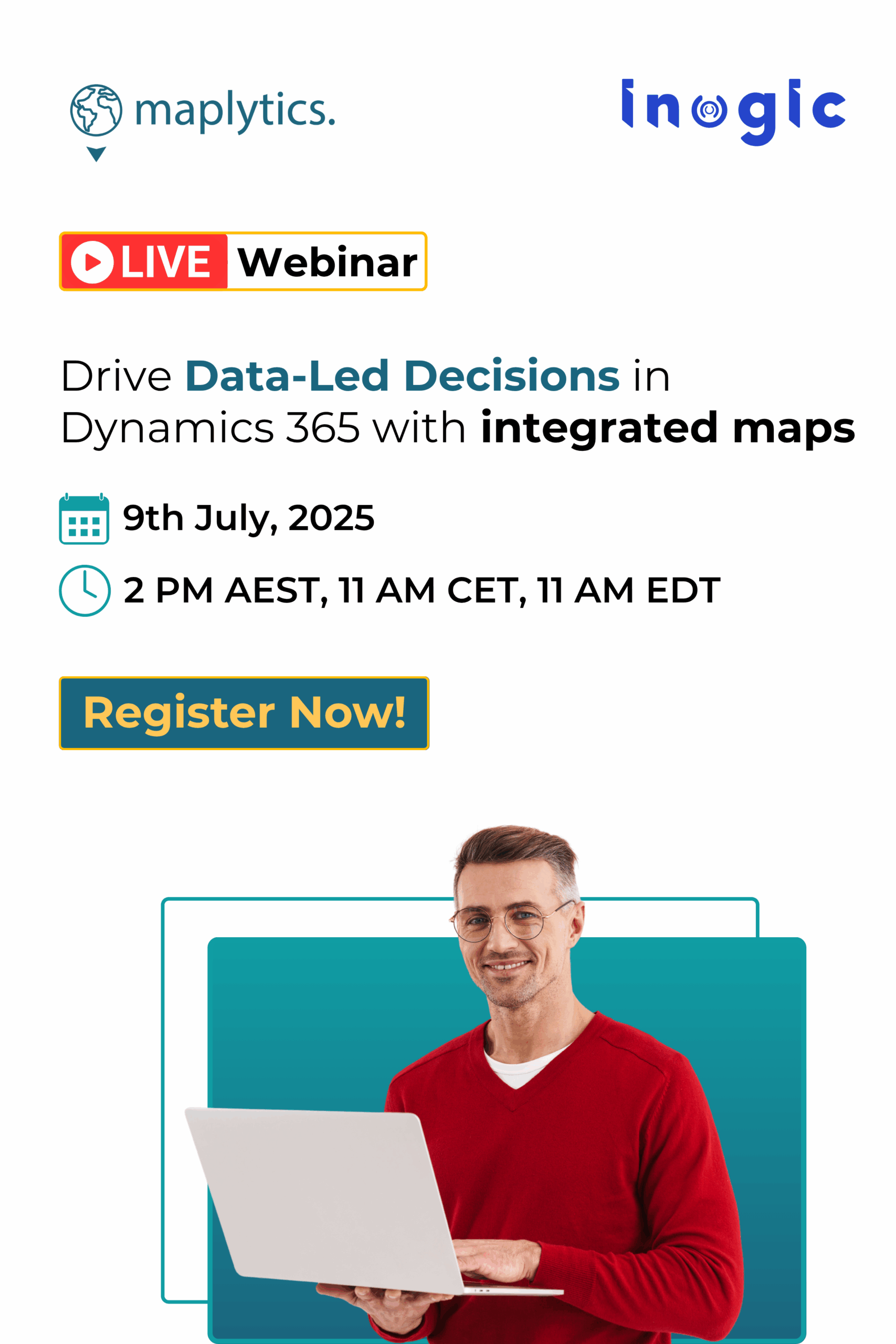Workflow in Dynamics CRM is one of the most important tool for business professionals. One can simply create a workflow and automate a whole process. This saves time and makes the system more efficient. Understanding the importance of the workflows, Maplytics has made it possible to view data on a map, analyze it and run workflows on the plotted records from the map itself.
With the latest release of Maplytics, one can run a workflow on an individual Dynamics CRM record from the map itself. Let’s understand this in detail with a business use case.
Adam has recently opened a branch of his business in a new area. He had the data for the leads in the same area but since his previous branches were far away, many of the leads belonging to that area couldn’t get converted and ultimately had to be turned inactive. Now that he has opened a new branch here he wants to activate the accounts that were deactivated and wants to approach the new accounts as well as the deactivated accounts in the area for their services.
Let’s plot the account records Adam has for the area. The screenshot below shows all the accounts plotted in the area. The green color pushpins represent the inactive accounts and the blue pushpins represent the active accounts.
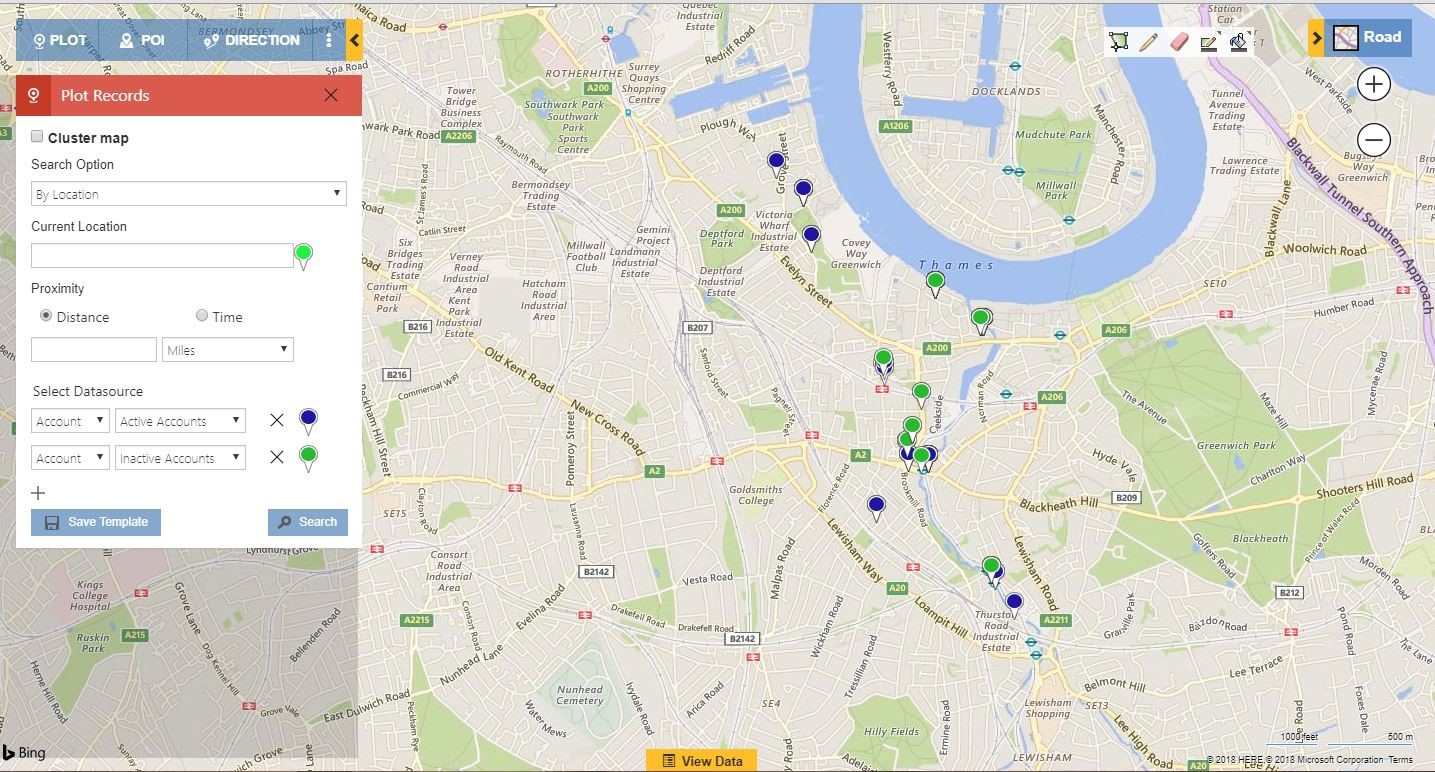 If he clicks on any of the leads a tooltip card opens for the record which shows the information of the record and the actions that can be performed over the record.
If he clicks on any of the leads a tooltip card opens for the record which shows the information of the record and the actions that can be performed over the record.
With the latest release, a new tooltip action has been added to the card. This is an action that helps you to run workflow on an individual record.
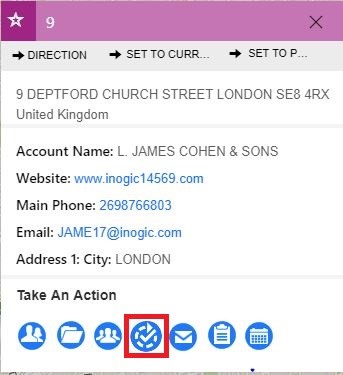
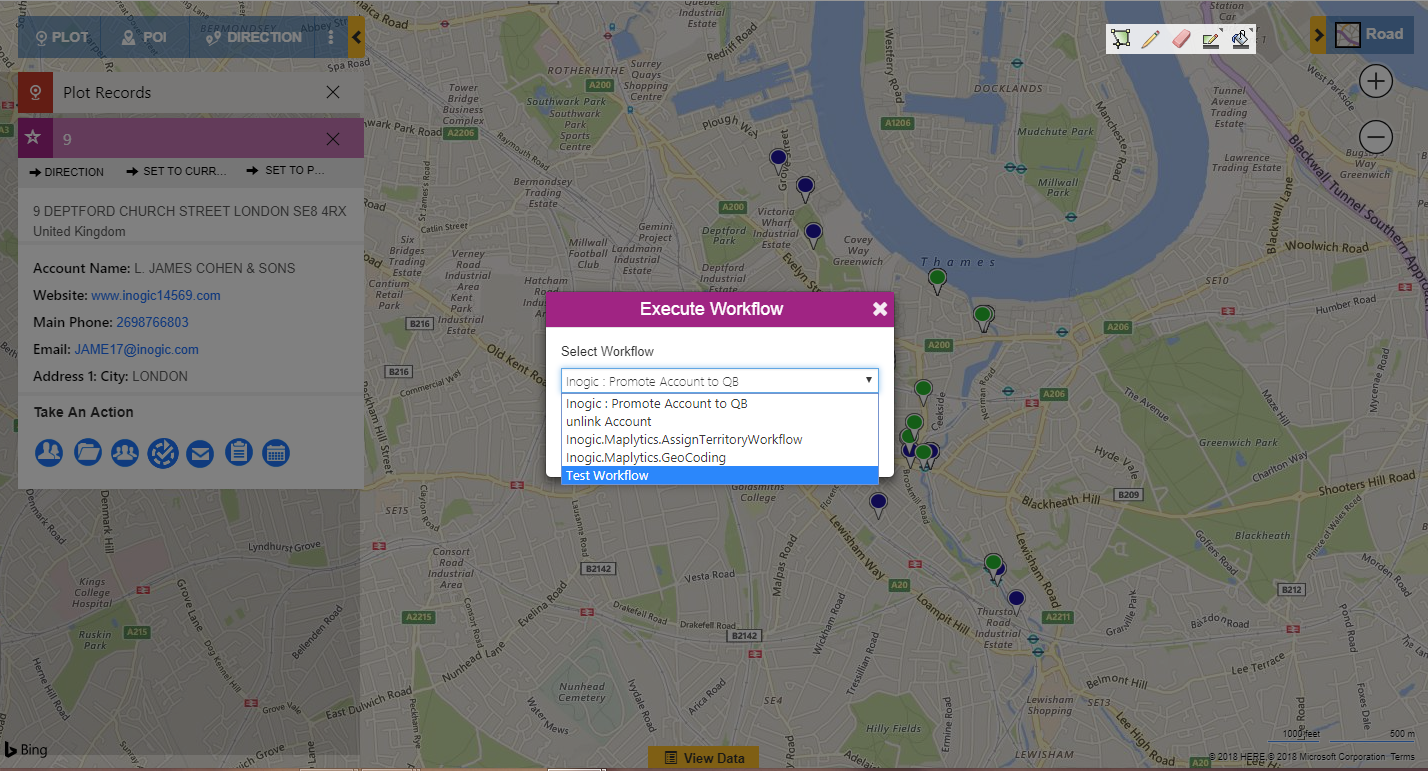
He can now use the option of manage territory from the Mass actions to assign the required territory to the customers that he wants to be approached.
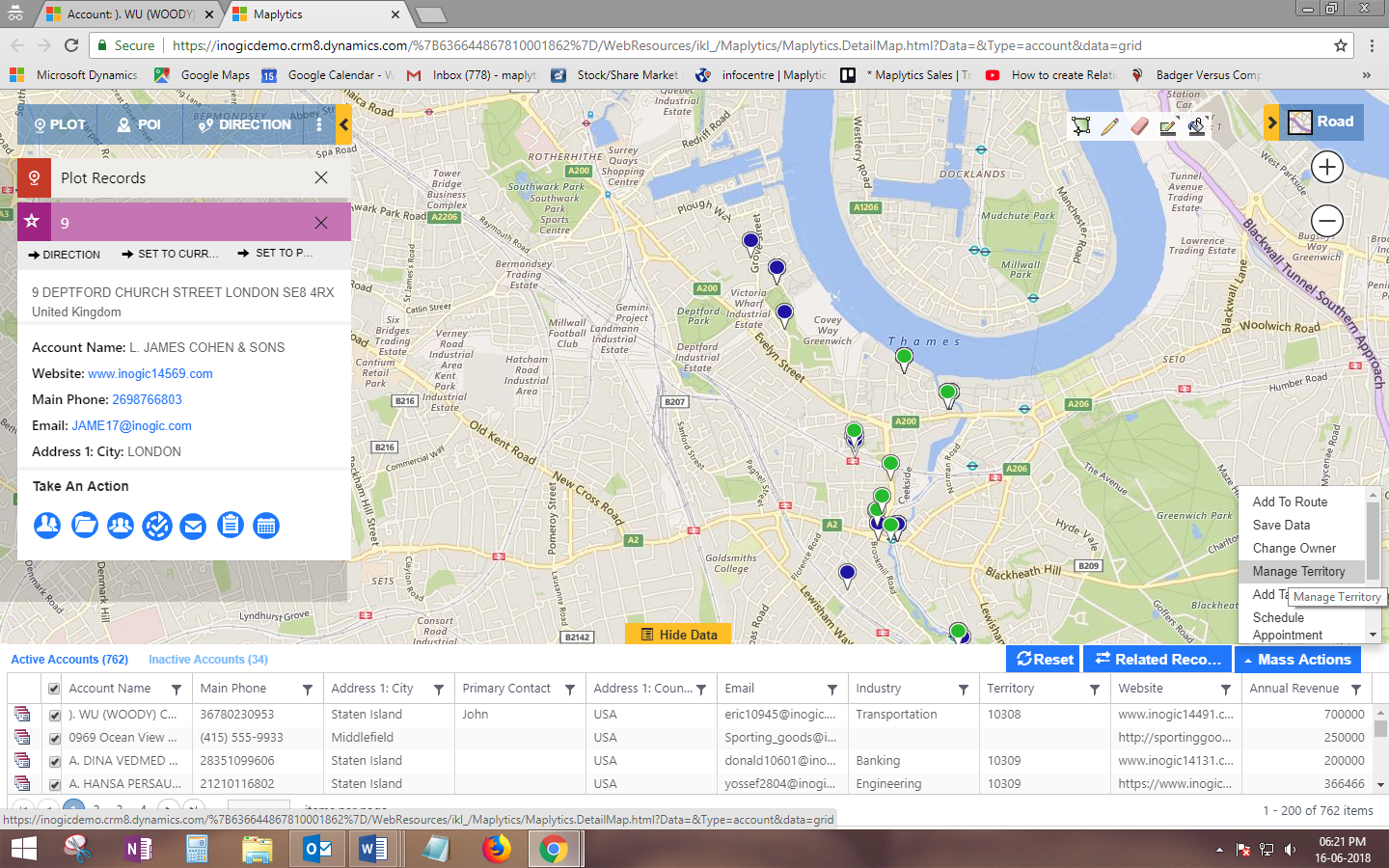
Click here to download the latest solution and try out the newest features of Maplytics.