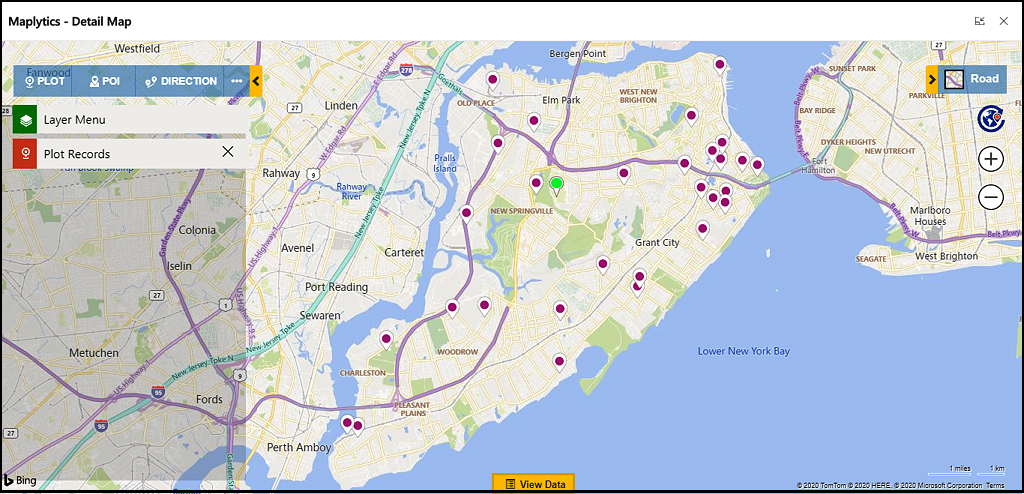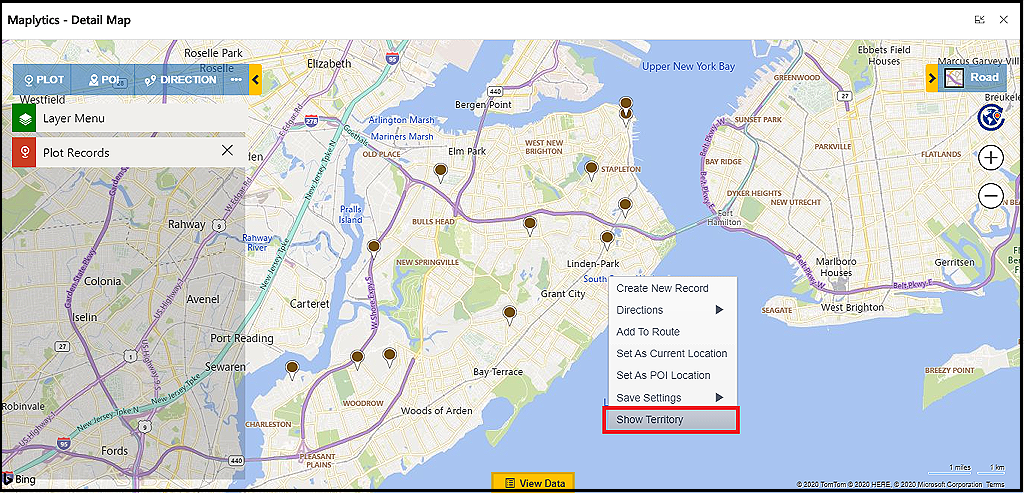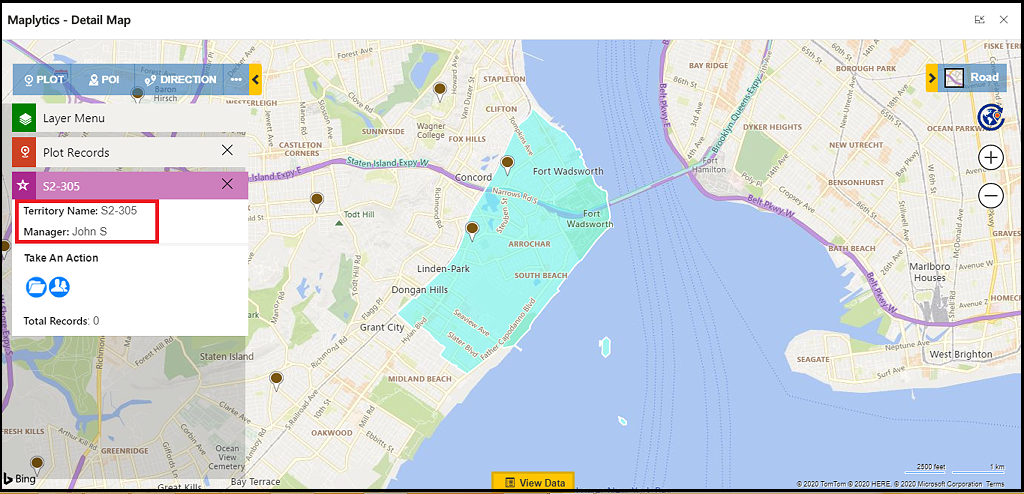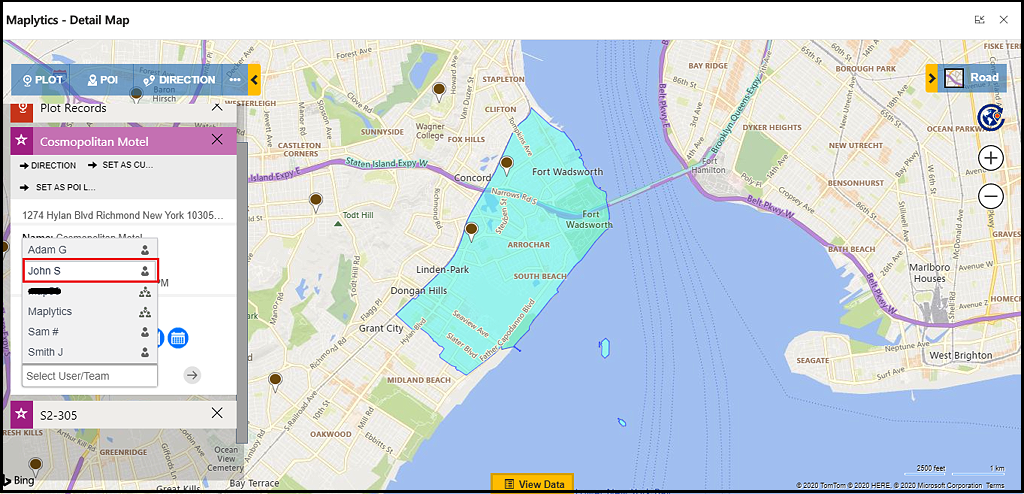Dynamics 365 CRM makes data consolidation related to your leads easier and offers you the chance to increase your conversions. Before hitting huge sales numbers, nurturing leads is an essential process for ensuring the smooth conversions of your prospects. However, the missing piece to this data filled approach is a solution that can take all this information and transform it into visualizations. Maplytics, our Preferred Solution on Microsoft AppSource, gives your large database of leads a visualization perspective on map and allows you to extract geographical insights within Dynamics 365 CRM itself.
With each new release, we have always tried to simplify the data visualization process using Maplytics so that CRM users can easily complete their tasks. When it comes to sales and services, Maplytics provides a one-stop field service solution as well as an end-to-end on-field sales solution. One of the crucial steps in managing sales is to assign the leads to the most suitable sales person on the team; this can be in terms of distance from lead, time availability, experience, etc. so that they can meet the leads and fulfill their requirements in an effective and timely manner. Making the right choice at the time of deploying a sales person can make the difference between a lead’s conversion and suspension. In this blog, we will show how you can plot leads on the map and visualize territories in two simple clicks in order to find the ideal sales persons to assign the leads.
To best understand this, we will see the use case of a Sales Manager, Adam. Adam is working in a product company that has recently finished an offline campaign for brand awareness successfully. His job is to create all the new leads coming through the offline campaigns into the CRM. Once they are created, he now needs to assign all the leads to the respective sales people so they can start their sales process on these newly created leads. He uses the address of the leads to assign them to his sales people based on their closest proximity to the leads. But assigning his leads to the respective sales reps based on the address of the lead is a challenge in the CRM alone. Fortunately, Adam’s company uses Maplytics, so let’s see how easily Adam can complete this task in just a few clicks.
The secret to Adam’s efficiency is going to be smart automation. As Adam creates leads with the help of Maplytics geocode, on every new lead created or any changes in the address of a lead, Maplytics will automatically geocode the created records or update them in the CRM. Once Adam creates all the leads, he simply opens the Detail Map and plots them on the map as shown below. This makes it extremely convenient for Adam to visualize all newly created leads geographically as an overview.
Since Adam is now able to visualize all the leads on the map, his next task is to visualize the territories. To visualize the territory Adam right clicks on the map near to the lead’s location and clicks the ‘Show Territory’ option as shown below.
Once Adam clicks on the Show Territory button, the territory will be plotted on the map for the respective location. Adam then clicks on the plotted territory; this opens the tooltip card with the territory name and the manager who is responsible for the territory.
Adam is now able to see the 2 leads are located in territory S2-305 and John Is the person who is responsible for handling the territory. Now to assign the leads with Maplytics, Adam can simply click on the pushpin and change the owner of the record from the Tooltip Card as shown below. So this way, Adam can easily plot his leads on map, visualize his leads according to territory created in the CRM, and change the owner of a lead.
So as you can see, having an effective mapping solution that visualizes all your leads on the map and manages your leads helps you do just that. Moreover, the process of plotting, managing, and assigning leads is a convenient and hassle free experience with Maplytics. To understand and experience the same, you can head over to our website or go to Microsoft AppSource for downloading a 15 DAY FREE TRIAL. If you need a demo to understand the impact this can have on your business, you can email us crm@inogic.com.
So until next time, thanks for reading and keep leading your queries and support for Maplytics!