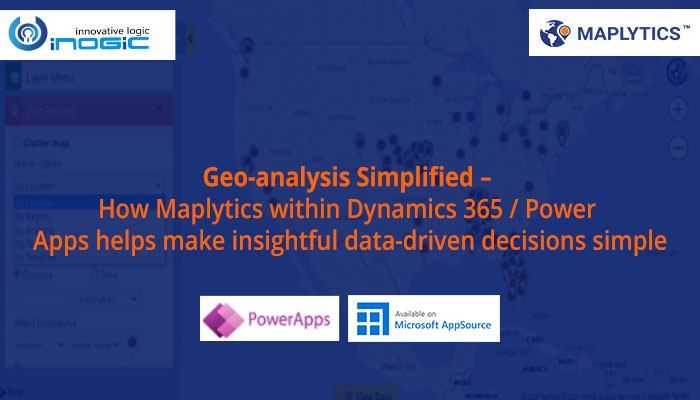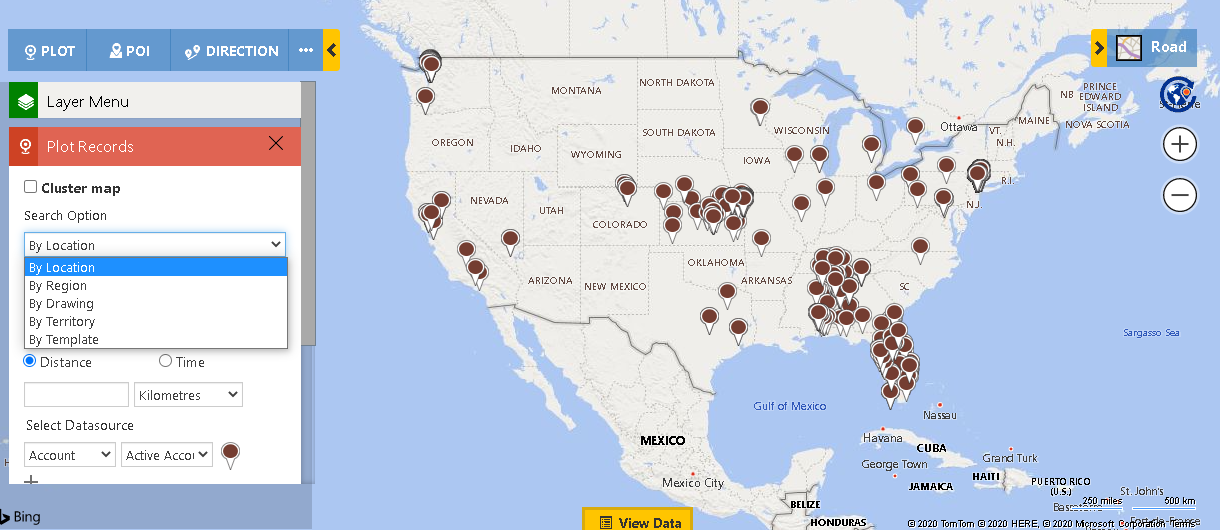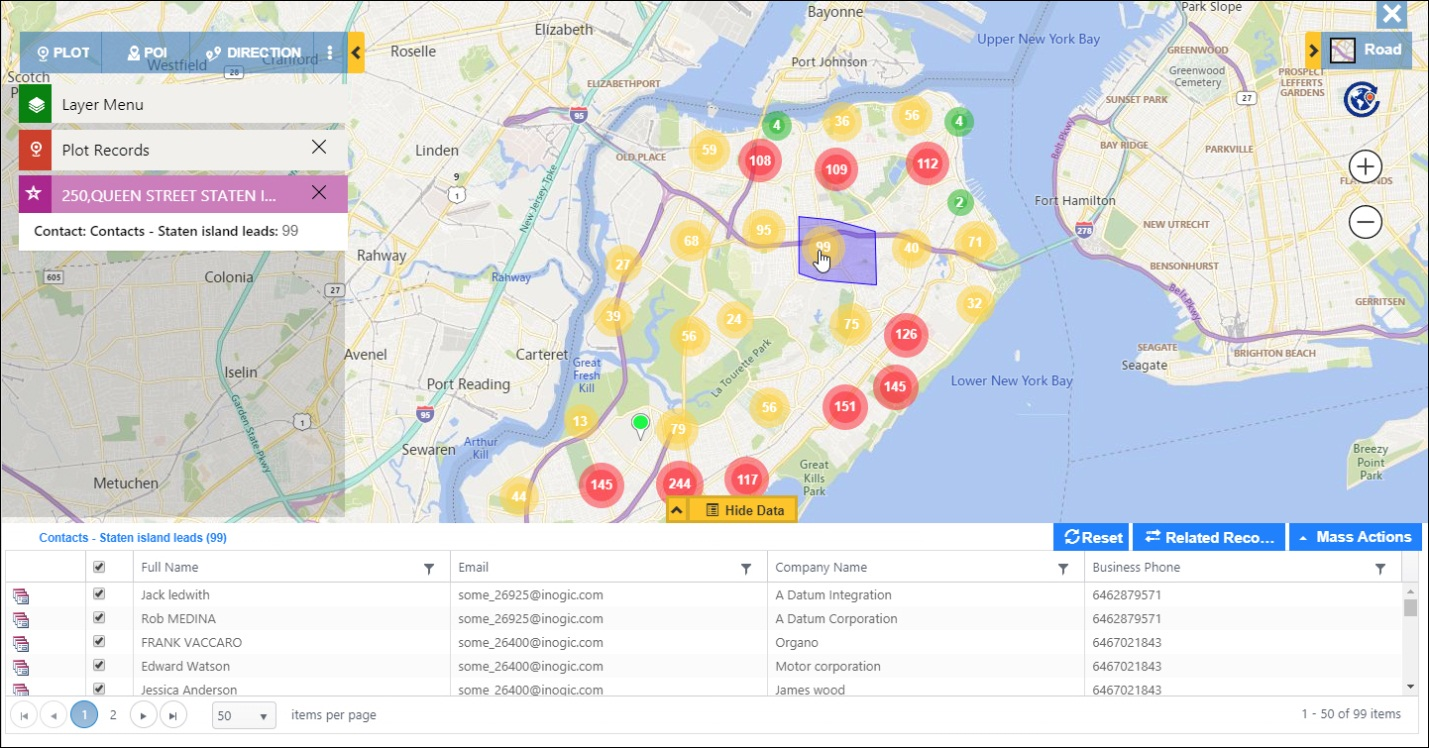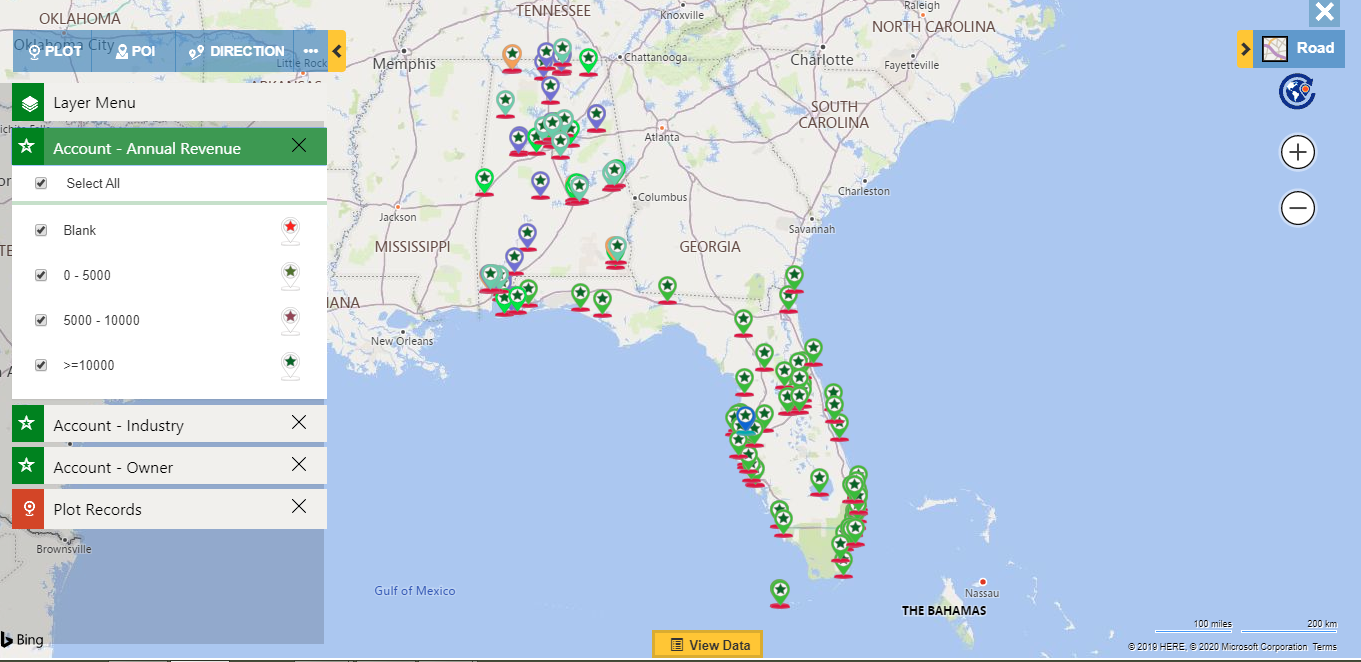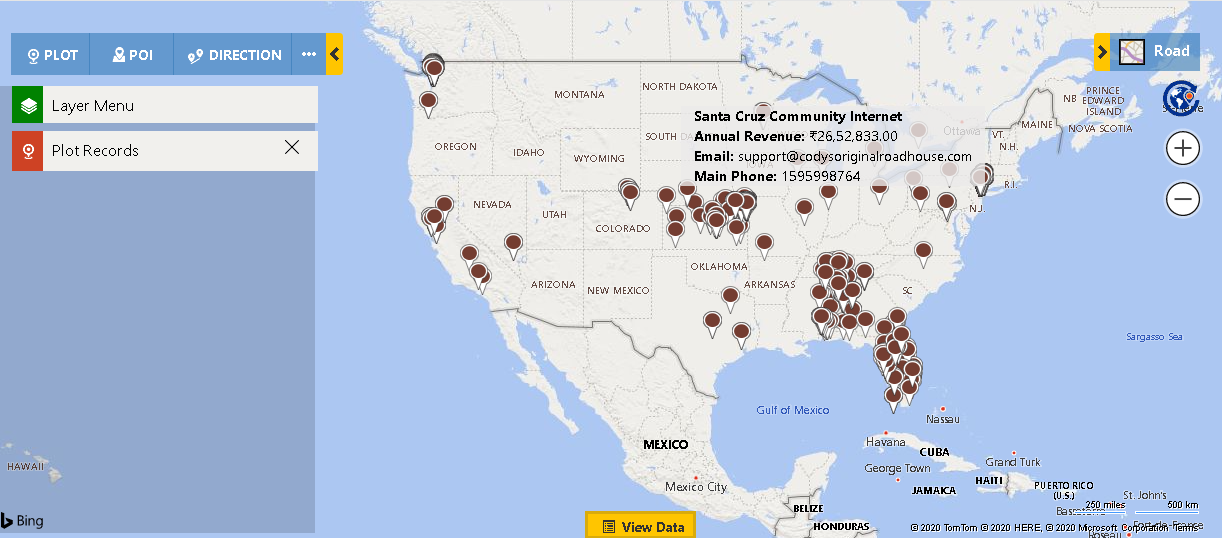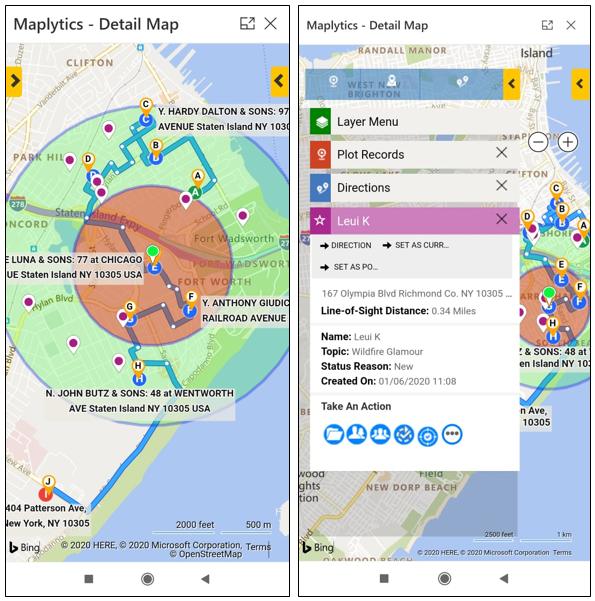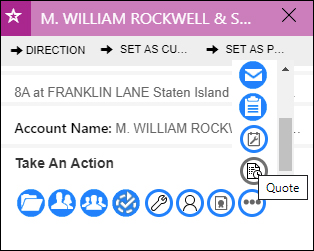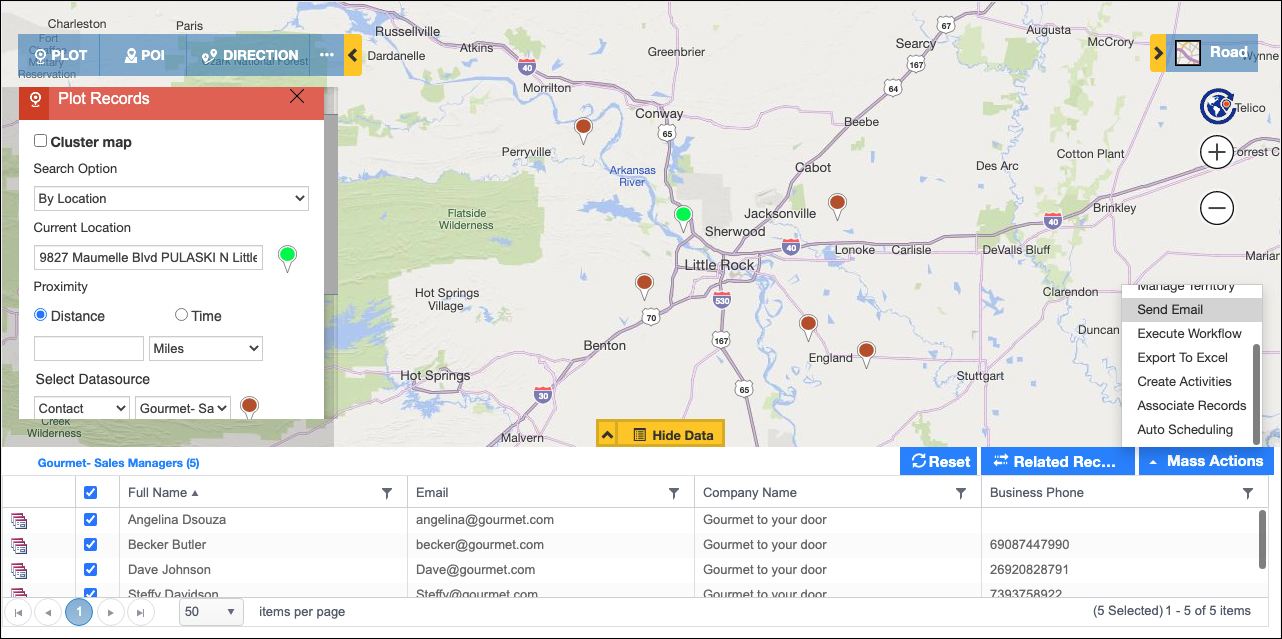The challenge of bringing an innovative solution for a complex problem to a large audience base is to match the quality of your solution and the quality of your design using map dynamics 365 CRM. Our team has worked relentlessly to perfect and simplify iteration after iteration to come to this point of a simple solution with an aesthetic and intuitive user interface.
Simplify Geo-Mapping your CRM Data with Plot Records Card in map dynamic CRM
Maplytics embraces the power of map Dynamics 365 CRM /Power Apps and Bing Maps to allow users to visualize their map Dynamics 365 CRM data on a map. There are five different search options to plot user CRM data on Map:
The user can select the Cluster map option to group the closely positioned pushpins into a cluster. A cluster shows the number of pushpins in the cluster.
Users can select a maximum of 3 data sources at one time for plotting and they can also choose any attribute for the selected entity to categorize the data on the map and visualize the pushpins color-coded based on the selected attribute. Users can plot multiple categories on the map at one time. Once they have chosen their desired selection for plotting data and set their preferences, they can hit the Search button to plot their CRM data on the map.
Quickly Scan Information of Plotted Records with Hover
Hovering over a pushpin gives the user details about the record like name, sales, total revenue, etc. This allows field reps to scan all the relevant information associated with the plotted records before deciding which one they want to select and take an action for. Information on hover is meant to minimize time spent looking through records of data, instead it allows users to simply explore the pushpins in the geographical location of interest and then use the information to act accordingly.
Hover Select Record and Choose a Quick Action with Tooltip Card
Users can click on any of these pushpins to open a tooltip card with all of the information visible on the Hover card. This card will display the data like address, account name, sales, total revenue, etc. Users can use all this information to make data-driven decision, like if a sales or field rep has an appointment canceled or reschedules, they can perform a proximity search and use the Shortest Travel time information from the tooltip card to quickly schedule another meeting and save their field time and productivity time from sinking.
This way, users can set a particular record as ‘Origin’, ‘Destination’, ‘Add to Route’ under Direction, ‘Set as Current Location’, and ‘POI location’ from the Tooltip card.
Along with this record information, there are also the Quick Action buttons on the tooltip card. Users can directly perform actions on the records like Schedule Appointments for the newly added record to route or Send Email, Add Task, Create Quote, etc.
Take action on all records using Mass Actions with Data Grid
What if you wanted to take any action for all the plotted records? You can! With the Mass Actions feature, users have the option to take bulk actions on all the plotted records, actions like creating activities such as phones call, tasks, appointments, etc. saving records as a marketing list, exporting as an excel file, creating an auto-schedule, etc. in the grid.
As you can see, by modularizing the features into cards, the experience of geo-analysis is enhanced and simplified. This allows the users to have a rich data source of customer information packed in simple UI available at their fingertips. However, simplicity can only be appreciated by utilizing the powerful functionality that sits behind each card and feature. To get a hands-on experience of this entire UI and powerful feature-set, head over to our website or Microsoft AppSource to download your free 15 days trial. You can also get a free demo by dropping us an email at crm@inogic.com.
Till the next one – this is Maplytics; plotting your growth on our mapping solution!